How to Stop Pop-Ups on Android
Here's how to stop pop-ups on Android distracting you the next time you're browsing on your smartphone or tablet
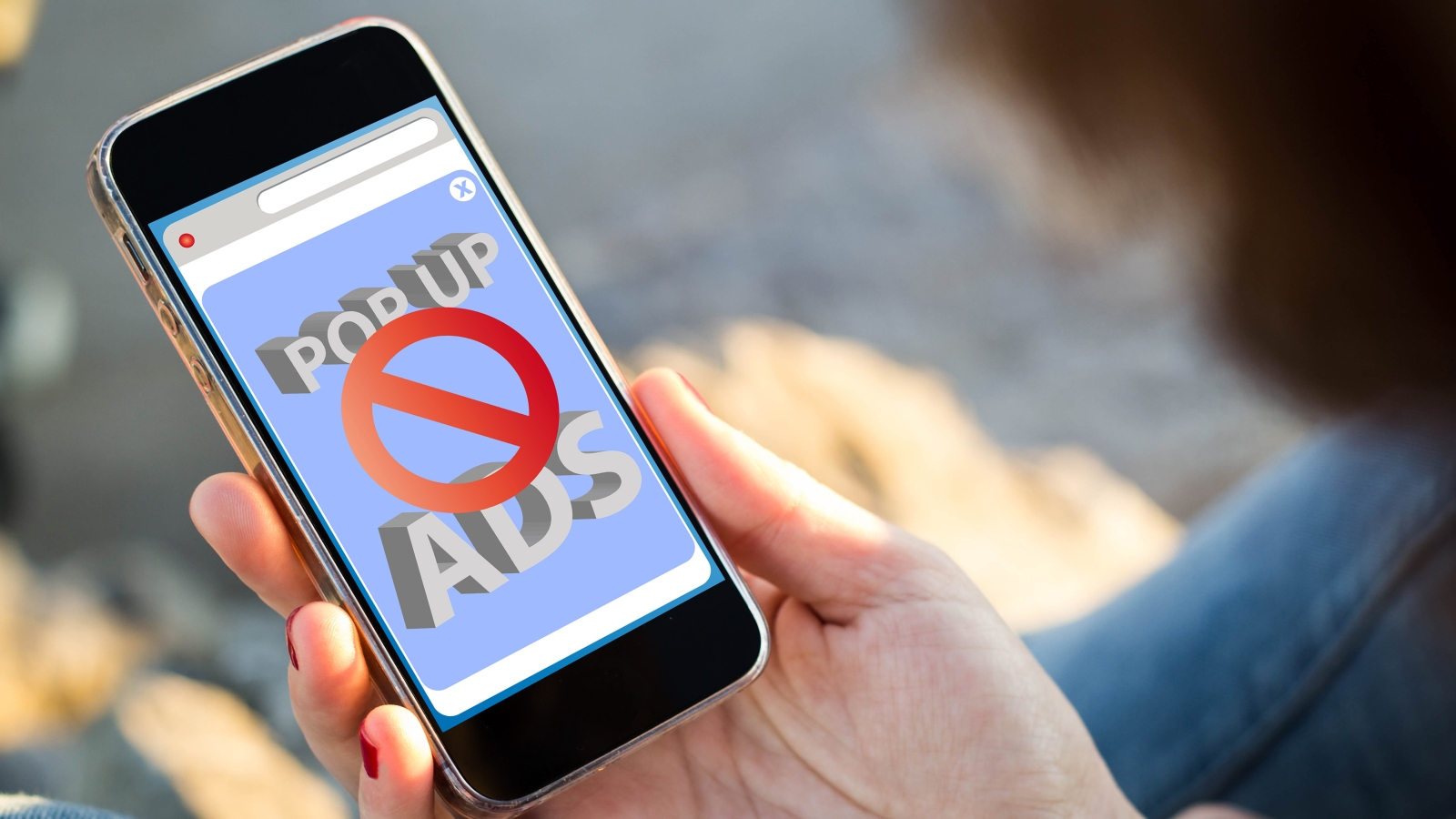
Few things are more annoying than when you settle in to read an interesting article you’ve found while surfing on your Android phone only to have an enormous pop-up fly around the screen and block your view. It’s time to put a stop to pop-up ads on Android.
While no pop-up blocking method is 100 percent foolproof, with the right security practices, you can keep most of the digital nuisances away from you the next time you’re browsing the web on your Android phone.
- How to turn off push notifications on Android and desktop
- The best ad blockers currently available
How to stop pop-ups in Chrome for Android
1. Open Chrome, the default browser on Android.
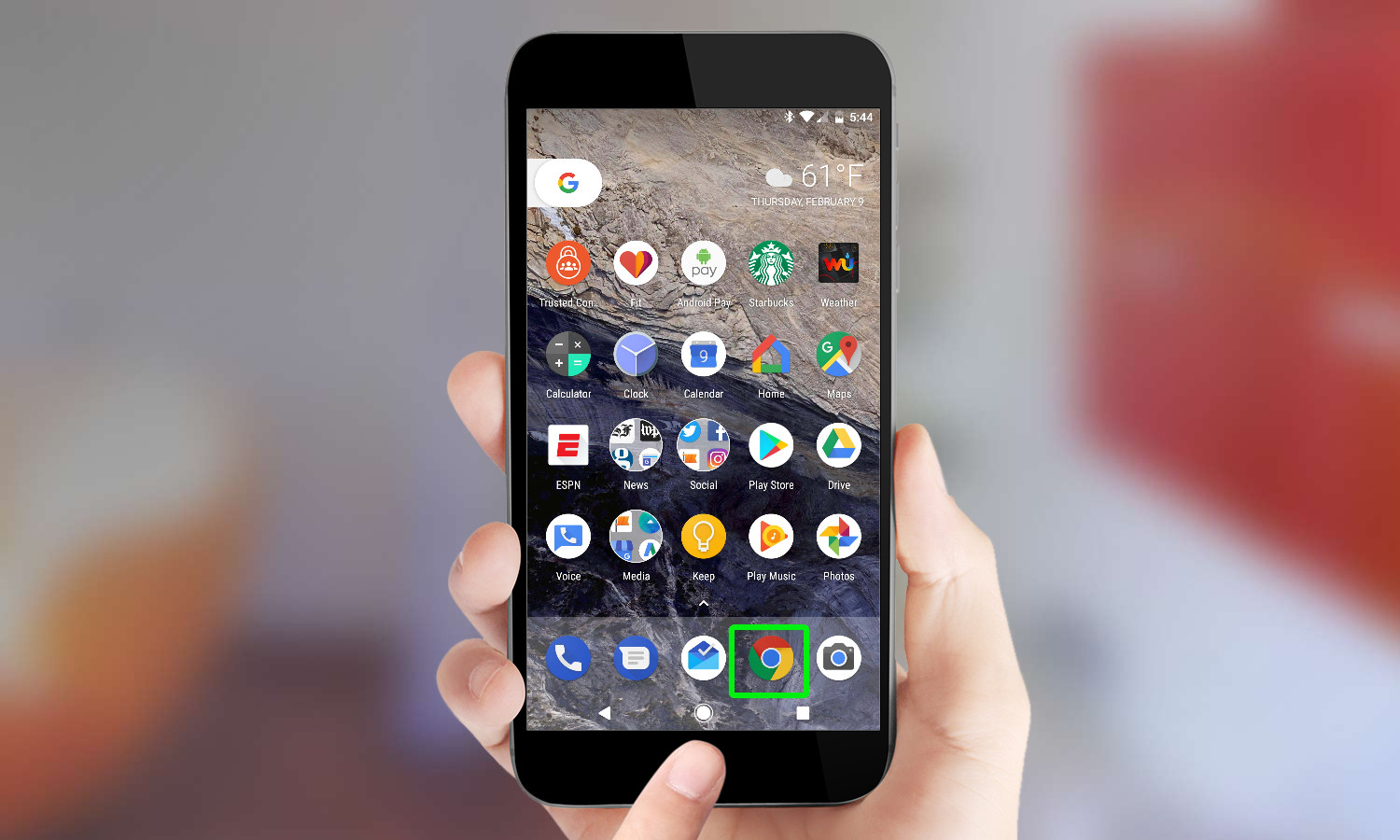
2. Tap the More button (the three vertical dots) at the top-right of the screen.
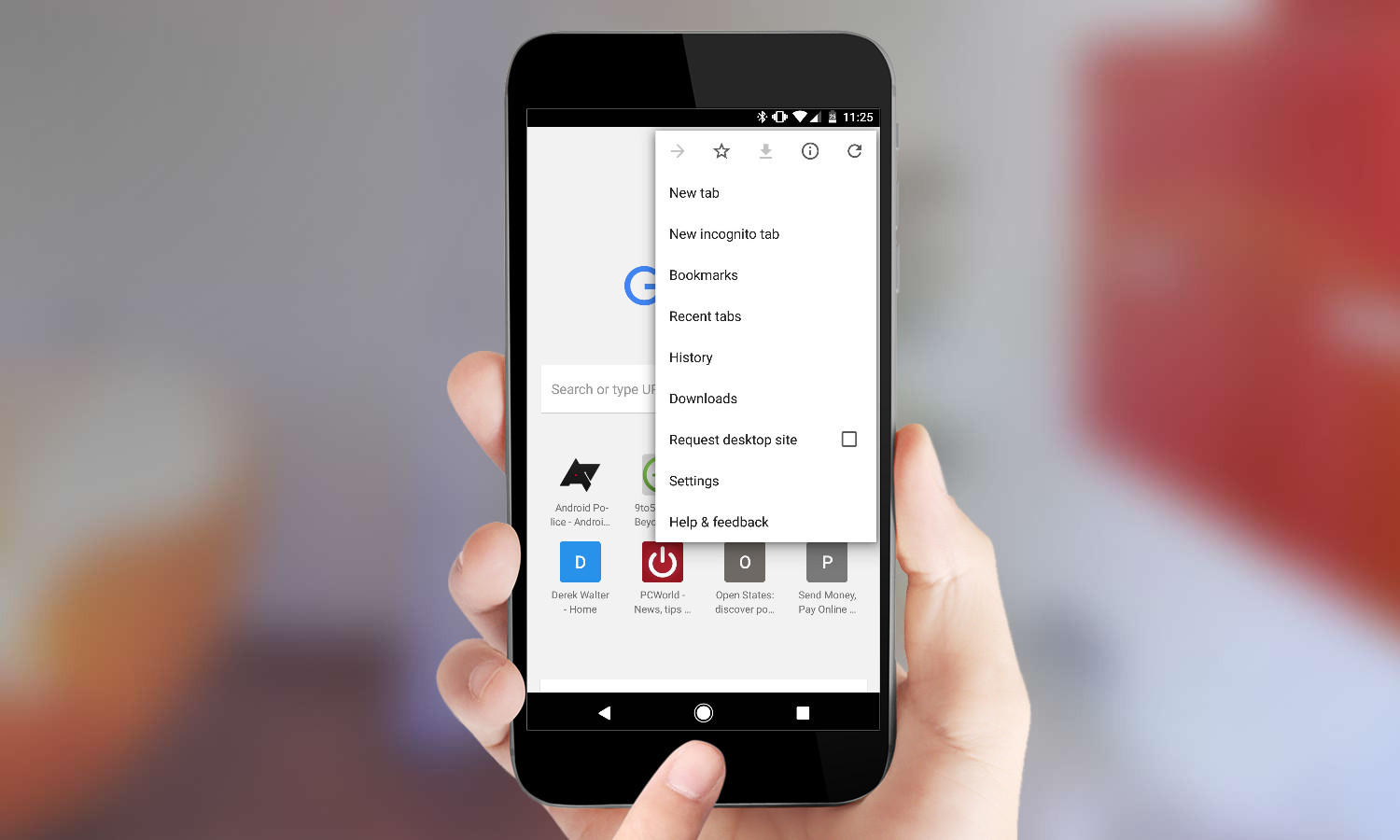
3. Select Settings.
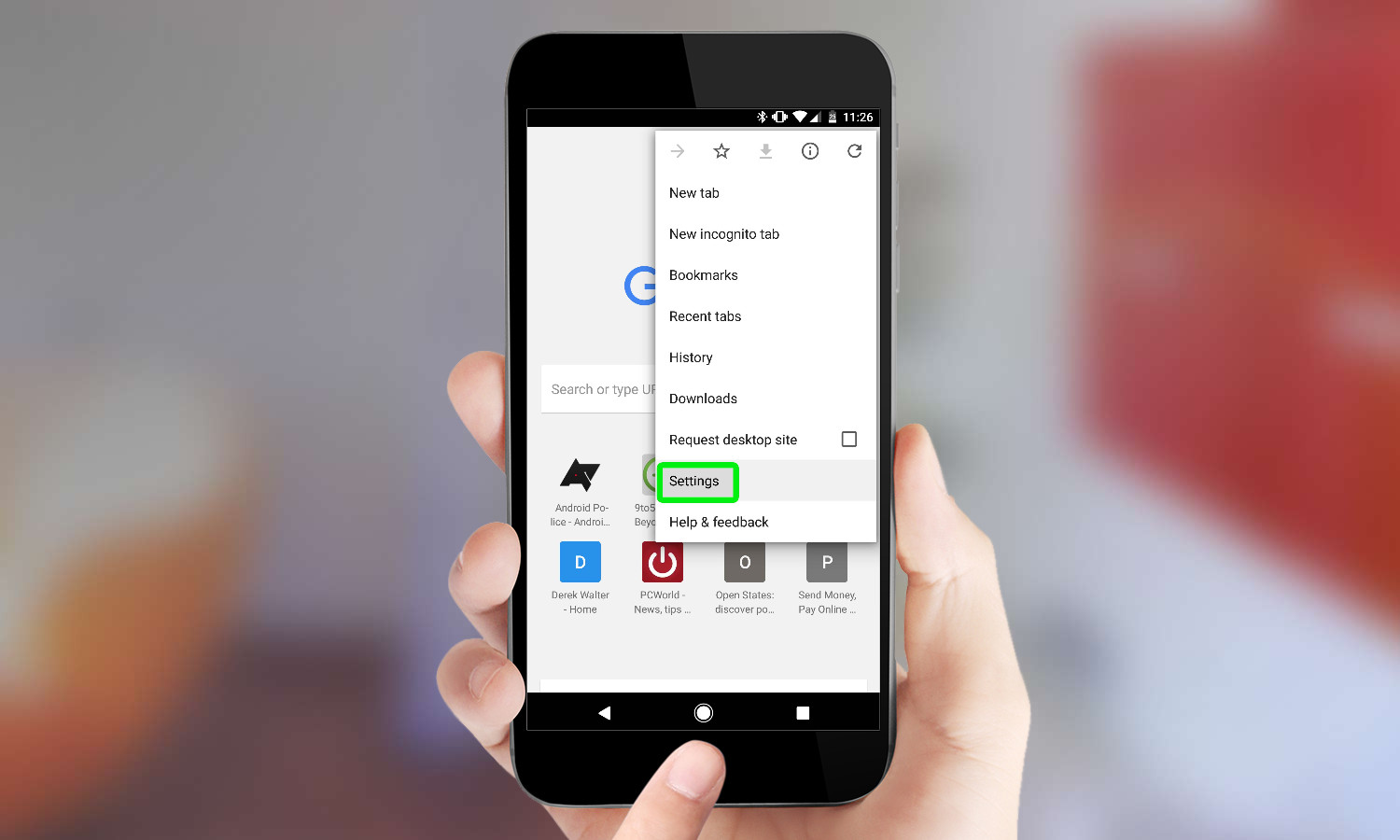
4. Scroll down to Site settings.
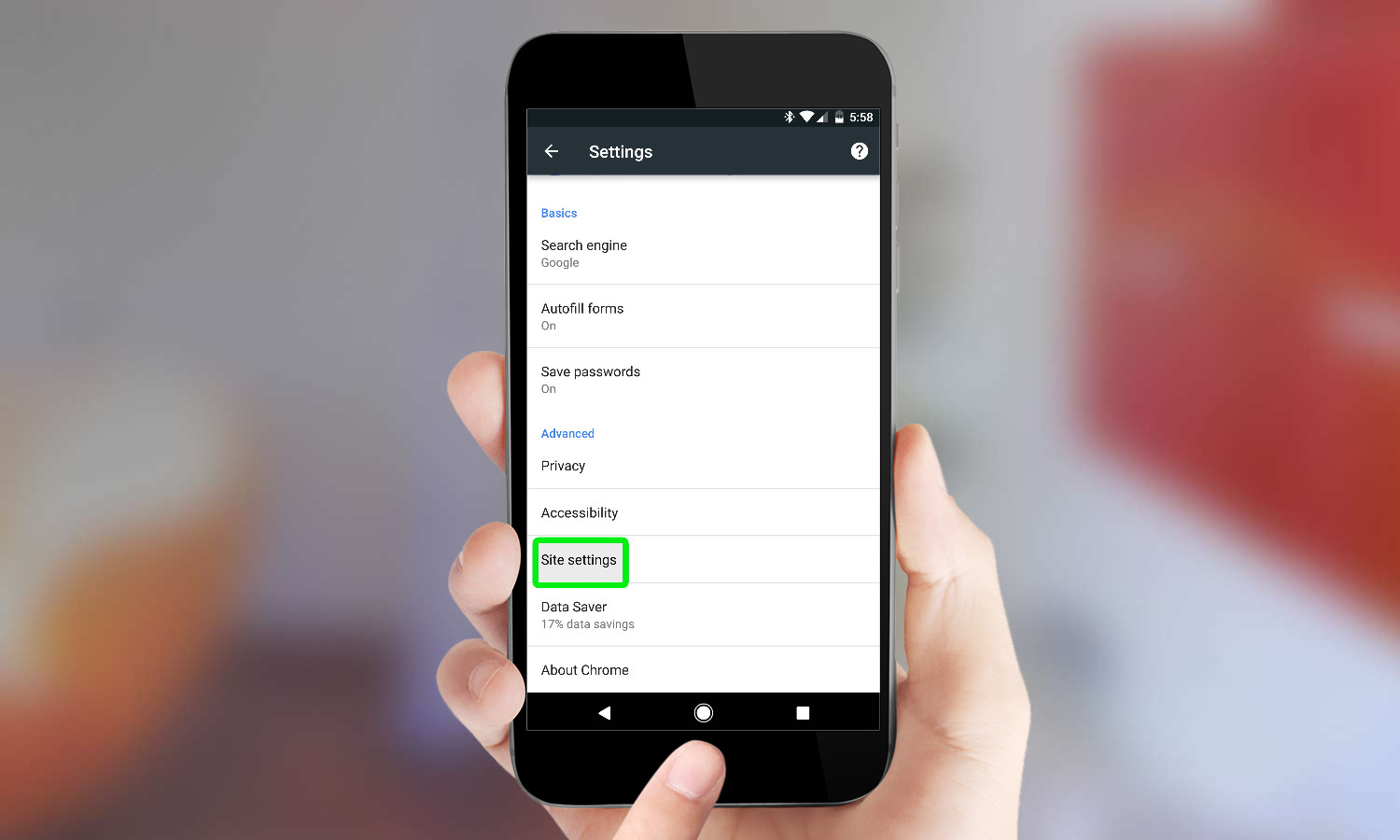
5. Press Pop-Ups to get to the slider that turns off pop-ups.
Get instant access to breaking news, the hottest reviews, great deals and helpful tips.
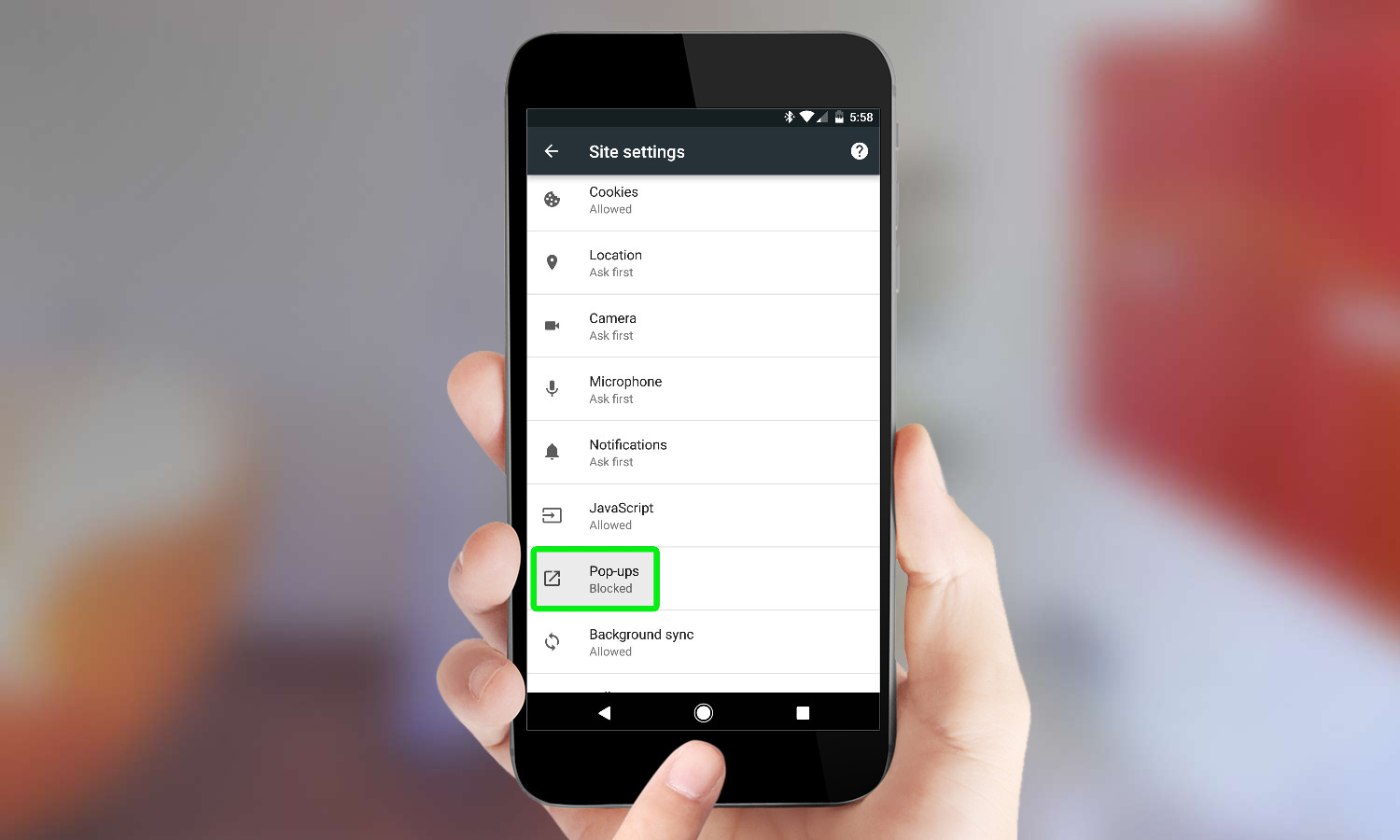
6. Tap the slider button again to disable the feature.
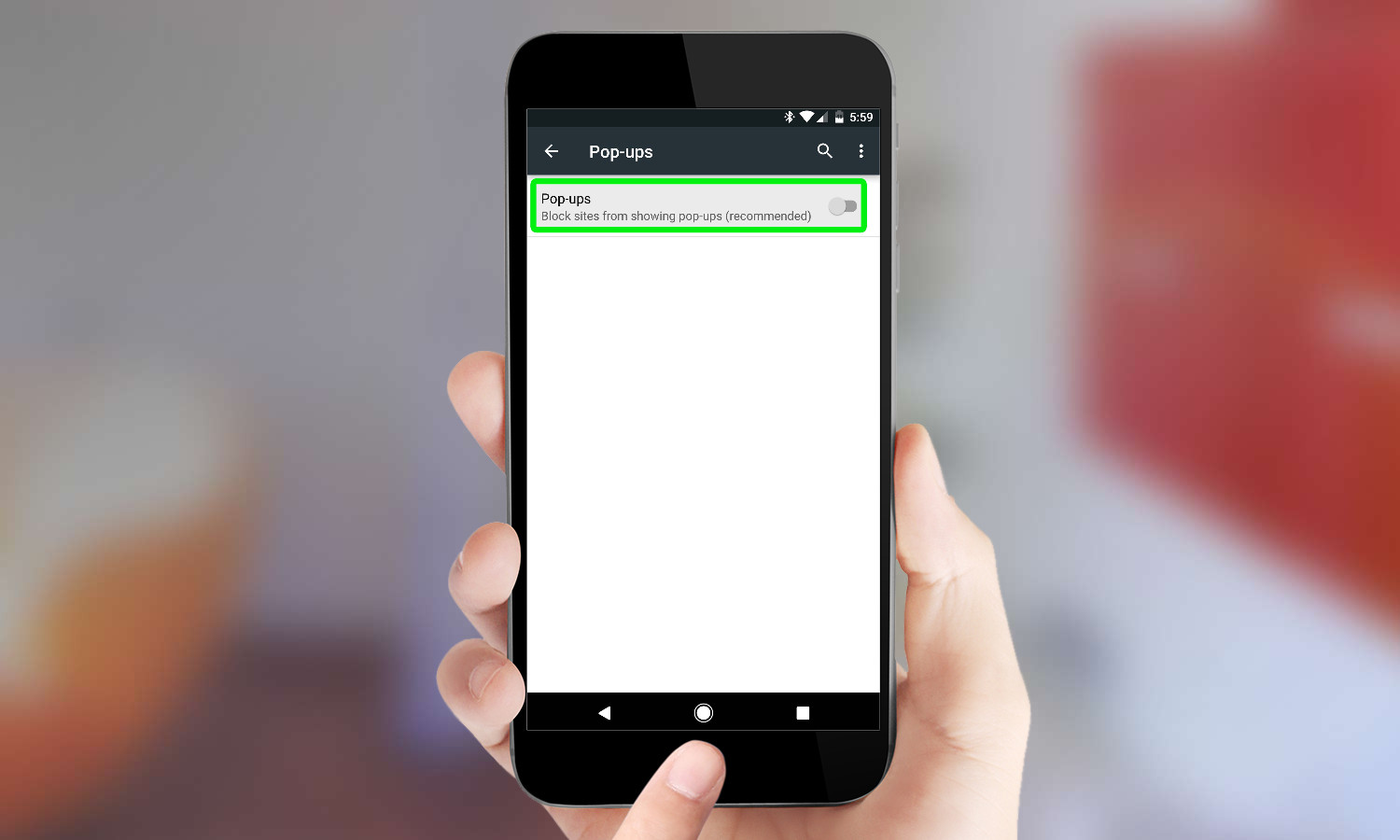
How to stop pop-ups in other Android browsers
If you want more aggressive pop-up or advertisement blocking, then you’ll need to go with a third-party browser. Unlike Chrome for the desktop, the mobile version of Chrome for Android currently does not work with any add-ons. However, alternatives like Firefox and Samsung Internet do.
One offering is Ghostery, which is a popular blocker and privacy-focused extension. On Android, it comes in the form of a full-blown browser that gives you visibility of the types of trackers that are on websites. Here’s how to block pop-ups using the Ghostery app.
1. Open the Ghostery app and tap the Settings cog.
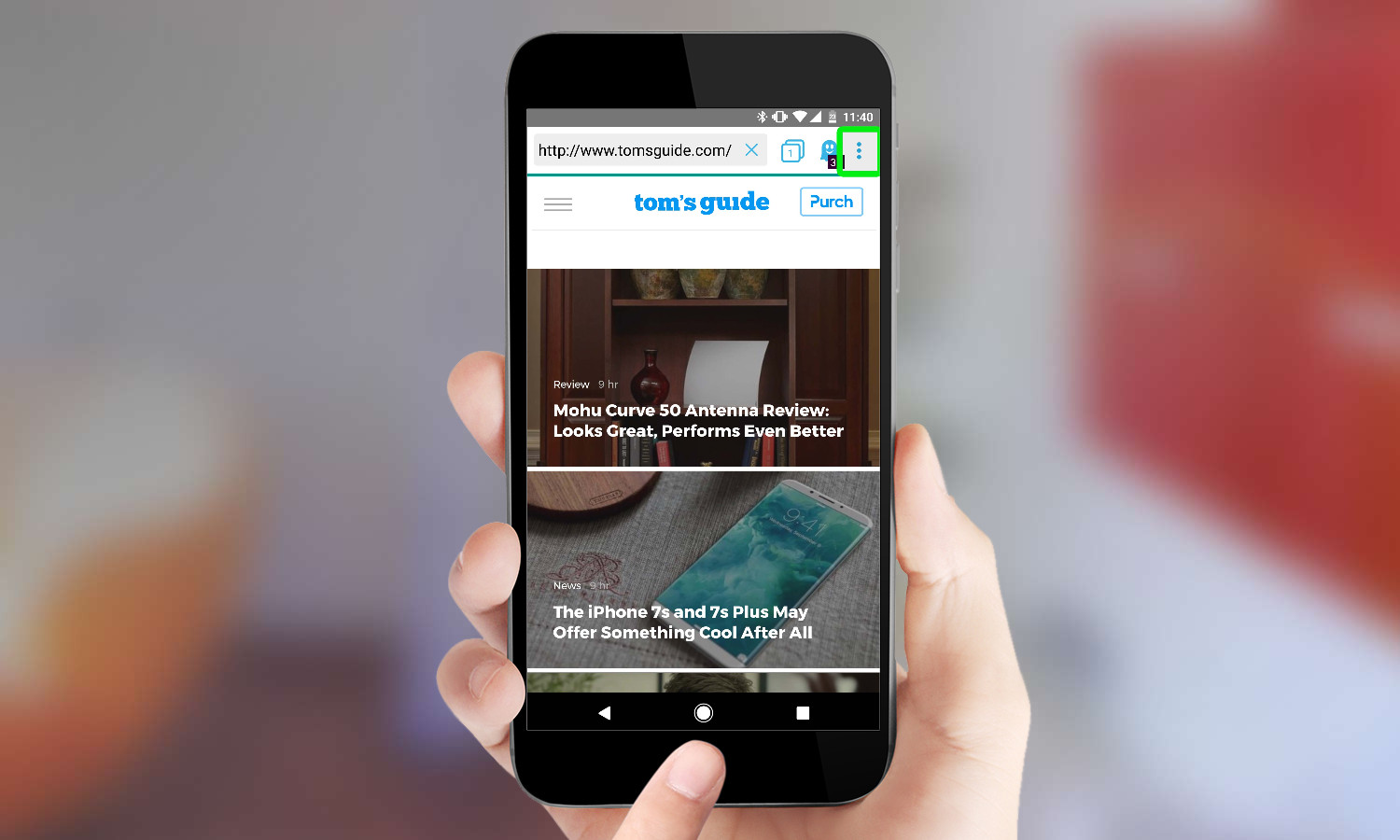
2. Press "Block popups".
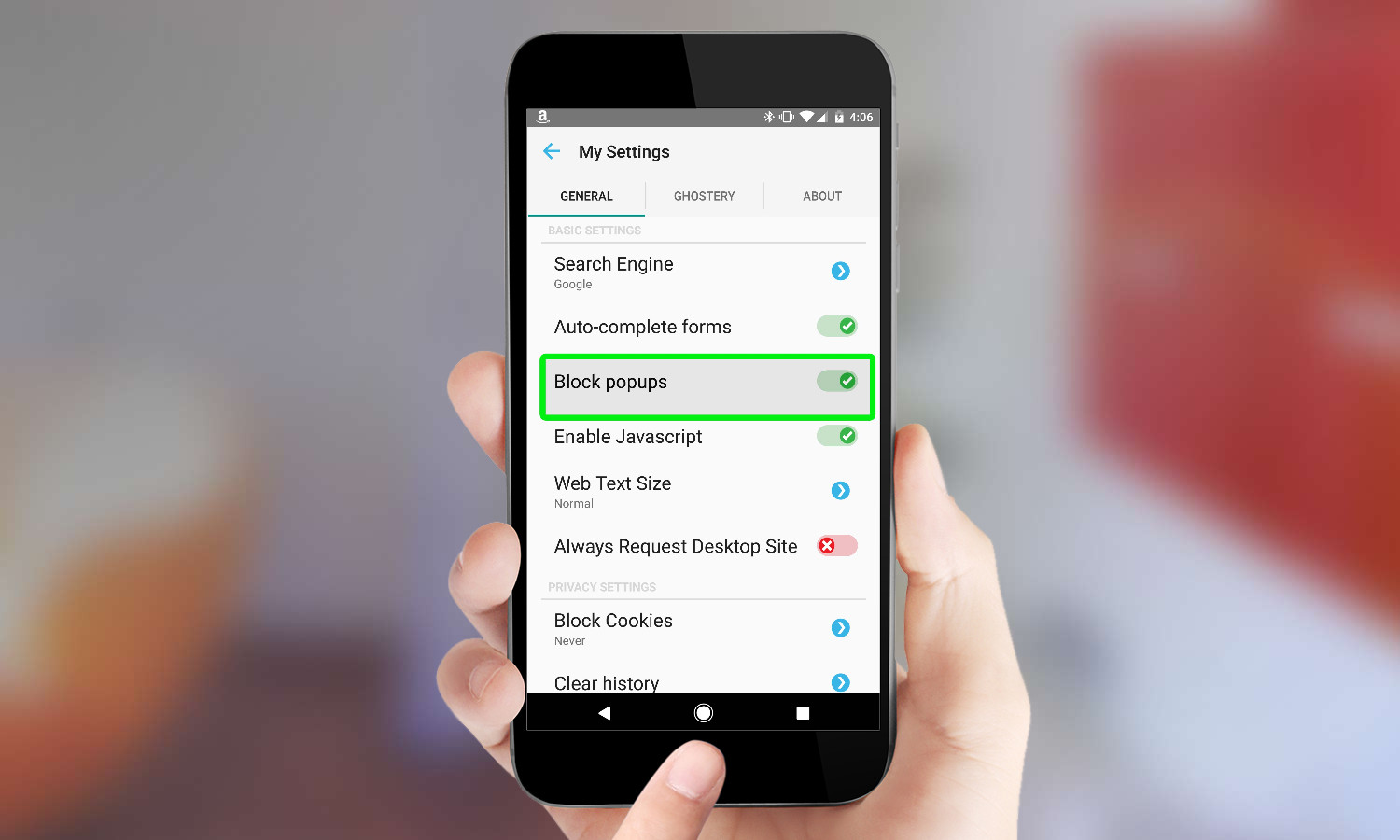
3. Additionally, you can open Ghostery, choose Tracker Blocking Options and then select Block Everything for the most aggressive blocking option.
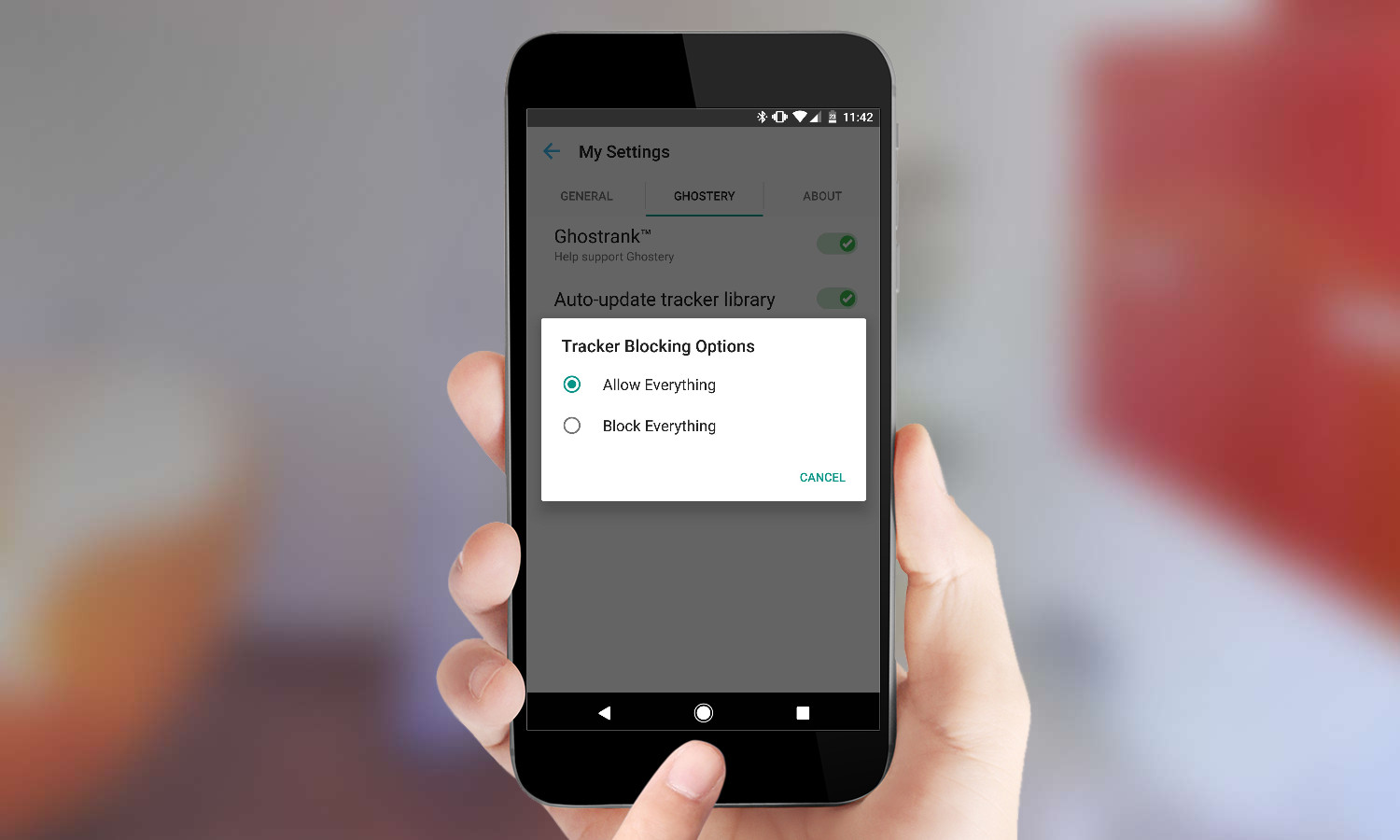
This will reduce the chance that you’ll see any pesky pop-ups that will ruin your mobile browsing experience.
Competing Android browsers offer a similar function for stopping pop-ups on Android, but Ghostery has the most aggressive reputation at blocking nuisances like pop-ups.
On the other hand, Google’s work with Chrome ensures it will likely be a fast option and integrate deeply with Android, so using that browser with blocking turned on is also a solid choice.
Next: Need to tell someone a Wi-Fi password? Better find out how to view a Wi-Fi password on Android.
Derek Walter is a freelance technology writer whose work has appeared on Fast Company, IGN, TechRadar, PCWorld, and more. At Tom's Guide, he specializes in covering Apple and Android phones. He is also the author of Learning MIT App Inventor, a guide for creating Android apps, and is the founder of Walter Media.
-
jdrch Chrome on Android doesn't support extensions, but Firefox does. You can use uBlock Origin on Firefox for Android with all the features of the desktop version.Reply
