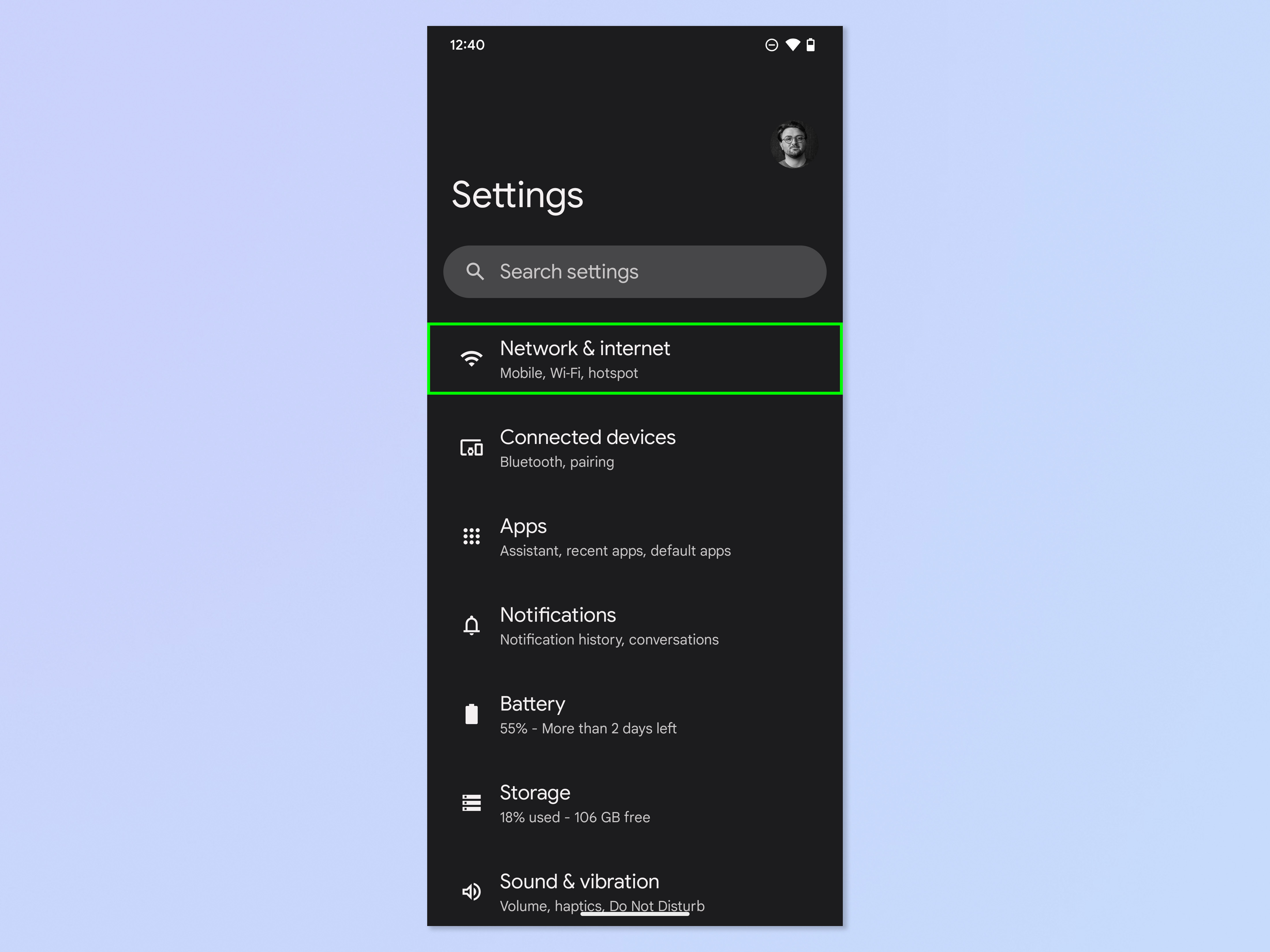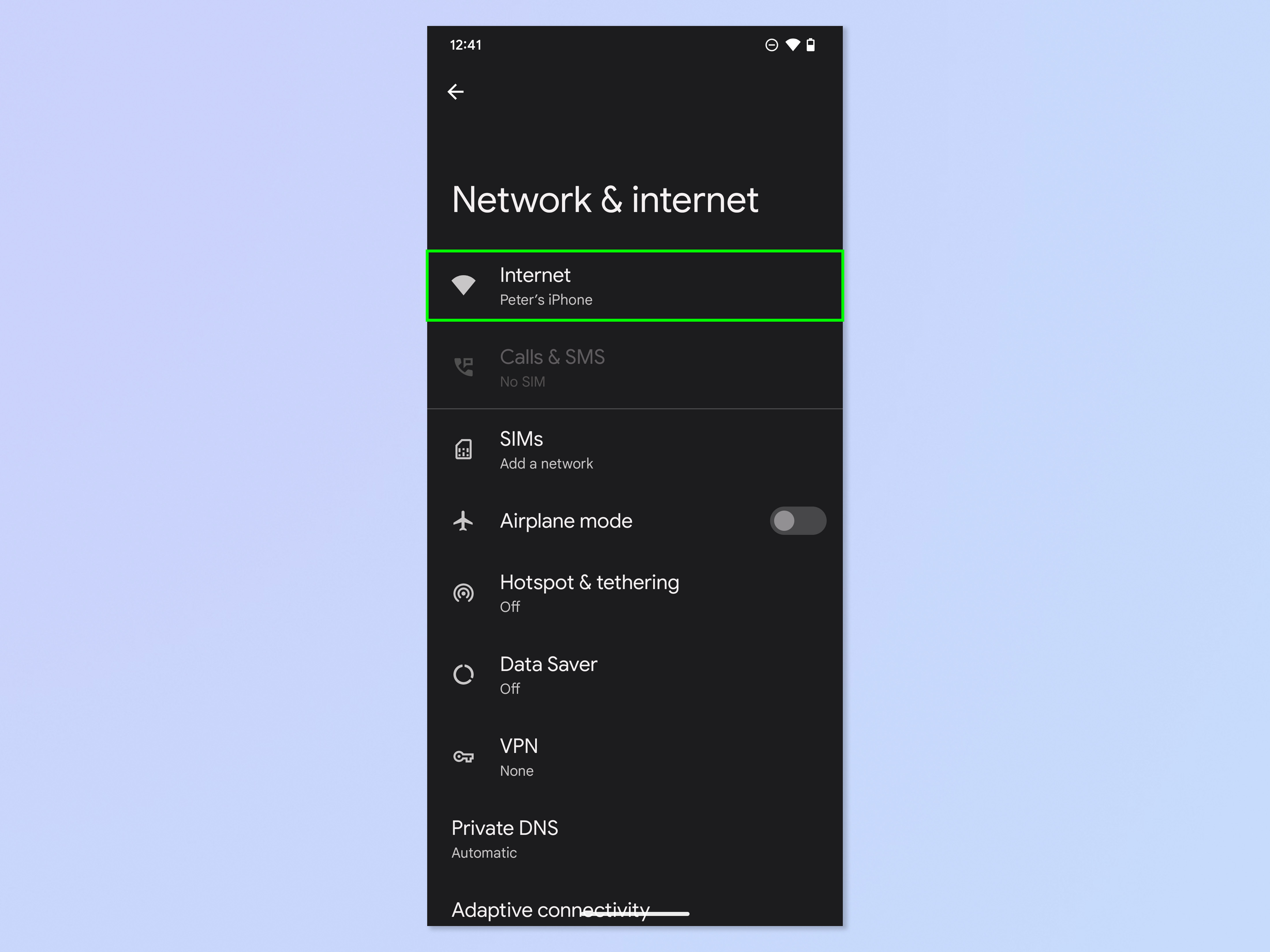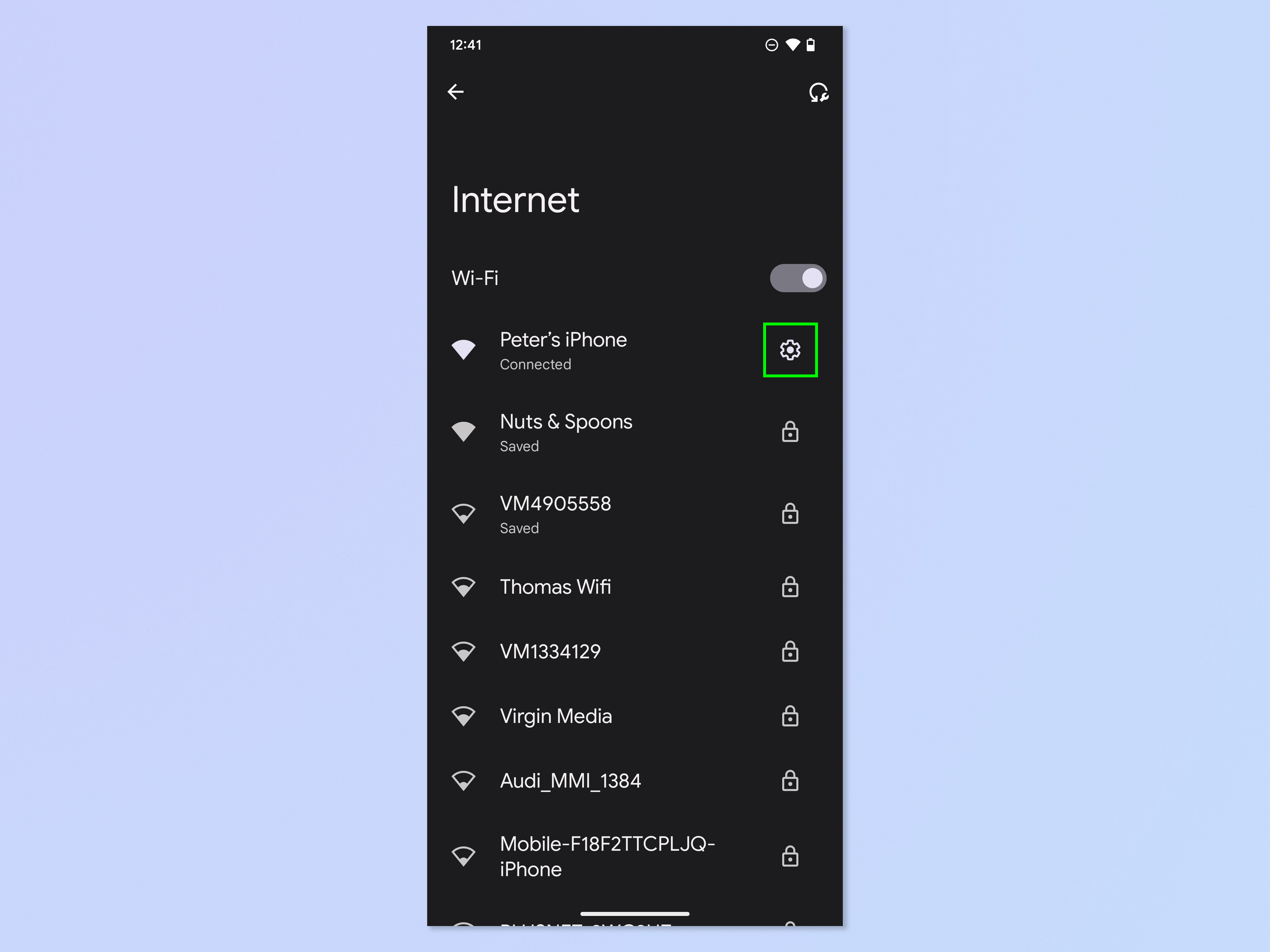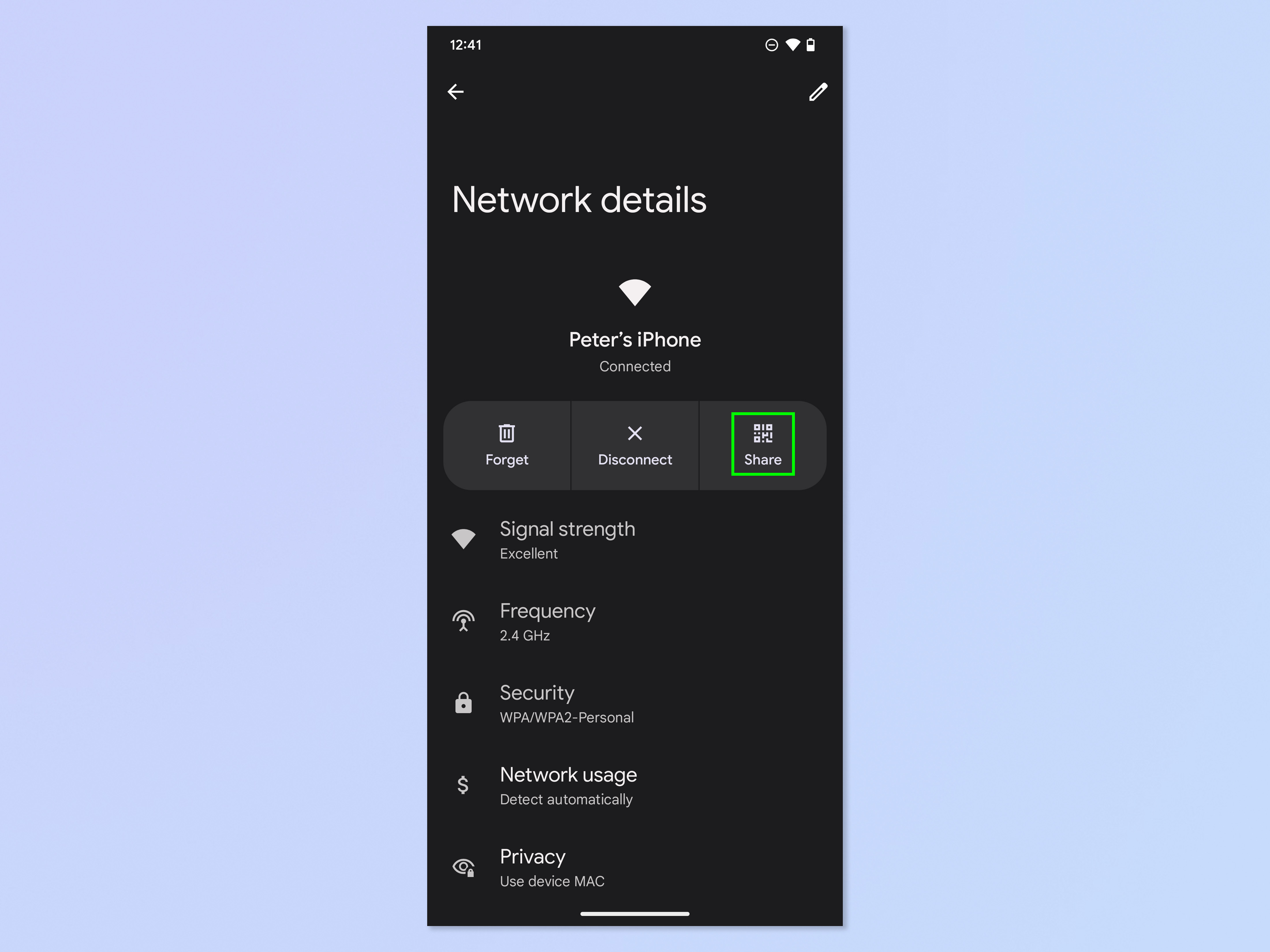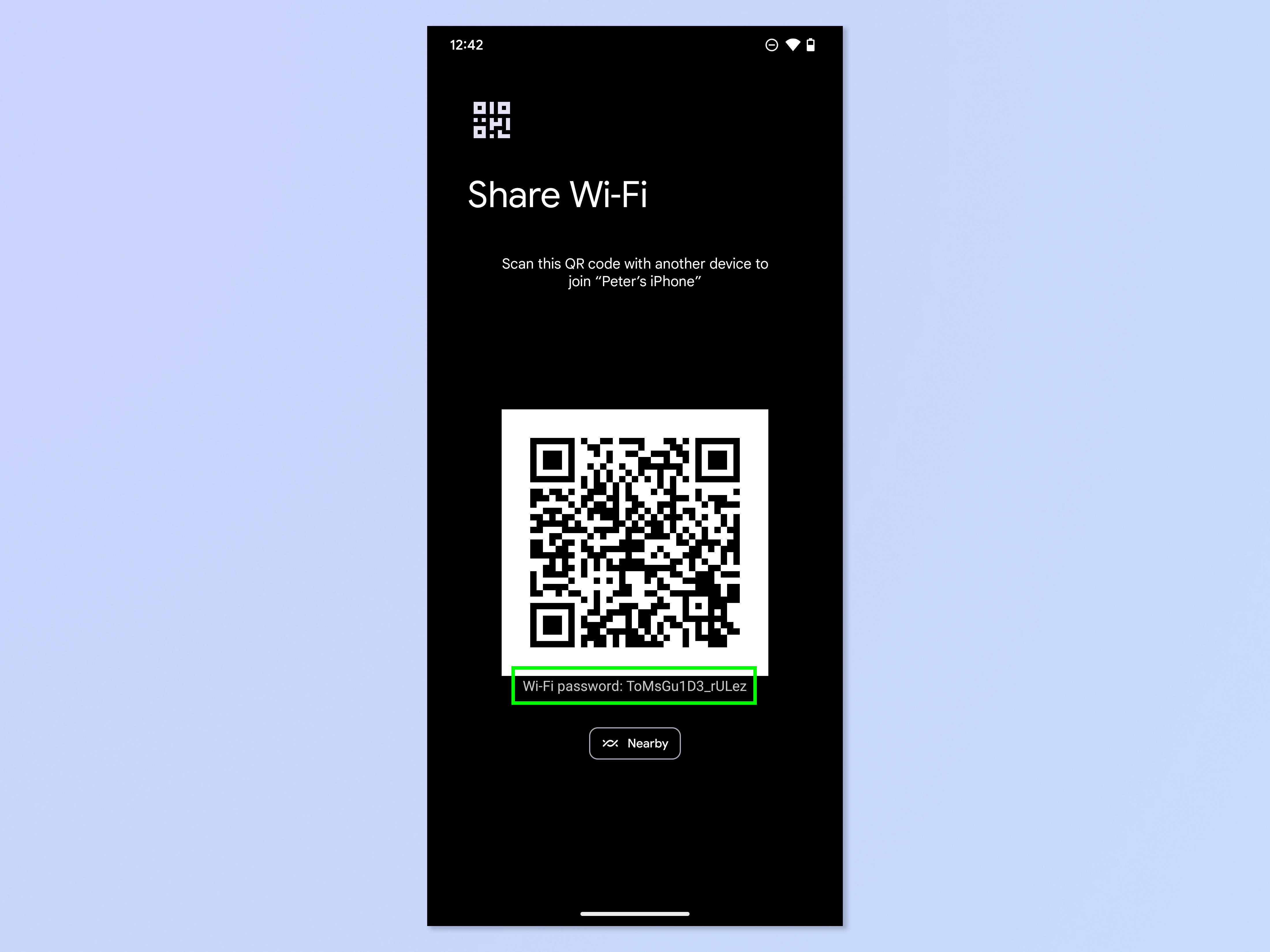How to view a Wi-Fi password on Android
Here's how to view a Wi-Fi password on Android when you want to share one with someone the old fashioned way
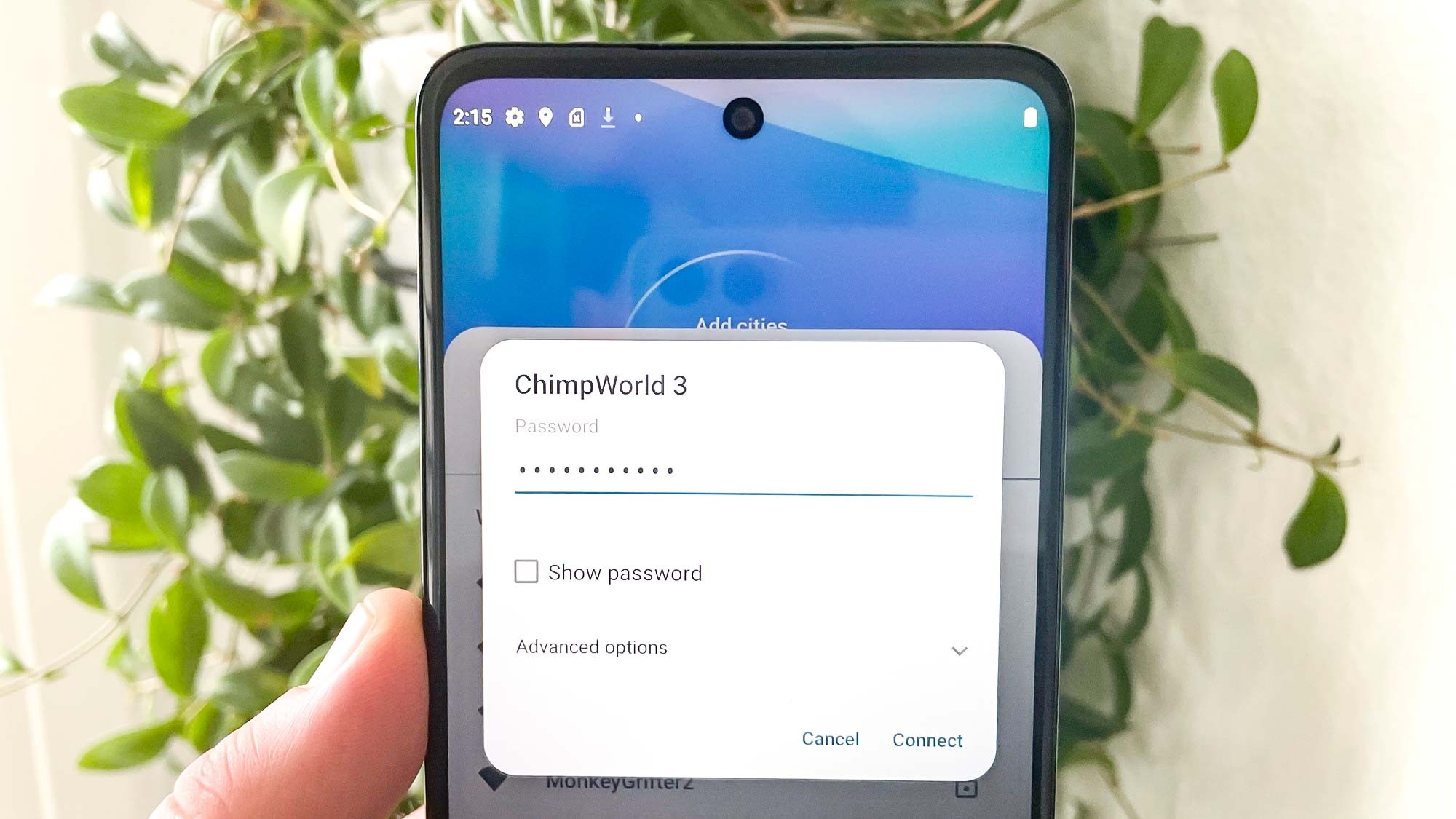
Knowing how to view a Wi-Fi password on Android is important if you ever need to share a network password with someone. And let's face it: that happens a lot. It's also extremely useful if you're trying to hook up a new device to your Wi-Fi network, but you can't remember the password by heart.
It's quick, easy and often preferable to simply share a Wi-Fi password on Android, of course, but that isn't always possible. Sharing a Wi-Fi password from an Android device involves using the new device to scan a QR code on your Android phone. If the new device has no camera — a smart speaker or a desktop computer with no webcam, for example — that method won't work.
Sometimes, you just need to do things the old fashioned way and have the password visible in front of you to enter in to the new device. And that's where this guide comes in. Here's how to view a Wi-Fi password on Android.
Note: the screenshots below were taken on a Google Pixel and should be similar on other Android devices. However, you currently cannot view a Wi-Fi password on Samsung Galaxy devices, which only offer a sharable QR code.
How to view a Wi-Fi password on Android
1. Open Settings and tap Network & internet.
2. Tap Internet.
3. Tap the cog next to the network whose password you want to share. You need to be connected to the network to view the password.
Get instant access to breaking news, the hottest reviews, great deals and helpful tips.
4. Tap Share and then enter your PIN or passcode when prompted.
5. Look below the QR code to see the password.
If the password isn't some variation of "Tom's Guide Rules!" then it needs changing to that as soon as possible. Just kidding — but make sure you learn how to create strong passwords before resetting yours, which you should be doing regularly.
We have a wide range of other Android-themed tutorials to help you get the most out of your beloved tech. Want to become an Android power user? Find out how to enable Android developer options. Device a little sluggish? Learn how to delete cookies on Android and get rid of some clutter. Need to share your screen? All you need to do is discover how to screen record on Android. Want to see how your device's power cell is holding up? Here's a guide on how to check Android battery health.
And if you're lucky enough to have got your hands on a new Android device, make sure you find out how to transfer data from Android to Android so you can get everything moved over to your new device safely.

Peter is a Senior Editor at Tom's Guide, heading up the site's Reviews team and Cameras section. As a writer, he covers topics including tech, photography, gaming, hardware, motoring and food & drink. Outside of work, he's an avid photographer, specialising in architectural and portrait photography. When he's not snapping away on his beloved Fujifilm camera, he can usually be found telling everyone about his greyhounds, riding his motorcycle, squeezing as many FPS as possible out of PC games, and perfecting his espresso shots.