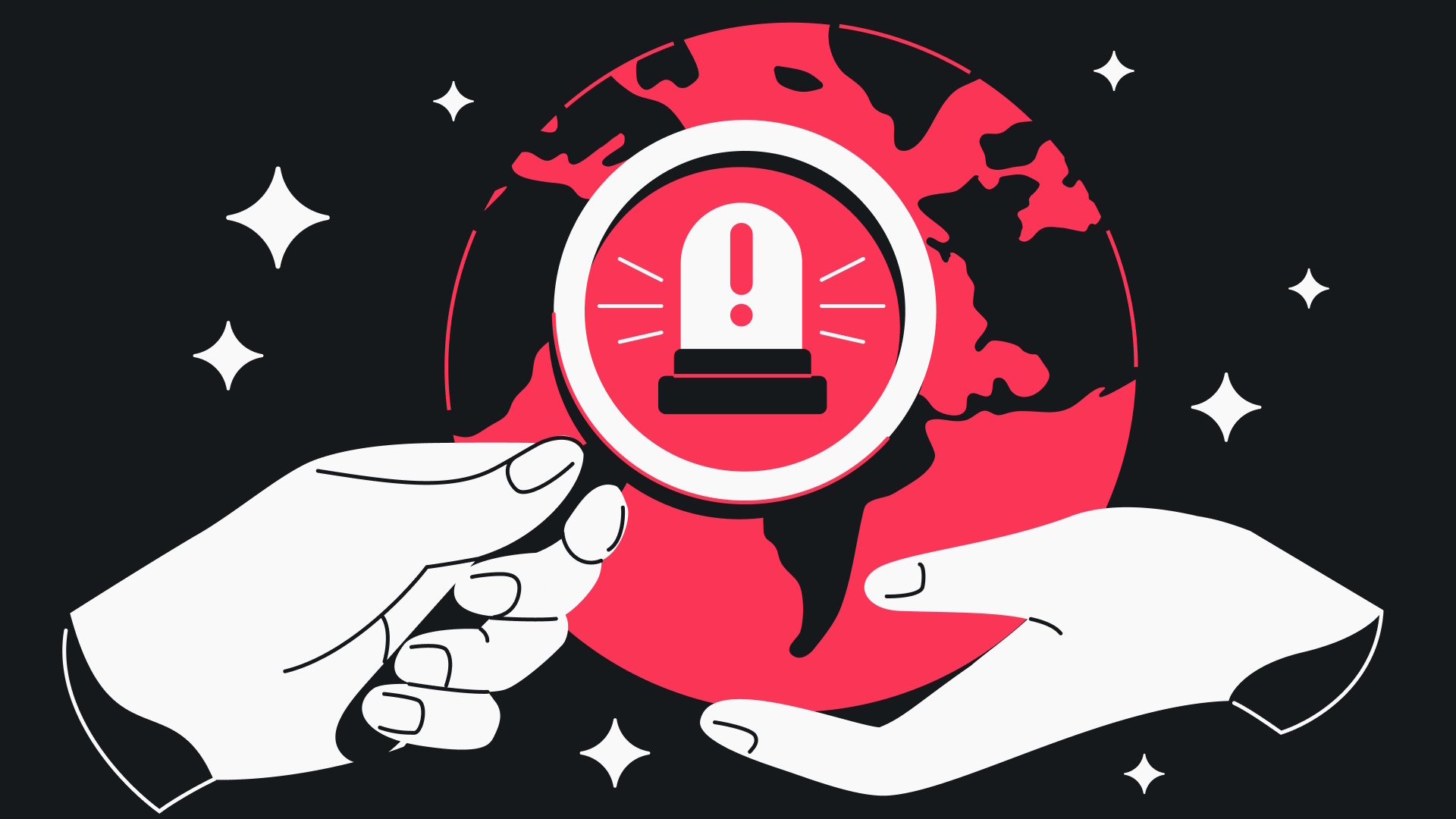How to Use Alexa with Roku
You can control your Roku TV device using Amazon's Alexa voice assistant. Here's how to set it up, and what you can do.
Good news: You can use Alexa to control the best streaming stick around. Roku’s devices will now respond to commands issued to Amazon Alexa-enabled devices (including the Echo, Echo Show, Echo Dot, Echo Spot and Echo Plus), allowing you to pause, search, open apps, and more.
Here’s how to set up your Roku device to work with Alexa, and some more details on what you can — and can’t — do.

How to set up Roku and Alexa
1. Open the Alexa app on your Android or iOS device.
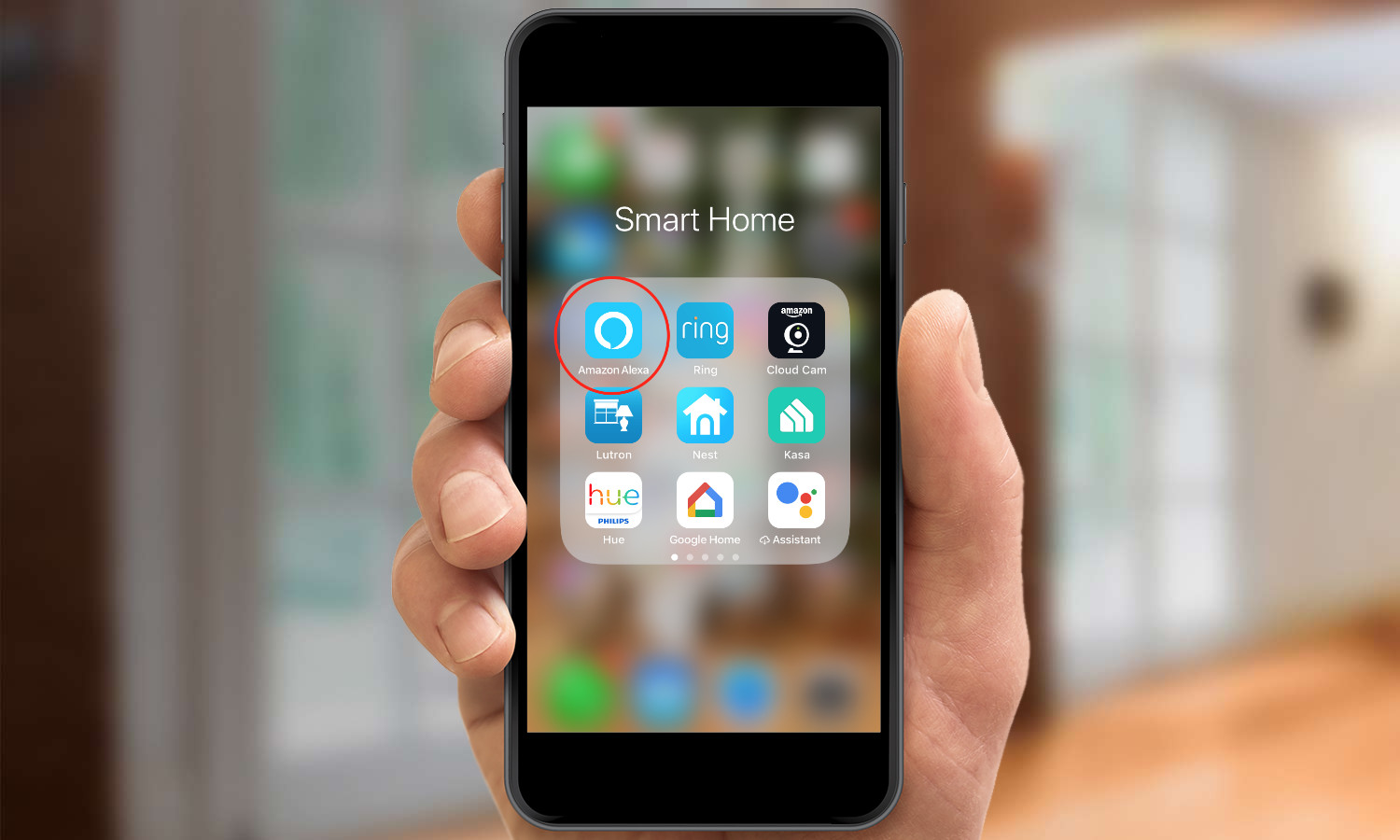
2. Click on the hamburger menu icon in the upper left.
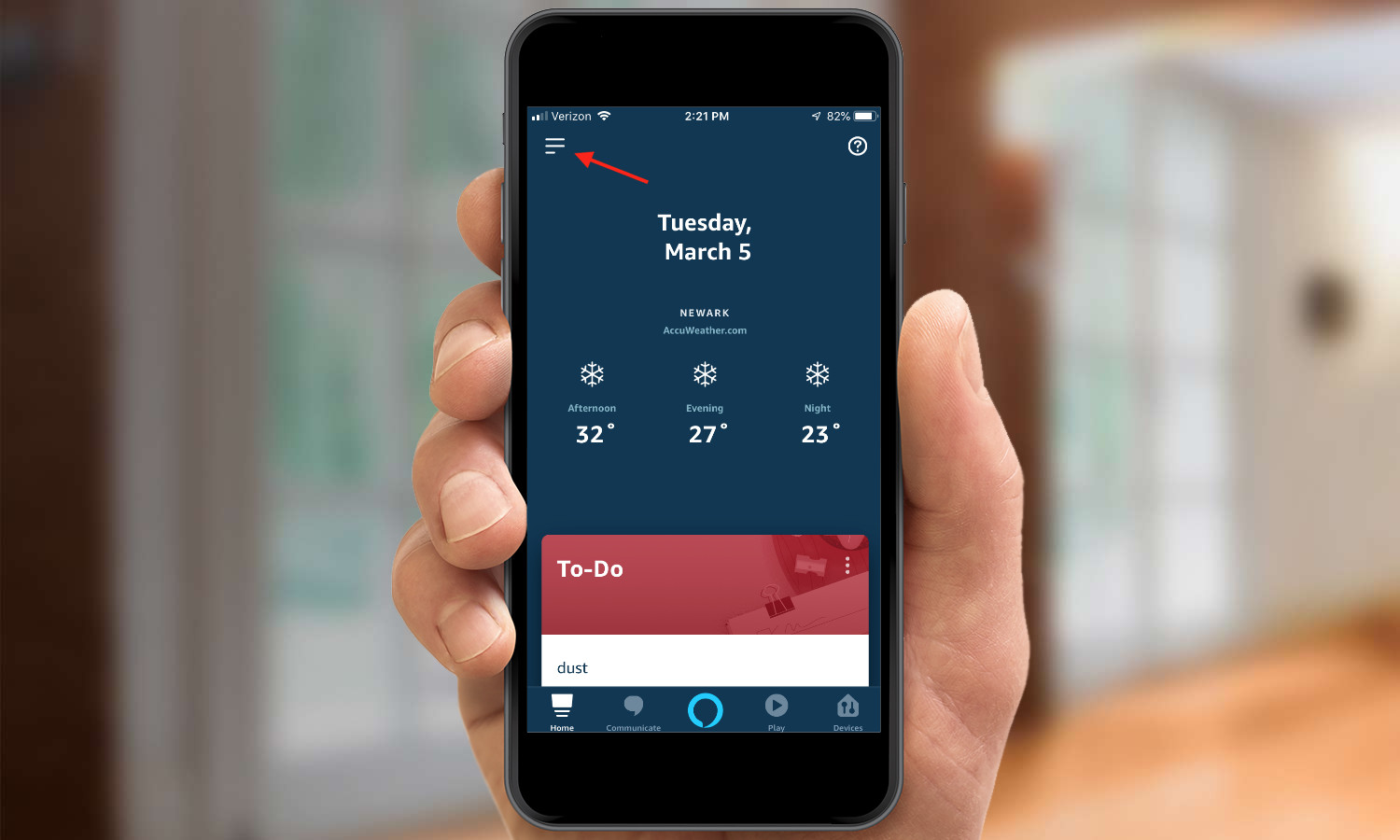
3. Select Settings.
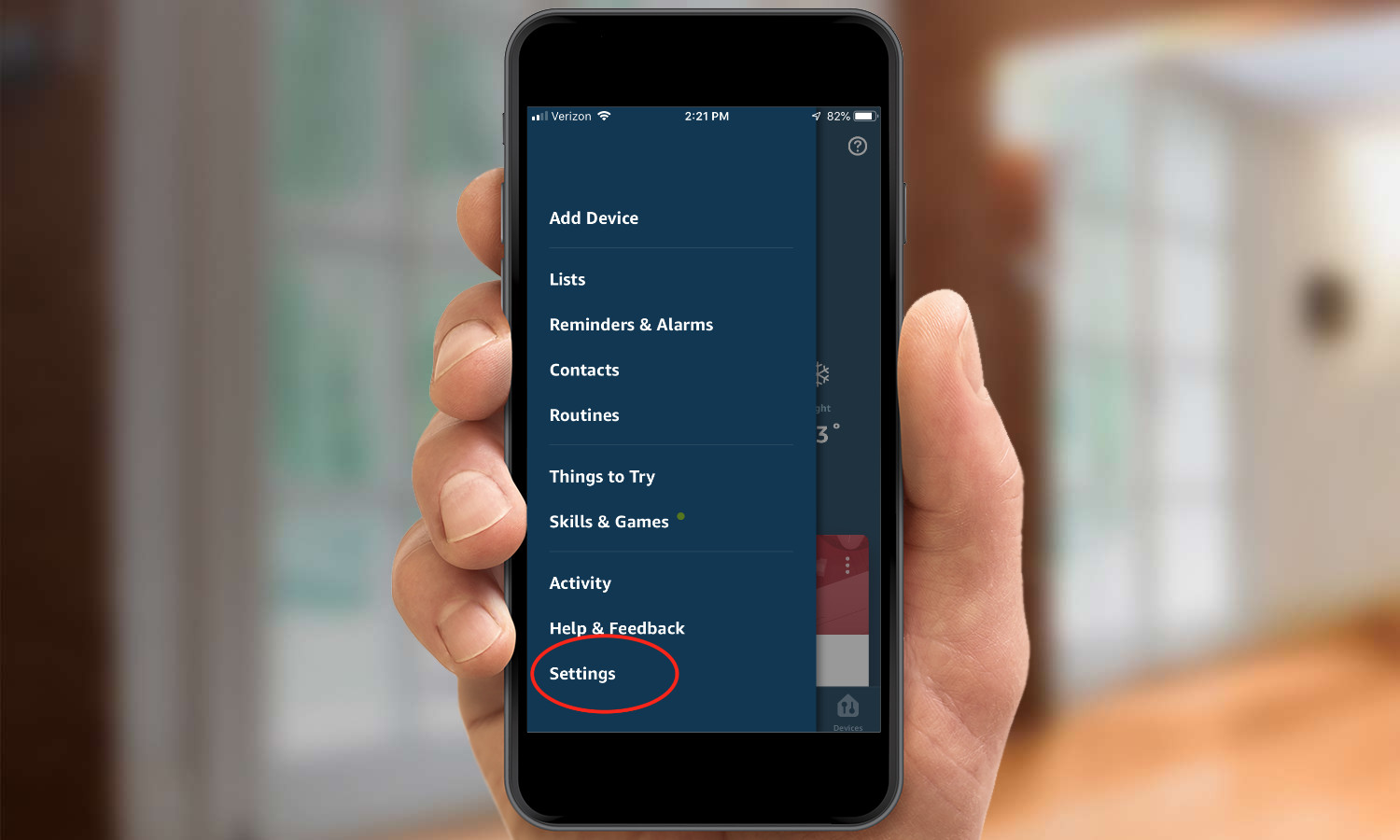
4. Select TV & Video.
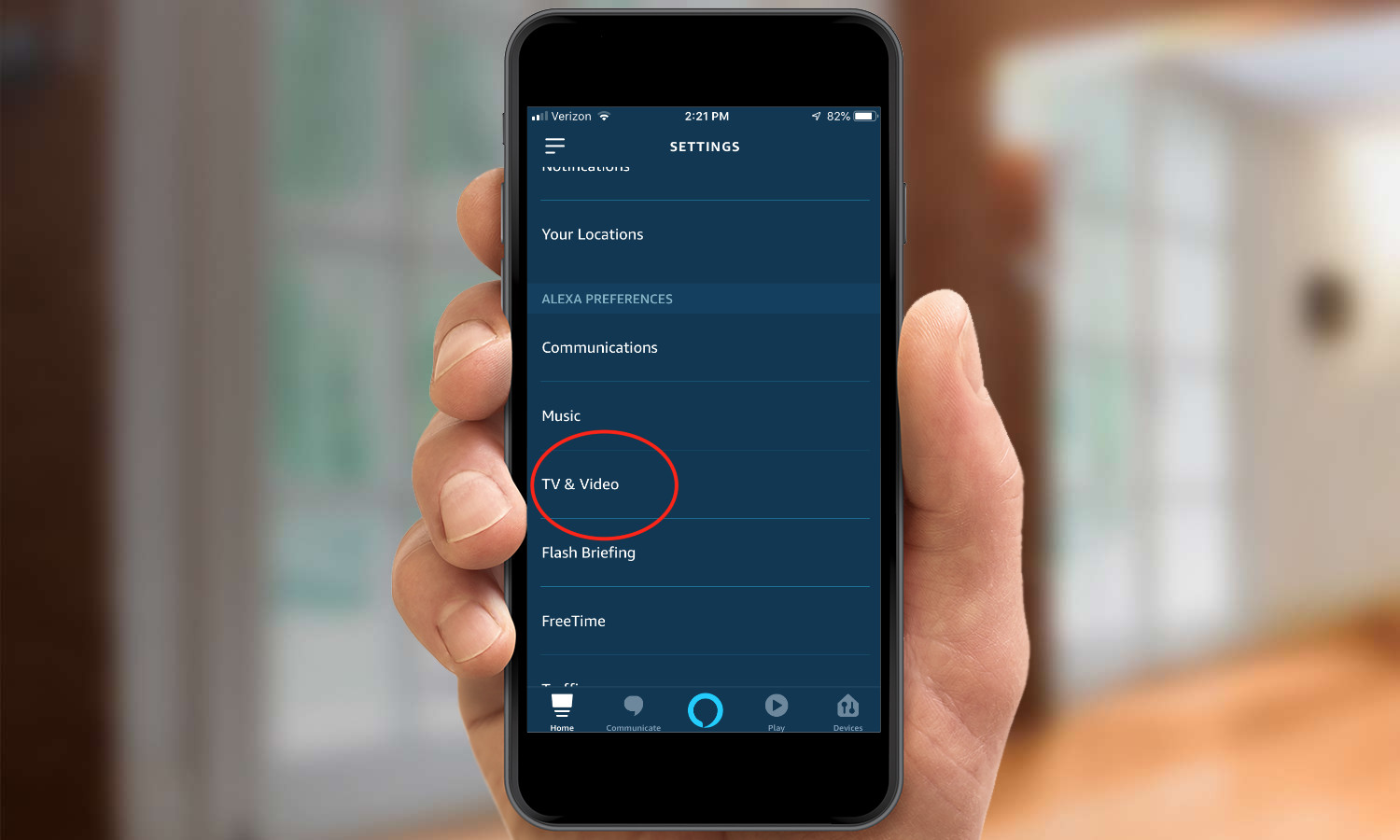
5. Select Roku.
Get instant access to breaking news, the hottest reviews, great deals and helpful tips.
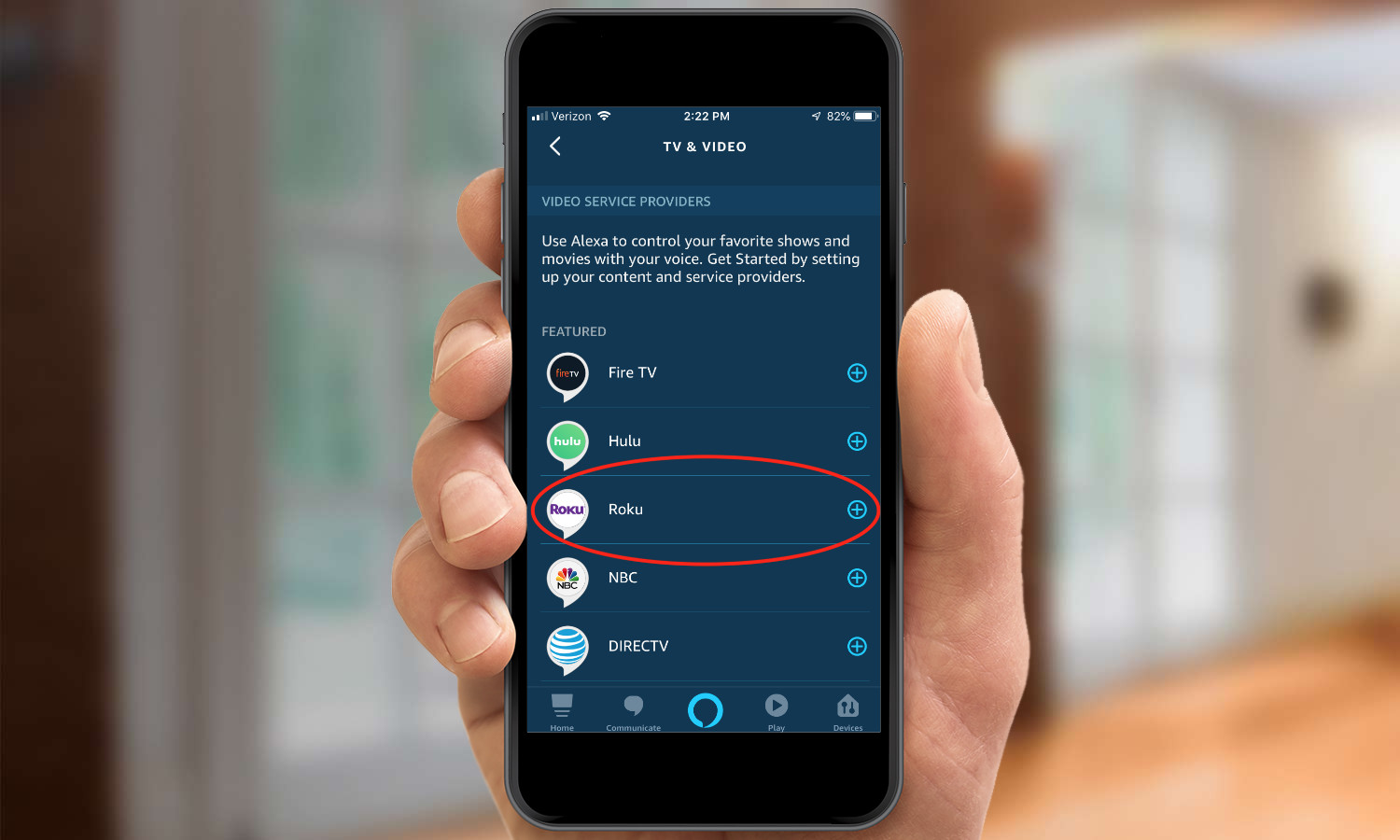
6. Press Enable Skill.
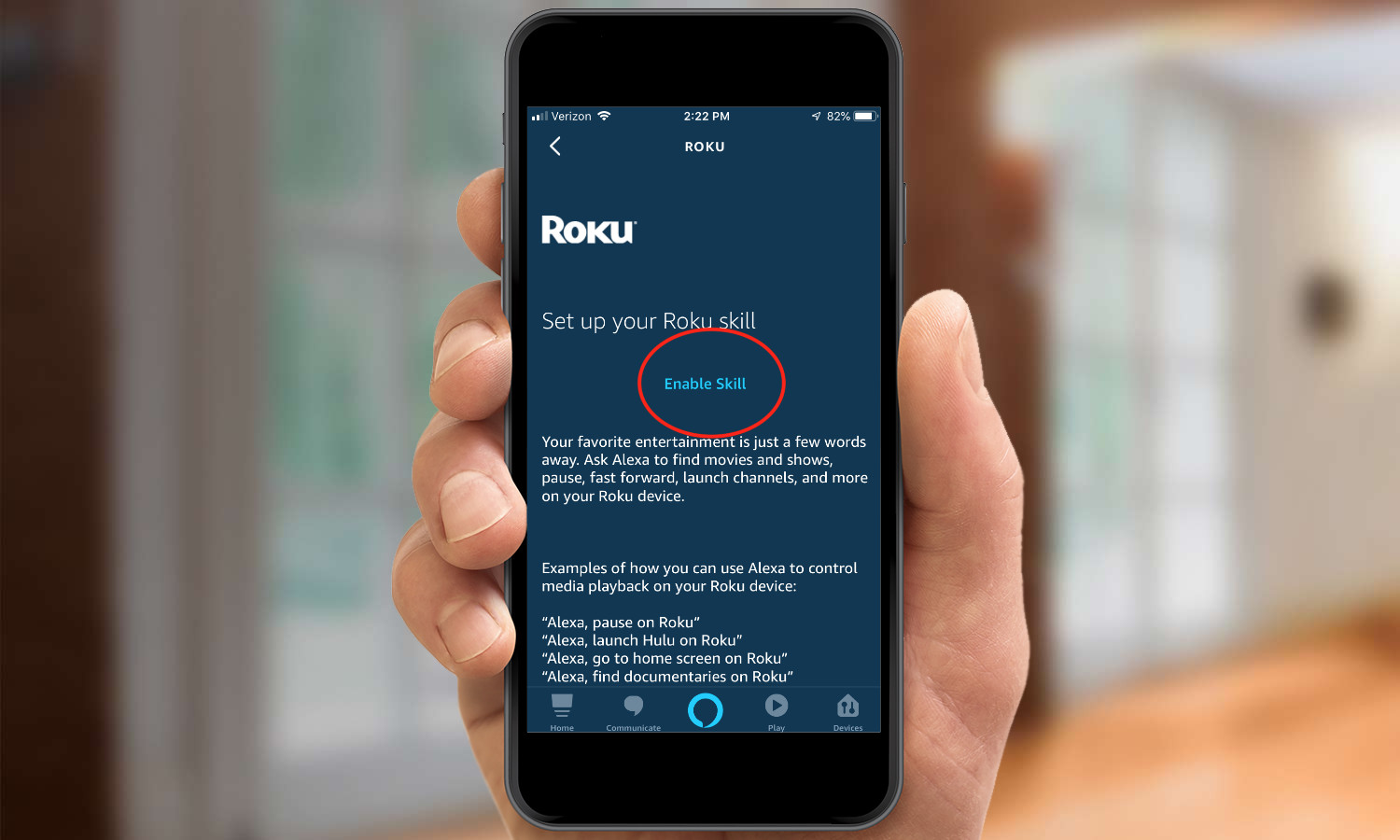
7. Enter your Roku account information, and press Accept and Continue on the following screen.
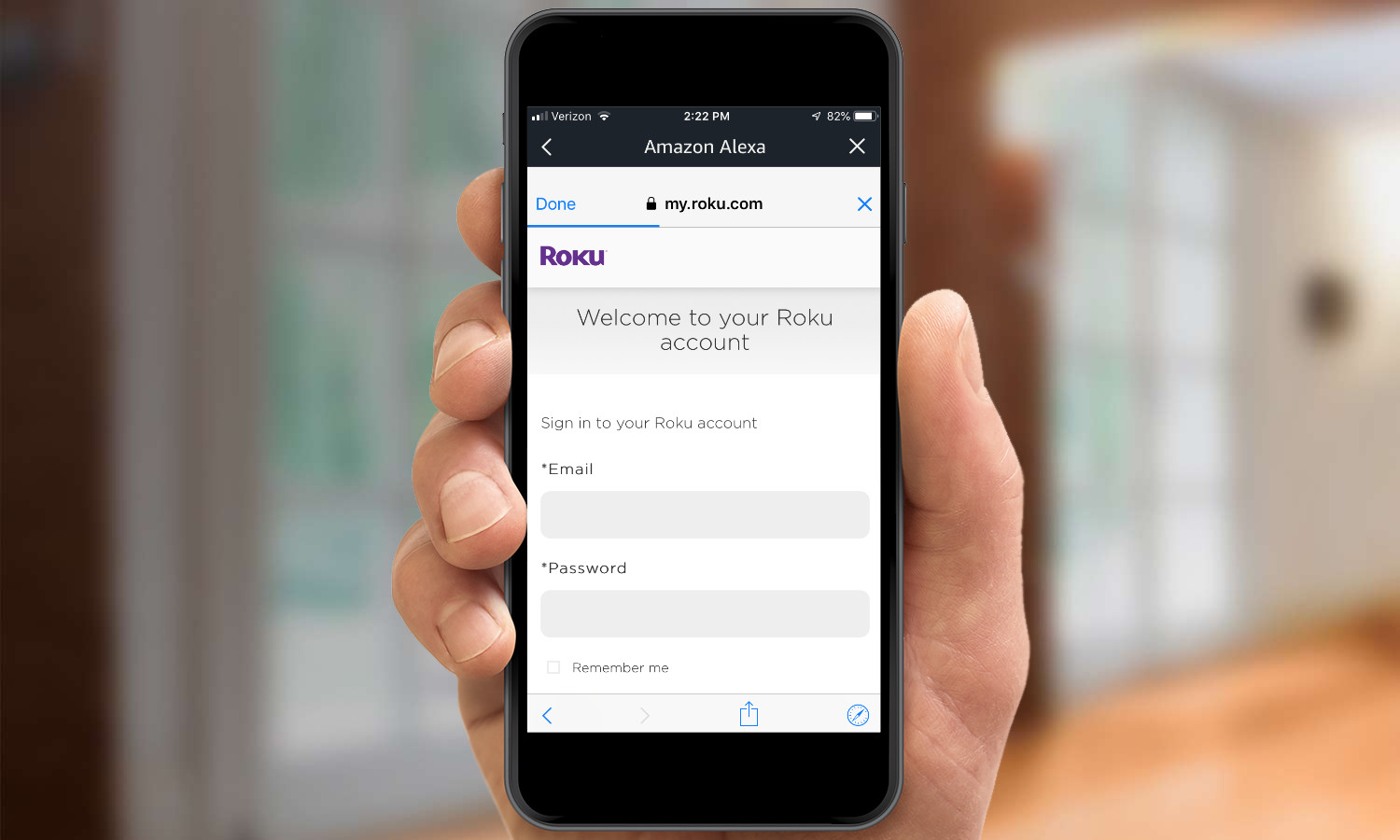
8. If the skill has been successfully enabled, you should see this screen. Press Done to continue.
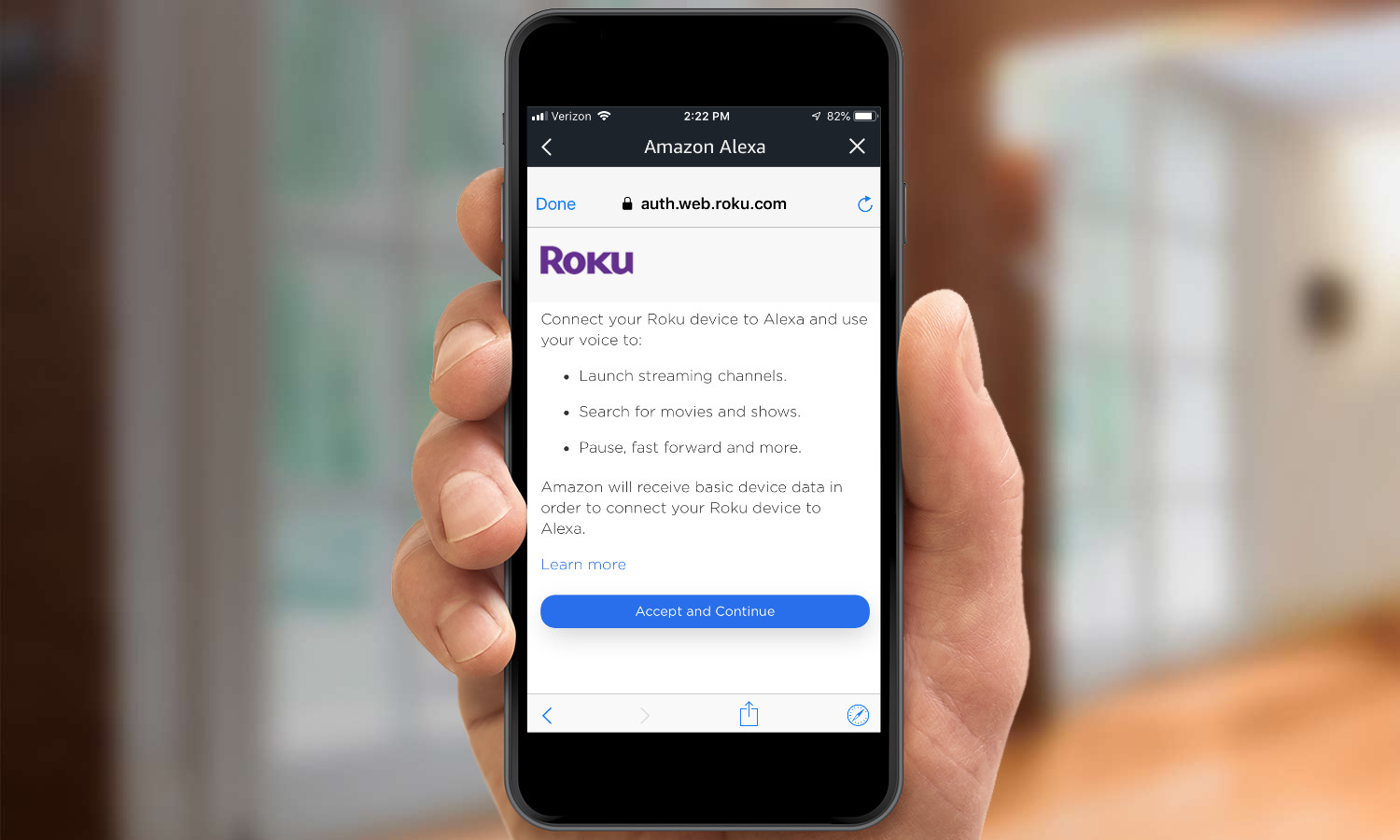
9. You’ll then need to select the Roku device you wish to control with Alexa. Select the appropriate device from the list, and press Continue.
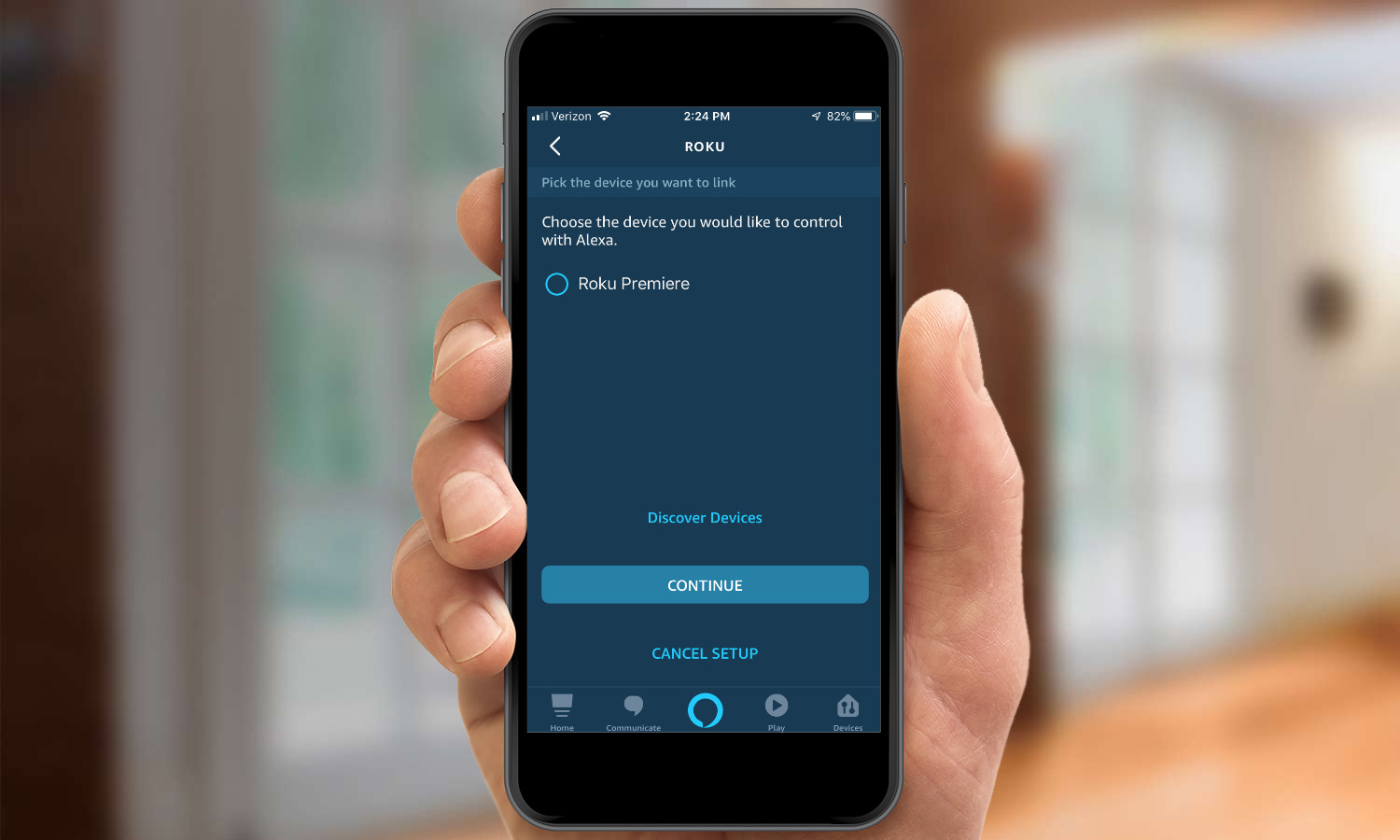
10. Next, you need to specify which Alexa device you want to use to control Roku. That way, someone sitting in another room won’t be able to change the channel. Select the Alexa device you want to use, and press Link Devices.
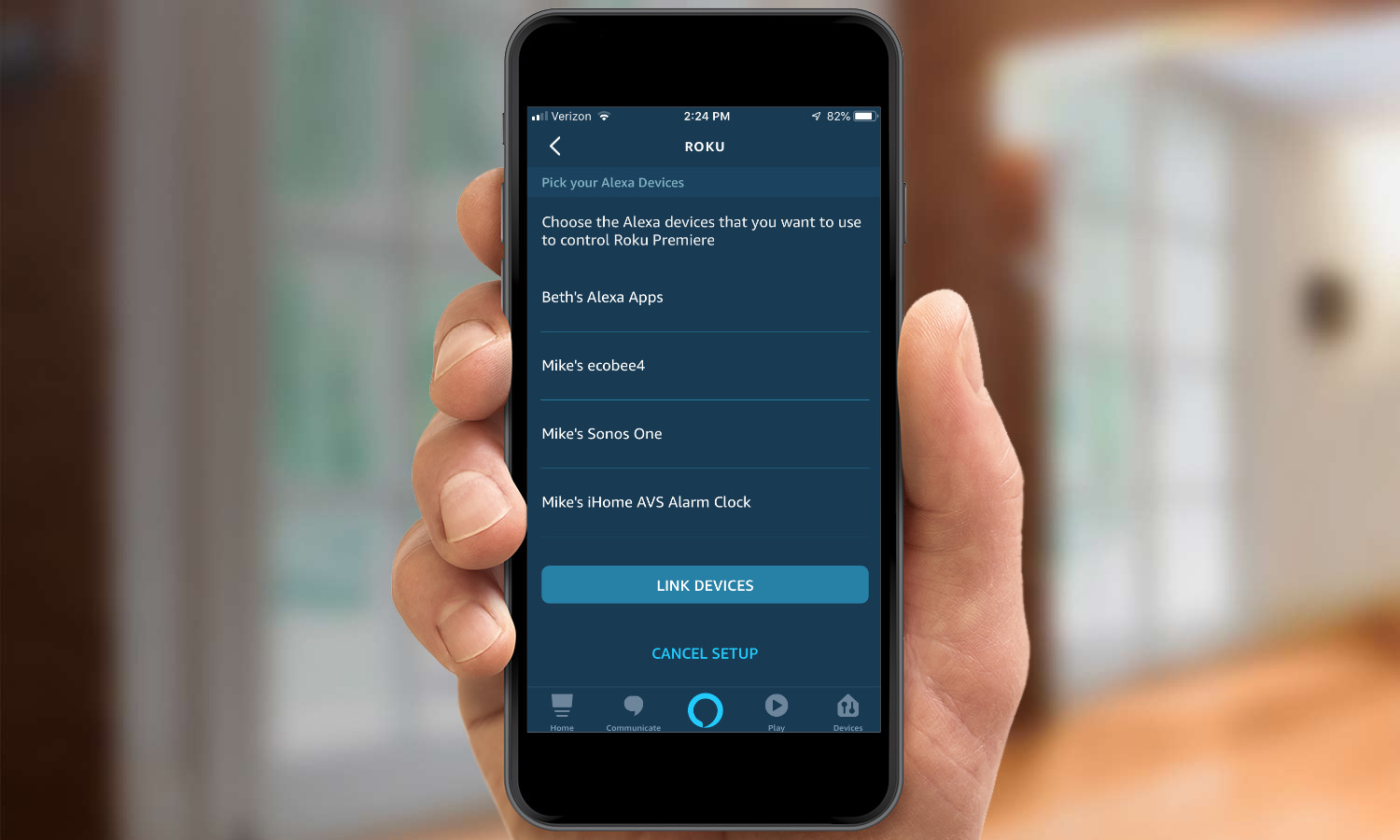
11. After this, you can link additional Alexa devices to your Roku. Otherwise, press Return to Roku.
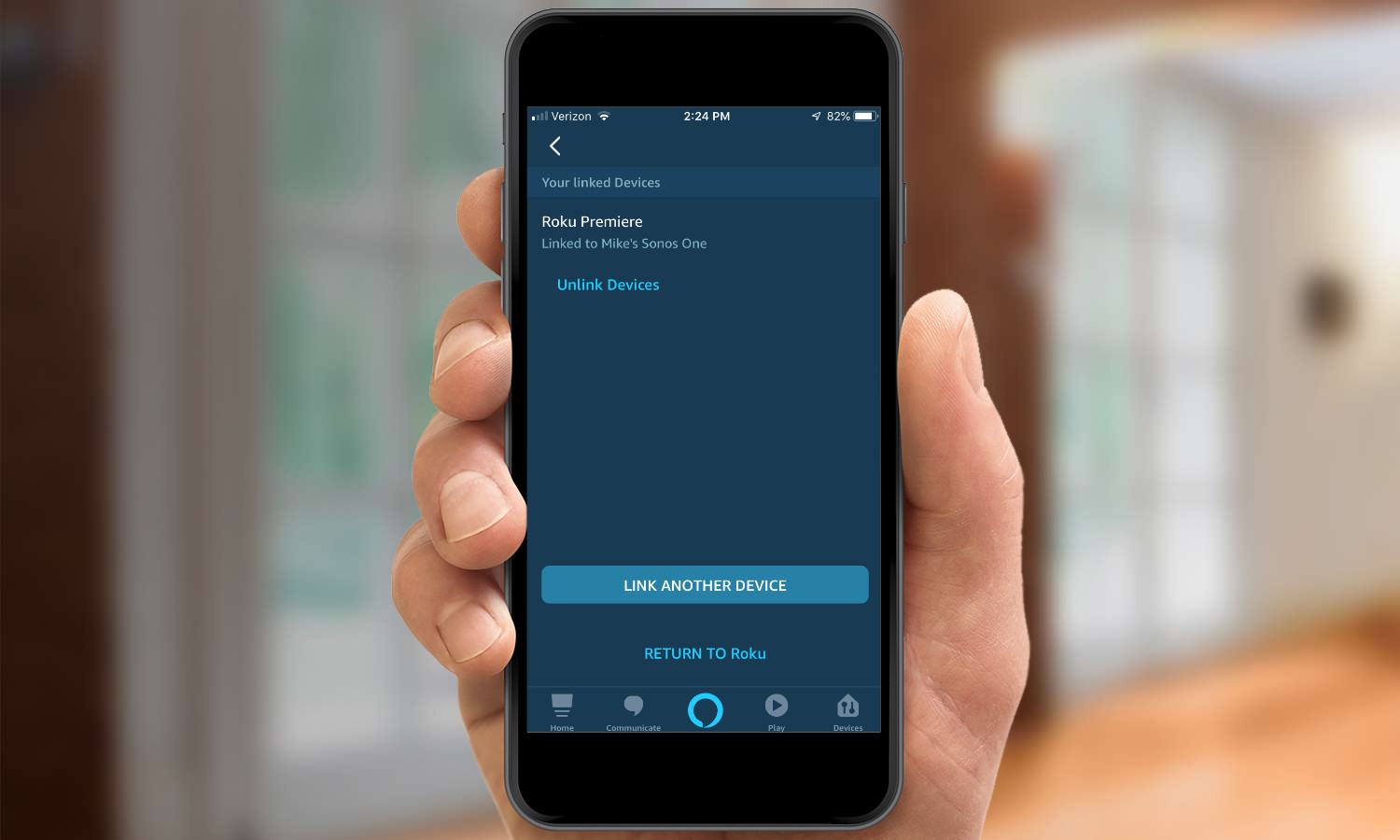
Everything should be set up now.
Things you can say to Roku:
Here are some commands you can use to control your Roku with Alexa:
- Alexa, pause Roku
- Alexa, launch HBO NOW on Roku
- Alexa, Launch Prime Video on Roku
- Show me action movies on Roku
- Alexa, launch Prime Video on Roku
If you have a Roku smart TV, you can use a few more commands, such as:
- Alexa, turn on Roku (provided you have Fast TV Start enabled)
- Alexa, turn up the volume on Roku
- Alexa, mute Roku
However, there are some limitations. For example, Alexa currently cannot launch Vudu or Netflix on Roku, and while you can pause and resume the playing of a movie or TV show, you can’t tell Alexa to start it in the first place. While you can search for a series, such as Breaking Bad, you cannot search for or select an individual episode.
More: For more Amazon Alexa tips, tricks, and how-tos, check out our complete guide to Alexa.

Michael A. Prospero is the U.S. Editor-in-Chief for Tom’s Guide. He oversees all evergreen content and oversees the Homes, Smart Home, and Fitness/Wearables categories for the site. In his spare time, he also tests out the latest drones, electric scooters, and smart home gadgets, such as video doorbells. Before his tenure at Tom's Guide, he was the Reviews Editor for Laptop Magazine, a reporter at Fast Company, the Times of Trenton, and, many eons back, an intern at George magazine. He received his undergraduate degree from Boston College, where he worked on the campus newspaper The Heights, and then attended the Columbia University school of Journalism. When he’s not testing out the latest running watch, electric scooter, or skiing or training for a marathon, he’s probably using the latest sous vide machine, smoker, or pizza oven, to the delight — or chagrin — of his family.