How to enable YouTube picture-in-picture on iPhone
Learn how to enable YouTube picture-in-picture on an iPhone
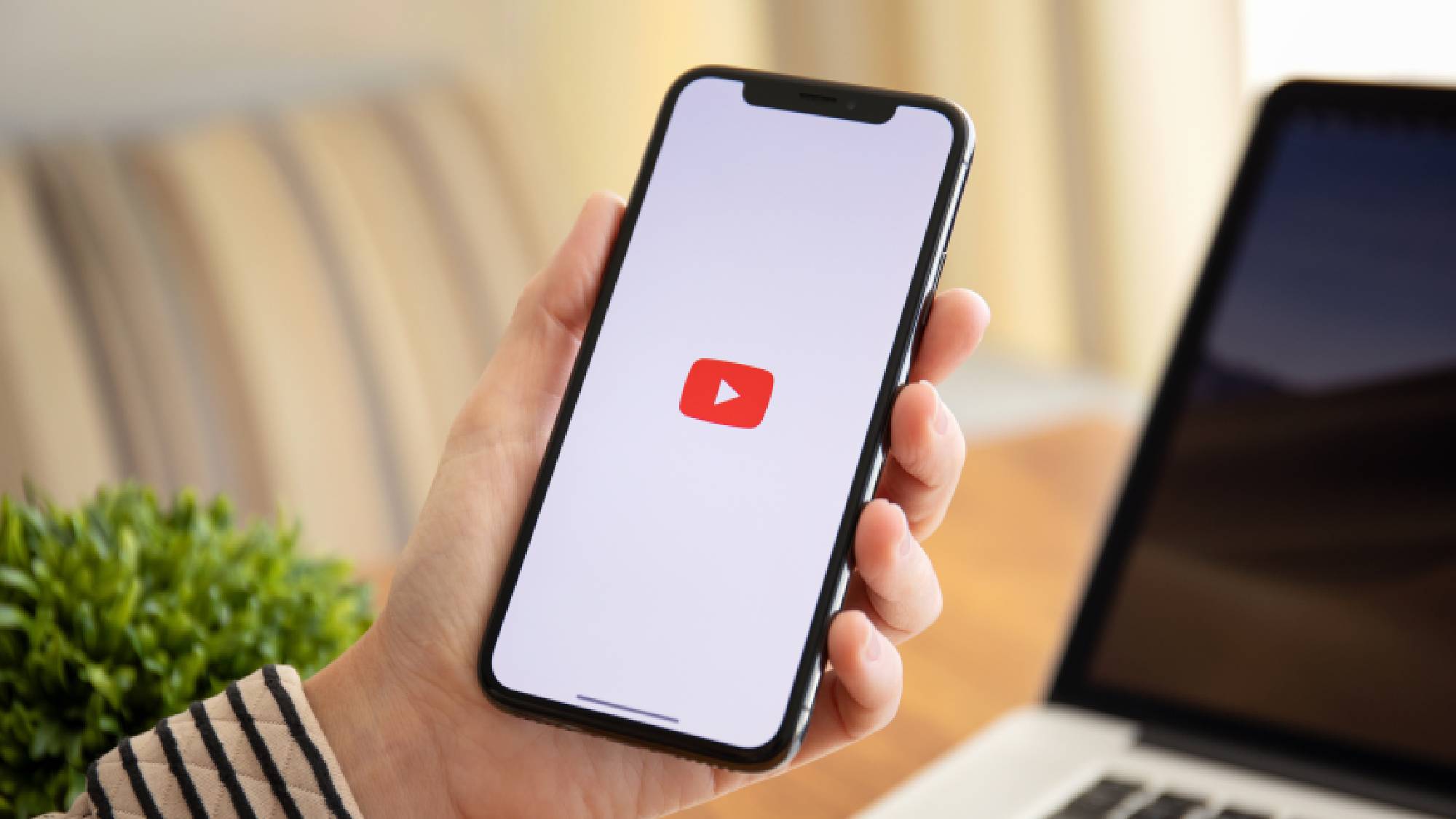
Knowing how to enable YouTube picture-in-picture on iPhone is an easy way to view more on your Apple phone's screen at once, without needing to flit between apps.
While YouTube's picture-in-picture mode was previously removed on the iPhone, it has since returned bringing back a handy feature already enjoyed on some of the best Android phones. It's now available to any one on iOS 15 or above.
So read on to learn how to enable YouTube picture-in-picture on iPhone in some simple steps.
How to enable YouTube picture-in-picture on iOS
Follow these instructions if you want to enable or re-enable the mini-player for YouTube on your iPhone.
1. Tap on your user icon in the top right corner of the app, and then select Settings
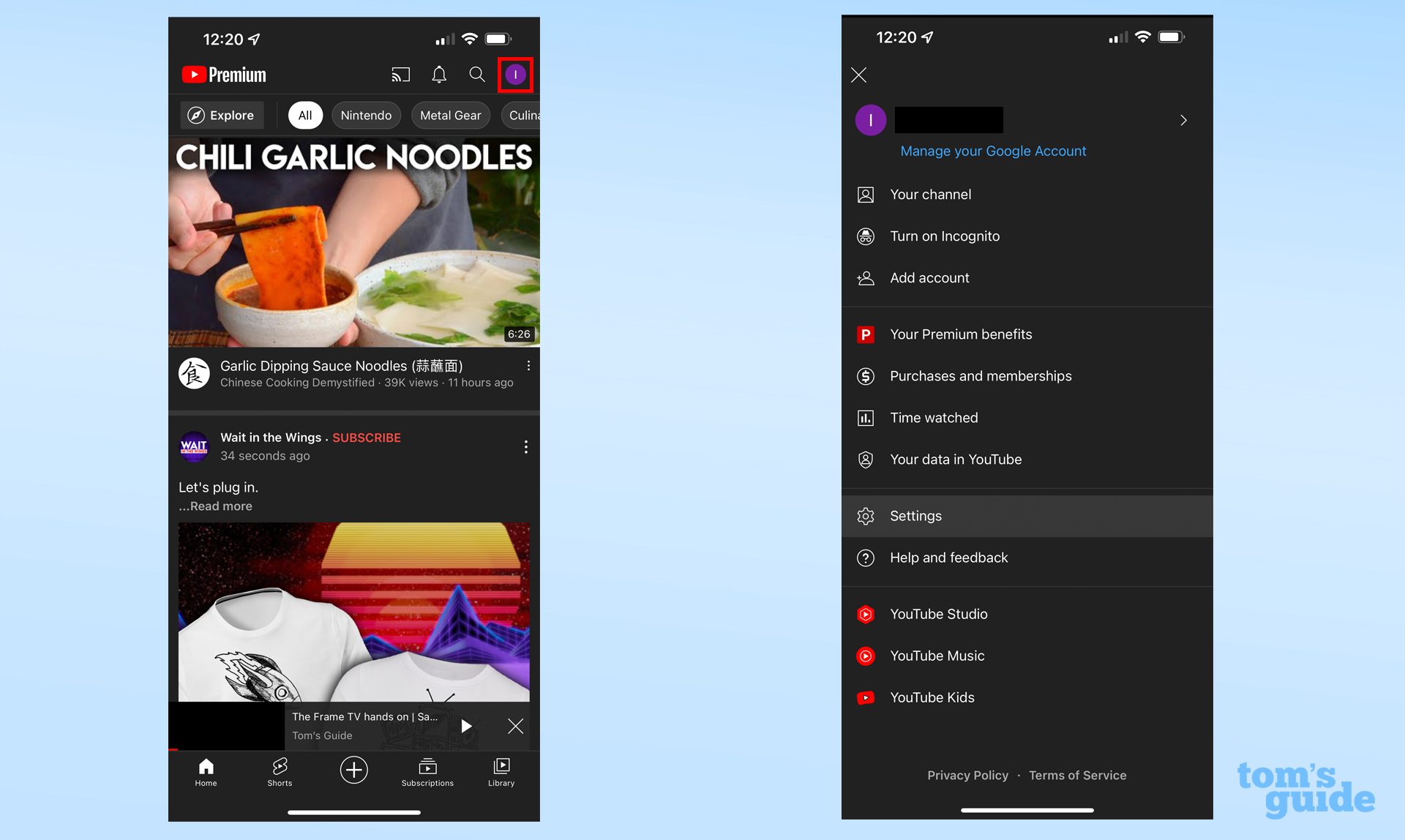
2. Now select the General heading
3. If the option's available for you, you'll be able to toggle the Picture-in-picture mode on.
Get instant access to breaking news, the hottest reviews, great deals and helpful tips.
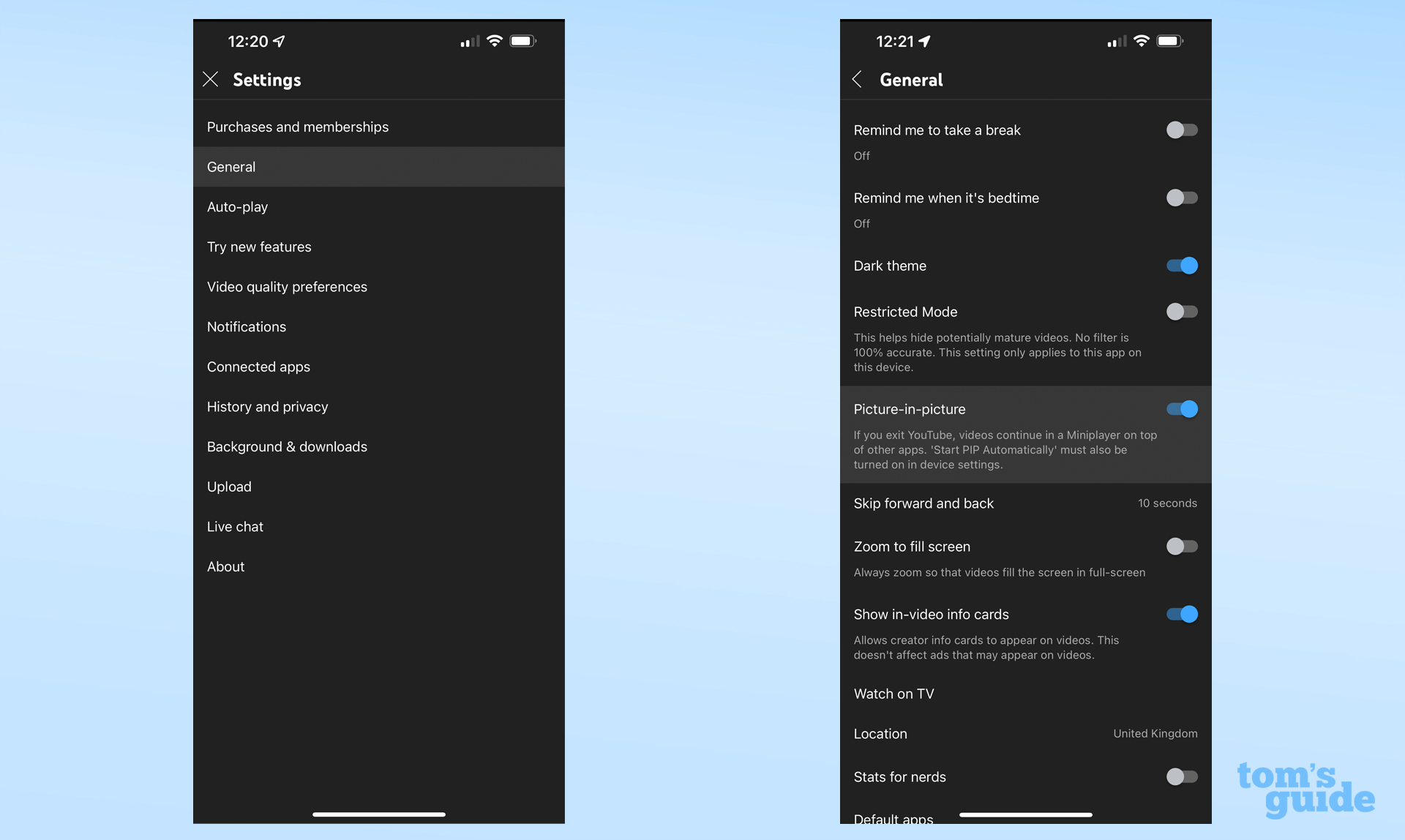
4. To use the feature, just exit the YouTube app by swiping up from the bottom of your screen or pressing the home button while you're playing a video.
5. You can resize the player by using a pinching motion. There are three available sizes, with the largest taking up the whole width of your screen.
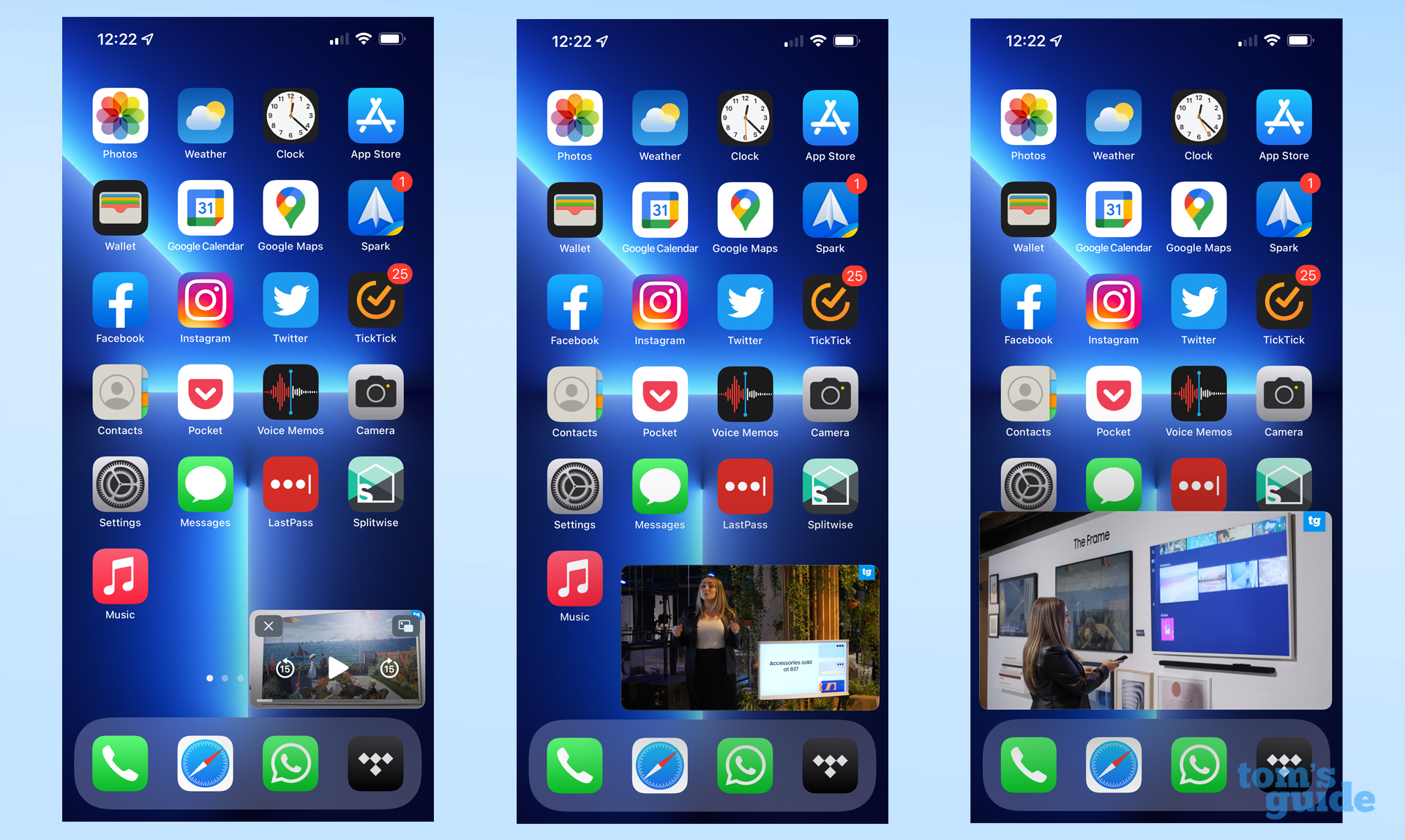
6. If you want to get rid of the player, you can swipe it to the left or right to minimize it. Tap the arrow icon when you want it back.
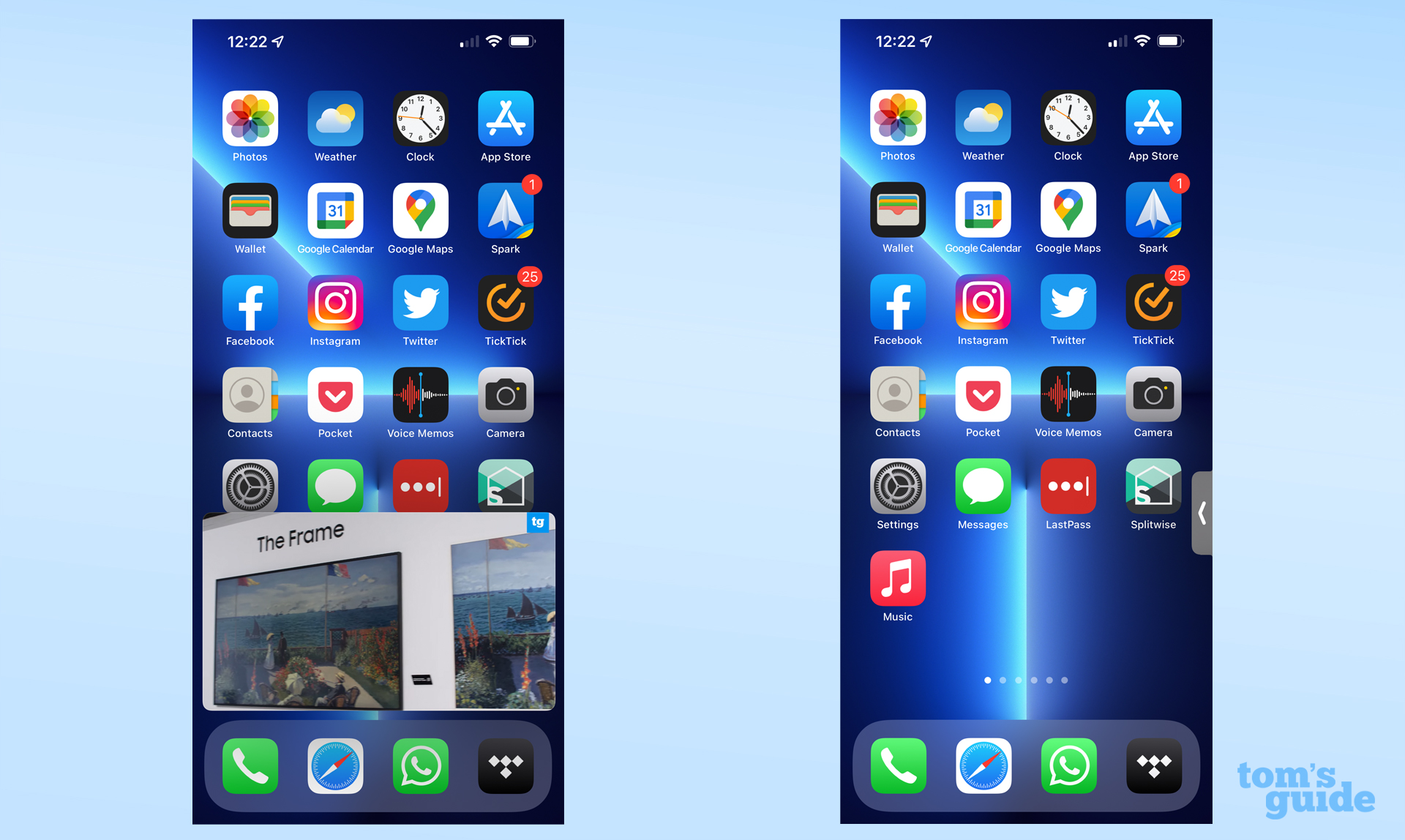

Richard is based in London, covering news, reviews and how-tos for phones, tablets, gaming, and whatever else people need advice on. Following on from his MA in Magazine Journalism at the University of Sheffield, he's also written for WIRED U.K., The Register and Creative Bloq. When not at work, he's likely thinking about how to brew the perfect cup of specialty coffee.
