How to delete a Microsoft account
Don’t use Microsoft services anymore? Here’s how to delete a Microsoft account
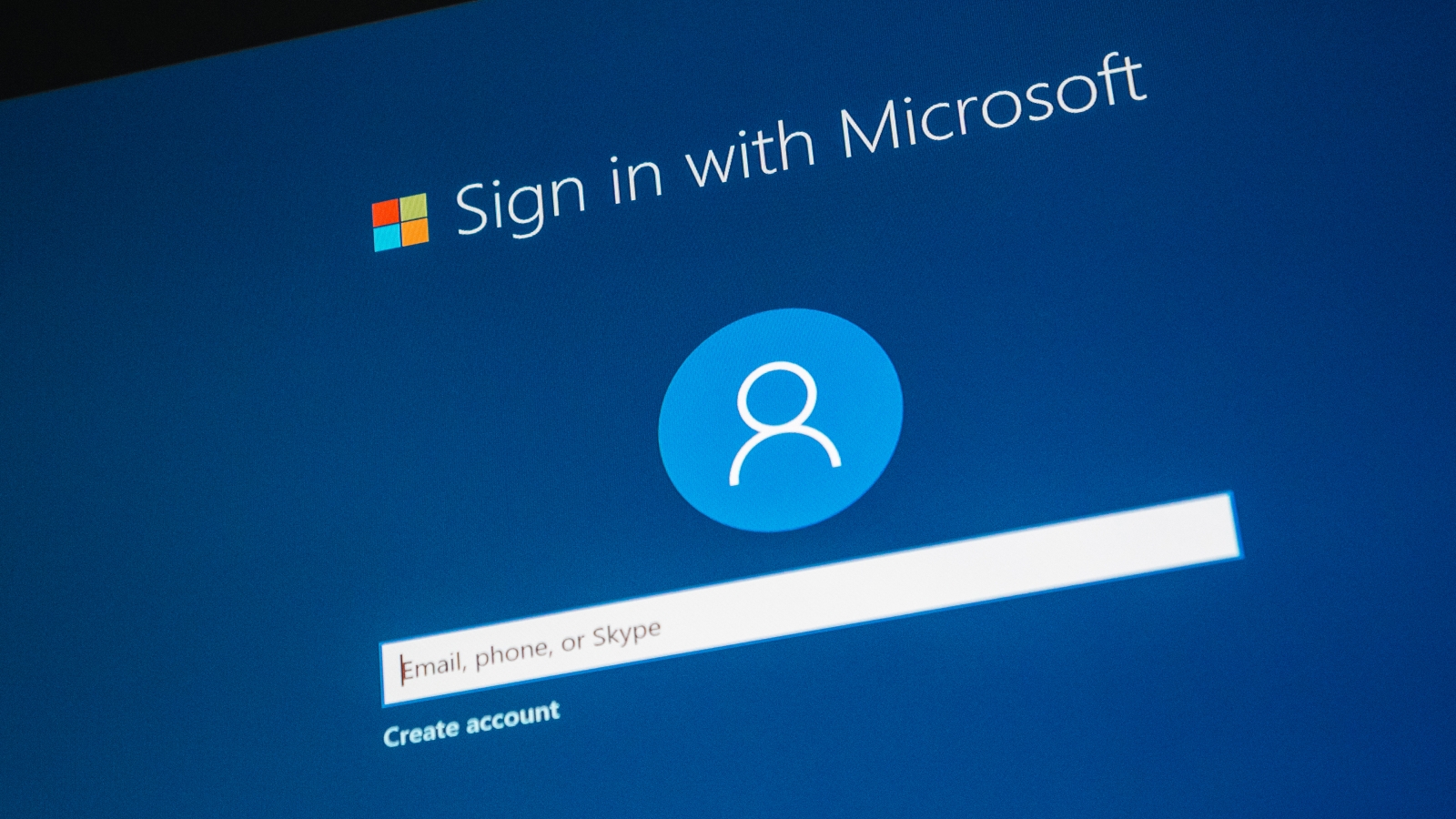
Wondering how to delete a Microsoft account, because you don't use yours anymore? You're certainly not alone.
Your Microsoft account gives you access to many different services, including Outlook, Skype, Office, and Xbox Live. But let’s face it: most or all of these have alternatives available, and in some cases those are even better than what Microsoft has to offer. Plus, if you have concerns about privacy, then deleting your Microsoft account is the best way to go about protecting your personal data.
Before you go ahead though, make sure that you are ready to close your Microsoft account — keep in mind that you will lose access to your emails, Skype messages, and the documents stored in your OneDrive account. If you have an Xbox, you will also lose your Gamertag, the games you’ve bought, and your progress and achievements. You’ll also lose access to the money in your Windows Store wallet.
Additionally, make sure you’ve canceled any subscriptions that are associated with your Microsoft account before you delete it, as it can be difficult to cancel subscriptions when you can no longer access the account they are connected to.
For a full list of services and subscriptions you should check before closing your account, check out the Microsoft support page on this subject.
How to delete a Microsoft account
1. Head to Microsoft's account closure page and log into your account. You may need to confirm your account is yours by getting a code sent to either your phone number or another email address associated with your Microsoft account.
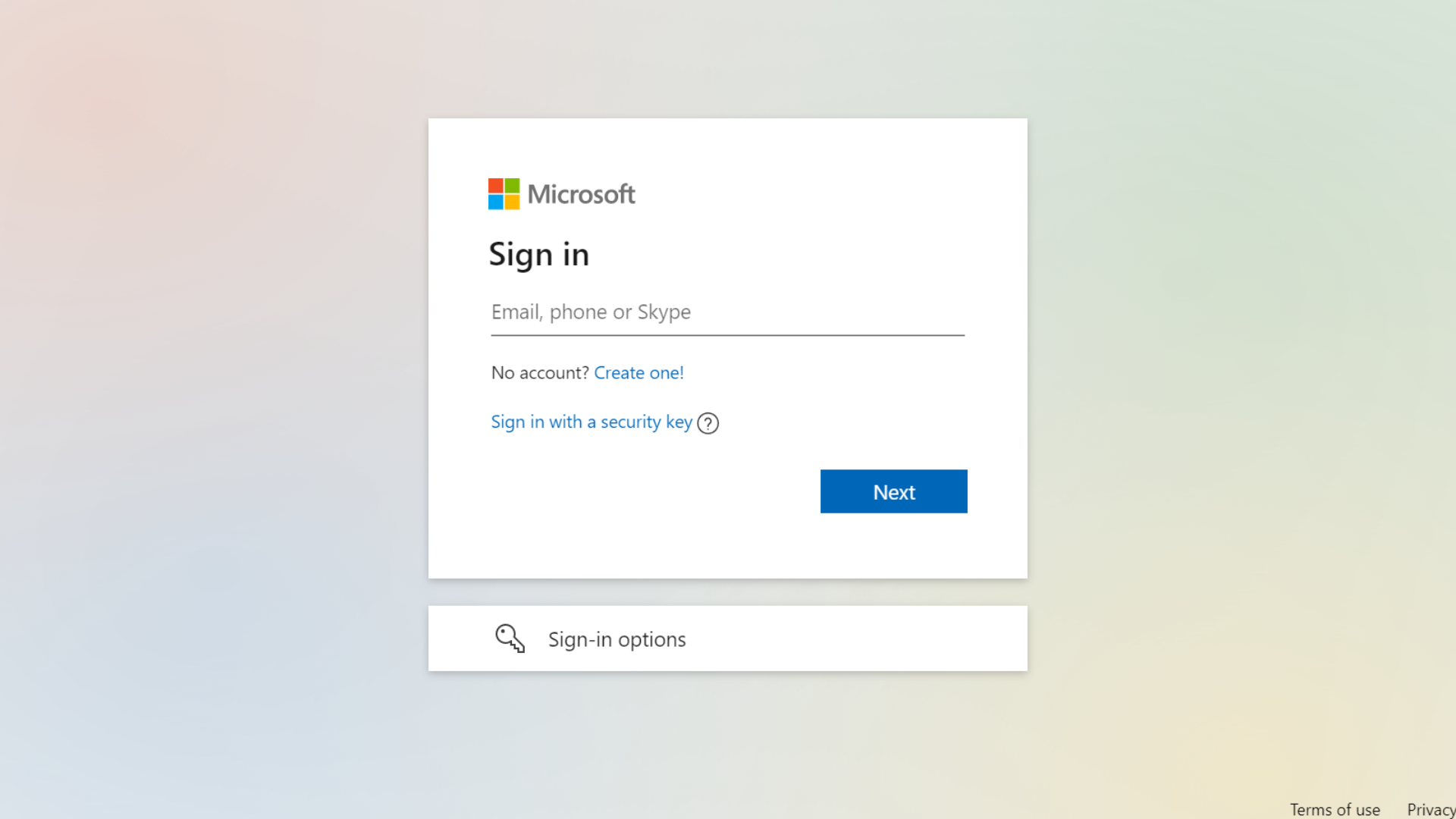
2. Read the account closure information, and choose the account recovery window. This is the amount of time you have to log back in and stop your account from being deleted if you change your mind. You can choose between either 30 or 60 days. Then click “Next."
Get instant access to breaking news, the hottest reviews, great deals and helpful tips.
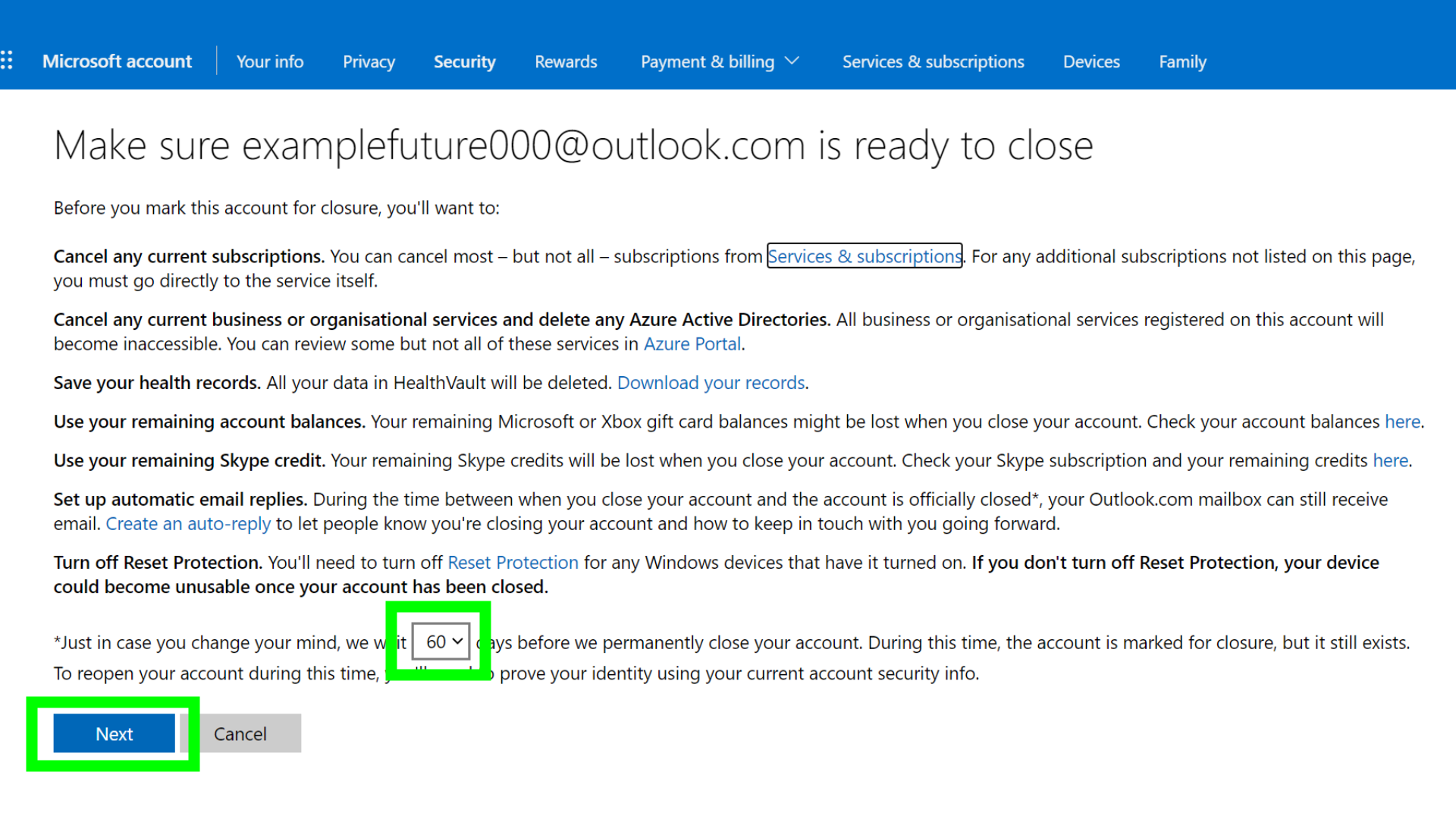
3. Read the information and tick the boxes to confirm your understanding. Then select a reason you would like to close your account from the drop-down menu.
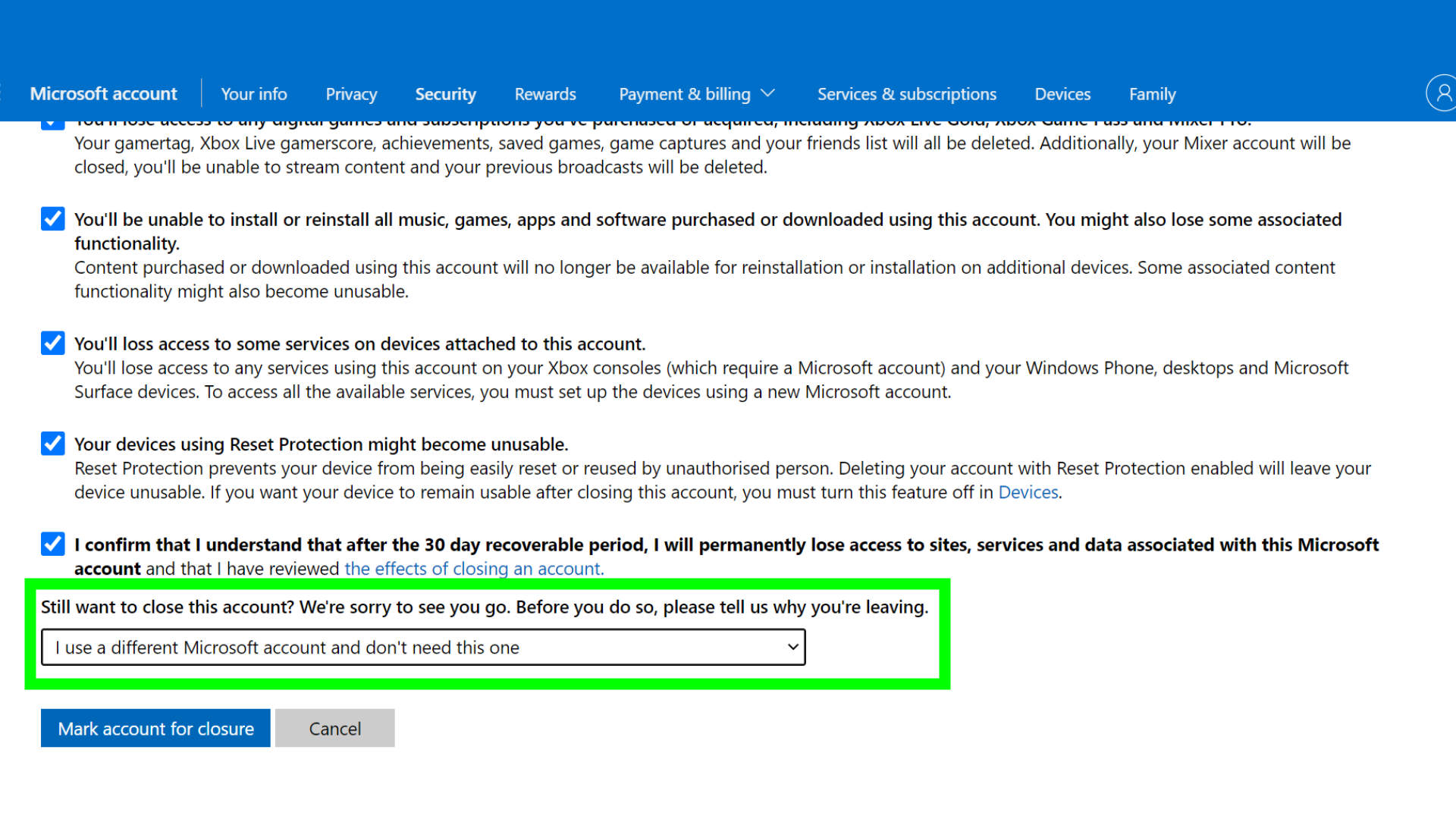
4. Click “Mark account for closure.”
5. Your account will now be deactivated. If you change your mind, you’ll have either 30 or 60 days to log back in to stop your account being deleted, depending on which option you chose earlier in step 2.
After this, your account will be deleted for good. Check the date that Microsoft lists to see when your account will be deleted.
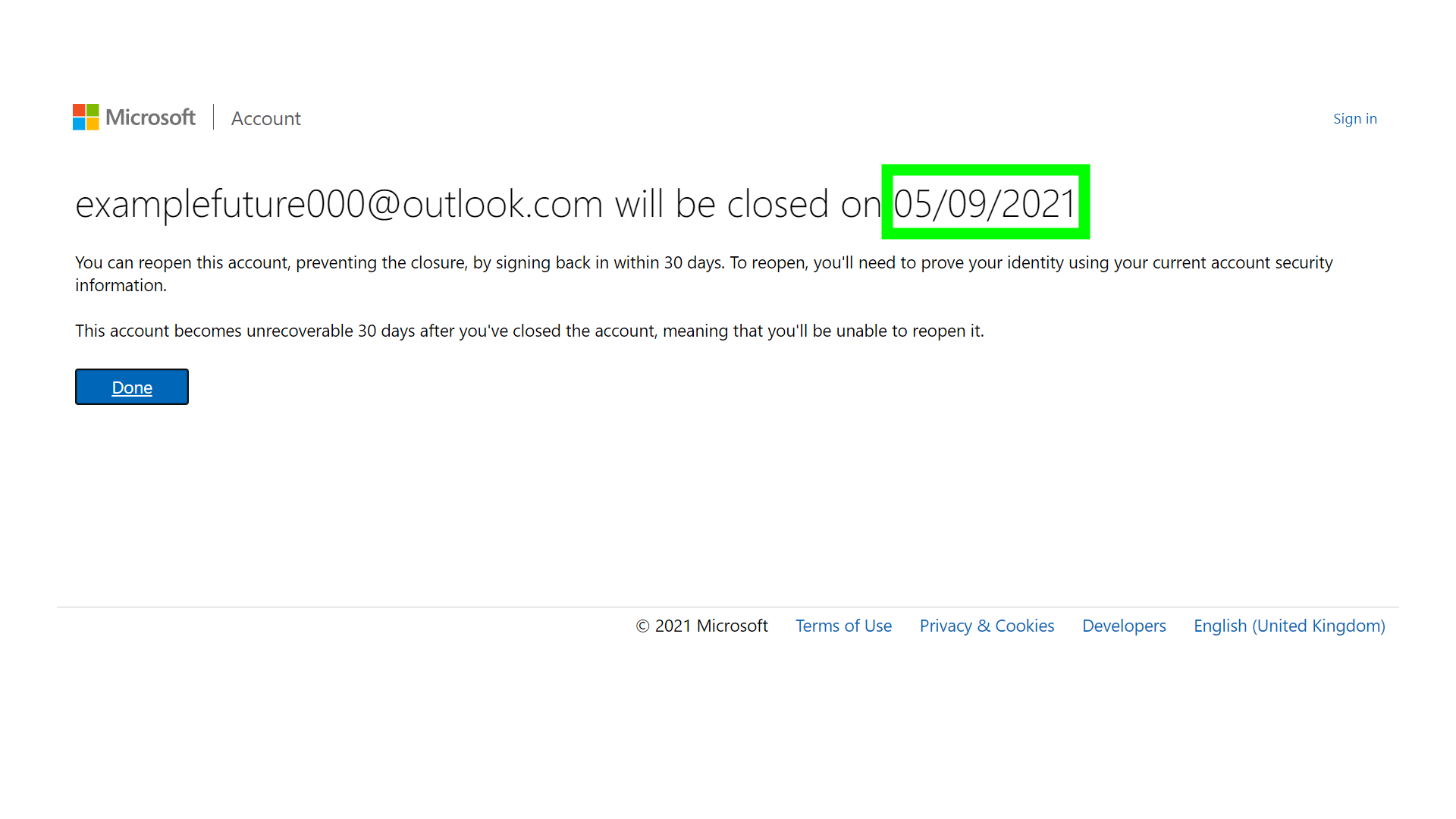
Are you planning a big clean-up of old online accounts you no longer use? We have more tutorials that will help you.
We’ll show you how to delete a Pinterest account, how to delete a Twitter account, and how to delete an Instagram account. We can also show you how to delete your Gmail account, and how to delete your Google search history.

Millie is a Deals Editor at Tom's Guide specializing in deals content. She also covers the latest tech news and and creates how-to articles about everything from phones, streaming devices, and headphones to apps and video games. In her spare time, she enjoys reading, gaming on her Nintendo Switch and creating digital art.
