How to delete a Pinterest account
If your pinning days are over, here’s how to delete a Pinterest account

If you’ve decided you’re done with Pinterest, we’ll show you how to delete a Pinterest account in a few easy steps.
Pinterest can be a lot of fun to use, and there’s a lot of inspiring content to be found on the service. You can save images, share them with friends, and organise everything in boards to keep all your ideas together.
After you’ve been using Pinterest for a while, though, it can start to get a little boring. There’s only so many dream wedding cake decoration ideas you can save before it starts to drive you a little crazy. The amount of image theft on Pinterest is pretty rampant too.
- How to cancel Audible
- The best website builders currently available
- How to edit videos on YouTube
The more you use Pinterest, the more it can start to feel like it’s just trying to sell you that snapshot-ready perfect Pinterest lifestyle - and the fact is, that’s not for everyone. If you don’t want to use the service anymore, then there’s no point leaving an inactive account sitting around.
Before you go ahead, though, make sure that deleting your Pinterest account is really what you want - deleting it will mean all the pins and boards you’ve made will be permanently gone. If this is what you want, follow the steps below.
How to delete a Pinterest account
1. Head to the Pinterest website and log into your account.
2. Click the “v” icon in the top right corner to open the main menu and select “Settings.”
Get instant access to breaking news, the hottest reviews, great deals and helpful tips.
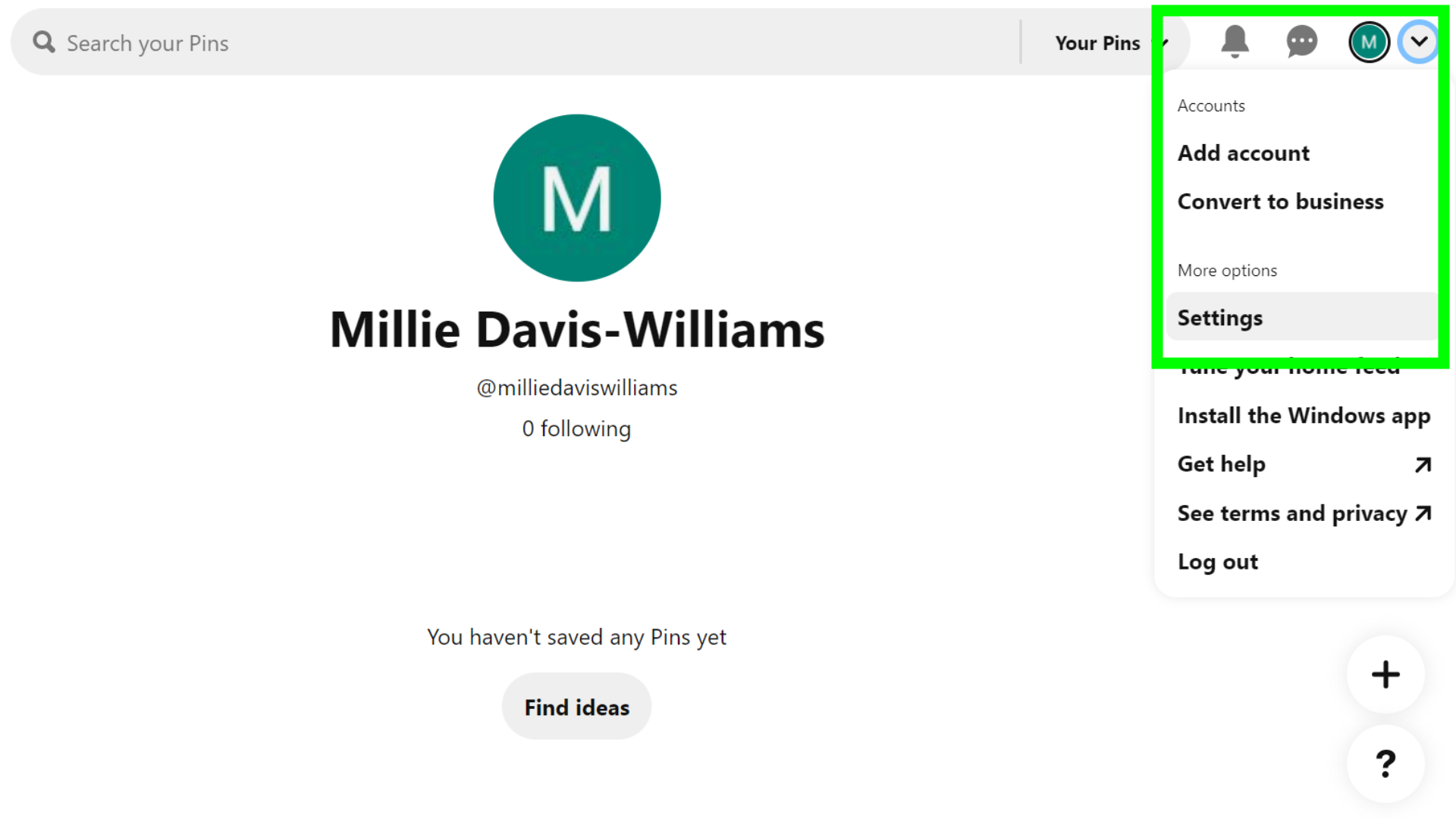
3. Select “Account Settings” in the menu on the left, and scroll down to the bottom of the page to find “Delete account.”
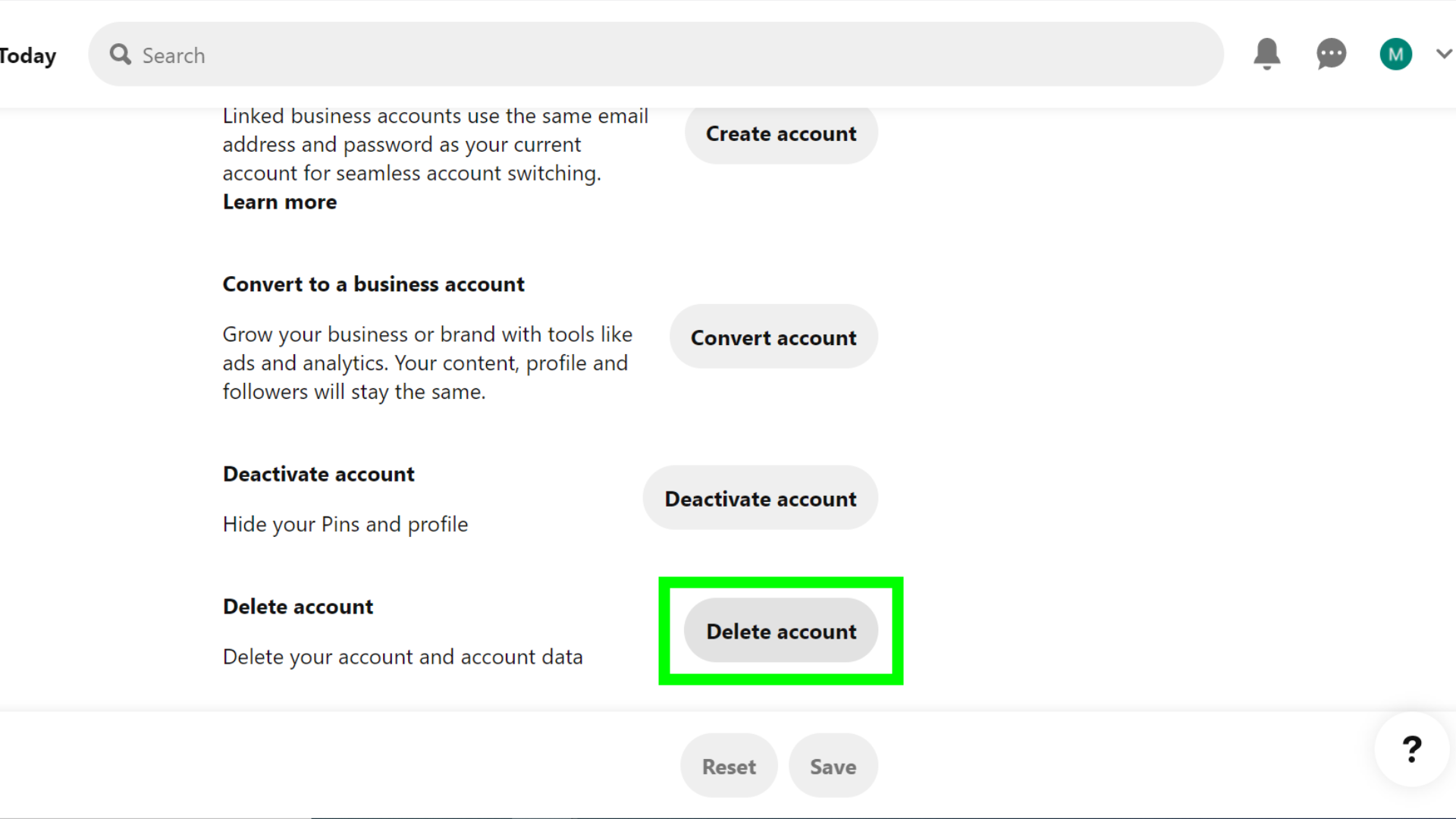
4. Select a reason why you would like to delete your account, then choose “Send email.”
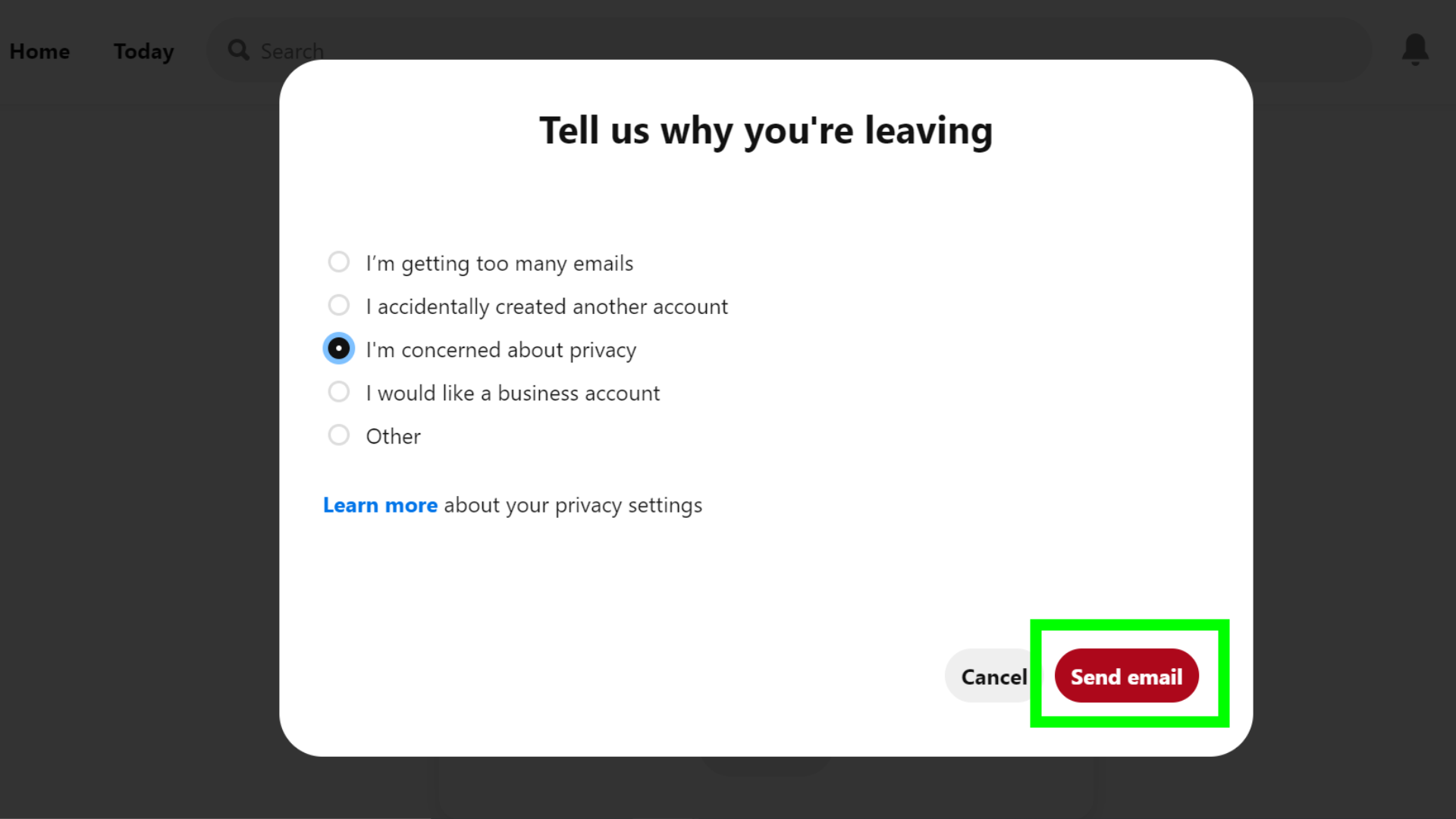
5. You’ll receive an email asking you to confirm the deletion of your account. Click the “Yes, delete account” button in the message. If it doesn’t come through, try checking your spam or junk mail, or double check that the email address associated with your account is correct.
6. Your Pinterest account will now be deleted.
If you change your mind about deleting your Pinterest account, you have 14 days from the day you deleted your account to log back in and reactivate it.
Keep in mind that if you’d rather just take a break from Pinterest, you can always just deactivate your account - the steps are similar, you just need to select “Deactivate account” rather than “Delete account” in the Account Settings menu.
This will temporarily close your account, which will hide your pins and boards from view, but will still allow you to log back in and reactivate it whenever you want.
More account deletion tips
If you need a break from all your social media, we have tutorials that will show you how to delete a Twitter account, how to delete an Instagram account, how to delete your Facebook account and how to delete a TikTok account. And if you no longer use Microsoft services, here's how to delete a Microsoft account.
If you’re heading back into the office, find out how to delete Zoom. Or, if you want to use a different music streaming service, discover how to delete your Spotify account.

Millie is a Deals Editor at Tom's Guide specializing in deals content. She also covers the latest tech news and and creates how-to articles about everything from phones, streaming devices, and headphones to apps and video games. In her spare time, she enjoys reading, gaming on her Nintendo Switch and creating digital art.
