Google TV vs. Android TV: What's the difference?
Everything new in Google TV, from browsing shows to smart home control
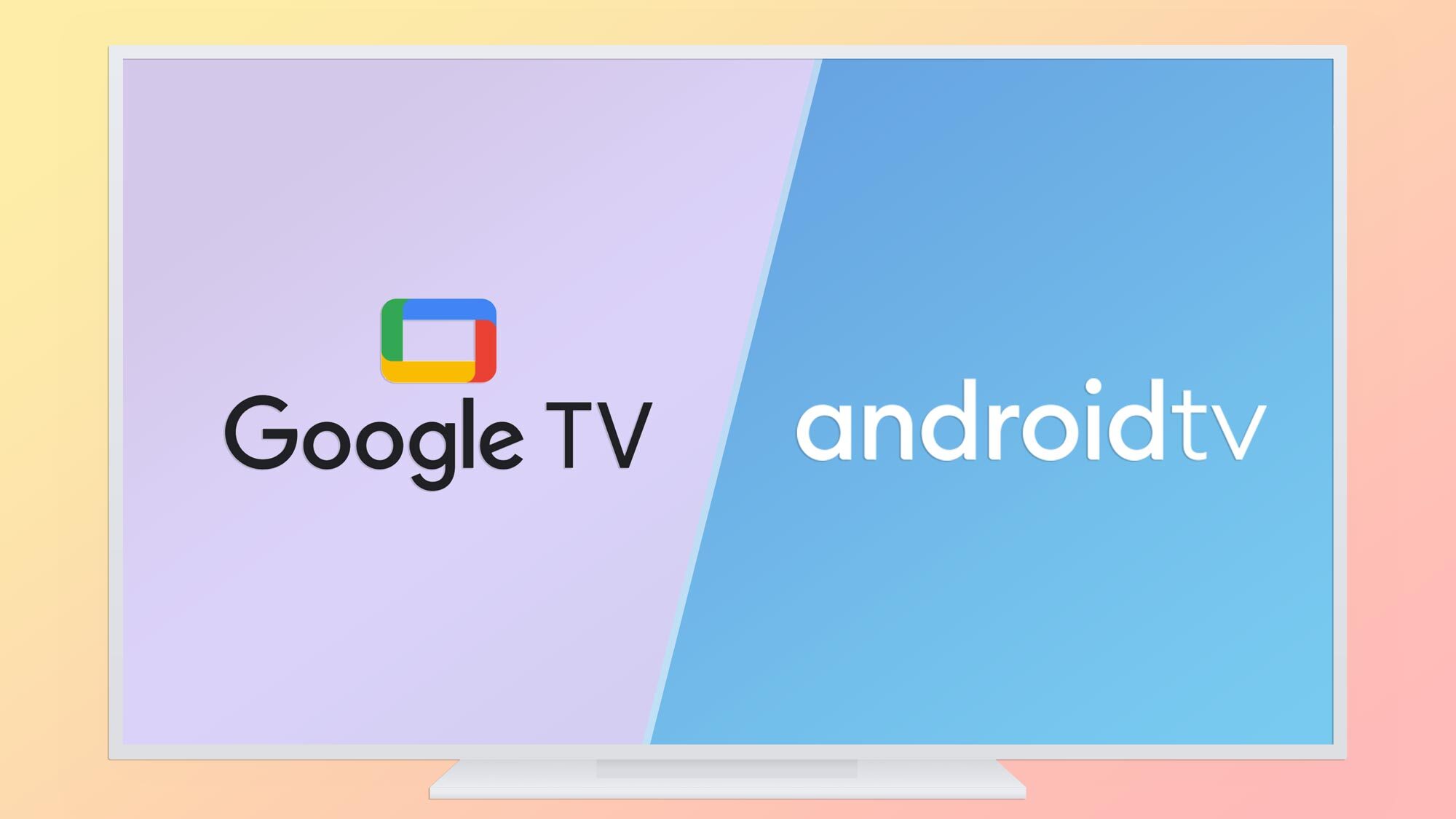
With the recent launch of new TCL Google TV models as well as the latest Google Chromecast with Google TV, there's no question the Google TV is here in a big way. First seen as a successor to Android TV, the new Google TV platform is more than just a new name. It's a slicker, more intuitive, more capable operating system for your smart TV, bringing more capability to TVs and seating smart TVs more firmly at the center of the Google ecosystem.
With both Google TV models and Android TV devices on the market this year, it's worth asking, what's the difference? Google TV brings with it a number of new features and capabilities, so let's run down the specifics.
What is Google TV?
Starting with the Chromecast with Google TV in 2020, Google TV has emerged as the new TV operating system from Google, and has since shown up on smart TVs and other Android streaming devices. If you thought Google TV would just replace Android TV, you were wrong. They now kind of exist side-by-side — and a new Google TV update is cleaning things up.
Anyone who would call Google TV the replacement for Android TV is also being a bit imprecise, though. Google TV is more of a rebranding, since the underlying software is still Android.
That also means that a lot of the core functionality you enjoyed with Android TV is still available on Google TV products. The broad selection of apps available through the Google Play Store is still offered for Google TV sets. And the unique functionality of built-in Google Chromecast hasn't gone anywhere either, making it dead simple to share content from phones, tablets and laptops to your smart TV.
Google TV vs. Android TV: The biggest changes
What has changed? Google has refined the Android TV experience with a greater emphasis on personalized content, tailored recommendations, and functionality that extends beyond the TV and living room, letting you use the smart TV as a hub for your entire house full of connected devices.
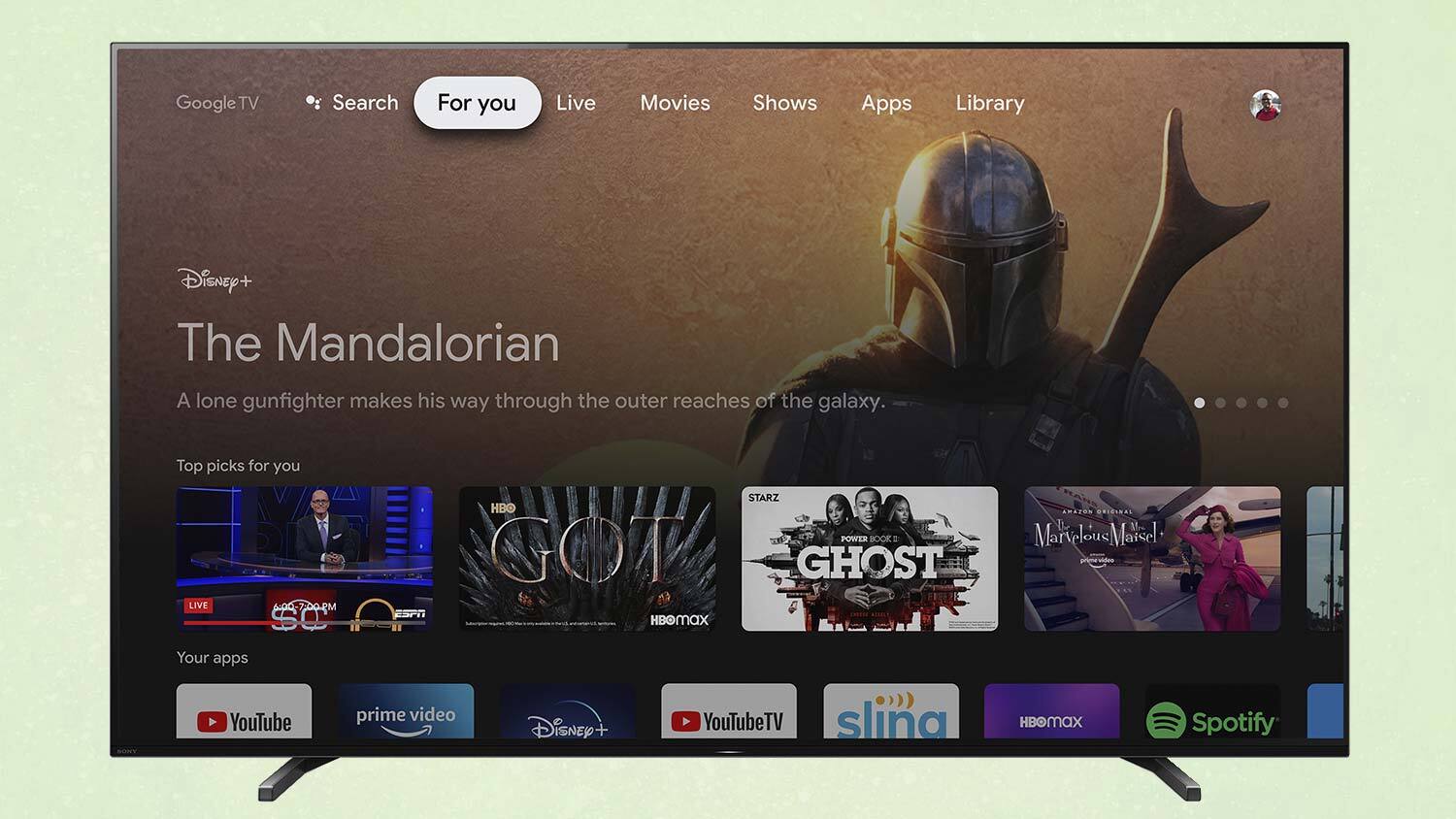
New interface
Get instant access to breaking news, the hottest reviews, great deals and helpful tips.
The changes between Android TV and Google TV are apparent the moment you turn on a Sony or TCL smart TV running the newer Google TV software.
The biggest change is the interface, starting with the home screen. Instead of an experience focused on apps — such as Android TV's older interface which use row upon row of apps and content suggestions — the new Google TV interface puts content first.
A large image on the home screen showcases highlighted recommendations, cycling through movies and shows with big, beautiful proportional photos. These recommendations are drawn from your own preferences, pulled from the streaming services you use, the shows you watch, and some predictive magic from Google.
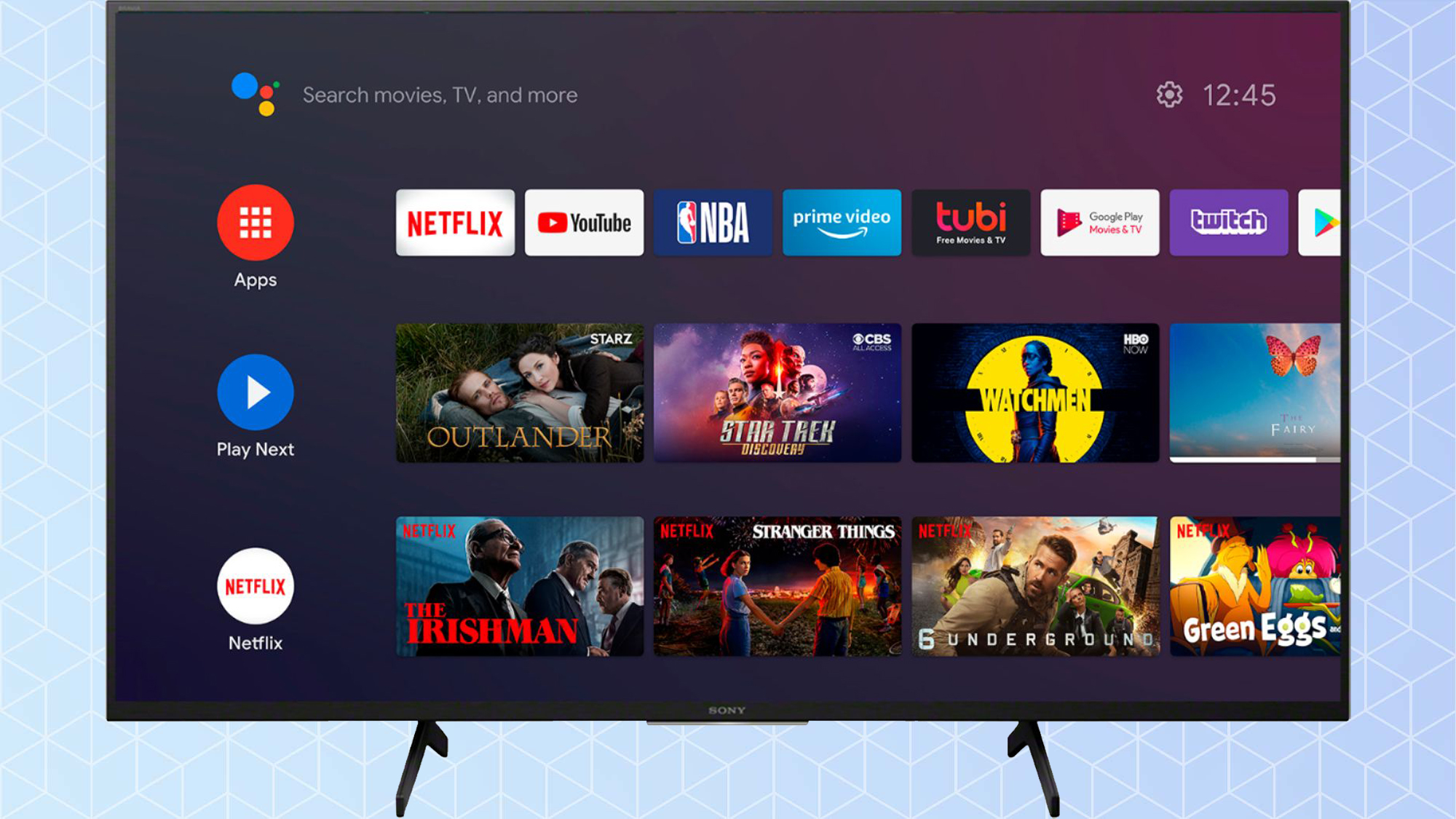
Compared to the older Android interface, which offered the scrolling menu of row after row of apps and app specific content recommendations, the new Google TV interface looks much cleaner, and easier for finding something to watch without having to browse app by app.
Some of these differences may not be long lived, however. Android TVs are getting updates that tweak the appearance to look and function a little more like Google TV. These differences may not roll out all at once, and the timing may vary by manufacturer and even model. Regardless, the evolution of Android TV continues, with Google TV being the next major step.
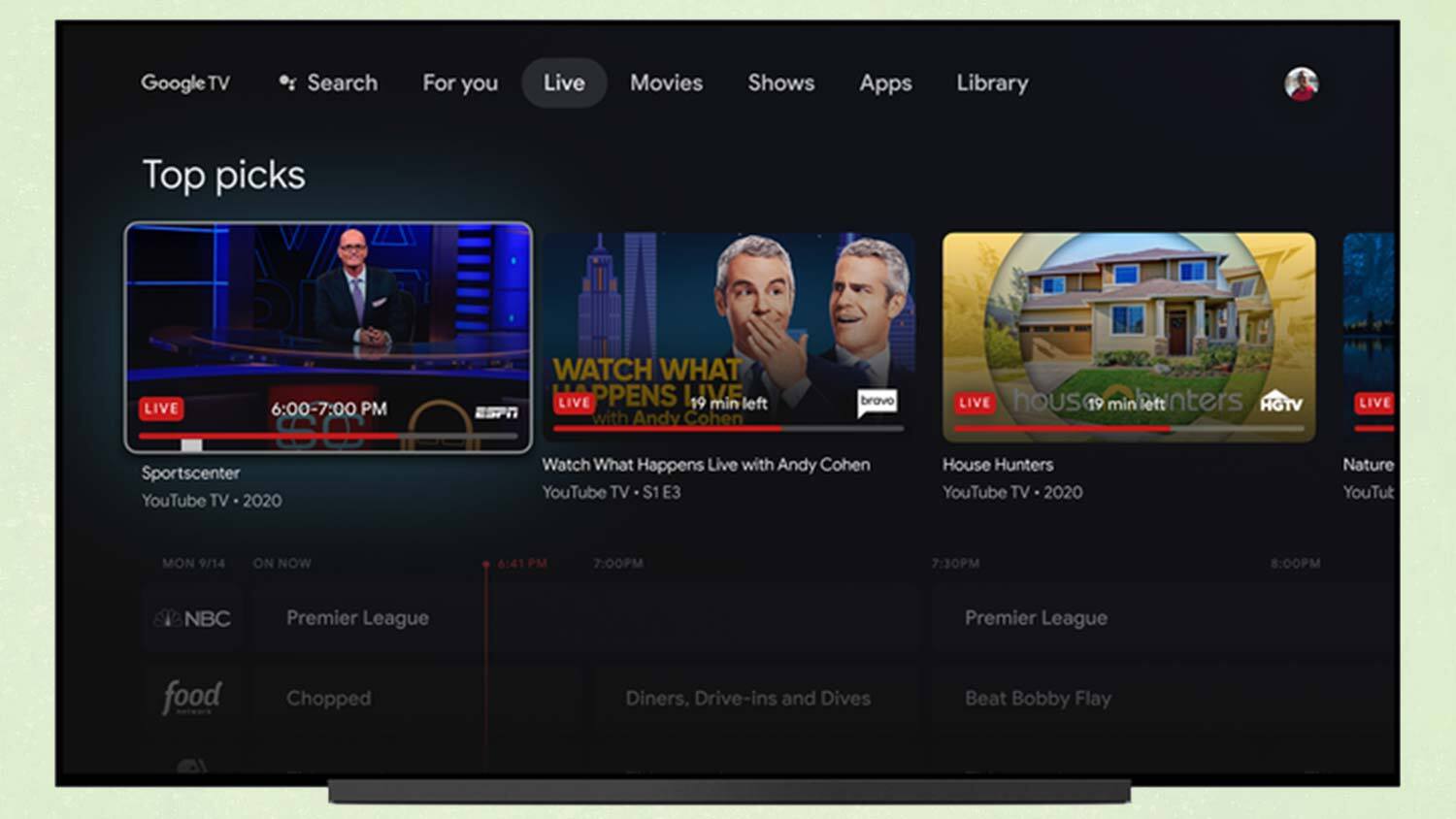
Live TV
The largest functional changes brought with Google TV is an emphasis on live TV programming, with an entire tab dedicated to live TV. Pulling from live content sources such as YouTube TV and Sling TV, you get a large on-screen channel guide showing you live content that is in progress, as opposed to on-demand streaming options that can be viewed at any time.
With both YouTube TV and Sling TV — two of the best cable TV replacements — offering dozens of live channels, this guide gives you a great way of scanning through the live sports, news, shows, movies that are being "broadcast" at the moment.
It's a way to highlight YouTube TV's cable-like services, but also an improvement in browsing and engaging with content as live TV takes a place at the table in today's connected TV environment. Other live TV services will likely be added to this channel guide over time.
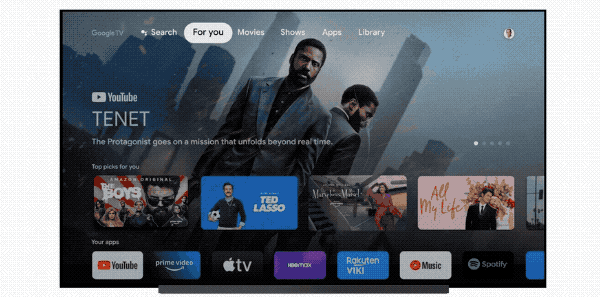
Mobile remote
Taking advantage of Google's large ecosystem of devices and connected apps, you can use an Android phone as a remote control for your Google TV.
The addition of a touchscreen and onscreen keyboards as part of the remote also make navigating the TV a lot easier. Entering passwords becomes smoother than having to navigate a "keyboard" on the TV screen, and typing a complex movie title may be preferable to having to repeat a confusing phrase to the voice search over and over again.
App-based remotes are not new, as we've seen similar functionality offered by Roku, Vizio and others, but Google TV also combines this with content browsing and personalized watchlists on your phone within the same app. We'll talk more about those features in a minute, but combining all of that capability with a remote control, in the device that you carry in your pocket at all times helps break down the barriers between the smart TV and your smartphone. It's a move away from the TV as a stationary device to the TV being one component in your larger media viewing world.
Google Accounts
All of the above features include personalization, whether that's through recommendations, listings of subscribed services, or simply letting you use a personal device to control the TV. Google takes this a step further by introducing individual user profiles on Google TV, though that feature has been delayed until sometime in 2022.
This lets family members get recommendations tailored to them, built around their own viewing habits and interests. That's a huge improvement if you want to keep one person's period drama recommendations separate from another's kung-fu movie suggestions, and want to enjoy a series or streaming subscription without sharing it with the whole family.
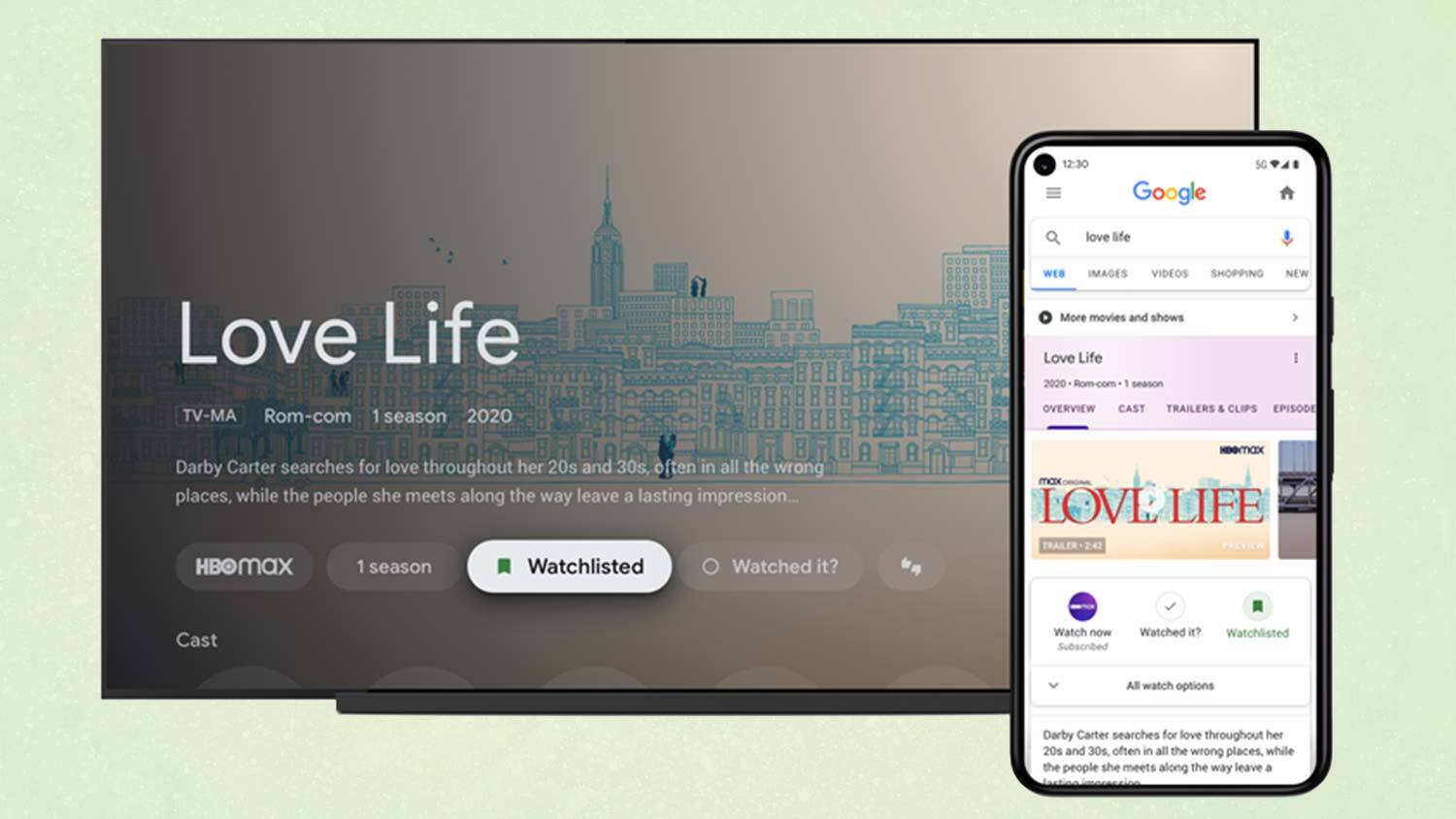
Watchlist from mobile
That personalization also allows you to curate content when you're away from the TV. Watchlists let you highlight movies, shows, and events that you want to watch, and let you add that to your personalized watch list from any device that uses your Google profile. Whether it's your phone, your laptop, or the smart speaker in the other room, all of these Google connected devices can be used to add a show to your watch list.
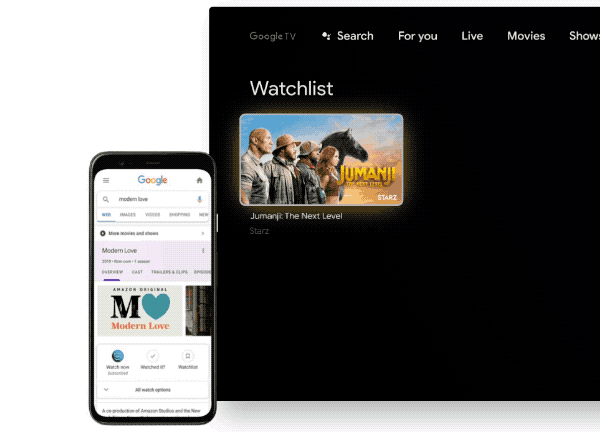
See a show mentioned on Twitter? Add it to your watchlist right there on your phone.
Noticing some virtual watercooler talk about an unfamiliar movie on Slack? You can put it on your watchlist from your laptop or desktop computer.
Did you just remember the name of that movie you'd forgotten while you make the bed? Use your Google Home smart speaker to queue it up for you later.
Smart home integration
This integration of the smart TV with other devices across the Google ecosystem goes way beyond profiles and watchlists though. Google is taking advantage of its deep bench of smart home devices to let you make the most of the "smart" aspects promised by smart TVs.
You can view camera feeds from the best video doorbells and home security cameras right on the TV. You can control the smart lights in the your living room to set the mood for movie night without getting up from the couch. You can even jump on a Google Duo video call by connecting a webcam to your smart TV, giving you a bigger, better screen for those virtual get togethers that have become so important these days.
And, since Google Assistant is tied into all of these devices and built into the TV – complete with hands-free voice control – you can access any of these features just by saying "OK Google."
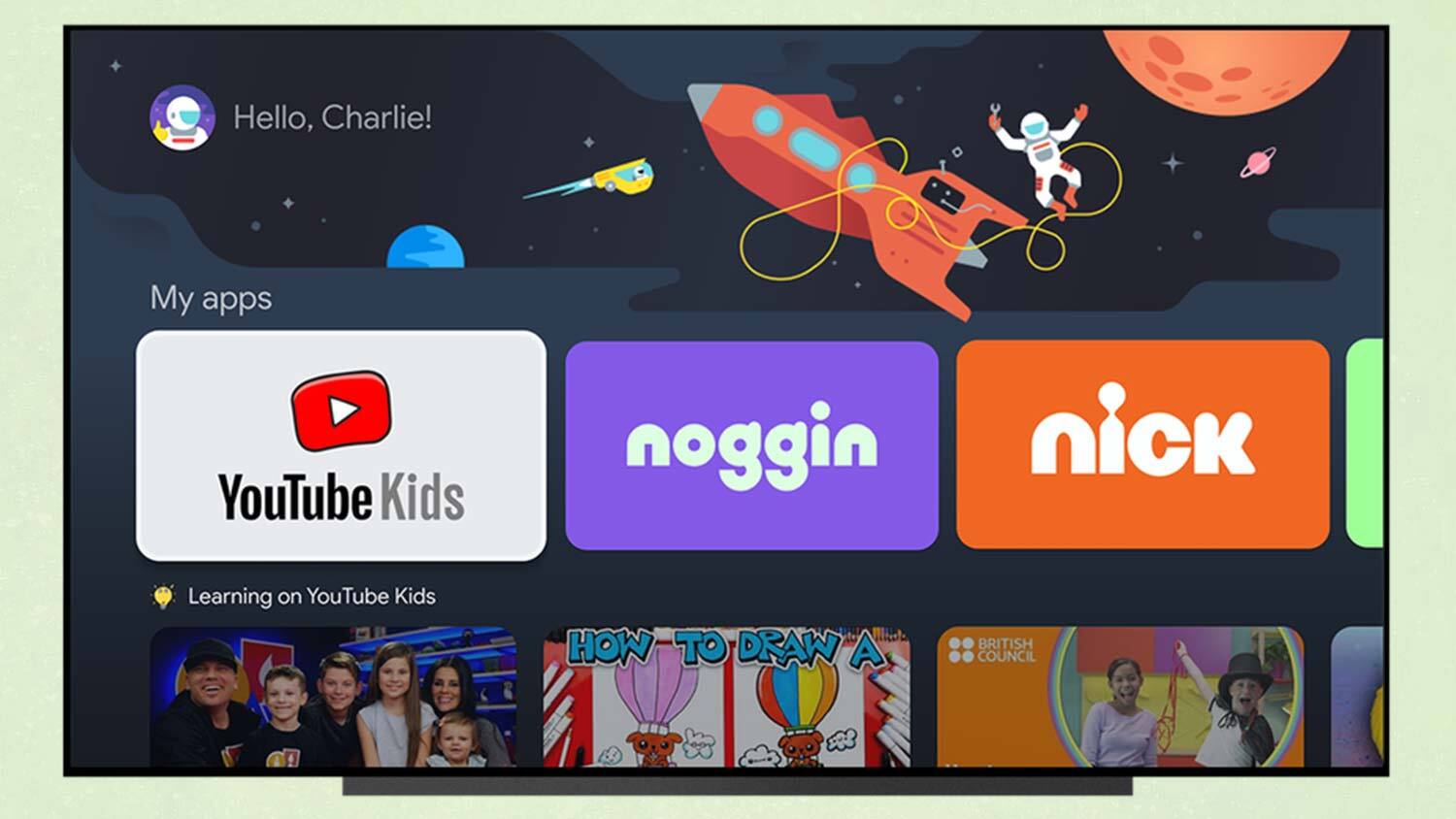
Parental controls and kid profiles
In addition to using user profiles for personalized content suggestions, you can also set up profiles for kids, complete with content filters and parental controls.
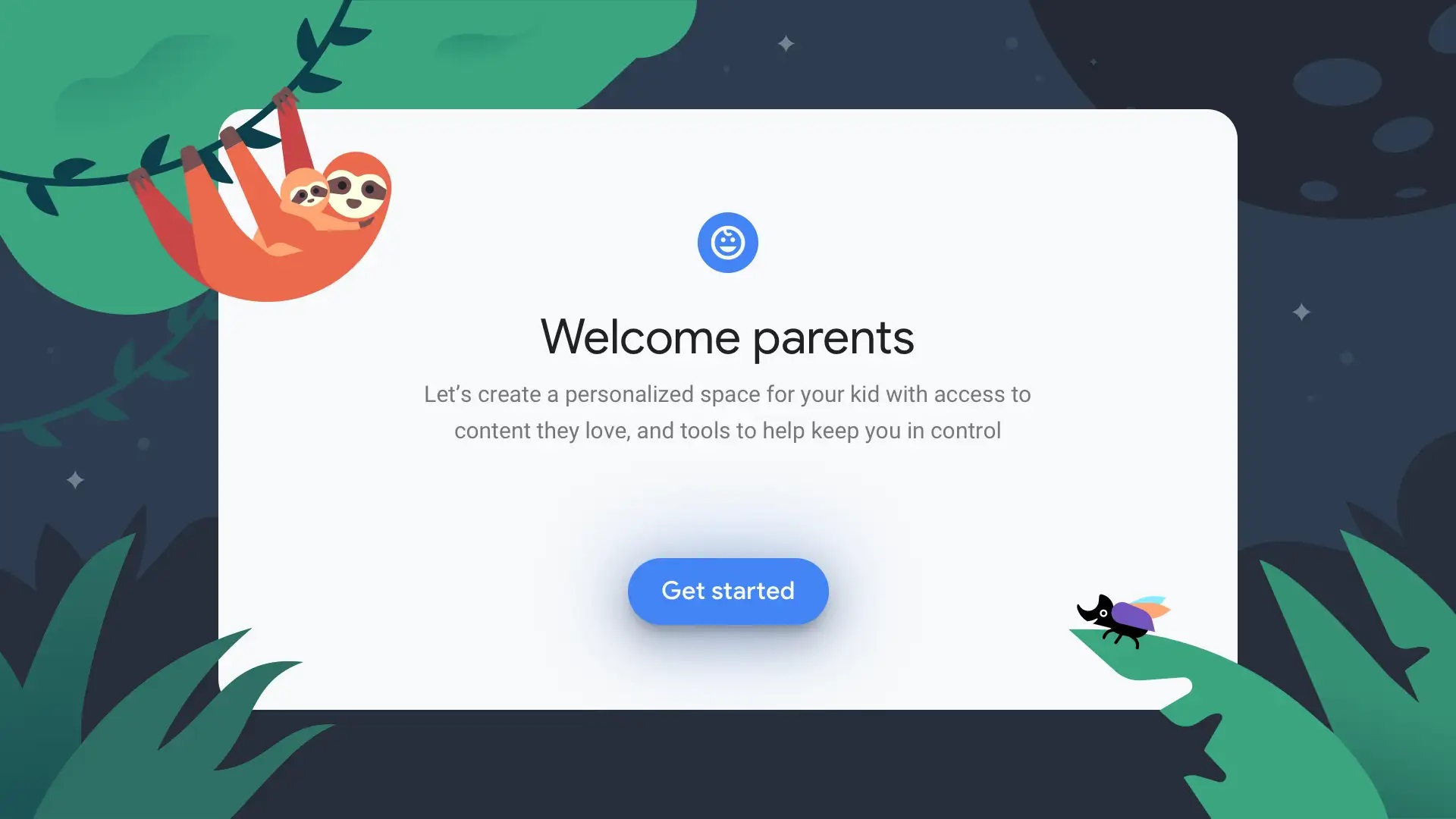
These kid profiles offer age-appropriate content recommendations, a kid-friendly home menu, and filters for apps, movies and shows that can be adjusted by parents. Moms and Dads can block individual apps and specific titles, all from their phone – no wrestling the remote away from a misbehaving child before you can change things. It even lets you limit viewing to specific amounts of time, and shuts everything off at designated bedtimes.
"Basic TV" Mode
One additional feature added to the new Google TV models is basic TV mode. This mode effectively turns off all of the smart functions and connectivity that's needed for regular smart TV use, while still supporting live TV via antenna or cable, and external devices like media players and game consoles.
But with the internet connection turned off, you eliminate some of the privacy concerns raised by tracking for content recommendations and ads, and basic mode also turns off Google Assistant on the TV.
In a world where nearly all TVs are smart TVs, it's kind of cool to have the option to turn all of that off.
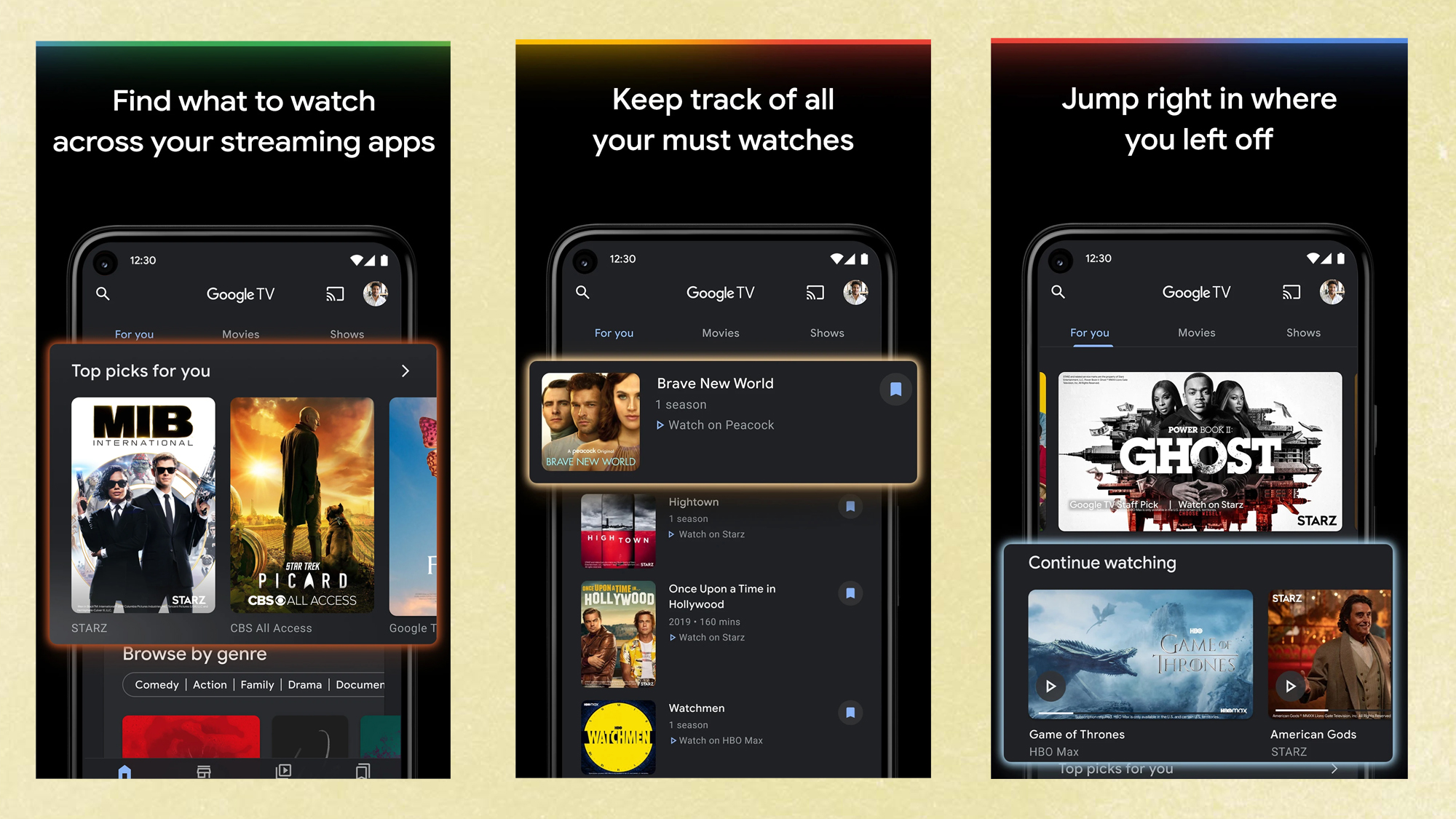
The Google TV app
Helping to tie this whole experience together is the Google TV app, which replaces the older Google Play Movies & TV app.
Though it is confusingly named simply Google TV, the same name as the smart TV software, it's less confusing when you realize that the app and the TV software are designed to be used in tandem. The new Google TV app isn't so much an extra that's available, it's a core piece of the Google TV experience.
The app lets you browse content from all of your favorite services, add shows to your watchlist, buy or rent content, control the TV from the integrated remote over Wi-Fi or Bluetooth, and more.
For the moment, the Google TV app is only available on Android devices, but we expect it to come to Apple products as well. No timeline has been given for an iOS version of the Google TV app.
Should I still buy an Android TV?
While Google is shifting all of its smart TVs and streaming devices over to Google TV, there will be a lag over the next year or so as current Android TVs continue to be sold alongside the newest Google TV models. So which should you get?
For our money, Google TV is the way to go, since it offers everything that made Android TV great, but with more capability, better content discovery and all sorts of new usability improvements.
That said, Android TVs still have all of the core capabilities that Google TV offers, from a wide app selection to built in Chromecast and Google Assistant, and even a lot of the same smart home features (just with some extra steps to set them up). Android TVs will be an especially enticing choice as manufacturers and retailers drop prices to clear out old inventory, making them a smart choice for bargain shoppers.
The bottom line here seems to be that, in either case, you'll be getting one of the best smart TV experiences available. For the latest and greatest, Google TV is the winner, but you're safe buying either one.
Brian Westover is currently Lead Analyst, PCs and Hardware at PCMag. Until recently, however, he was Senior Editor at Tom's Guide, where he led the site's TV coverage for several years, reviewing scores of sets and writing about everything from 8K to HDR to HDMI 2.1. He also put his computing knowledge to good use by reviewing many PCs and Mac devices, and also led our router and home networking coverage. Prior to joining Tom's Guide, he wrote for TopTenReviews and PCMag.

