5 simple ways to extend your TV's life — expert tips from a TV reviewer
You can't protect your TV forever, but you can help it live its best life

In my line of work, I’m frequently asked about the life expectancy of TVs. I usually respond by saying that most TVs last between 6 to 10 years, and while I’ve seen unfortunate cases of TVs prematurely kicking the bucket, I’ve seen just as many cases where a set outlives a decade.
Nothing is certain — a TV’s hardware can fail in an instant for reasons outside of your control. But there are a handful of basic steps you can take to increase the odds that your TV will live a healthy, long-lasting life.
1. Lower the backlight when possible

If you’re an avid Tom’s Guide reader, you probably know that myself and the rest of the TV-testing team disable eco mode on TVs before we evaluate the picture. This is so we can get an accurate look at how the TV performs at its best, and these energy-saving settings dramatically limit a TV’s brightness.
For me, it doesn’t stop there. As a picture purist and film enthusiast, I keep these power-saving settings disabled at home, too. Frankly, I just don’t want my TV deciding how bright it should be based on ambient lighting conditions.
That said, I don’t keep my TV at its absolute brightest all the time. In fact, I throttle its brightness regularly, just to keep the panel from running at peak capacity 100% of the time.
You’ll be doing your TV a small favor by letting it ease off the gas pedal from time to time.
For OLED TVs, this setting will likely be called something like “OLED Pixel Brightness” and/or “Peak Brightness.”
For LED TVs, the setting is more likely to refer to the TV’s backlight, but “Peak Brightness” is also a common secondary brightness setting on newer LED TVs.
Get instant access to breaking news, the hottest reviews, great deals and helpful tips.
I don’t tend to take these extra steps when watching HDR content — especially cinematic HDR content. This enhanced format is designed to take full advantage of a newer display, and having spent good money on an HDR-capable TV, I’m inclined to let it do its thing.
This measure won’t make for a failure-proof TV, but it certainly can’t hurt.
2. Install recommended software updates
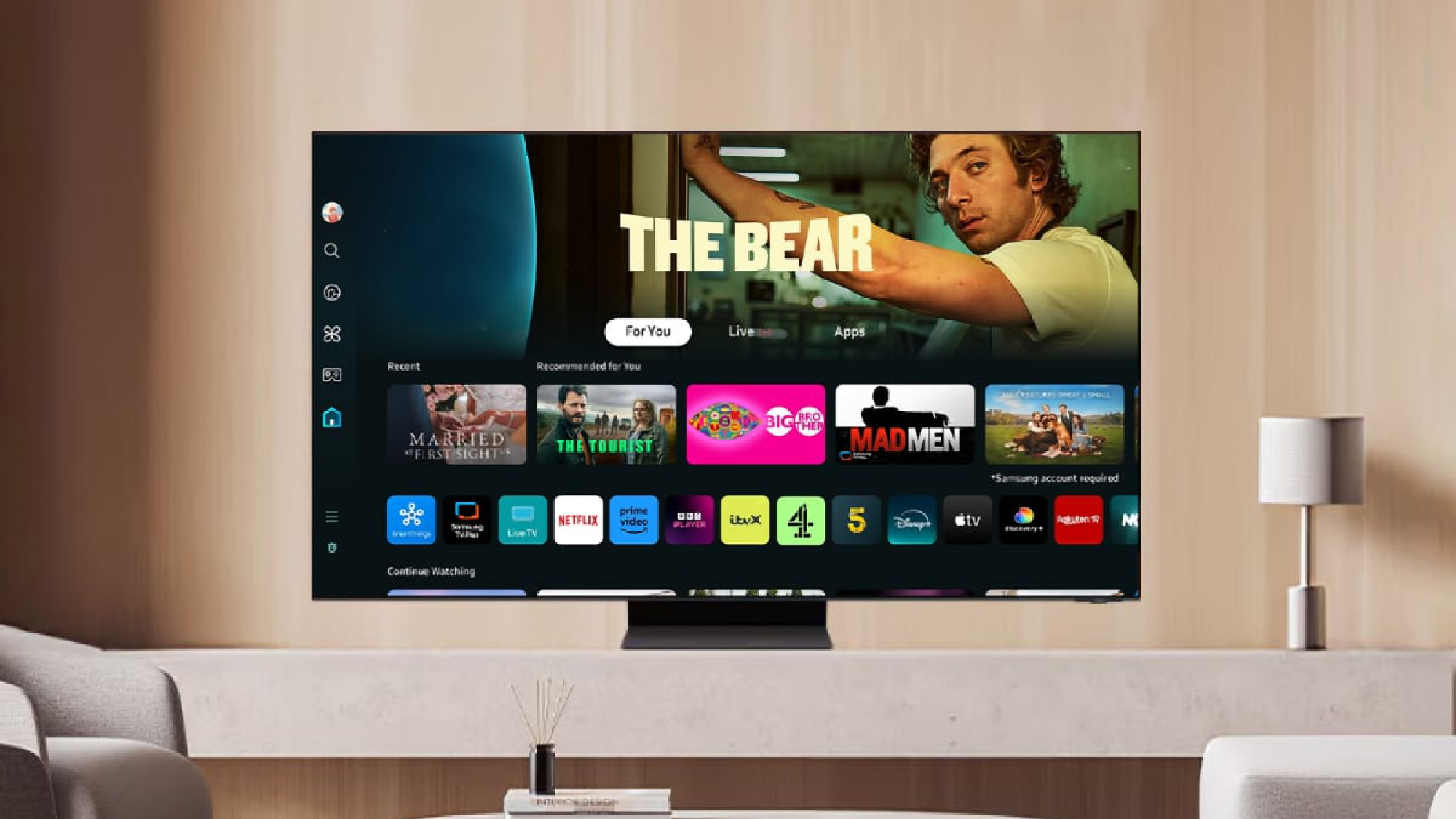
Some TV owners are hesitant to install the occasional recommended firmware updates when prompted, and for most of these folks, the reasoning is simple: They don’t want their aging TV software to potentially slow down even more.
While I understand this approach in theory, most people would be better off updating their TV software whenever the brand pushes out a firmware update.
Among other things, these updates often fix massive security flaws. This process is important if you want to keep your data safe.
And while these updates could make an older TV more sluggish, brands have gotten better in recent years at ensuring that these updates don’t disrupt the performance of older models that are receiving them.
In any event, these updates could potentially fix performance issues that would otherwise rear their head if left unchecked.
3. Clean it every now and then

If the back of your TV's panel is getting dusty (and I can pretty much guarantee you that it is), consider doing some light dusting, particularly around areas of the chassis where the hardware ventilates.
I've written extensively about how to clean a TV screen, but if you need the basic gist, here goes: Never use a chemical agent (like glass cleaner) and stick to a dry, microfiber towel.
I recommend cleaning the screen once every few weeks in order to keep it spotless. An added benefit of this cleaning process is that it might make a dimmer picture more palatable, thus allowing you to tamp down the brightness.
4. Use a surge protector

Surge protectors act as something of a mediator between your prized electronics and the outlet on the wall.
In the event of a lightning strike, the jolt associated with a power outage, or any number of factors that can cause a sudden surge in power; a surge protector shields your devices from the sudden shock. You ought to have your TV connected to a surge protector, whether it costs $200 or $2,000.
If you find yourself in the market for one, we've already done a lot of the heavy lifting with our round-up of the best surge protectors you can buy. Right now, our top pick is the Anker 351 Power Strip, as it offers plenty of outlets (and even some USB ports) in addition to its basic functionality.
Protect your TV and other electronics with this reliable, affordable surge protector. It comes with a whopping 15 outlets and both USB-A and USB-C ports charging ports. It's also right around $30, which is the most amount of money I'm willing to spend on something as boring as a surge protector.
5. If you have an OLED, use its maintenance settings
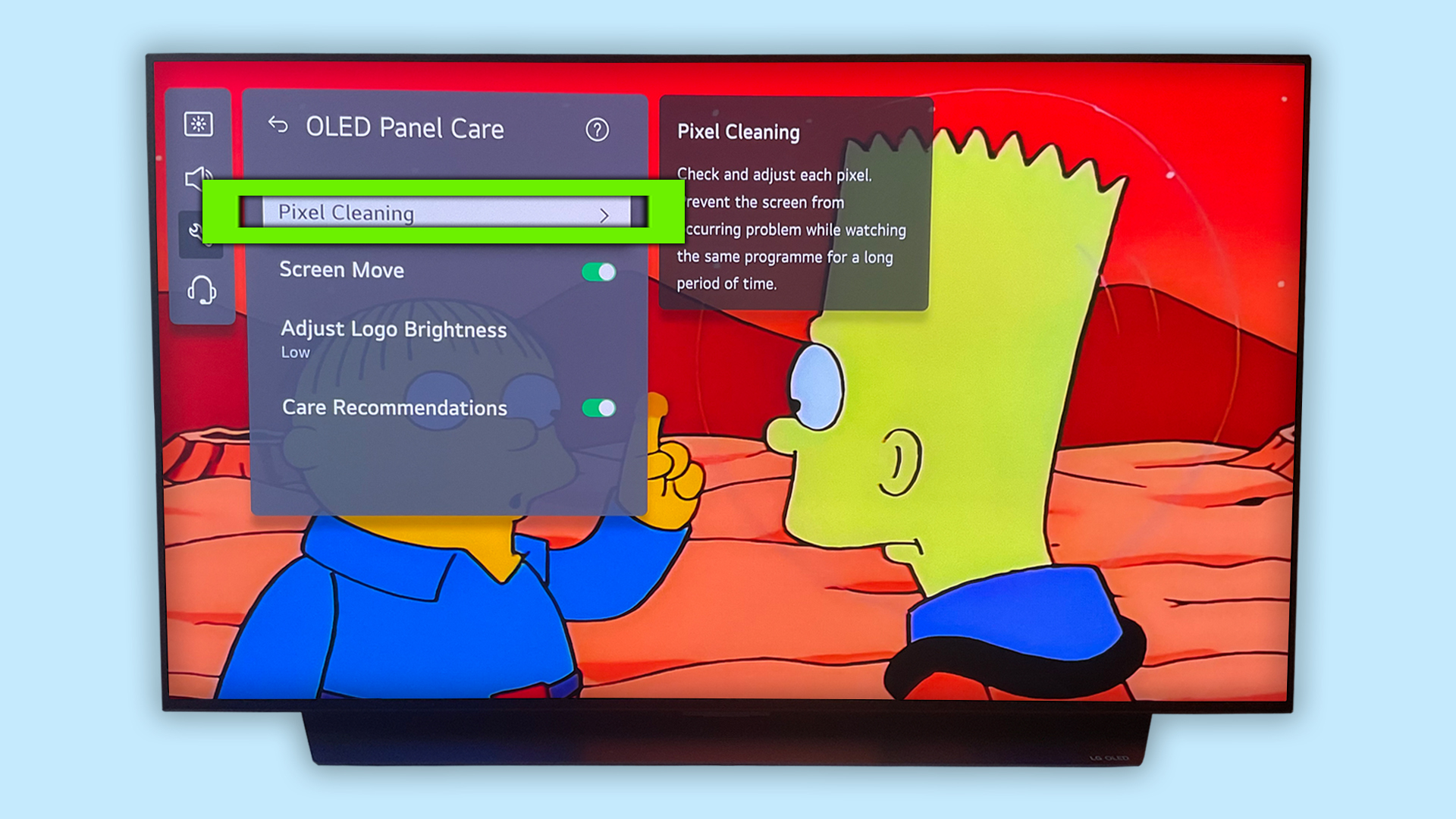
You've probably heard of OLED burn-in before, but just in case you haven't, I'll catch you up to speed.
Burn-in describes the ghostly image of previously viewed content, now embedded within the display after many hours of use. Due to the organic nature of OLED displays, they’re particularly susceptible to burn-in — or at least they were.
All major OLED-makers offer built-in tools to protect the panel from this phenomenon. One of these tools is a pixel-shifting feature that occasionally (and subtly) moves the picture, ensuring that each pixel is switching things up from time to time.
There's also a tool called Pixel Refresh or Pixel Cleaning, depending on the brand of OLED. This process gives every pixel a bit of a facelift by adjusting the luminance of pixels depending on whether or not an unevenness is detected. It could potentially stamp out retained images before they stick around for good. Typically, you can find it within the TV's dedicated OLED care submenu.
I would not manually run these pixel-cleaning features with any regularity, however. They can be aggressive over time, and there’s a good chance your OLED TV is already running a lighter, preventative version of the feature automatically when it’s off.
My recommendation? Set it to run automatically when the TV isn't in use and forget about it.
Follow Tom's Guide on Google News to get our up-to-date news, how-tos, and reviews in your feeds. Make sure to click the Follow button.
More from Tom's Guide
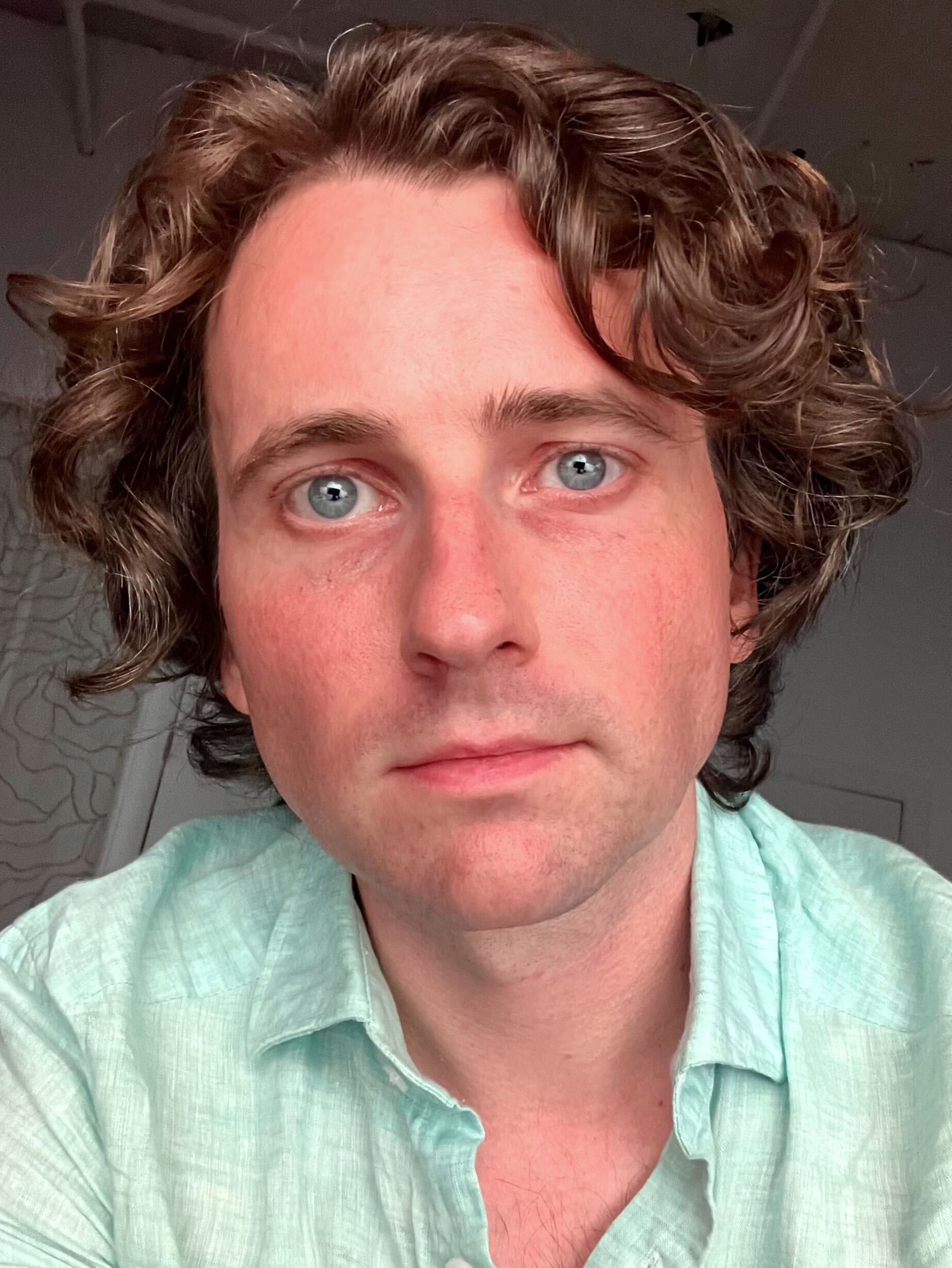
Michael Desjardin is a Senior Editor for TVs at Tom's Guide. He's been testing and tinkering with TVs professionally for over a decade, previously for Reviewed and USA Today. Michael graduated from Emerson College where he studied media production and screenwriting. He loves cooking, zoning out to ambient music, and getting way too invested in the Red Sox. He considers himself living proof that TV doesn't necessarily rot your brain.
You must confirm your public display name before commenting
Please logout and then login again, you will then be prompted to enter your display name.
 Club Benefits
Club Benefits






