I’ve set up hundreds of TVs in my career — here are 6 mistakes people make when setting up a new TV
Set your TV up for success by sticking to these basics

Buying a new TV is exciting — especially if it’s been a while since you’ve made an upgrade. As anxious as you might be to crack open that box and to start streaming your favorite shows, make sure you’re ready.
Take it from someone who’s been setting up TVs for over a decade: The decisions you make right now could affect your TV-enjoyment in the short and long term.
Here’s how to set up a TV safely, swiftly and smartly.
Mistake #1: throwing out the box

It’s a question that every TV-buyer inevitably asks themselves: Should I throw out my TV box?
The short answer is, while everybody’s living space is different, I highly recommend that you hang onto your TV’s box (and its internal structural pieces) if you have the storage space to accommodate it.
In the event that you move, donate or sell your TV in the coming years, having a way to transport it securely will offer tremendous peace of mind.
Mistake #2: not enlisting help

Setting up a TV shouldn’t be a solo job. This might seem obvious, but you’d be shocked at how many horror stories I’ve heard about people mishandling a TV while trying to set it up by themselves.
Get instant access to breaking news, the hottest reviews, great deals and helpful tips.
Heck, I’ve even suffered a gnarly back injury while setting up a TV, and I do this for a living.
For bigger TVs — 65-, 75- and 85-inch sets — I would even recommend having a third person on hand to assist with lifting and moving. At these sizes, TV panels can get quite heavy, and the setup process involves several steps where the panel needs to be carefully placed.
Mistake #3: choosing the wrong spot for the TV

I can’t stress enough how questionable it is to wall-mount a TV above a fireplace.
There are a few things to keep in mind when choosing where to place a TV: the distance between the screen and your seating area, the angle of the screen relative to light sources, and in some cases, the long-term safety of your TV.
In our guide to choosing a TV size, we go over the ideal viewing distance for a TV based on the size of the screen, and it’s worth reviewing before settling on a spot for the TV to live. For instance, when setting up a 65-inch TV, the ideal viewing distance is between six and seven feet.
Another important factor is the location of light sources in the room. Depending on your layout, you might be limited in your placement options, but if you’re choosing between several potential spots, consider angling the screen away from lamps, computer monitors and especially windows.
Lastly, I can’t stress enough how questionable it is to wall-mount a TV above a fireplace.
For one thing, this almost always sets the screen at an angle that’s too high up, which invites neck strain. In addition, the smoke, soot and heat of active fireplaces can severely damage your TV over time.
Mistake #4: not using the proper HDMI cables

Repeat after me: I don’t need to spend a lot on HDMI cables, but I do need the right cables for the job.
If you bought a mid-range or high-end TV, it almost certainly supports a spec called HDMI 2.1. In fact, if you’ve splashed out on one of the best TVs on the market (like the five-star LG C5 OLED), all four of the TVs HDMI inputs are 2.1.
And, if you’re upgrading a TV for the first time in years, your old TV almost certainly did not support this spec. It likely supported HDMI 2.0 instead.
There’s plenty to learn about the difference between HDMI 2.0 and HDMI 2.1, but here’s the basic gist: HDMI 2.1 compatibility allows for better audio support, higher refresh rates and additional gaming enhancements like Variable Refresh Rate (VRR).
Simply put, if you want to make the most out of your new TV — particularly if you’re a gamer — you’ll need HDMI cables that make the most of your TV’s available HDMI 2.1 inputs.
Fortunately, there’s an easy way to make sure that you’re buying the right cable. Just look for cables labeled “Ultra High-Speed.” You’ll know they’re the right choice if they support a bandwidth of 48 Gbps.
These ultra high-speed HDMI cables from Monoprice are affordable, braided for additional durability and capable of supporting your new TV's A/V- and gaming-related features. (Personally, I wouldn't spend more than this on HDMI cables.)
In a pinch, you can still use the older, less-capable cables you might’ve paired with your previous TV. They’ll support 4K resolution and HDR performance across most sources. But you won’t be able to take advantage of certain sought-after audio- and gaming-related features until you upgrade those cables.
Mistake #5: leaving a TV in its out-of-the-box settings
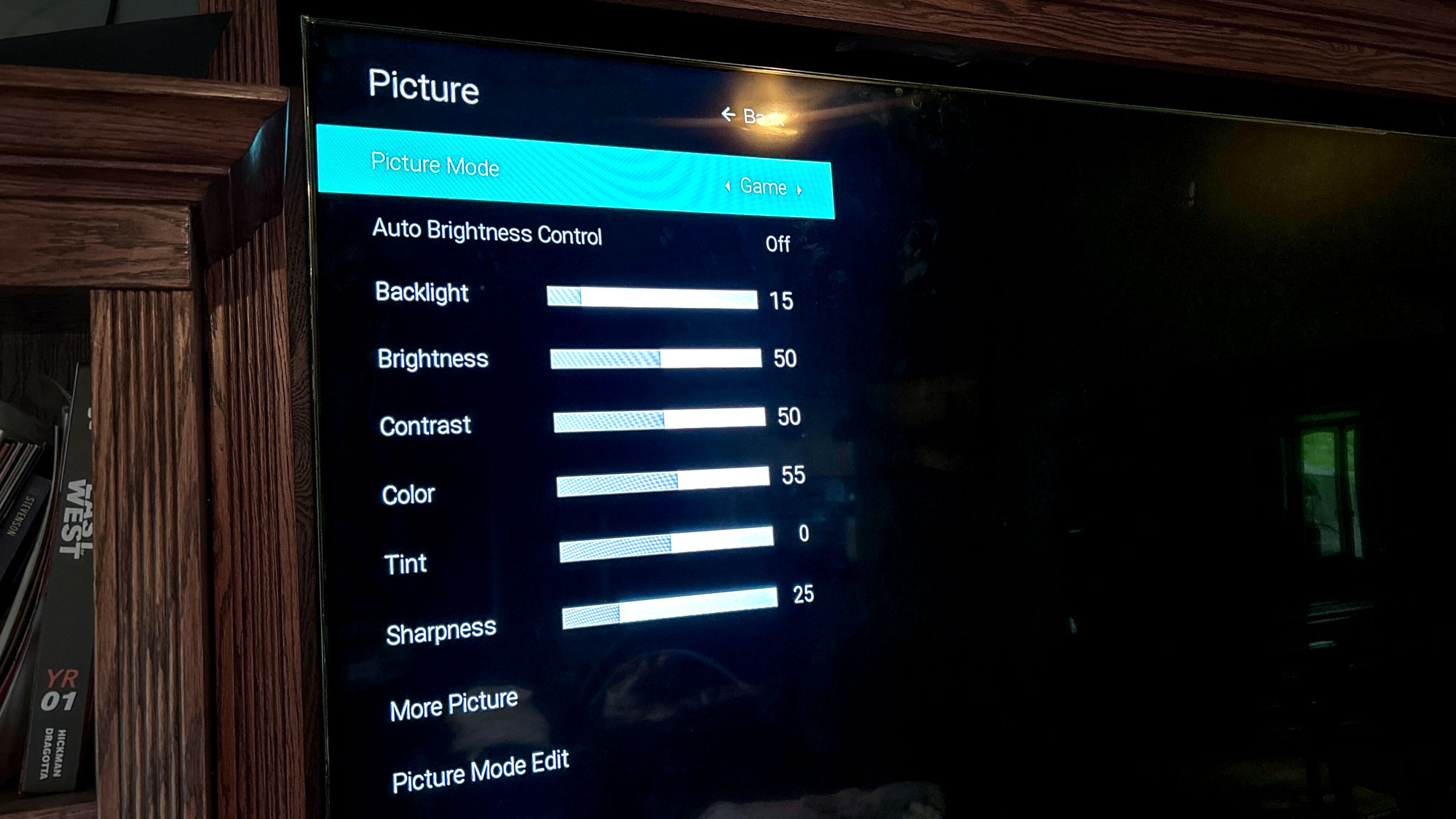
So, you’ve set up your TV without injuring yourself, you’ve placed it in the perfect spot and your brand-new, high-bandwidth HDMI cables are jacked in.
You’re not going to screw up the maiden voyage by using Vivid mode, are you?
There will be plenty of time to delve into the deepest sections of your TV’s settings menu in the coming months. For now, here are four steps you can take to improve your TV’s picture right out of the box:
- Disable Eco mode and energy-saving settings
- Disable motion smoothing (please, I’m begging you)
- Choose an appropriate picture mode (we recommend Filmmaker, Movie or Cinema for a more-accurate look)
- If necessary, enable the enhanced HDMI format
Regarding that last point: Some TVs (like recent sets from Hisense and Sony) do not automatically enable the capabilities of their HDMI 2.1 inputs, leaving that step up to the viewer. Typically, this setting can be found under the TV’s settings menu pertaining to inputs and connected devices.
Mistake #6: not having a home lined up for the old TV
Don’t let that old set languish in the basement gathering dust, and definitely don’t kick it to the curb outside of your home.
Instead, consider alternatives that are more socially and environmentally friendly. Do you have any family, friends or neighbors who would appreciate a hand-me-down?
Alternatively, Finding a Goodwill donation center near you is a great way to move it out of your home and into another relatively quickly. You can also check out the EPA’s guide for donating electronics for resources on how to recycle a TV in your area.
More from Tom's Guide
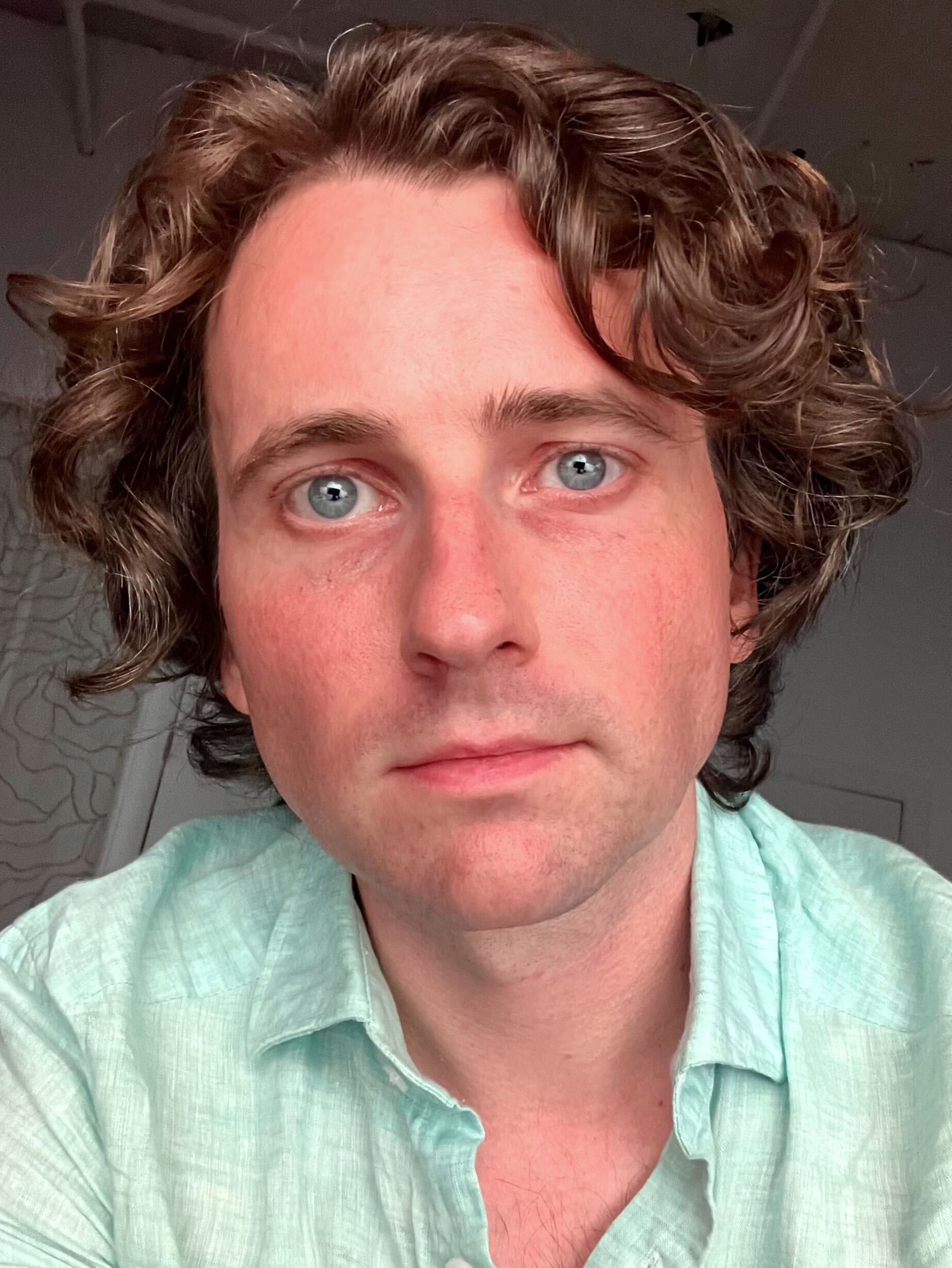
Michael Desjardin is a Senior Editor for TVs at Tom's Guide. He's been testing and tinkering with TVs professionally for over a decade, previously for Reviewed and USA Today. Michael graduated from Emerson College where he studied media production and screenwriting. He loves cooking, zoning out to ambient music, and getting way too invested in the Red Sox. He considers himself living proof that TV doesn't necessarily rot your brain.
You must confirm your public display name before commenting
Please logout and then login again, you will then be prompted to enter your display name.

