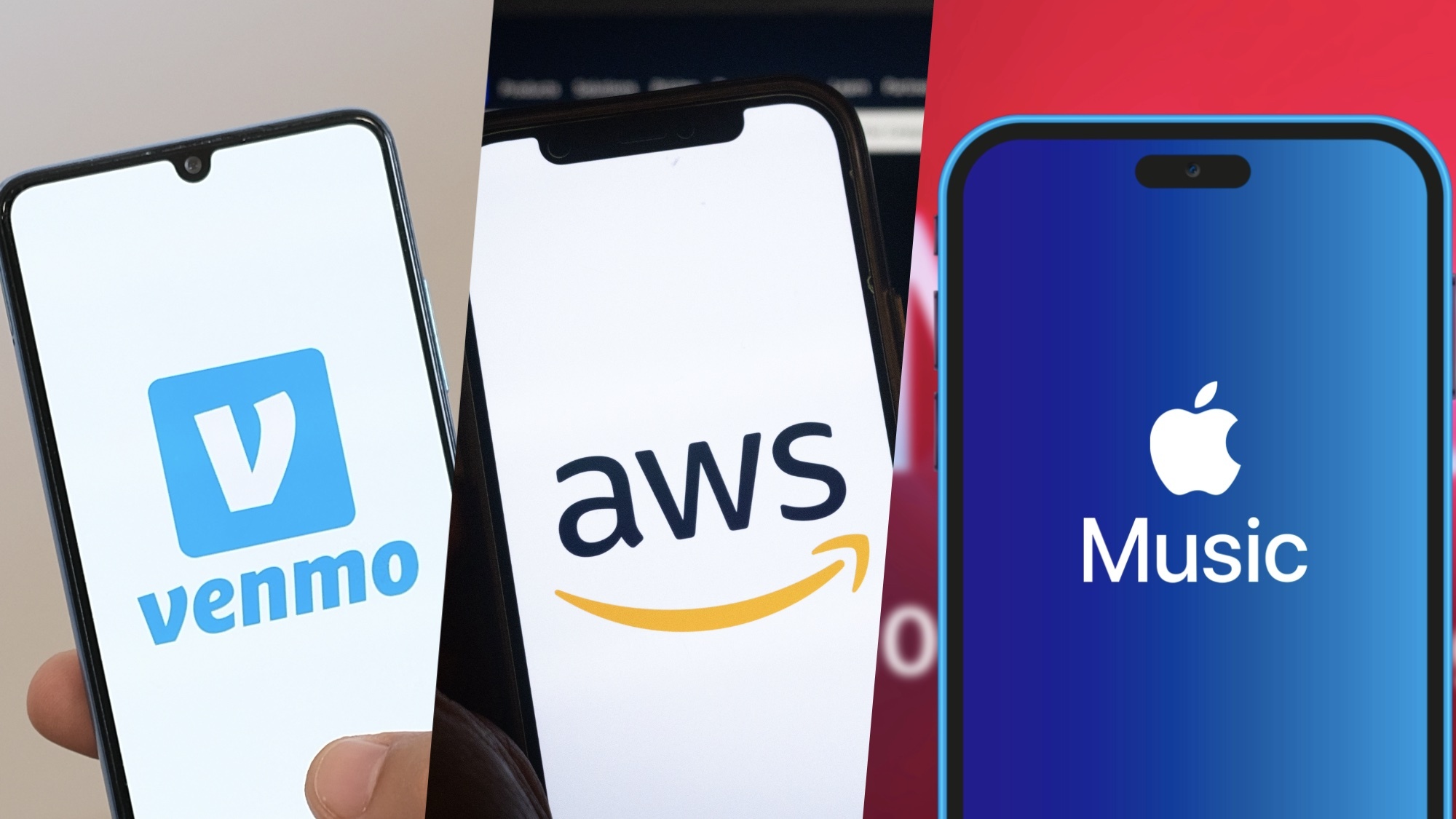Need to set up a phone for an elderly parent? Here's how I handled things for my mother
Sometimes, a simplified setup is best

My mom recently moved into assisted living, and while that's brought on a number of lifestyle changes, one that I've helped her tackle recently is setting up a phone so that she can easily contact me and other members of the family when she needs to.
Ideally, this would mean setting her up with a landline and a Big-Button Phone with easy-to-reach speed-dial buttons adorned with the pictures of family members, so my mom can just press one button to dial. These days, though, a lot of landline providers want you to get your home phone service bundled with internet, cable and a lot of other services an octogenarian in my mom's shape just doesn't need.
So while we try to get the landline issue sorted, I needed to come up with a stopgap phone solution that required little setup, kept costs down and — most importantly — was simple enough for my mother to use. Here's what I wound up doing, using a cheap cell phone, a free wireless plan and some of the features built into Android.
Finding a phone for my mom
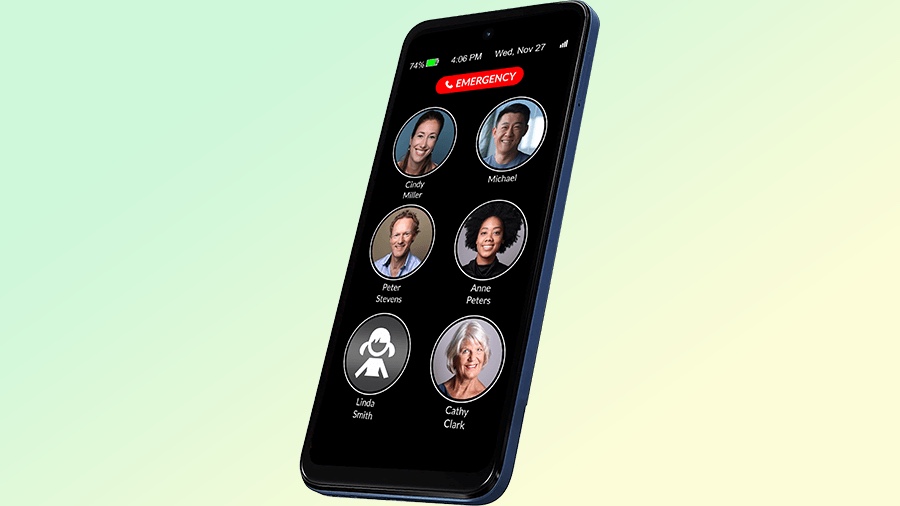
For many older folks, setting up a phone is as simple as buying the best phone for your budget and maybe looking into one of the best cell phone plans for seniors that offers lots of data for a low monthly rate. But my mom is at an age where she's not going to spend any time surfing the web or texting — all she needs ia a phone for making calls when she wants to talk to someone or arrange for us to take her around town on various errands.
Adding to the complications, my mother is fairly elderly, and learning how to use a standard smartphone just isn't something she's going to be able to do. Unlocking a phone with a fingerprint, tapping the phone app icon, dialing up a specific number or scrolling to find a particular contact — these are steps that are going to trip her up along the way.
It's true that there are specific phones built for older users who might have trouble with touch-screen controls, but none of them felt quite right for my mom. Raz Mobility makes a phone specifically designed for people suffering from memory loss, using tappable contact pictures to place calls. But it's also listed $349, which strikes me as a lot to pay for a device that my mom is likely to misplace.
Lively's Jitterbug Flip2 Cell Phone is much cheaper, and it's also designed with older users in mind — big buttons, streamlined menus, and one-touch speed dialing. But I wanted something that blended the tappable pictures of the Raz phone with the stripped-back features of the Jitterbug. So I decided to rig up my own solution.
Get instant access to breaking news, the hottest reviews, great deals and helpful tips.
How I set up my mom's phone

I decided a cheap Android smartphone would be my best bet for custom-building a phone that my mom could use for calling and nothing else. And I knew just the device — I reviewed the Moto G (2025) earlier this year, and it's the budget phone I recommend to most people. It normally costs $199, and deals often drive down the cost further, so you're not spending big bucks on a device that's likely to be lost.
This budget phone from Motorola is a good option for anyone who wants a serviceable smartphone. It lasts a long-time on a charge, offers a big screen and offers longer software support than past Moto G devices. The cameras also perform surprisingly well for a phone this cheap.
The Moto G 2025 has a few other things going for it, for my purposes. It's got a 6.7-inch screen, so my mom won't have to struggle with a cramped display when she needs to make a call. And the Moto G delivers some of the best phone battery life that we've tested this year, so my mom won't have to remember to constantly charge it.
The Moto G 2025 may be a cheaper option, but that doesn't mean my mom is any less prone to misplacing it. So to safeguard against that, I attached a Tile Sticker to the back of the phone and paired that Bluetooth-based tracking device with my own phone. Since my mom is most likely to lose the phone either in her apartment or somewhere else in the assisted facility where she lives, I can use the Tile to track down its location whenever I visit.
We still need to find a wireless provider for this device, and for that, I decided the low cost of free beat any data-heavy cell phone plan out there. That means turning to TextNow, a wireless carrier that offers connectivity over T-Mobile's network. TextNow has data plans, but it also has a free option that gives you talk and text time for no monthly cost. (TextNow's free plans include limited data for select map and email apps, though that's not particularly to our purposes here.)
TextNow isn't totally free — I did have to pay a one-time $5 charge for a SIM card to pop into my mom's Moto G. But now she can make phone calls at will — or at least, she can do so once I turned her Moto G into a dedicated calling device.
The power of widgets
But how to make it simple for my mother to just tap an icon and directly dial me from her phone? To do that, I turned to Android to create a home screen widget she could easily access. Here's how it's done.
1. Create a home screen widget
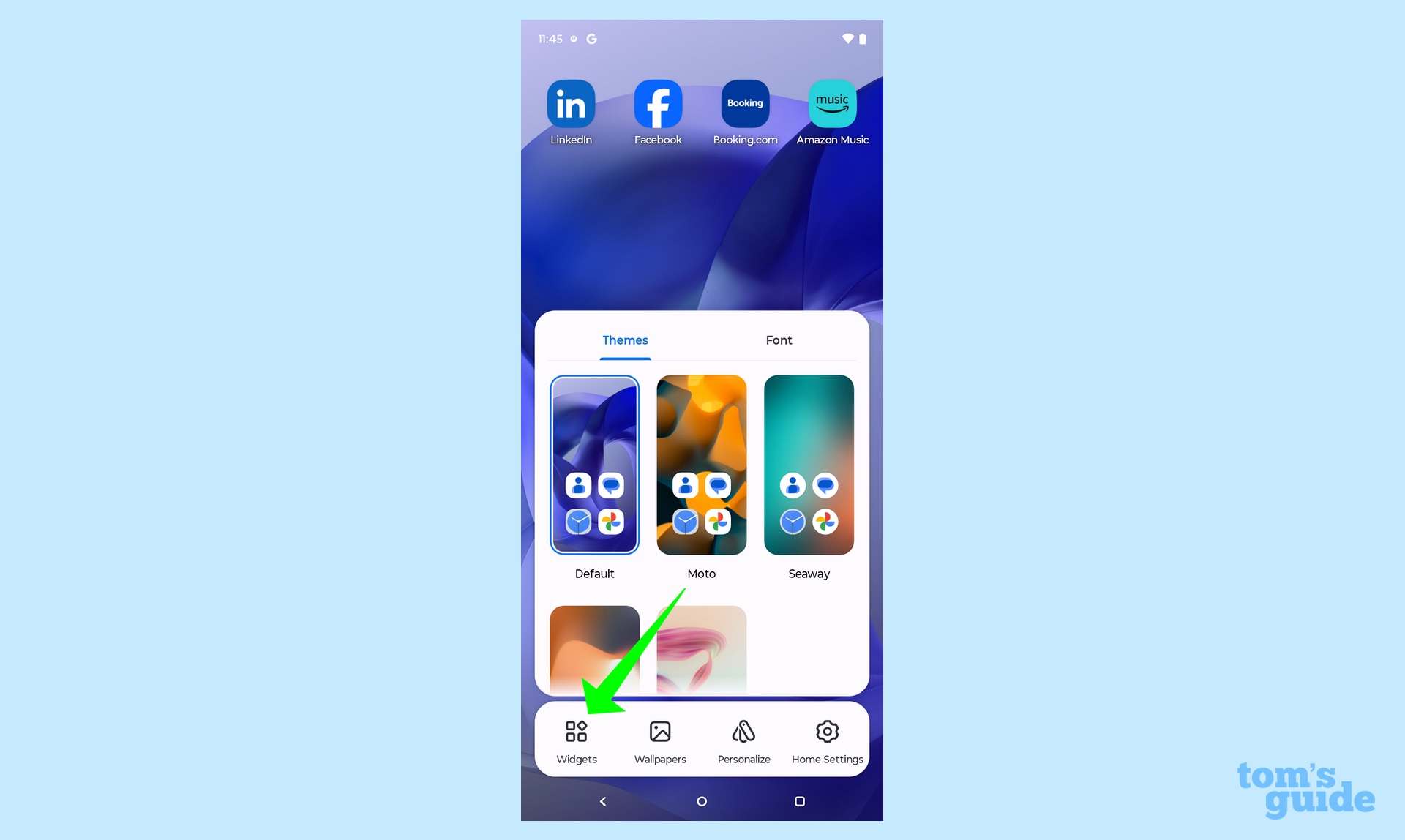
Press and hold on your Android phone's home screen, and then select Widgets from the pop-up menu that appears.
2. Choose the Direct Dial widget
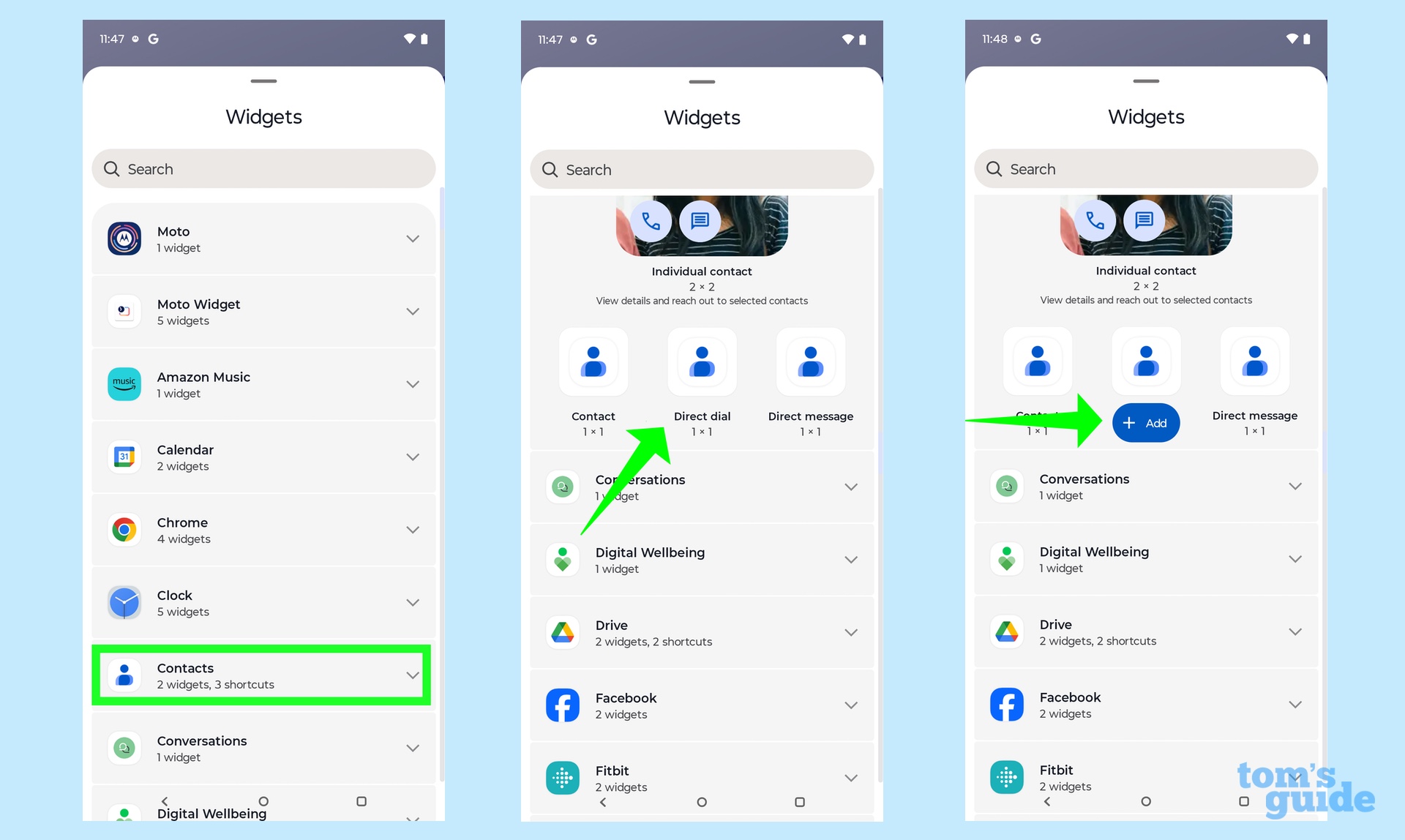
On the list of available widgets, select Contacts and tap on the Direct Dial (1x1) option. You'll be prompted to confirm your choice by tapping add.
3. Select your contact
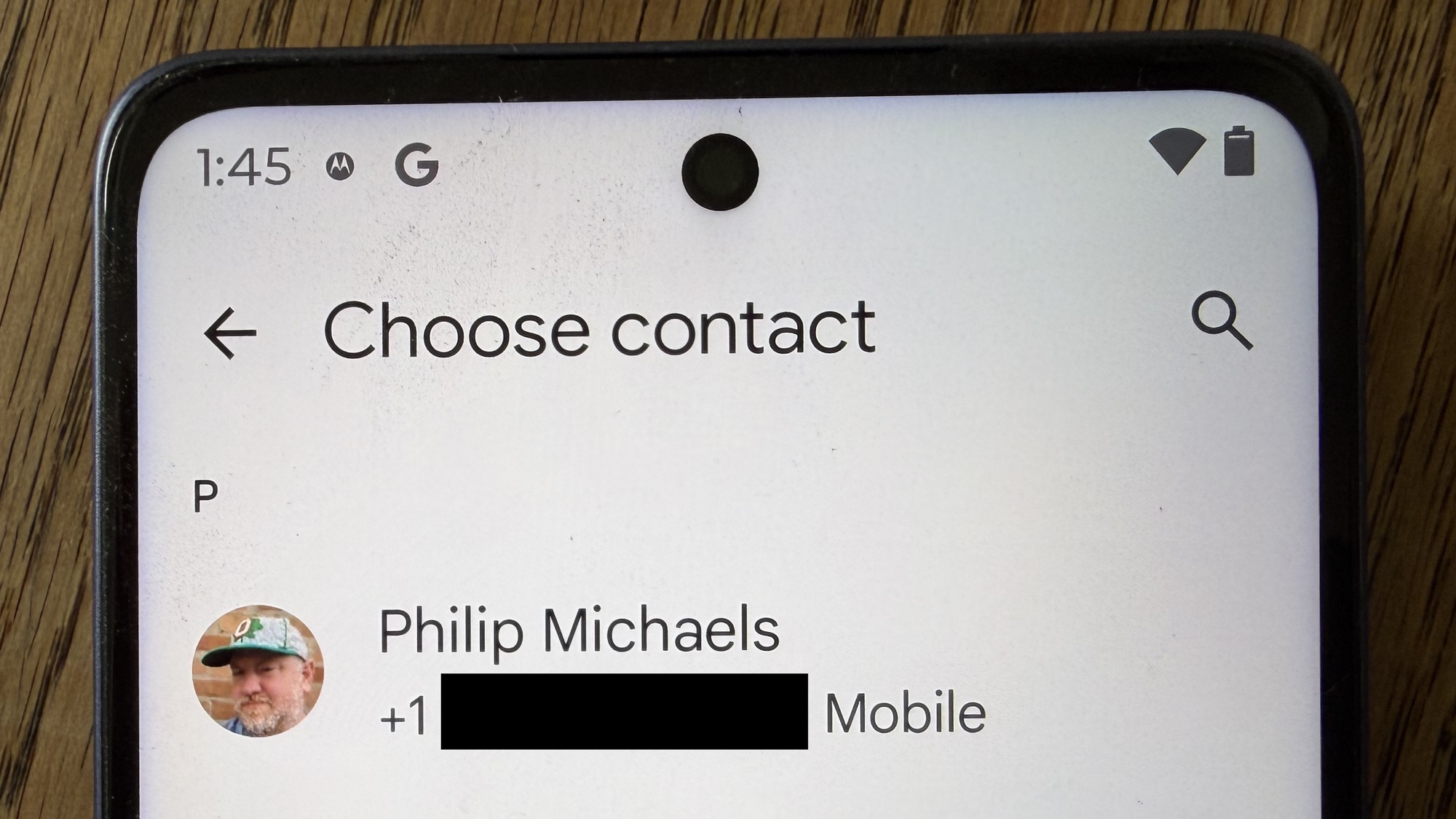
You'll go to your contacts list where you'll find the contact you want to create a Direct Dial Widget for — tap that contact.
4. Confirm which app should make the call
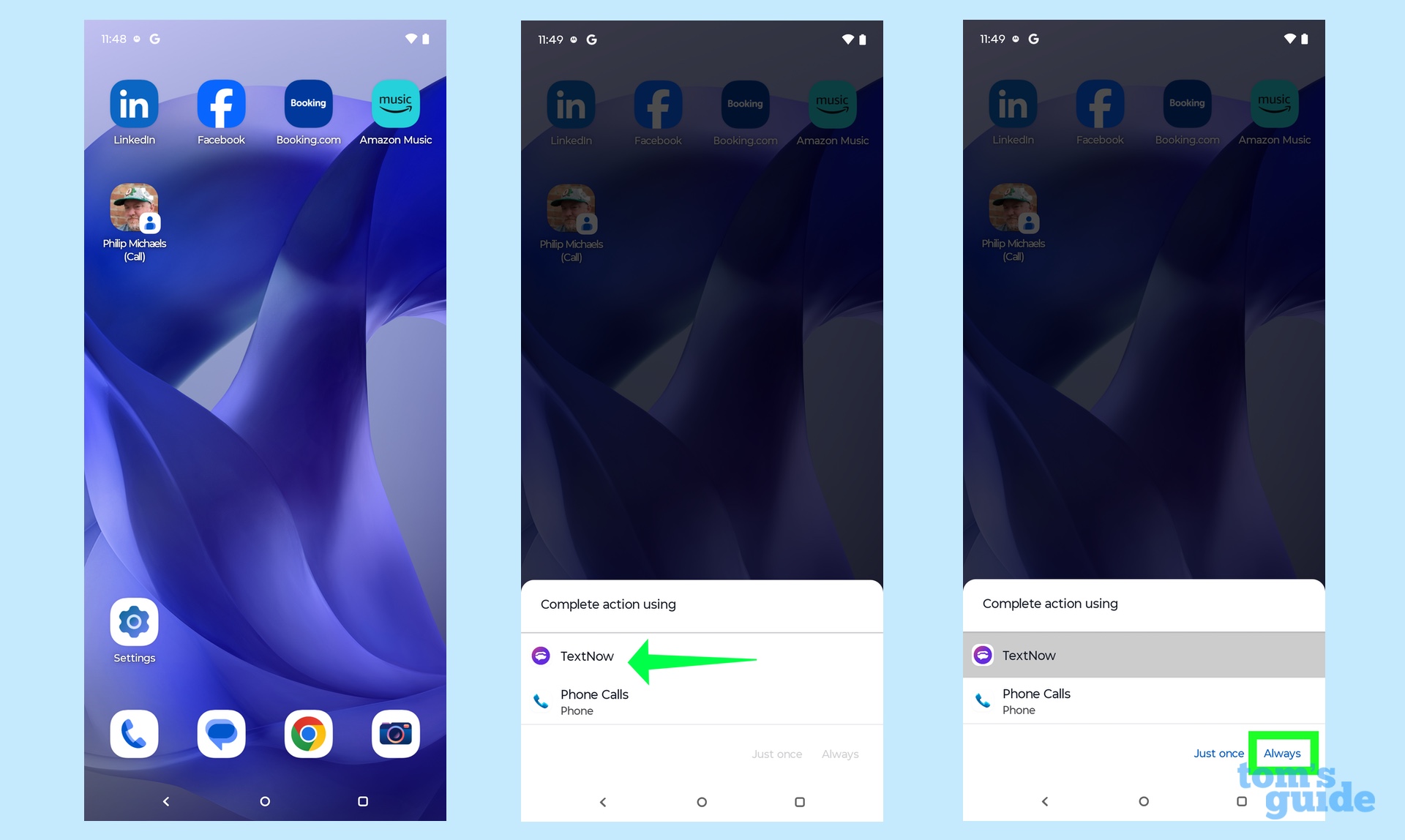
Since I'm using TextNow as the phone service provider, I'll need to designate that I want TextNow to place the call each time my mom taps the widget. It also helps to set up TextNow as your default phone app in Settings.
So now there's a widget for mom to tap, and since I've added my picture to my info in the Contacts app on board the Moto G, my mother knows where to tap when she wants to make a phone call. Even better, incoming calls from me will blow up that picture on the phone screen, so my mother knows it's me on the other end of the line and not a scammer. I've done this with other key contacts like my sister and one of my mother's adult-aged grandchildren.
But let's make it even easier on her by increasing the size of that widget.
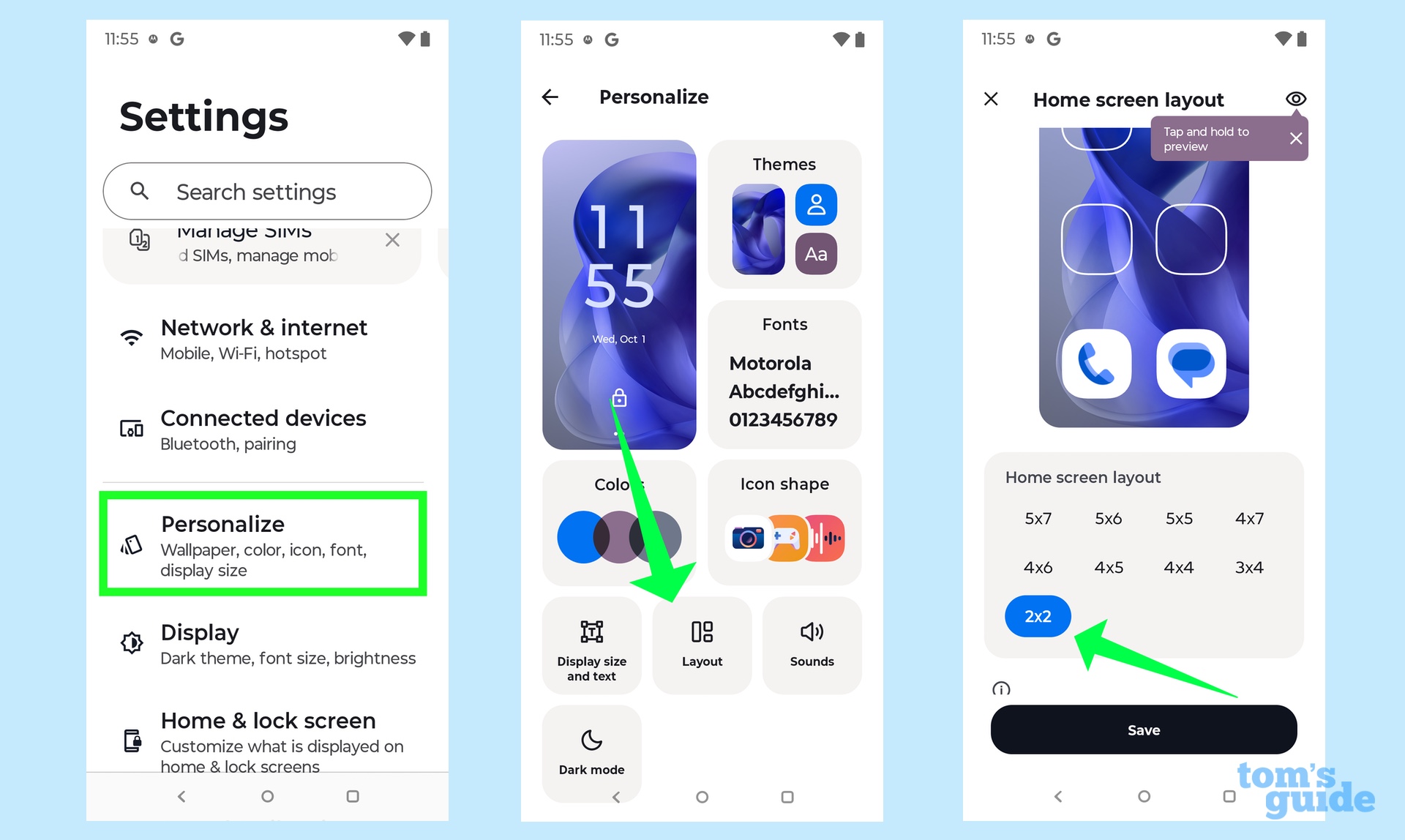
Launch Settings on your Android phone and select Personalize followed by Layout. I went with the 2x2 option, as that increases the size of my call widget to fill up the phone's display. Now it's super simple for my mother to dial me up. To make thing even easier, I moved that widget to the default home screen so it's the first thing she she sees when she unlocks her phone.
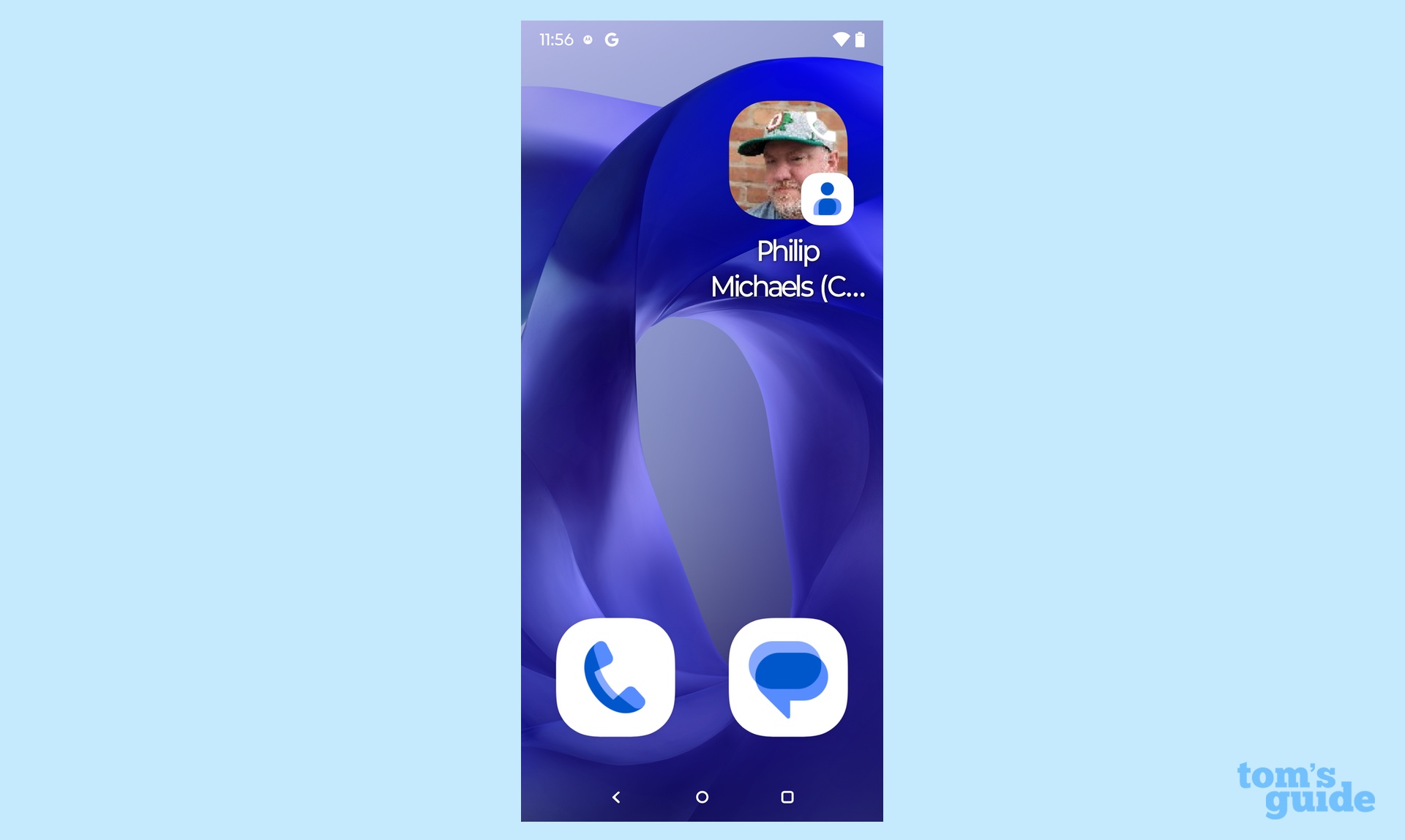
I used a few other Android features to add some peace of mind to this setup. For example, I turned off Wi-Fi on the phone, as that's not something my mother needs. I also set up parental controls to manage downloads and in-app purchases on the off chance that my mother winds up tapping something she shouldn't.
Bottom line
It's not the most elegant solution, and I'm sure we'll run into issues with spam calls or other unforeseen problems that I'll have to troubleshoot. But as an alternative to a big-button landline phone, I think I've come up with a pretty simple way for my mother to stay in touch.
Follow Tom's Guide on Google News and add us as a preferred source to get our up-to-date news, analysis, and reviews in your feeds. Make sure to click the Follow button!
More from Tom's Guide
- Best cheap phones under $300
- Best cheap cell phone plans
- 6 essential exercises everyone should be doing after 70 to build strength and mobility
Philip Michaels is a Managing Editor at Tom's Guide. He's been covering personal technology since 1999 and was in the building when Steve Jobs showed off the iPhone for the first time. He's been evaluating smartphones since that first iPhone debuted in 2007, and he's been following phone carriers and smartphone plans since 2015. He has strong opinions about Apple, the Oakland Athletics, old movies and proper butchery techniques. Follow him at @PhilipMichaels.
You must confirm your public display name before commenting
Please logout and then login again, you will then be prompted to enter your display name.