Galaxy AI beats Gemini for me — 5 features that make it smarter
They give a Samsung Galaxy the edge over many rival devices

For years, phone manufacturers have boasted about better processors and cameras — but many of us wanted something more exciting. Then artificial intelligence (AI) arrived, and suddenly, everything changed. Now we’re seeing a wave of new features we never knew we needed until now.
In such a short space of time, a host of different companies have worked on different AI models but some big players have emerged, the most significant being Open AI's ChatGPT. That model is set to power part of Apple’s AI offering (Apple Intelligence), while Samsung Galaxy users will see a mix of Galaxy AI and Google’s Gemini..
Combined, they give Galaxy devices tremendous power and flexibility but, if push came to shove, I would say I prefer Galaxy AI over Gemini thanks to smart features that make all the difference. And what are those? Read on to find out more.
Together, Galaxy AI and Gemini give Samsung phones impressive power and flexibility. But if push came to shove, I’d say Galaxy AI comes out on top — thanks to a few smart features that make all the difference. And what are those, exactly? Read on to find out more.
1. Generative photo editing feels natural
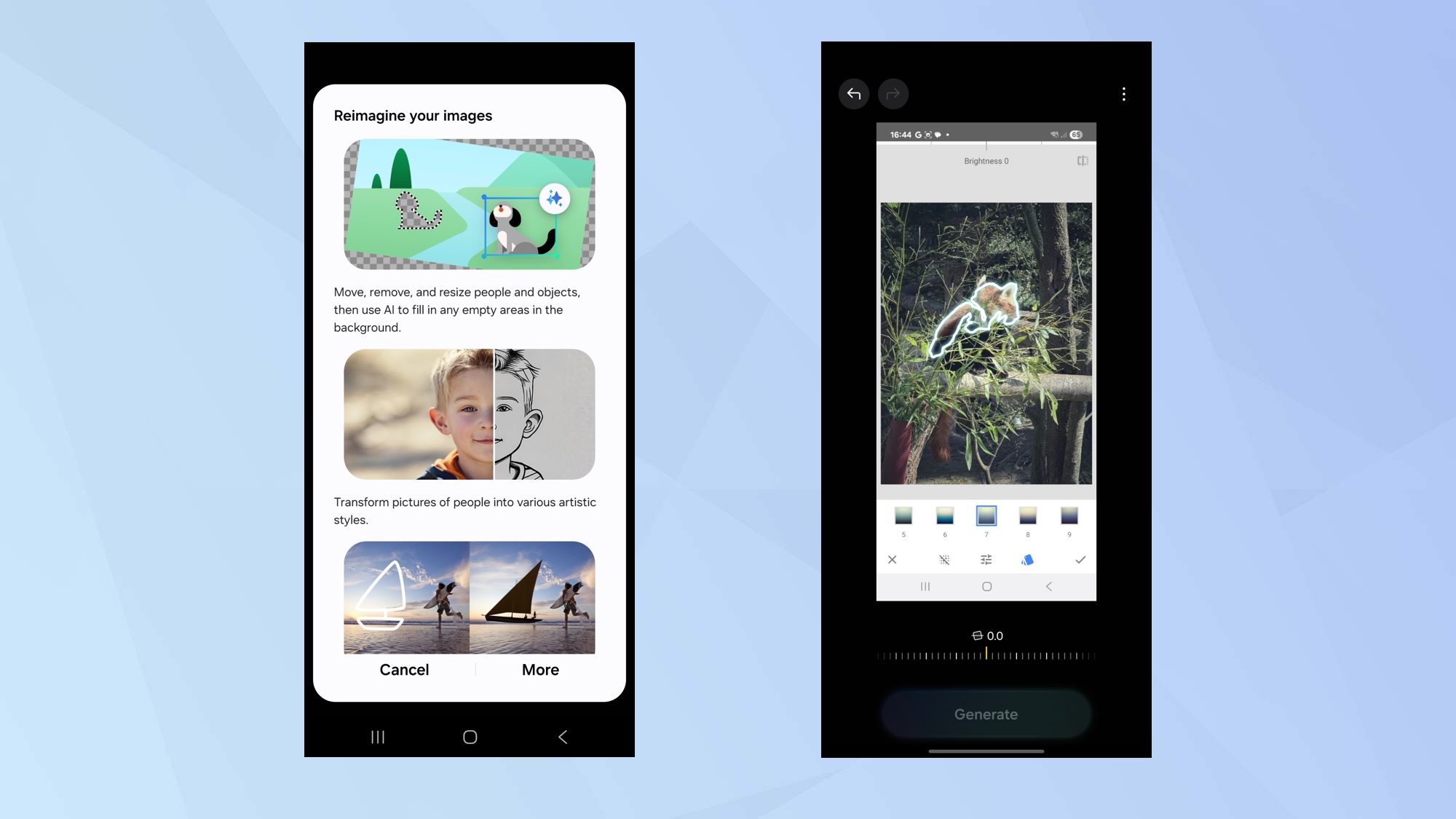
Galaxy AI is only a tap away in many Samsung apps such as Gallery where it’s possible to call upon generative photo editing. Using this feature gets AI to analyze and regenerate an image, making it easy to highlight an object and either move it around or remove it.
You can also use Sketch to Image to draw on an existing image and have AI turn your doodle into reality — it’s a spot of image fakery but it allows you to be creative.
Having a smart feature like this available within a much-used app makes a big difference and it looks as if it’s going to get better with a leak suggesting Samsung could soon use AI to turn your photos into videos, too.
Throw in the new Drawing Assist which lets you transform sketches into art or produce images from text descriptions and you’ve got a powerful set of tools.
2. It’s on hand when browsing the web
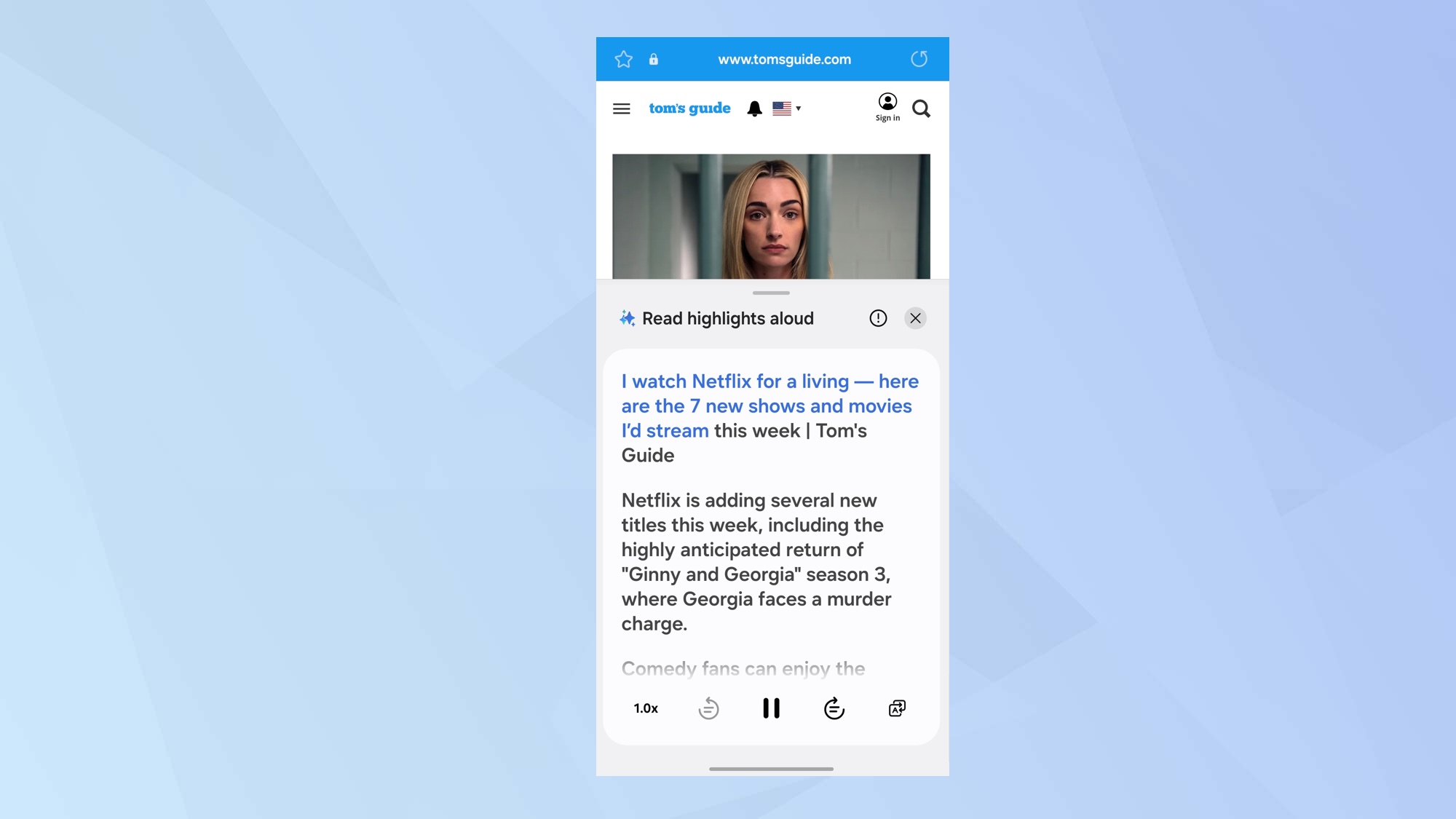
Browsing assist in the Samsung Internet app is great for summarizing the content of a webpage, condensing it into the key points.
It’s also great for instantly transcribing websites. As a fan of retro computers, I often browse Spanish sites for Amstrad CPC content — and this makes it easy to understand them.
But, for me, Galaxy AI has an edge over Gemini because while both Samsung Internet and Chrome allow you to listen to a page, Galaxy AI will let you hear a summary and it will do so in a language of your choice.
You can also queue articles from a news website, effectively producing a mini broadcast.
3. I can use generative wallpaper on my device
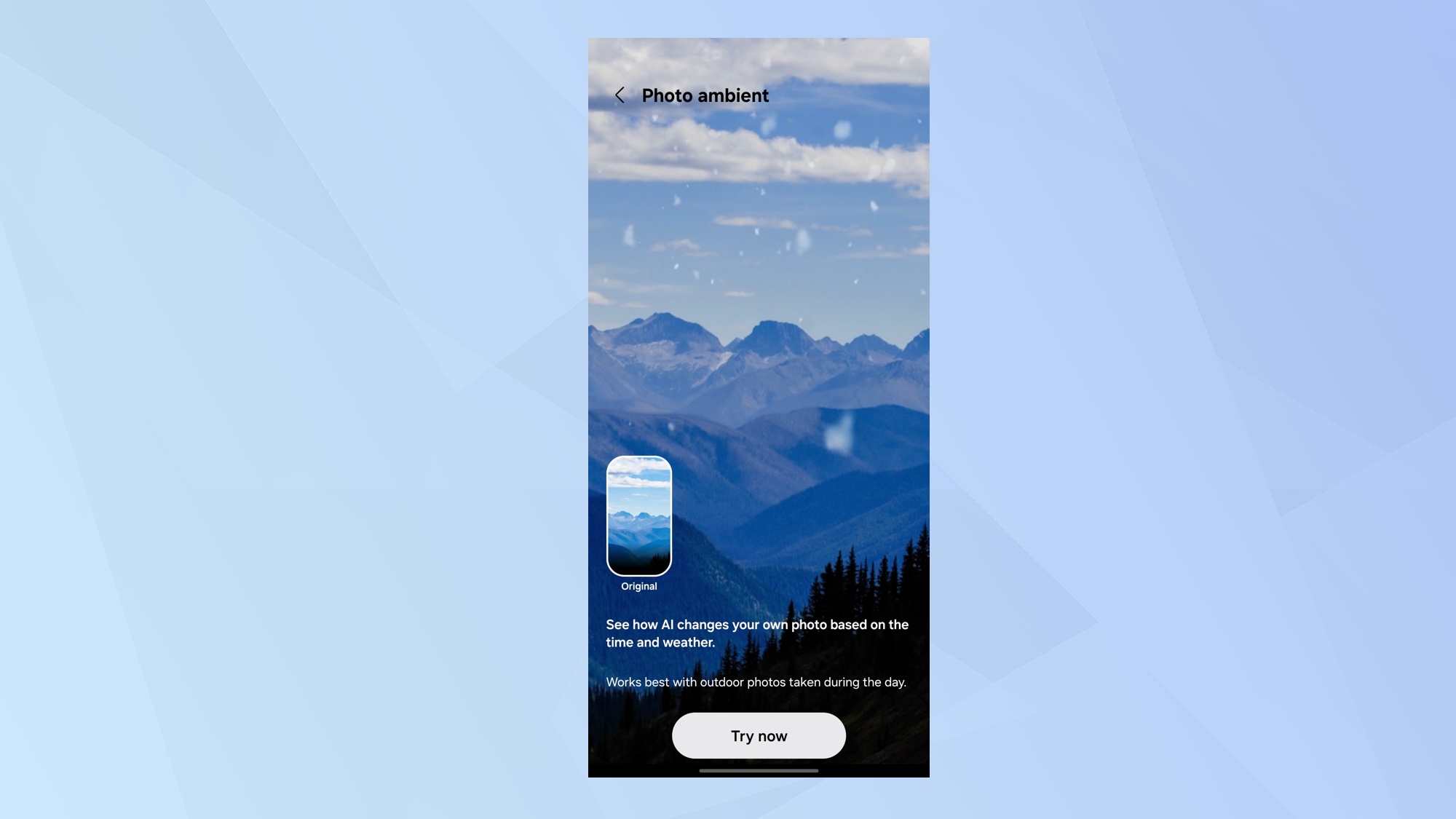
Rather than select a wallpaper from a set of pre-made designs or make use of a photo, I like the fact I can long-press a blank area of the home screen, tap Wallpaper and style, choose Change wallpapers and select Generative.
It means I can select and change aspects of a prompt to produce something more bespoke. What really caught my attention, though, was the ability to use my own photo — and have the Photo Ambient feature update it based on the current weather at my location.
It’s fun to see the change from sun to rain or snow, and see the image reflect morning, midday, evening and night. It works best if you have a daytime image to start with but it’s a nice touch.
4. There is live transcription of phone calls
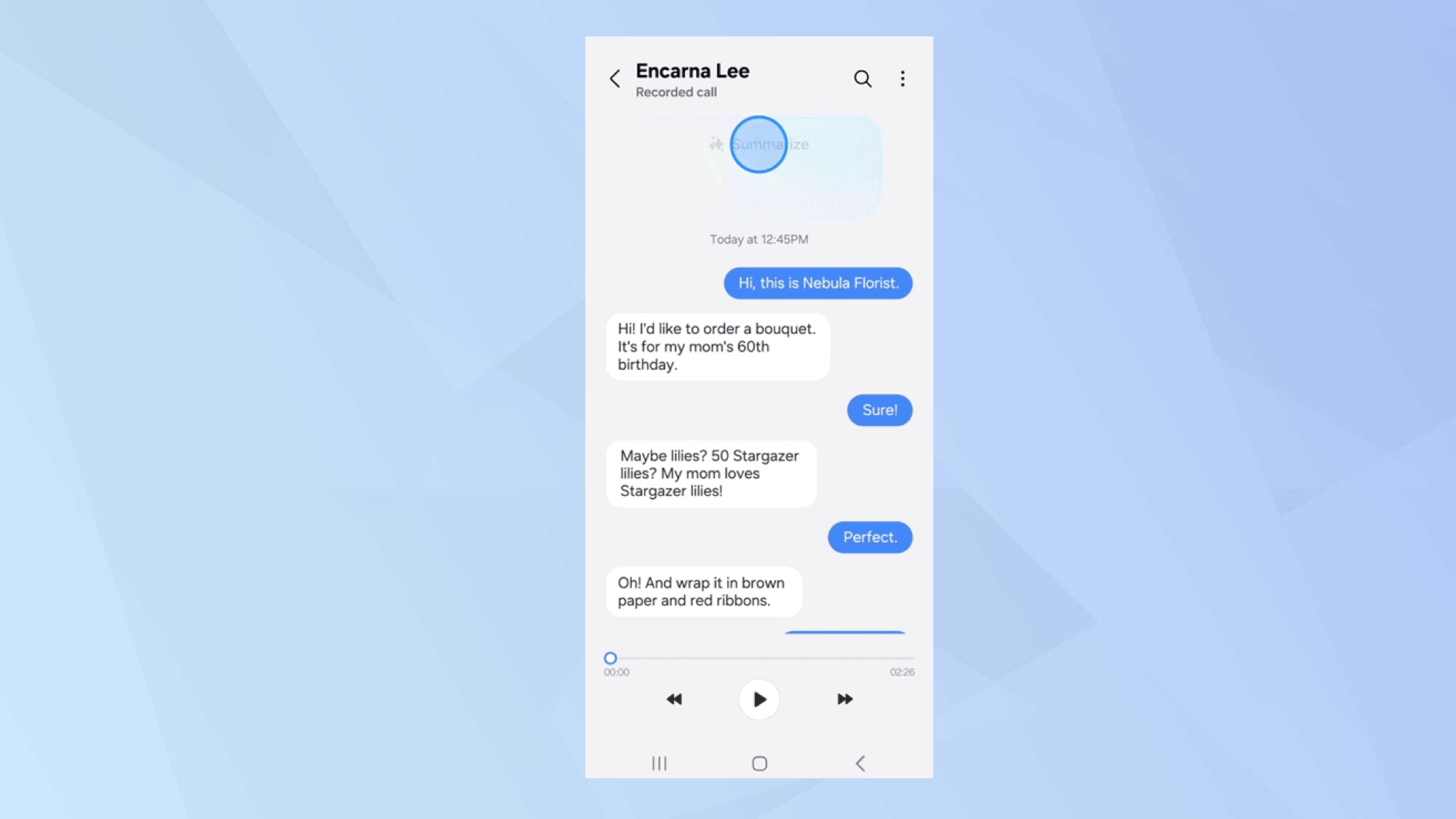
Although I can write in shorthand and often do when interviewing, I’ve decided to remove the barrier of pen and notepad by recording the conversation instead.
I jumped for joy when I heard about transcription services such as Otter.ai, but there’s a wonderful Galaxy AI feature that not only transcribes your voice recordings but calls in real-time. Best of all, it does it for free.
What’s more, there’s a live translation option if you’re speaking to someone in a different language too. You can turn this option on if you open Settings, tap Galaxy AI, tap Call assistant and select Live translate.
5. Finding the right settings is easy
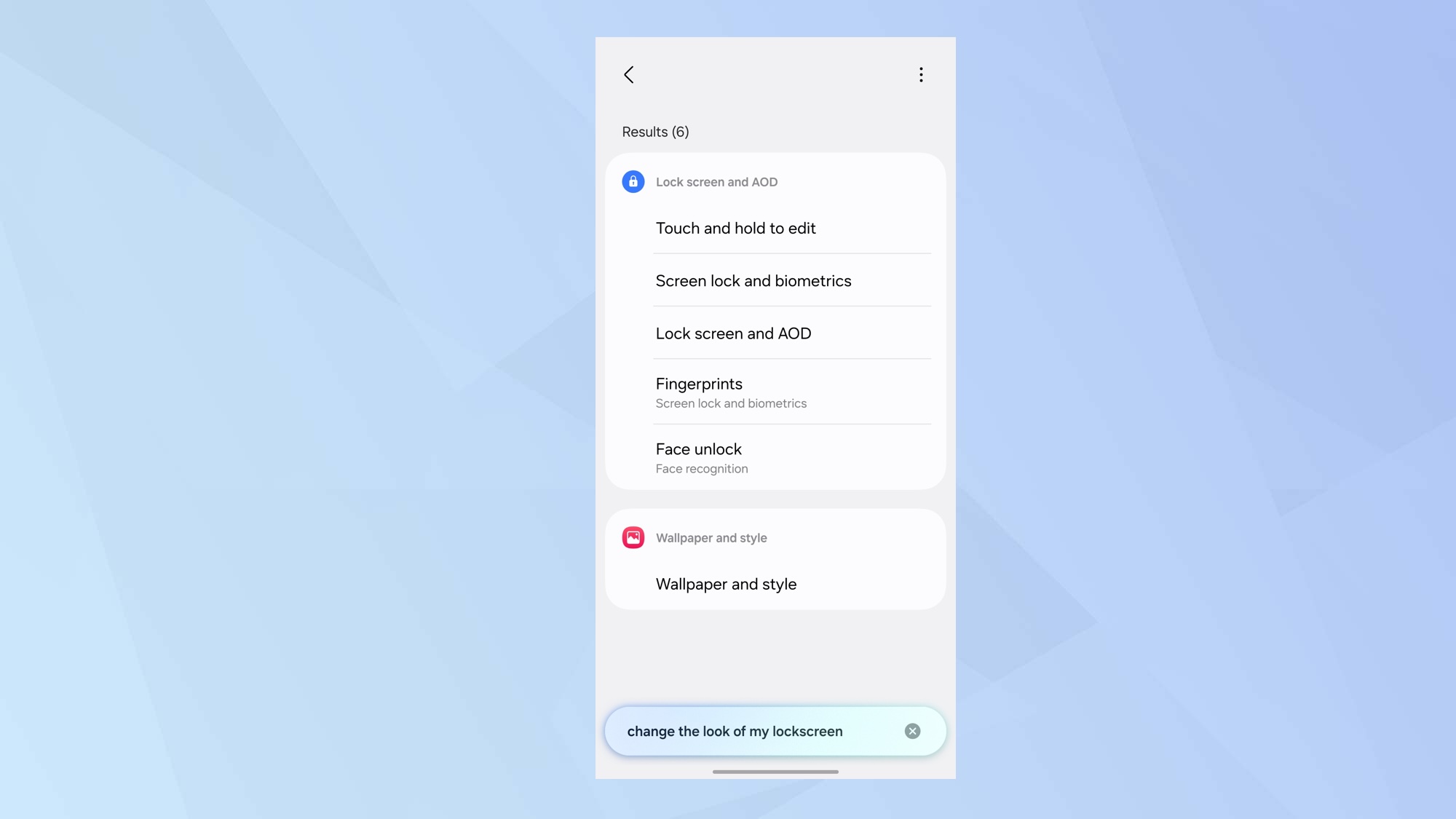
Sometimes you want to change a setting on your Galaxy device but you can’t quite remember where that crucial button lies. Using the magic of Galaxy AI, you only need to launch the Settings app, select the search icon and use natural language to find what you’re after.
For example, you can type “change wallpaper” and as you enter those terms, you will see a list of results appear before your eyes. The AI works out what you’re most likely to be looking for even if you can’t recall what the setting is called.
I even tried “change the look of my lockscreen” and wallpaper options appeared.
And there you go — 5 smart features that make all the difference with Galaxy AI. There are some other useful features too.
You can learn how to set Samsung Galaxy’s AI features to on-device-only processing or learn how to write better messages with Writing Assist. You can also use AI to add slow motion to your videos.
Get instant access to breaking news, the hottest reviews, great deals and helpful tips.

David Crookes is a freelance writer, reporter, editor and author. He has written for technology and gaming magazines including Retro Gamer, Web User, Micro Mart, MagPi, Android, iCreate, Total PC Gaming, T3 and Macworld. He has also covered crime, history, politics, education, health, sport, film, music and more, and been a producer for BBC Radio 5 Live.
You must confirm your public display name before commenting
Please logout and then login again, you will then be prompted to enter your display name.










