Xbox running slow? Here’s how to speed it up
Speed up your Xbox with these 7 performance-boosting tips

Your Xbox might not be running as well as it could be, and you probably don't even realize it. While you can't upgrade the internal hardware like you would with a PC, there are plenty of simple tweaks that can dramatically improve your gaming experience.
Slow download speeds, laggy gameplay, and long loading times often stem from basic settings that are easy to fix. Most Xbox owners stick with the default settings and never explore the options that could make their games run smoother and look better.
These improvements are free and easy to do yourself. Just a few minutes of settings adjustments and cleaning can turn your Xbox from sluggish and frustrating into the fast, responsive console it should be.
Here's how you can speed up your Xbox.
1. Ditch Wi-Fi for ethernet

Your Xbox probably isn't getting the internet speeds you're paying for if you're using Wi-Fi. Xbox consoles use older wireless technology that caps out around 150 Mbps, even with a strong signal and expensive internet plan.
Plugging an ethernet cable directly from your router to your Xbox can dramatically improve download speeds and reduce lag during online gaming. You'll download games faster and experience fewer connection drops during multiplayer sessions.
If running a cable isn't possible, at least make sure you're using the 5 GHz wireless band and position your Xbox as close to your router as possible. You could also try changing your DNS settings under network options.
2. Keep your best games on internal storage

Your Xbox has fast internal storage that loads games much quicker than any external drive you can connect. Current-generation games actually require this internal storage to run properly, but you can still store older games on cheaper external drives.
The smart approach is treating external storage like a library, keep less-played games there and move your current favorites to internal storage when you want to play them. Moving games between drives is faster than re-downloading them, even when you factor in update downloads. You can manage this through your games library or storage settings.
While you can buy official Xbox expansion cards, they're expensive compared to regular external drives, so most people are better off just moving games around as needed.
The WD_Black C50 Expansion Card is an officially-licensed Xbox accessory that boosts the internal storage of your Xbox Series X or Series S. This 1TB drive costs $149 and doubles the hard drive space of the Xbox Series X. It's a simple "plug and play" storage solution, it just slots into the Xbox storage expansion port found on the back of the console, and you're ready to play on.
3. Pick performance mode over pretty graphics
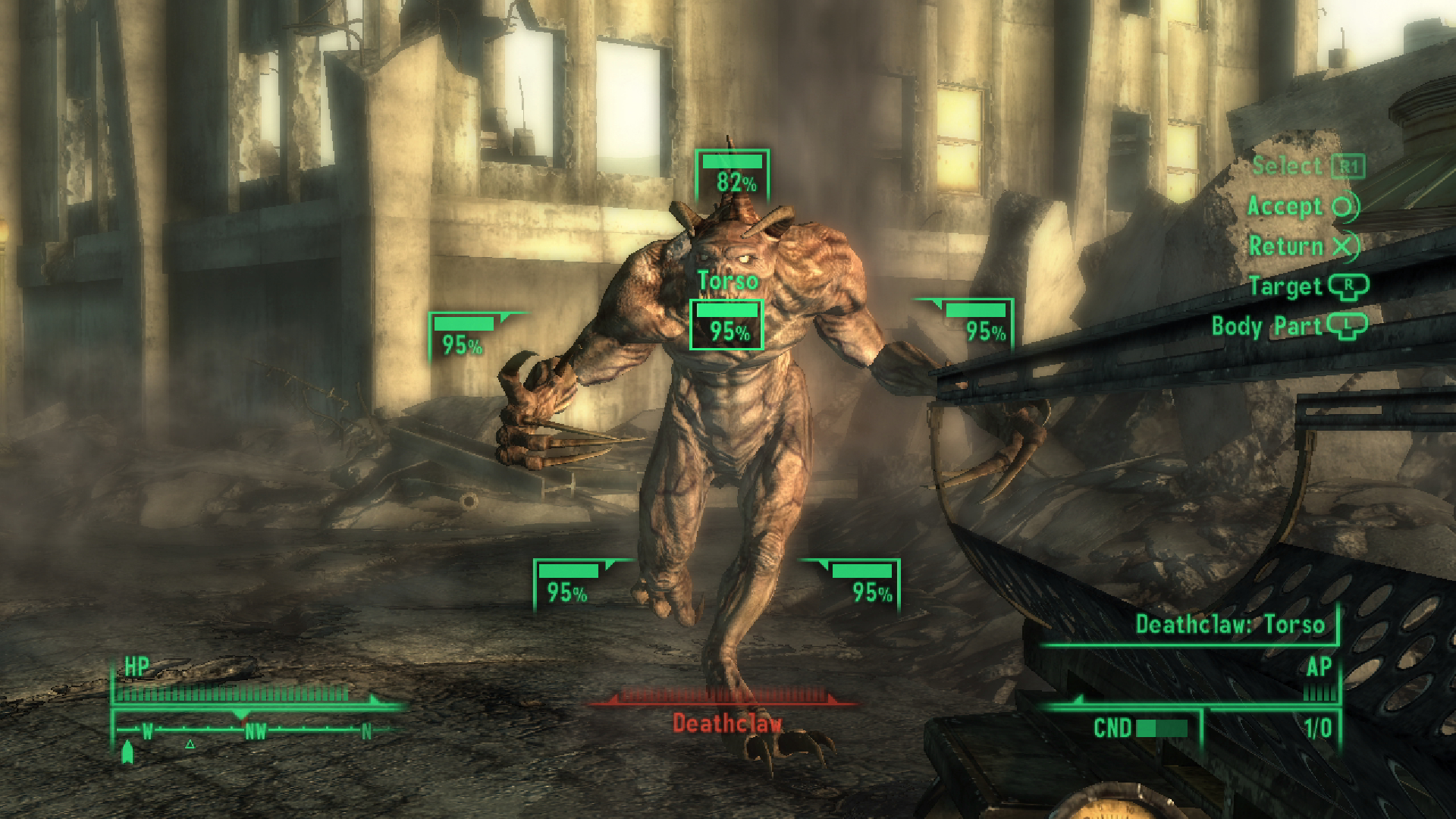
Most contemporary games let you pick between performance mode and quality mode, though you'll need to dig into each game's settings to find this option. Performance mode makes games feel much more responsive by prioritizing frame rate over visual effects.
Performance mode prioritizes smooth gameplay with higher frame rates, usually 60 frames per second or more. Quality mode focuses on making the game look as pretty as possible, often at 30 frames per second.
For most games, performance mode feels much better to play. The higher frame rate makes everything more responsive and smooth, especially in action games, shooters, and anything requiring quick reactions.
Quality mode is better for slow-paced games where you want to admire the scenery. Once you get used to 60 fps, going back to 30 fps feels sluggish, so pick one and stick with it.
4. Turn on advanced display settings

Your Xbox has settings that can make games look better and run smoother, but they're often turned off by default. Go to your TV and display settings and turn on Variable Refresh Rate (VRR), 120Hz mode, and HDR if your TV supports them.
Variable Refresh Rate stops screen tearing (those annoying horizontal lines that appear during gameplay) and makes stuttering less obvious when frame rates drop. The 120Hz setting lets games that can run faster than 60 frames per second actually show those higher frame rates on your screen. HDR makes colors pop more and gives you better contrast between dark and bright areas.
You should also turn on Auto Low-Latency Mode to reduce the delay between pressing a button and seeing it happen on screen. Auto HDR adds improved colors to older games that didn't originally have this feature.
Voted the best budget headset in our gaming headsets buying guide, the Arctis 1 Wireless costs less than $100 boasts excellent wireless connectivity, and sound quality is way better than you’d expect at this price.
5. Clean the dust out of your console

Dust buildup can make your Xbox run hotter than necessary, potentially leading to performance issues or shorter lifespan. Regular cleaning is simple but important maintenance that many people skip.
Focus on the air vents. your Xbox pulls cool air in through some vents and pushes hot air out through others, so you need to keep all of them clear. Use compressed air or a soft brush to remove any dust or debris from all vents and surfaces. Pay special attention to intake vents since these get clogged most easily.
A clean console runs cooler and quieter, and you'll avoid the potential for overheating issues during long gaming sessions.
6. Restart your Xbox instead of using standby

Most people put their Xbox in standby mode when they're done playing, which lets it start up quickly next time but never fully refreshes the system. Occasionally doing a complete restart can fix various issues like sluggish performance, network problems, or weird glitches.
Hold the Xbox button on your controller and select "Restart console" rather than just turning it off. A full restart takes longer because the system completely shuts down and boots back up, similar to restarting a computer.
This clears out temporary files and resets system processes that might be causing problems. Do this whenever you notice performance issues or about once a week for general maintenance.
A sophisticated yet affordable pad that has rear paddles, hall effect sensors and hair triggers and ll for less than $50. It looks fantastic and has a long cable to accommodate for couchplay. Its lightweight design also feels great.
7. Manage your storage space
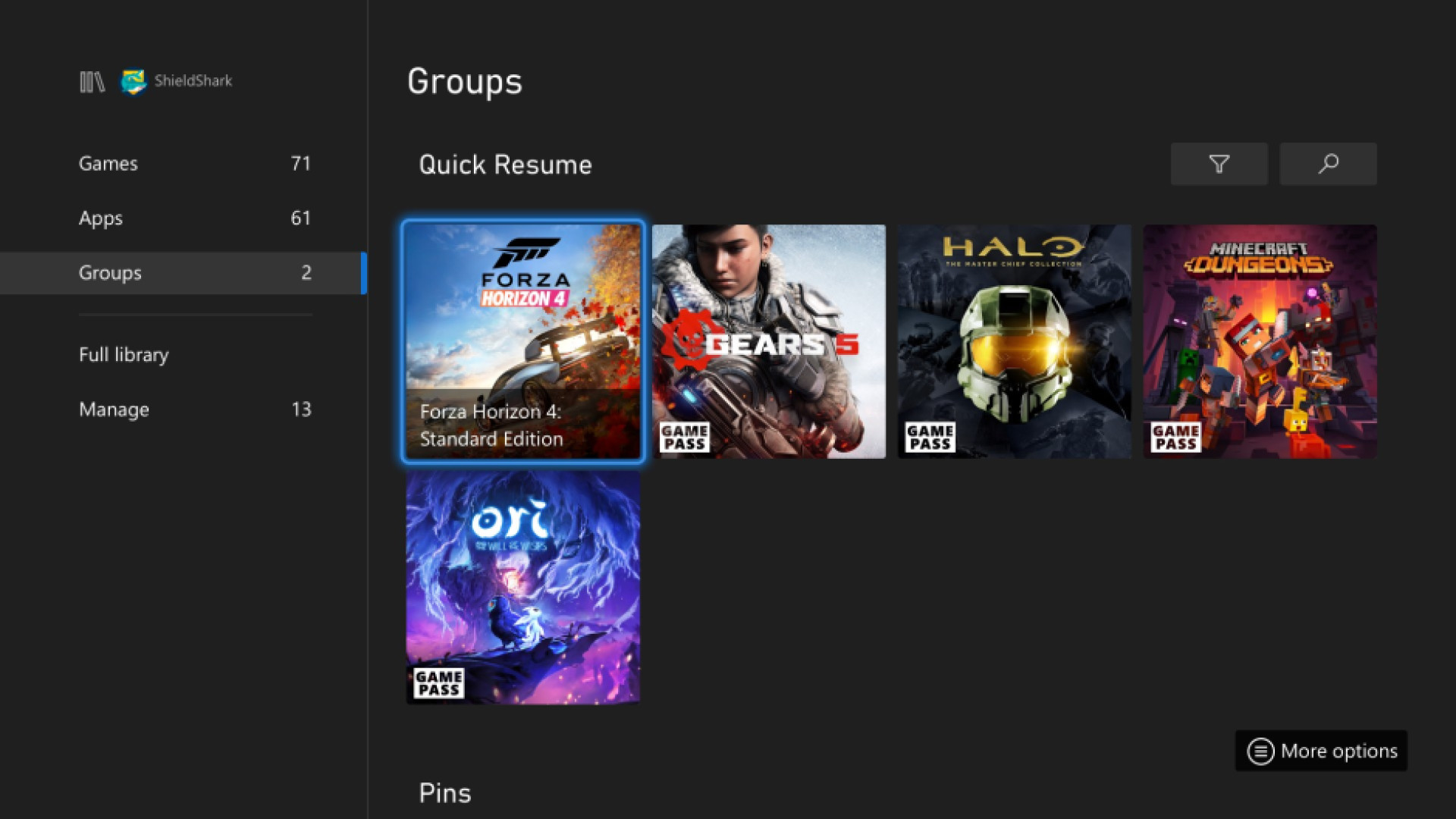
A nearly full hard drive can slow down your Xbox's performance, so keep some free space available on your internal storage. Aim to keep at least 10-15% of your storage free for optimal performance.
Regularly uninstall games you've finished or no longer play, and move older games to external storage if you might want to play them again someday.
You can also clear out saved clips and screenshots that accumulate over time, which takes up storage space. Check your capture gallery periodically and delete anything you don't need.
If you're constantly running out of space, consider which games you actually play versus which ones you just keep installed "just in case."
More From Tom's Guide
- 5 reasons I still love my Xbox — even if the hardware is 'dead'
- How to choose the right handheld console for you
- 5 Nintendo Switch features you’re probably not using — but should be
Get instant access to breaking news, the hottest reviews, great deals and helpful tips.

Kaycee is Tom's Guide's How-To Editor, known for tutorials that skip the fluff and get straight to what works. She writes across AI, homes, phones, and everything in between — because life doesn't stick to categories and neither should good advice. With years of experience in tech and content creation, she's built her reputation on turning complicated subjects into straightforward solutions. Kaycee is also an award-winning poet and co-editor at Fox and Star Books. Her debut collection is published by Bloodaxe, with a second book in the works.
You must confirm your public display name before commenting
Please logout and then login again, you will then be prompted to enter your display name.













