iOS 26 public beta LIVE — new iPhone features to try, how to download and latest news
All the latest on Apple's new iPhone software in one place

Your iPhone's about to look a little big different — if you're ready to try out Apple's latest software update. The iOS 26 public beta is now available for anyone to download, offering an introduction to the Liquid Glass interface Apple is rolling out across its different devices.
Apple first showed off Liquid Glass and iOS 26 at WWDC 2025 in June. The interface is designed to provide a more unified experience across different Apple products, as it's also a part of the iPadOS 26, macOS 26, watchOS 26 and tvOS 26 updates arriving this year.
At WWDC 2025, Apple released an iOS 26 developer beta, and after four updates to that release, it's now ready to share the iOS 26 update with the public at large. We've been using the developer beta, and we can help guide you through what's new with Apple's iPhone software.
After all, Liquid Glass may take up much of the focus with iOS 26, but it's not the only new addition. There are updates to existing apps, new capabilities like call screening, and — if you have a compatible iPhone — new Apple Intelligence features that further advance Apple's push into AI.
You can read my iOS 26 public beta first look for an extensive look at the major changes in this update. And throughout the day, we'll be updating this blog with tips, tricks and any new details we uncover about iOS 26.
iOS 26 highlights
- Liquid glass interface
- Call screening and hold assist features for the Phone app
- The ability to filter out texts from unknown senders in Messages
- New poll features in Messages
- A Photos app redesign that restores tabs
- A new Games app
- Apple Intelligence enhancements to Genmoji and Image Playground
- Live translations in phone calls, FaceTime sessions and text messages via Apple Intelligence
- Visual Intelligence now works with screenshots
Public beta's here
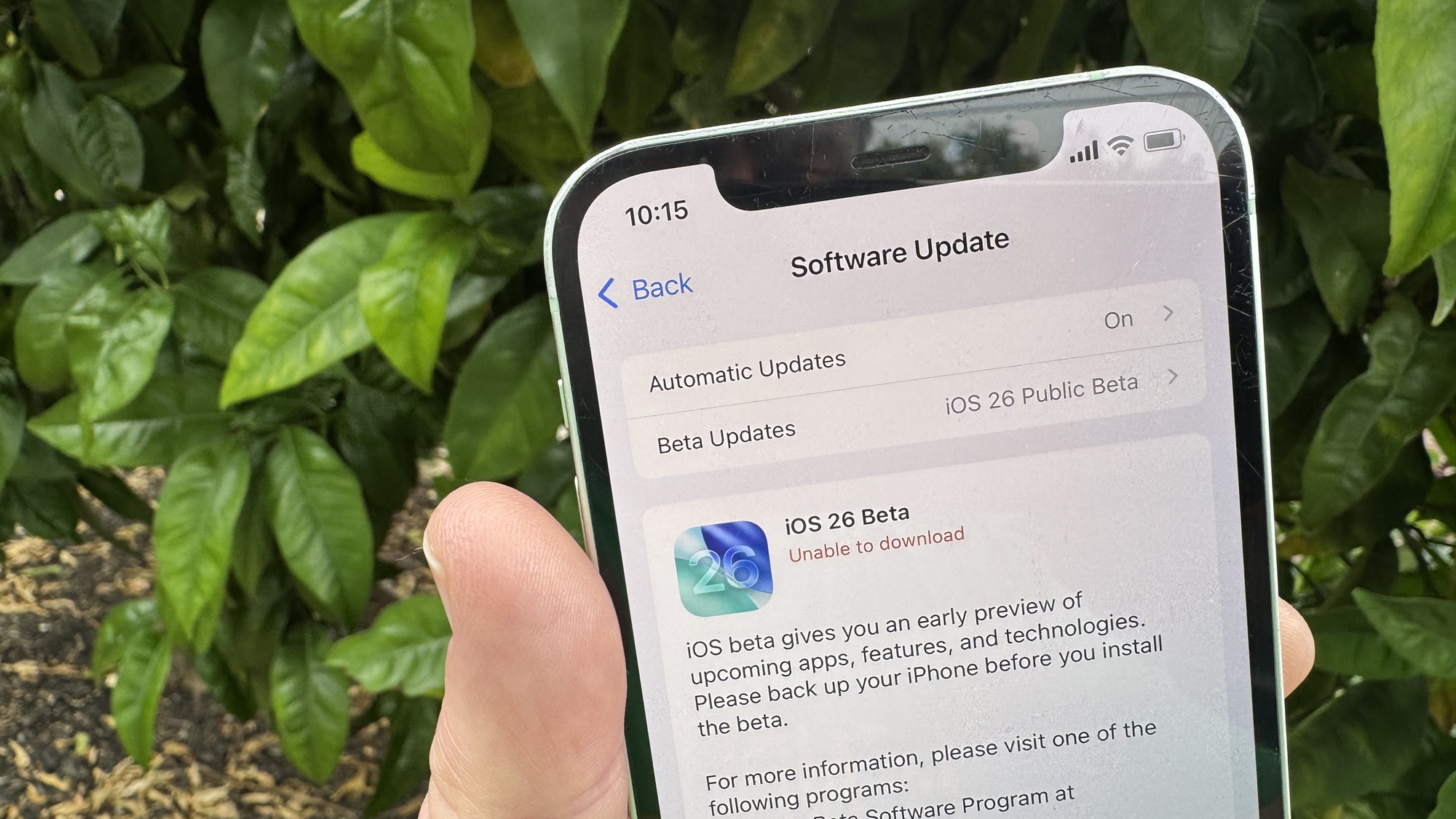
Assuming you're enrolled in the Apple public beta program, you can now grab the public beta directly on your iPhone. Just go to Settings, tap on General and select Software Updates. On that screen, tap on Beta Updates to find the iOS 26 beta.
Is your iPhone compatible with iOS 26?

Before you can install the iOS 26 public beta, you need to confirm that your phone will support the new OS. We've got a list of iOS 26 compatible phones, but to save time, if you've got a phone that runs iOS 18, you're able to upgrade to iOS 26 — with three exceptions.
Those would be the iPhone XR, iPhone XS and iPhone XS Max. Those three devices didn't make the cut, which isn't a surprise since they were released nearly 7 years ago — a lifetime in the mobile phone world. If you're still using one of those devices, iOS 18 is your last compatible OS. So it may be time to start thinking about an upgrade ahead of the full iOS 26 release in the fall.
How to approach an iOS beta

I'm an old hand at testing iOS betas, having used every version since Apple started its public beta program a decade ago. If this is your first rodeo, I've got some tips on how to have a successful beta experience.
A big update
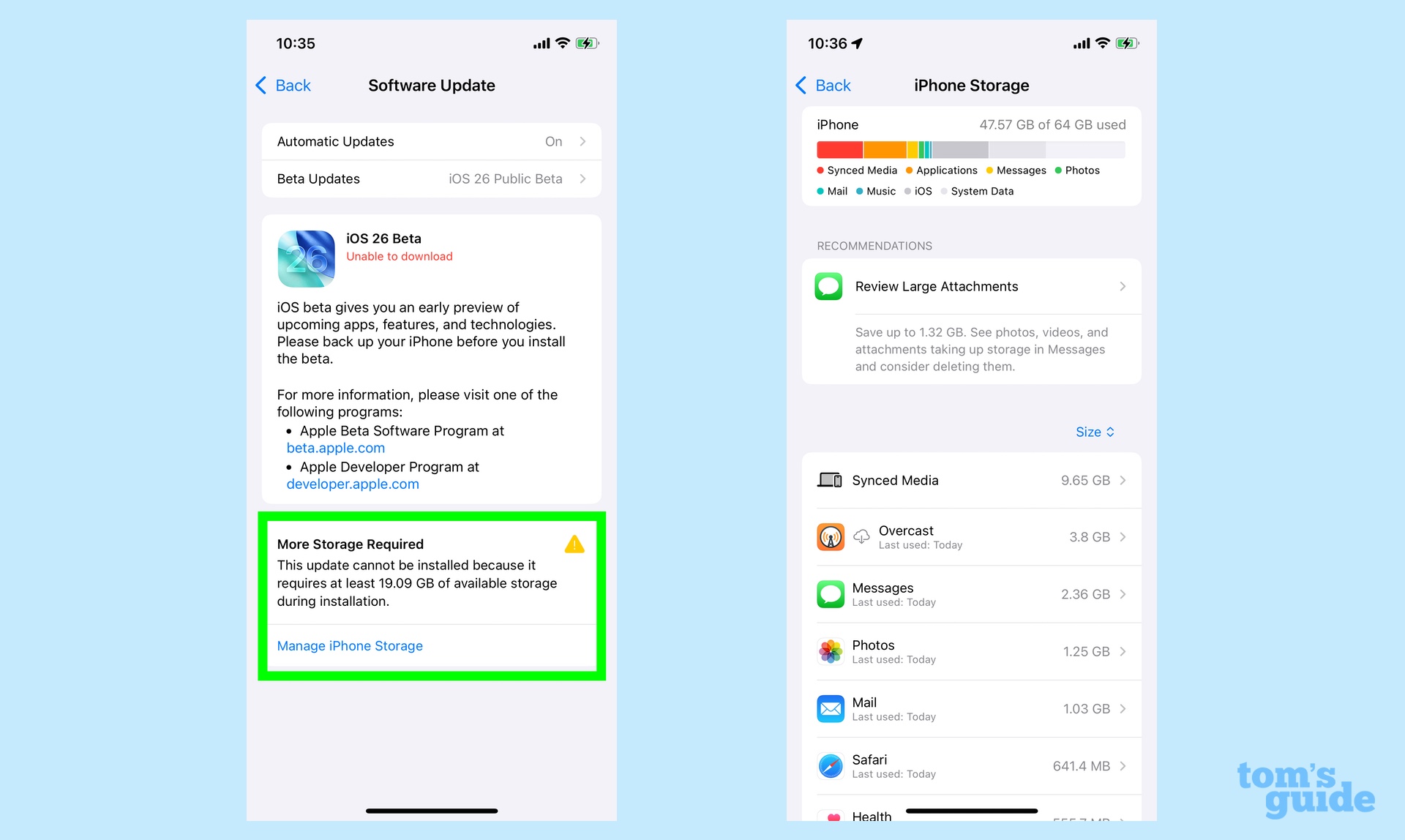
iOS 26 is not just a big update in terms of scope. It's big in terms of physical size. The update looks to be at least 9GB, at least on my phone.
Of course, you'll need more space than that. My iPhone 12 says that I'll need at least 19GB of space, which means a lot of offloading of apps and deleting of superfluous files.
If you find yourself in a similar boat, then might I suggest heading to the iPhone Storage screen in Settings and using that to offload apps and hunt down large attachments that you can excise in order to make room for iOS 26.
Meet Liquid Glass
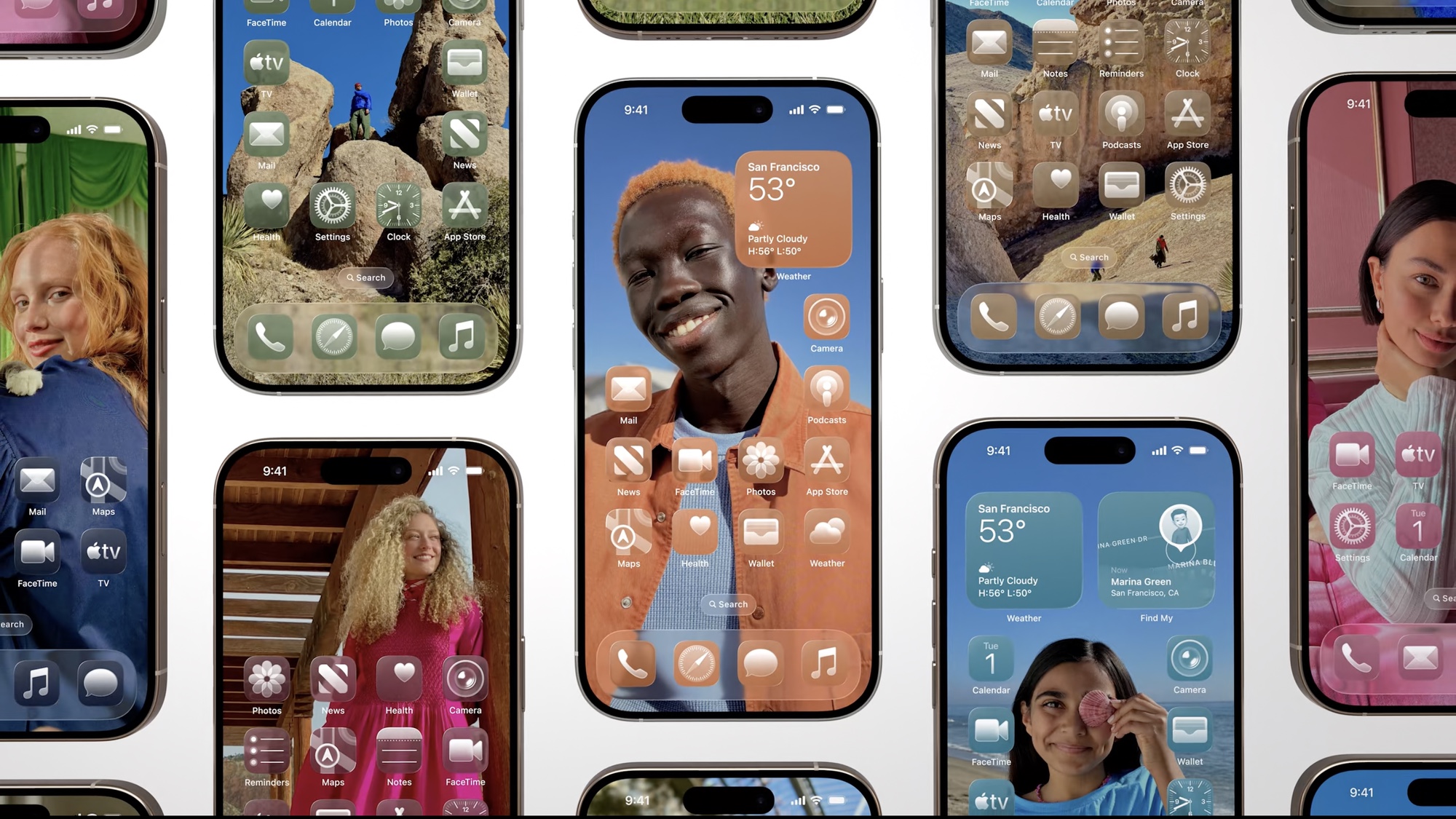
Obviously, Liquid Glass is the big change in iOS 26, which is the first thing you're going to spot when you download the public beta. But to prep you for what's changing, here's a comparison of the iOS 26's Liquid Glass look with what iOS 18 has to offer.
Adjusting for Liquid Glass
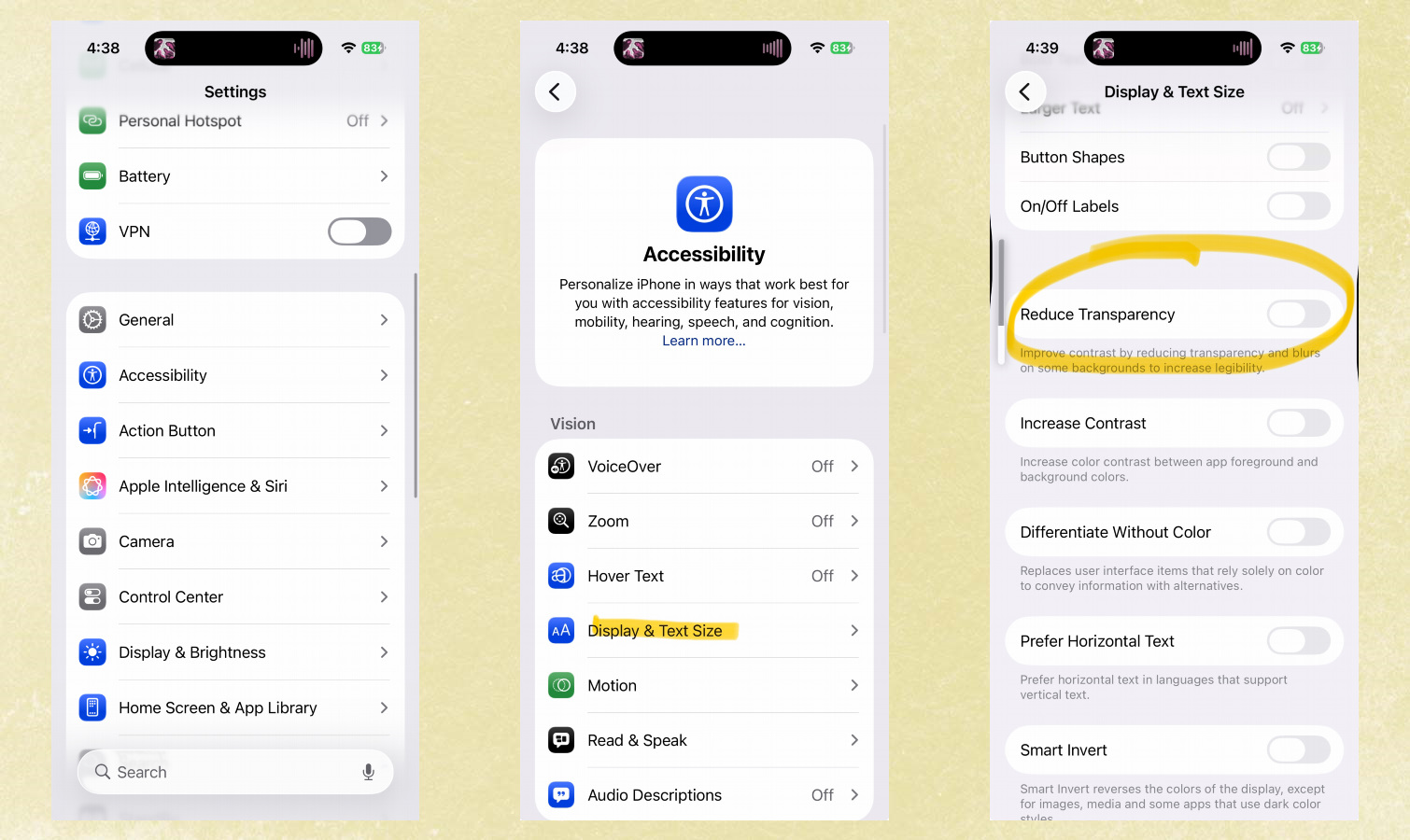
There's a lot to like about Liquid Glass, but it's possible you might find the interface's translucent elements to clash with your preferred home screen wallpaper. During the developer beta, this proved to be a problem for some people when accessing the Control Center. The translucent control panels can clash with icons and busy web pages, making it hard to see key elements on the page.
There's a fix, though, that my colleague John Velasco settled upon while working with the iOS 26 developer beta — turn to the reduce transparency option in Settings. While it's a bit of an all-or-nothing approach for my tastes, it does improve contrast between background foreground elements if you're having a hard time adjusting to Liquid Glass.
Last-minute changes

The iOS 26 public beta is essentially the iOS 26 beta 4 release for developers. That software came out a few days ago, and it contained a few tweaks from the last version of the iOS 26 developer beta. Richard Priday runs down the iOS 26 beta 4 changes, so you know what to expect once the beta is in place on your phoen.
Before you update, back up

This is my annual public service announcement whenever Apple releases a software beta: don't upgrade to the public beta until you've backed up your phone running the current version of iOS. And make sure it's an archived backup that you can easily access.
Why? Because while Apple beta releases are relatively stable, beta software is still beta software and things can go wrong. For example, apps you rely on may not work perfectly with the new software. And having an archived backup means you can restore things to how they were with a minimum of fuss.
Here's our guide to backing up an iPhone if you need a refresher.
Messages
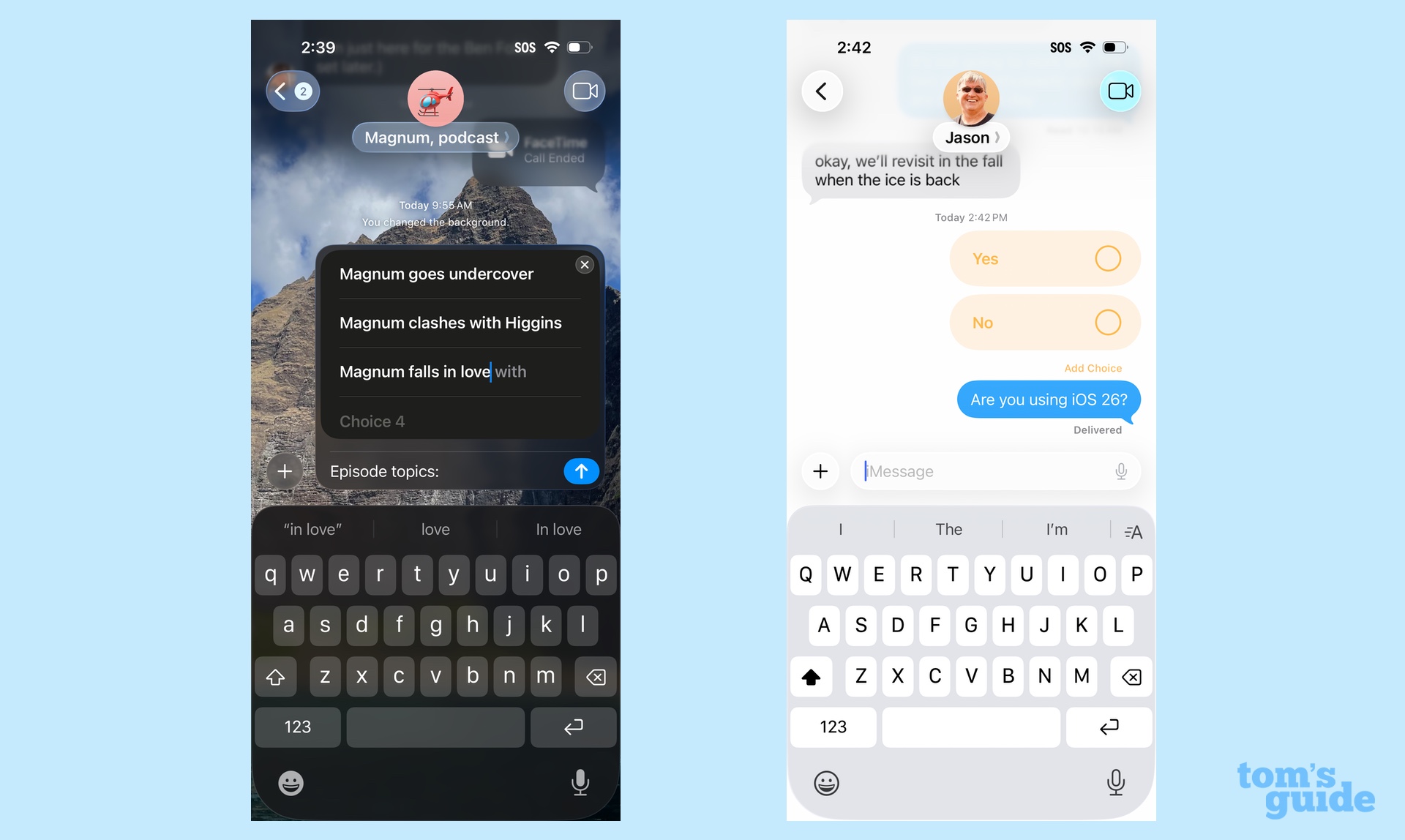
Messages is probably the most widely used app on the iPhone, so it generally gets its share of changes in iOS updates. That's certainly the case with iOS 26, which ushers in some new features beyond the Liquid Glass look.
Here's my rundown of what's new in Messages for iOS 26.
- Polls in group chats
- Typing indicators in group chats
- The ability to send Apple Cash in groups just like you can in individual messages
- Filter texts from unknown senders (my favorite, personally)
- new backgrounds for chats
- automatic text translations, so long as you're using an Apple Intelligence-ready iPhone
Here's how to download iOS 26
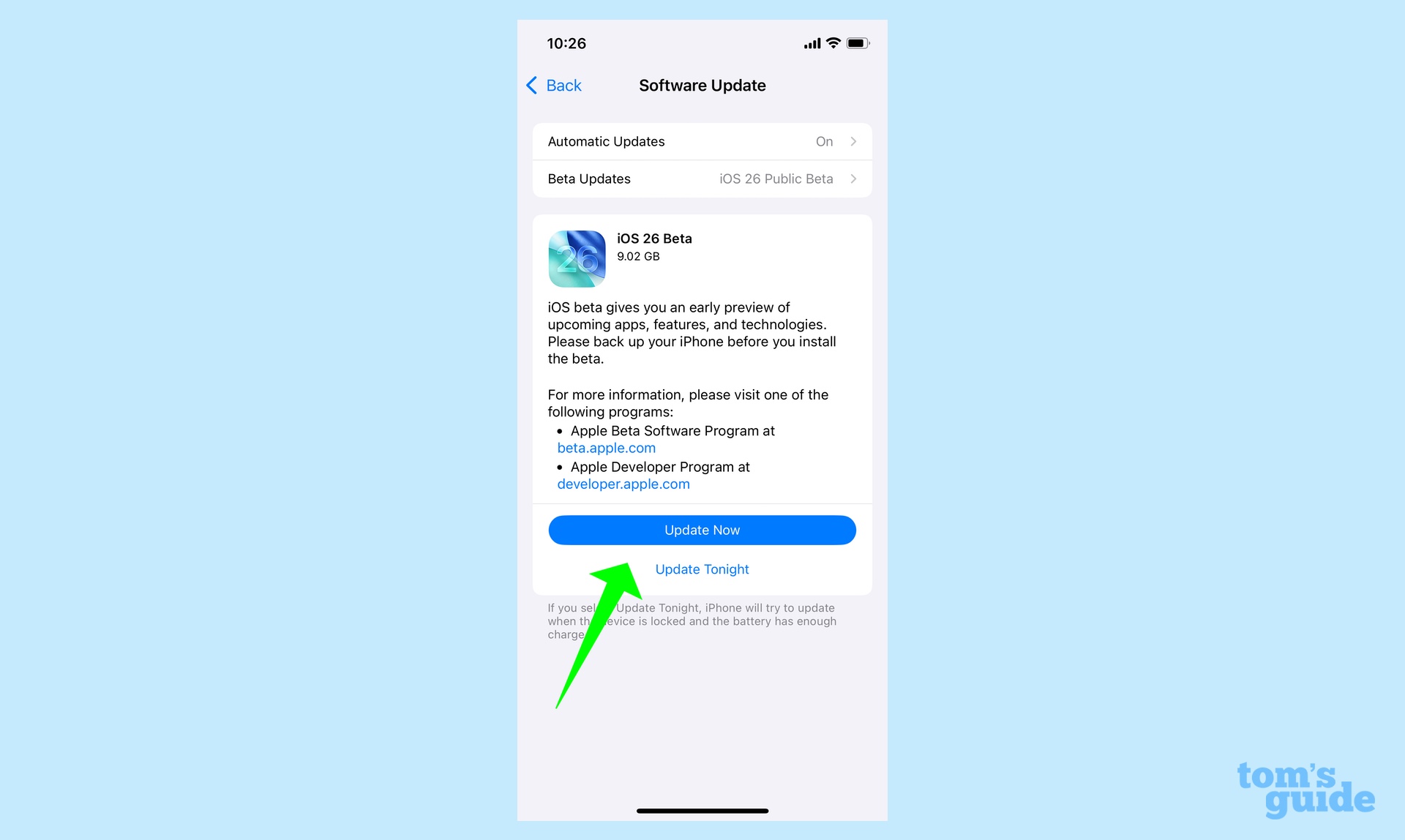
We've talked a lot about the public beta, but haven't walked you through how to get it yourself. If you're curious, here's our guide on how to download the iOS 26 public beta.
Apple Intelligence and iOS 26
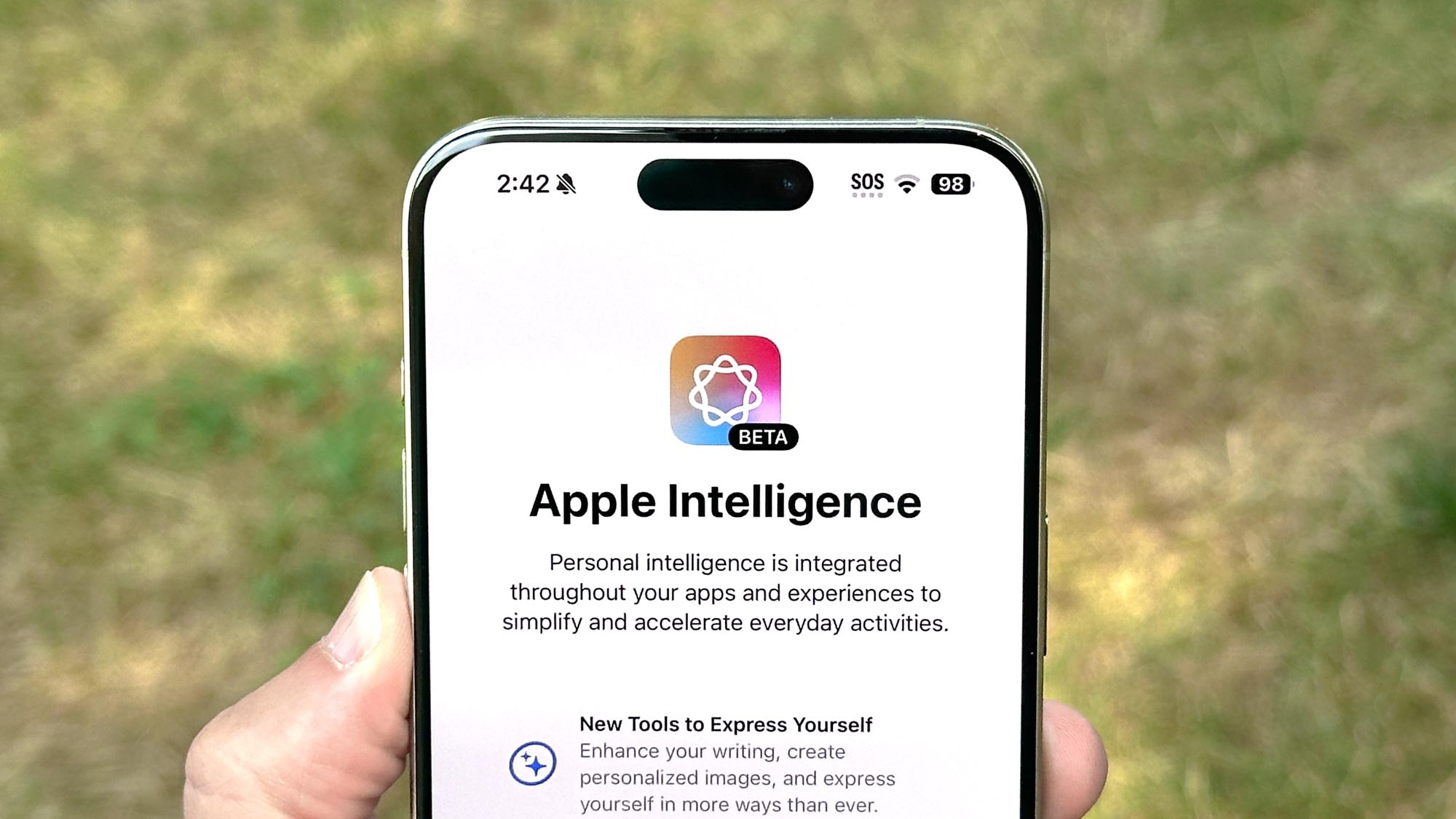
Apple Intelligence may be taking a back seat to Liquid Glass in this iOS update, but Apple's suite of AI tools is still very much in evidence in the iOS 26 public beta. Existing features like Genmoji, Image Playground and Visual Intelligence all receive updates, and Apple's added real-time translation to three of its communication apps (Phone, FaceTime and Messages).
Which is another way of saying: some of the big iOS 26 changes won't be available on every phone capable of running the update. For your reference, here's a look at the iOS 26 features that require an Apple Intelligence-ready phone.
Some good news: the call screening feature that's part of iOS 26 works on all phones capable of running the update. And if you've got an iPhon 12 or later, you can enjoy the spatial photography feature that adds depth and 3D-like effects to your photos. So it's not Apple Intelligence-or-bust.
Get set for call screening
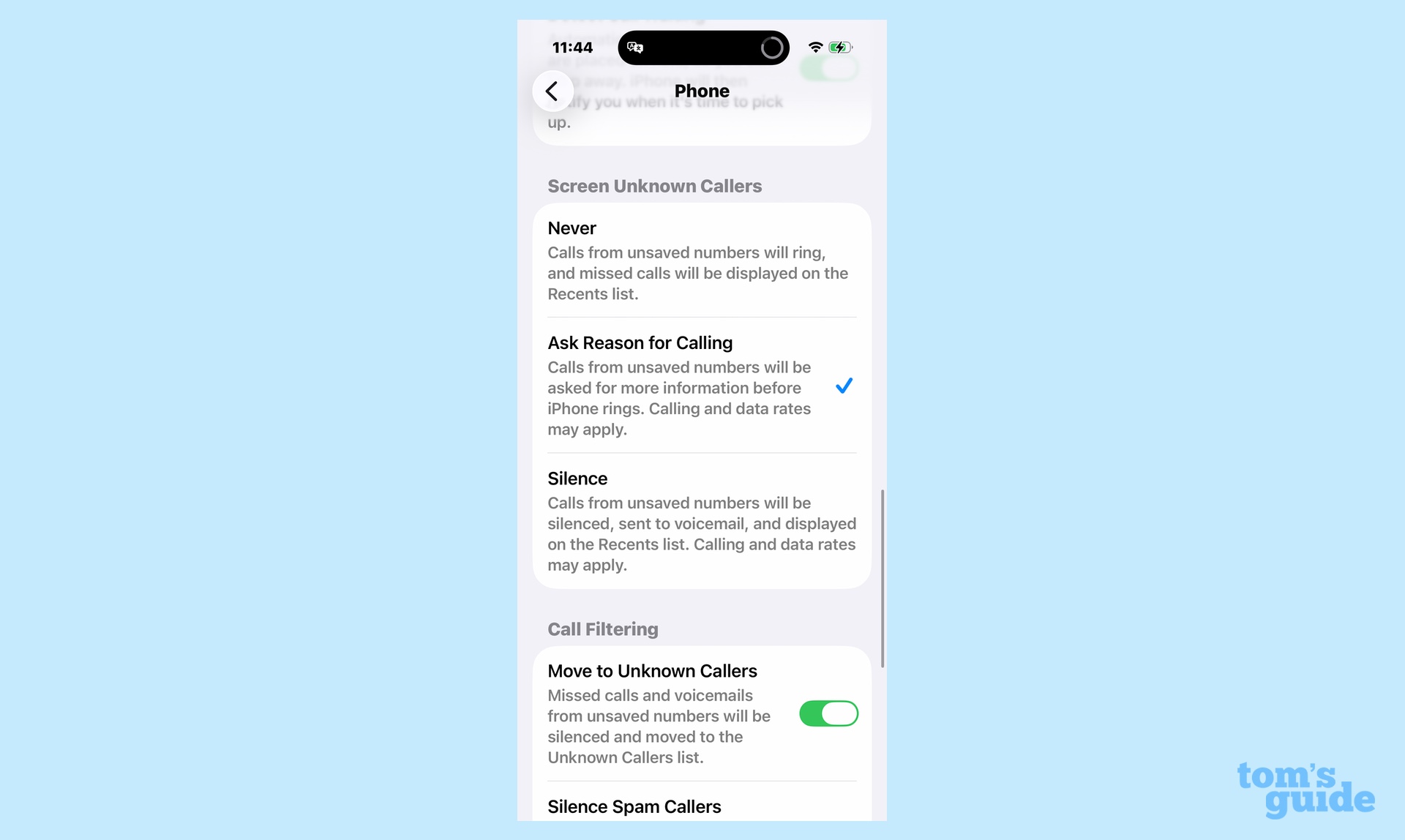
One of the first features you're going to want to try once iOS 26 is on your phone is the new call screening feature, in which unknown callers have to identify themselves to an on-device assistant before you're alerted about the call.
Essentially, when an unknown caller buzzes you, they'll be greeted with a voice-mail-esque recording asking them why they're calling. Once they provide that, you'll get notification with a transcript of their recording, and you can decide whether to take the call.
For that to happen, you've got to enable the feature. Go to Settings and select Phone from the Apps section. From there, scroll to the Screen Unknown Callers section and make sure the Ask Reason for Calling setting is enabled.
It may not provide perfect relief from robocallers, but it's a start.
News and Entertainment app notifications return
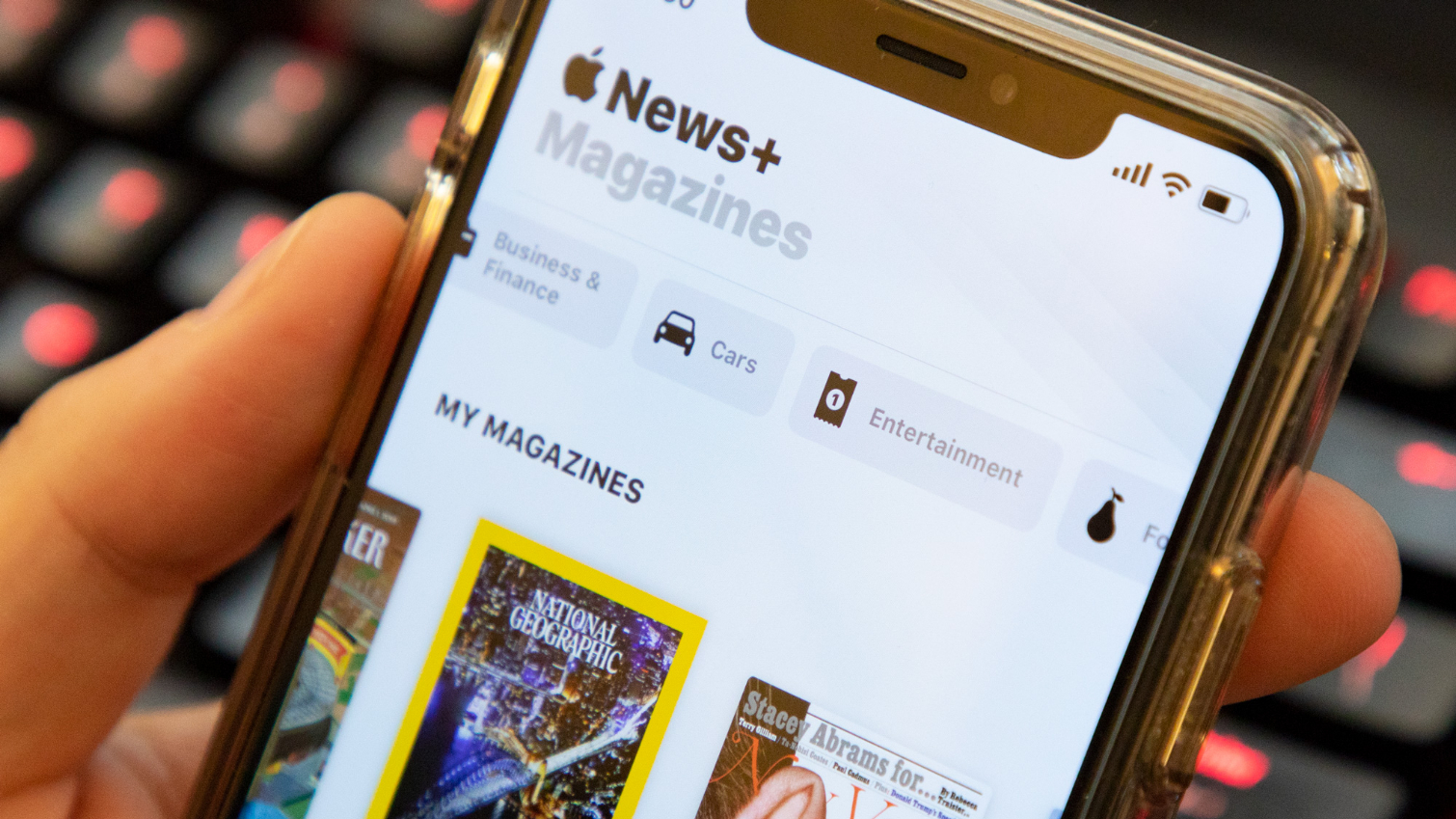
When Apple released iOS 18, it introduced an AI-powered feature summarized notifications from news and entertainment apps.
The feature was turned off after Apple Intelligence produced false BBC headlines several times.
With the release of the public beta for iOS 26, Apple has promised that Apple Intelligence notifications are returning with improvements and notations indicating when a notification has been summarized by AI.
Liquid Glass is at its best on your lock screen
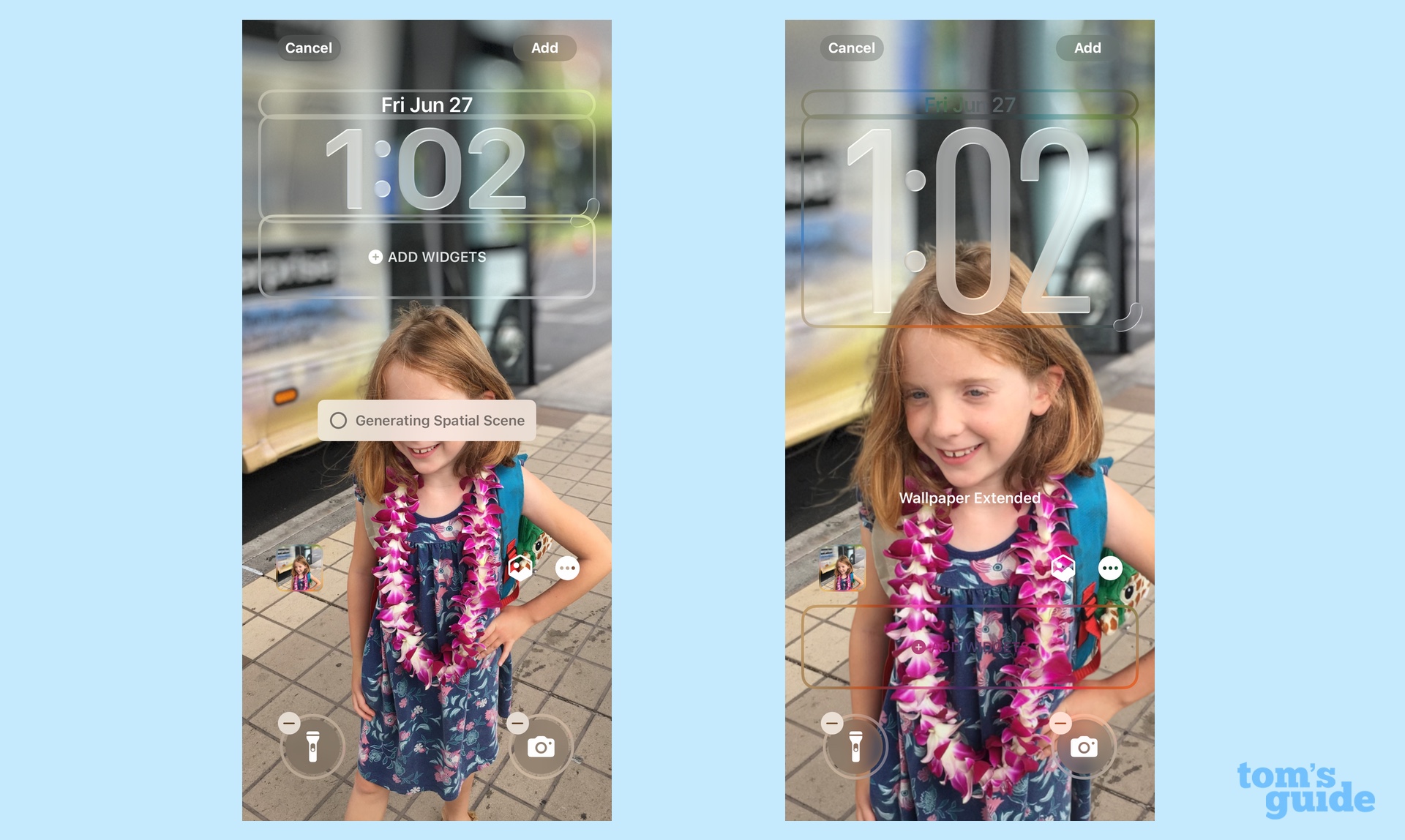
While Liquid Glass may be divisive for some, one of the places its most successful is on your iPhone's lock screen where wallpapers are now dynamic.
With iOS 26, wallpapers now can have a spatial photo effect inspired visionOS from from Apple's Vision Pro headset which gives images a 3D-like depth and shifting perspective. It also extends to your own photos which can be spatialized with the tap of a button.
There's also a color shifting wallpaper that changes throughout the day.
