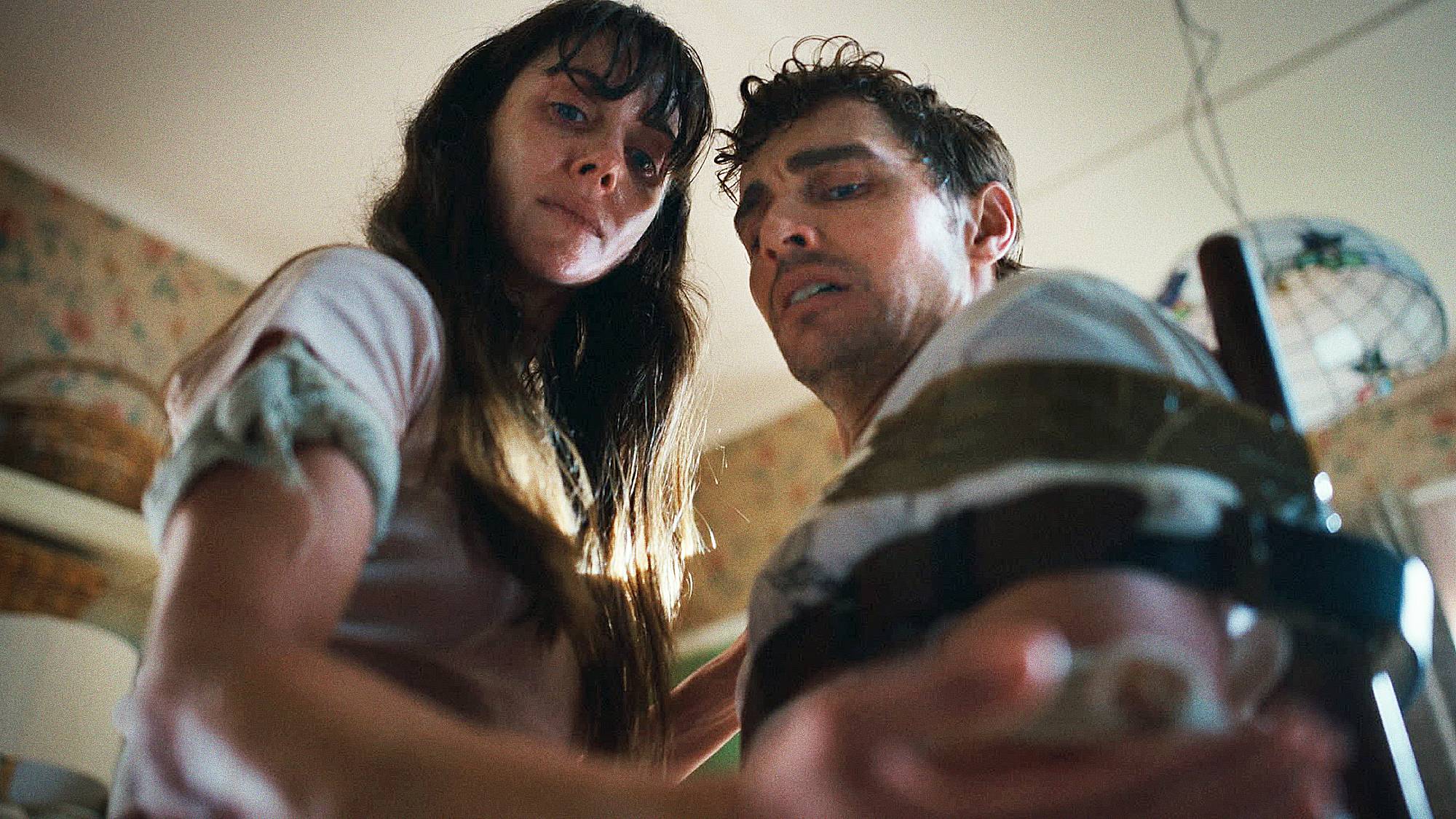I tested AI writing tools on iPhone vs Galaxy vs Pixel — here's the winner
Here's the best phone for fine-tuning your text
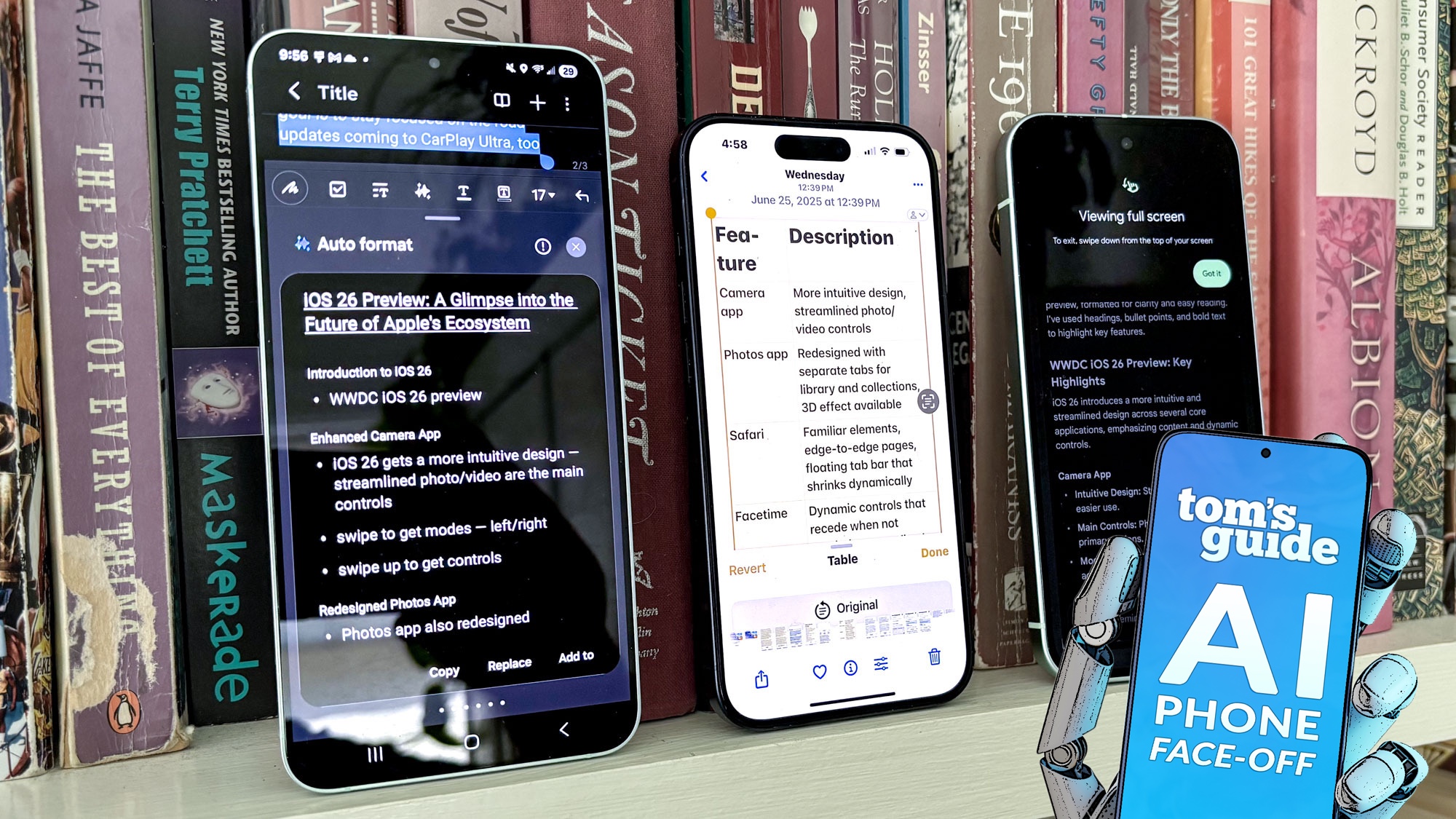
This article is part of our AI Phone Face-Off. If you're interested in our other comparisons, check out the links below.
Phone makers have been focusing on writing tools as part of their efforts in putting AI features on their devices. Turn to AI, the argument goes, and you can write sharper, more focused messages, emails and texts that always strike the exact tone you’re looking for. But how many of these phones actually deliver on that promise?
To find out, I took devices from Apple, Google and Samsung and set them to work adjusting different types of writing. I wanted to not only find out how well each phone’s AI-powered writing features performed in a variety of scenarios, but if one phone maker in particular stood out from the crowd.
Writing tools are a specific set of features in both Apple Intelligence and Galaxy AI, with both iPhones and Galaxy flagship devices featuring tools for proofreading, rephrasing and formatting text. The text-based AI features on Google Pixel devices are not signposted in the same way, but you can turn to the Gemini assistant to perform many of these tasks.
I came up with five different scenarios for using AI writing features, and tried out each one on an iPhone 15 Pro, a Pixel 9 and a Galaxy S25 Plus, with each device running the latest available software for each model. (In the case of the Pixel, that’s Android 16; the S25 Plus I’m using is still running Android 15.) Here’s how they performed.
Writing Test 1: Making text sound more casual
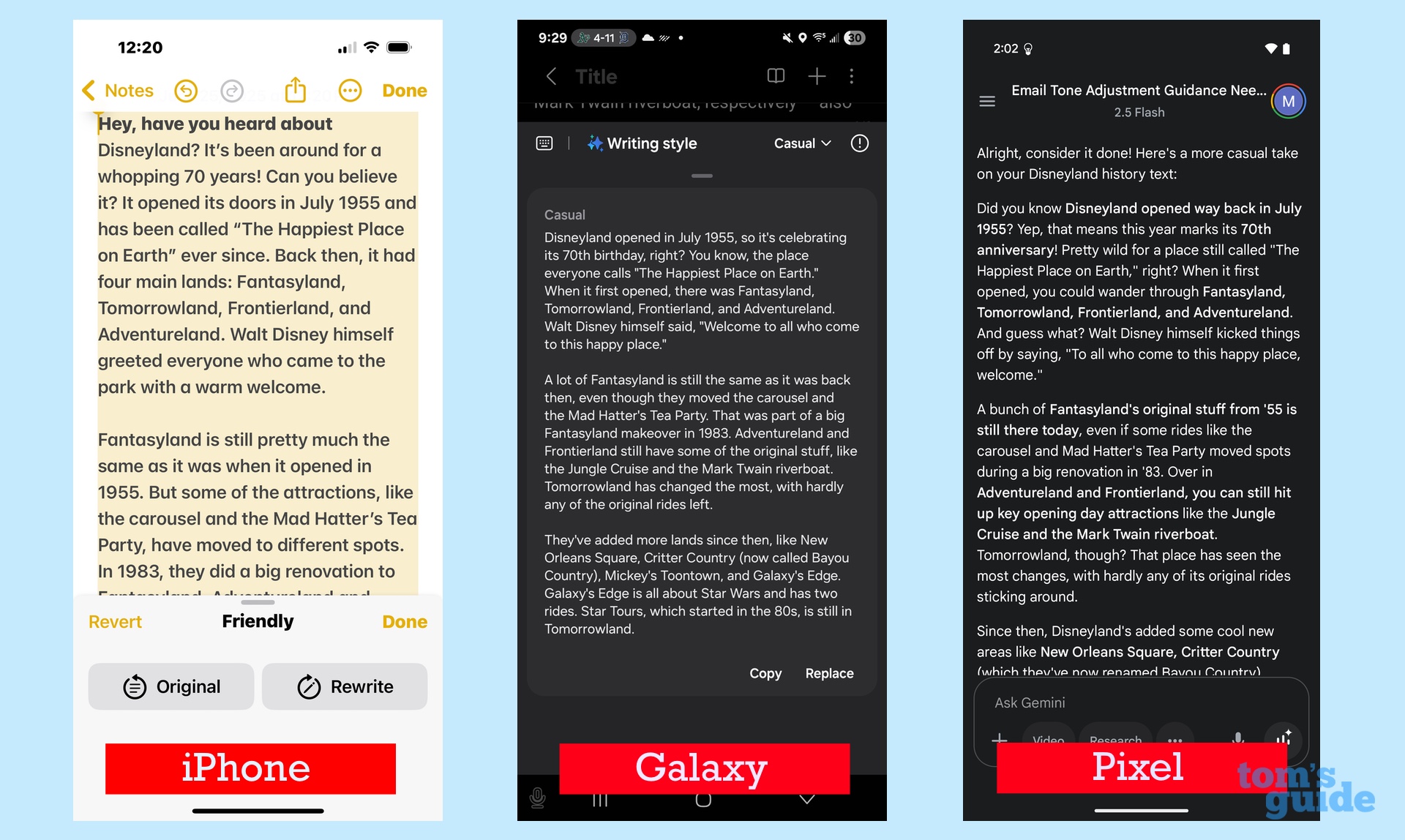
I wrote out a 215-word note, summarizing the 70-year history of the Disneyland theme park, striking a stiff, formal tone that didn’t really jibe with the notion of the Happiest Place on Earth. So I wanted to see if any of the writing tools on my trio of phones could lighten the tone a bit.
Both Samsung and Apple include specific features in their writing tools for striking a casual tone. In the case of the Pixel, I pasted the text into Gemini and asked the assistant to make the tone more casual.
Interestingly, the AI tools on all three phones changed the first sentence of my essay into a question. (An example from Galaxy AI: “Disneyland opened in July 1995, so it’s celebrating its 70th birthday, right?”) I guess that’s one way to be more engaging, but it struck me as odd that each AI tool used the same rhetorical trick.
Get instant access to breaking news, the hottest reviews, great deals and helpful tips.
Both the Galaxy and Gemini AI tools went heavy on swapping out words for more casual-sounding synonyms. In some cases this was appreciated, like when Galaxy AI rewrote the phrase “Much of Fantasyland” to read “a lot of Fantasyland.” Other times they went overboard, particularly the Pixel, which threw in a lot of slang like “glow-ups” for renovations and “still chilling” for “remain in place.”
Like the tools on the Samsung and Google phones, Apple Intelligence also stripped out the 50-cent words for simpler alternatives — replacing “subsequent” with “over the years,” for example. It also seemed to retain more of my original text, which made the changes it did impose feel more effective.
For this comparison, I used the Friendly button in Apple’s Writing Tools panel, but I also gave the original text a pass using Apple’s Describe Your Change feature, in which you type in directions for the tone you want. This was the only instance where the first sentence wasn’t turned into a question, and Describe Your Change also retained a couple of asides that the Friendly option had excised. I did notice more compound sentences resulting from Describe Your Change.
Winner: Apple — Apple Intelligence’s less-is-more approach altered the tone while retaining something of my original writing style. Galaxy AI on the S25 Plus did a good job of stripping out some of the stiffer phrases, but went a little too far in some cases. The Pixel’s attempt at more informal text just felt forced.
Writing Test 2: Making an email sound more professional
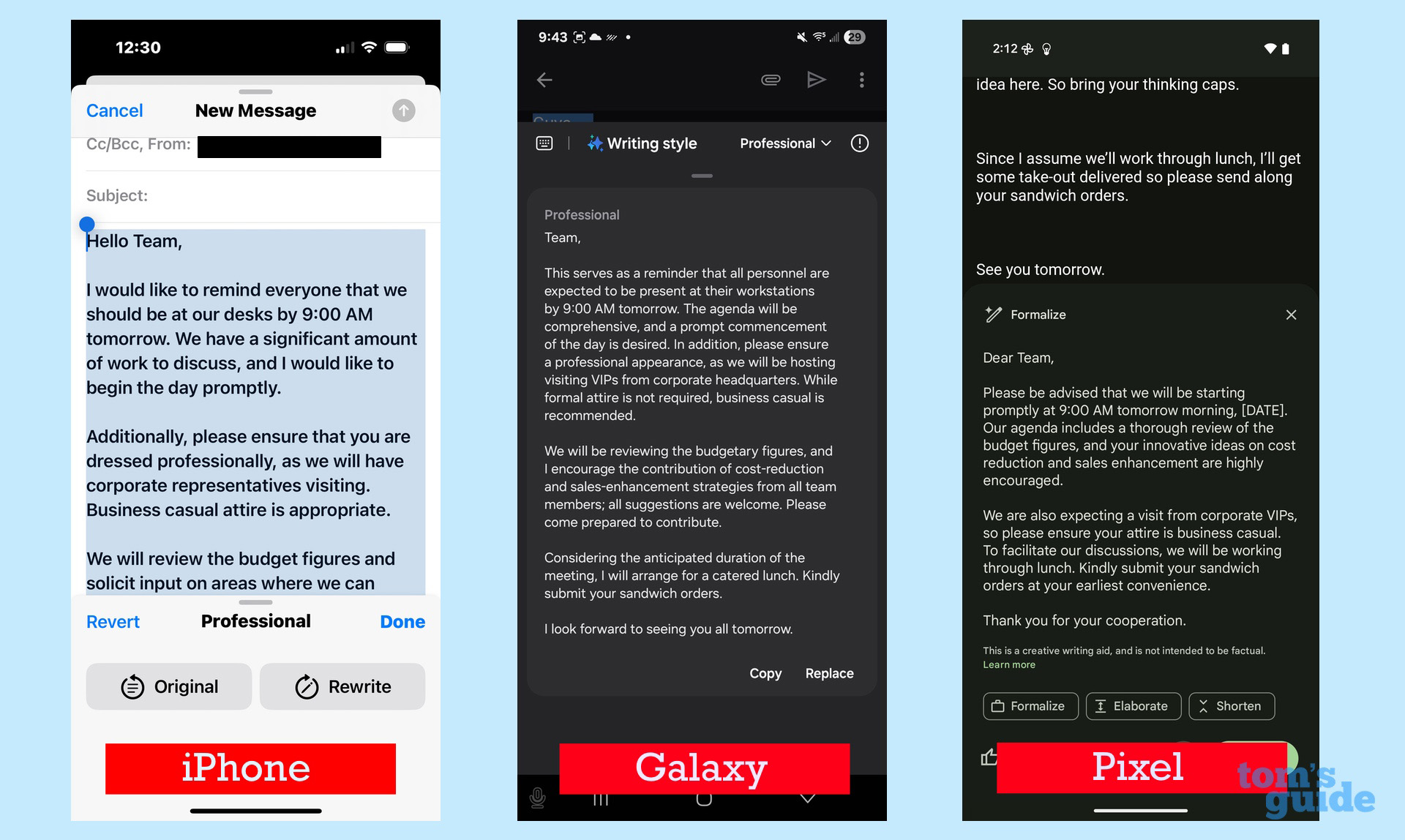
In the next test, I went in the opposite direction, asking the different AI tools to help me strike a more professional tone in a letter that a manager might send their direct reports. In my experience, this is something AI generally excels at, as there are definite rules to clear, concise business communication. Indeed, all three phones passed this test with flying colors, producing cleaned-up emails I’d have no problem sending.
As they did when loosening up my text, all three phones took the same approach to starting off my letter, turning the informal “Guys” into a variation more business-appropriate “Team.” There were other similarities when it came to word choice so that each retooled letter struck the same professional tone.
But there were subtle differences in how each AI tool approached its respective rewrite. I appreciate the fact that Apple Intelligence broke out each point about the meeting time, dress code and lunch plans into separate paragraphs, each one covering a specific point. The PIxel’s AI actually shortened the email, removing unnecessary sentences — a big improvement over the original.
Another note about Google’s effort: It inserted a “[DATE]” right after I listed the meeting time, something the other AI tools did not. I like that addition because it added further clarity as to when the meeting would take place. I also prefer that it put the onus on me to insert a date, as it’s a reminder that you need to go over suggested changes from even the best AIs rather than just blindly send off whatever they churn out.
Winner: Google — The Pixel’s letter was more concise than the others, though all three produced solid efforts.
Writing Test 3: Formatting notes
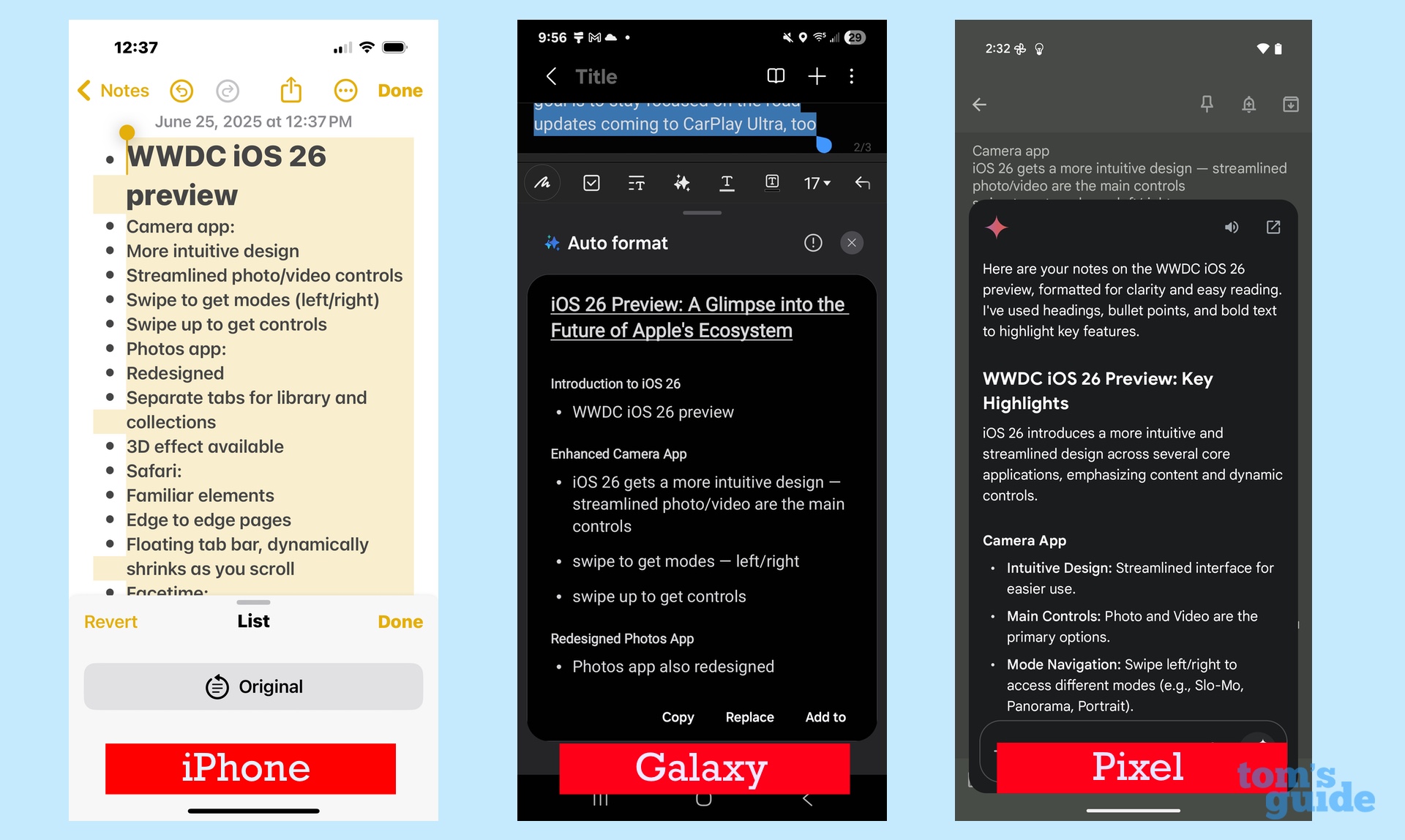
I admit to being ambivalent about using AI as a way to improve my writing — I string words together for a living, man — but one thing I am absolutely fine handing over to a chatbot is formatting my notes. When I’m jotting things down in an interview or a demo, I’m just getting words onto the screen as quickly as possible, with little thought for niceties like line breaks, readability or headers.
I don’t think I’d turn over the task to Apple Intelligence again, as the List feature in the Writing Tools control panel simply took my list of iOS 26 features and added bullet points ahead of each line break — not a very helpful improvement. I had better luck trying again with the Key Point option, which at least grouped bulleted features underneath the different iOS apps. Still, it omitted FaceTime and Safari improvements, both of which were in my original notes.
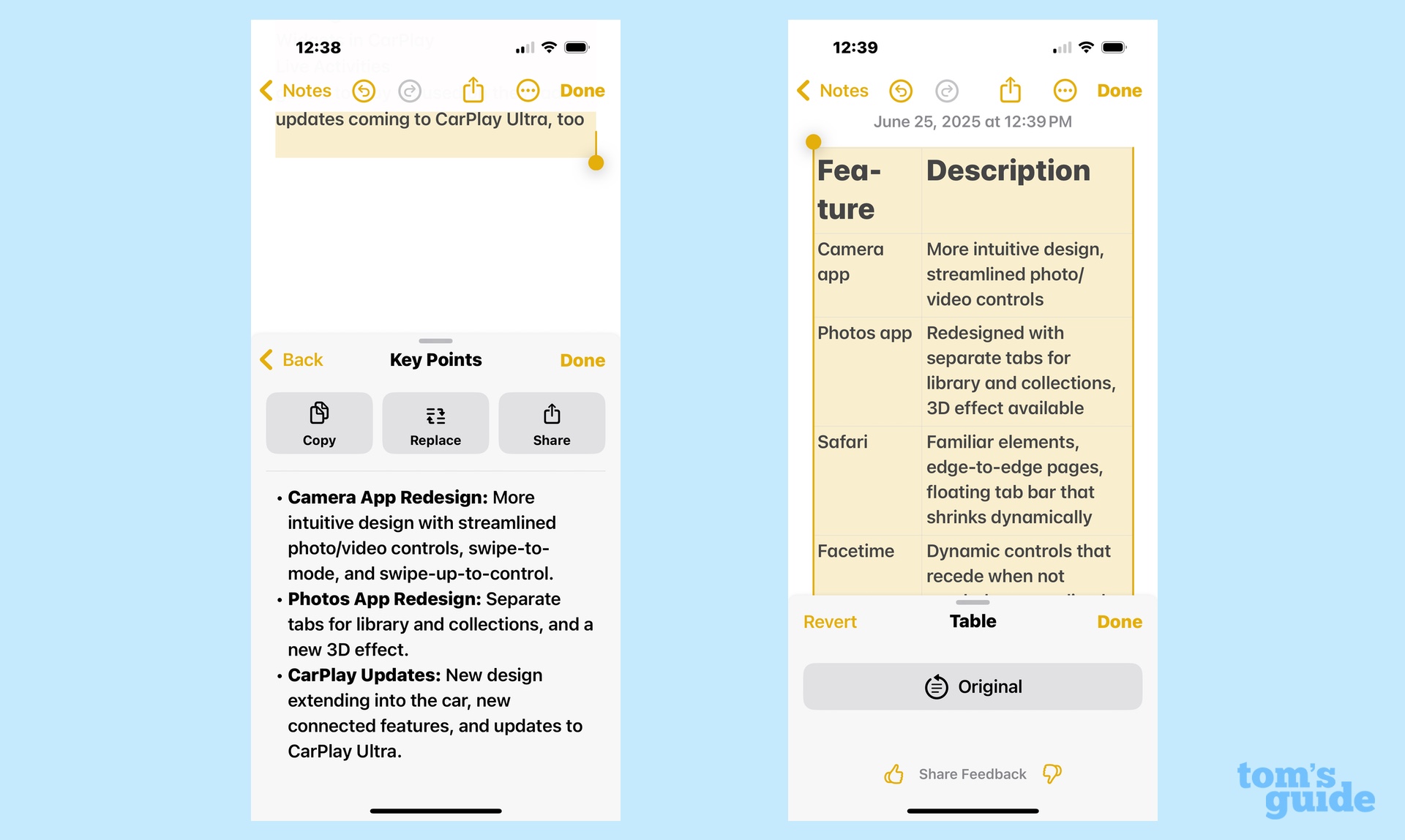
If I had to turn to Apple Intelligence for note organization, I’d probably use Table. It’s not the most intuitive of choices, but it basically split the notes into a table with the apps in one column and their iOS 26 enhancements in the other.
Gemini on the Pixel added introductory text under an iOS 26 header, summing up the changes accurately and quickly. Each bullet point under the app got a title like “Intuitive Design” or “Main Controls” followed by a description pulled from my notes.
Galaxy AI on the Samsung phone gives you a choice between “Headers and Bullets” or “Meeting Notes.” I opted for the former, and thought the end result was big improvement over the original list of features I had assembled.
I was particularly impressed with how Galaxy AI created new headers, turning something simple like “Photos app” into a more detailed “Redesign Photos App.” It also gave the overall note a title — “iOS 26 Preview: A Glimpse Into the Future of Apple’s Ecosystem” — though it added a superfluous bullet point.
Winner: Samsung — Galaxy AI actually enhanced my notes in the process of cleaning them up, though the Gemini AI comes in a close second. Apple Intelligence’s note organization tools are too hit-and-miss for my tastes.
Writing Test 4: Proofreading
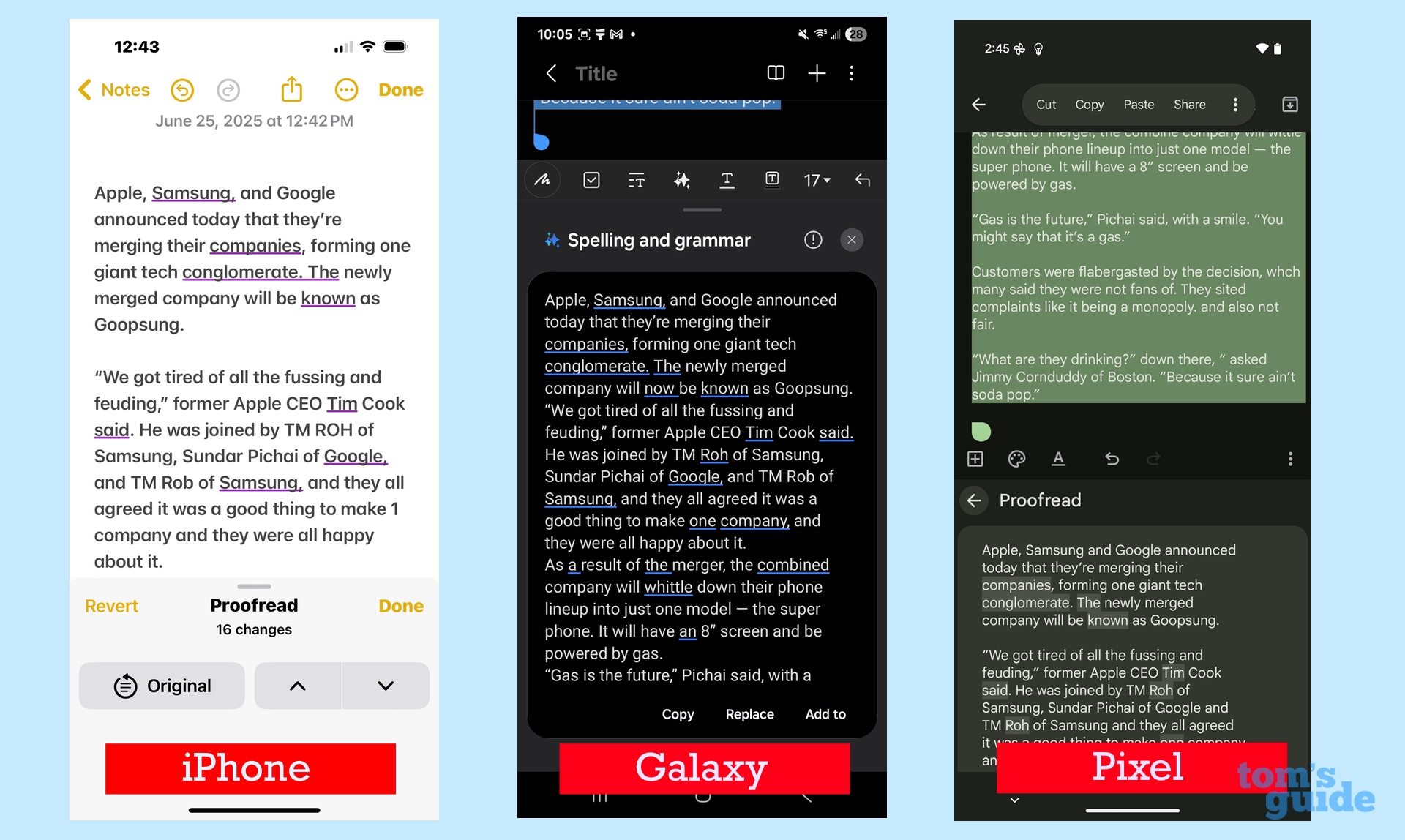
I’ve heard writing tools in AI dismissed as little more than a glorified spell-checker, and I’m not sure this particular test where I had each phone proofread a fake news article is going to do anything to dissuade people from believing that. I loaded up my fake article about Apple, Google and Samsung merging into one mega-company with lots of spelling errors, grammatical miscues and run-on sentences to see what the AI tools were smart enough to catch.
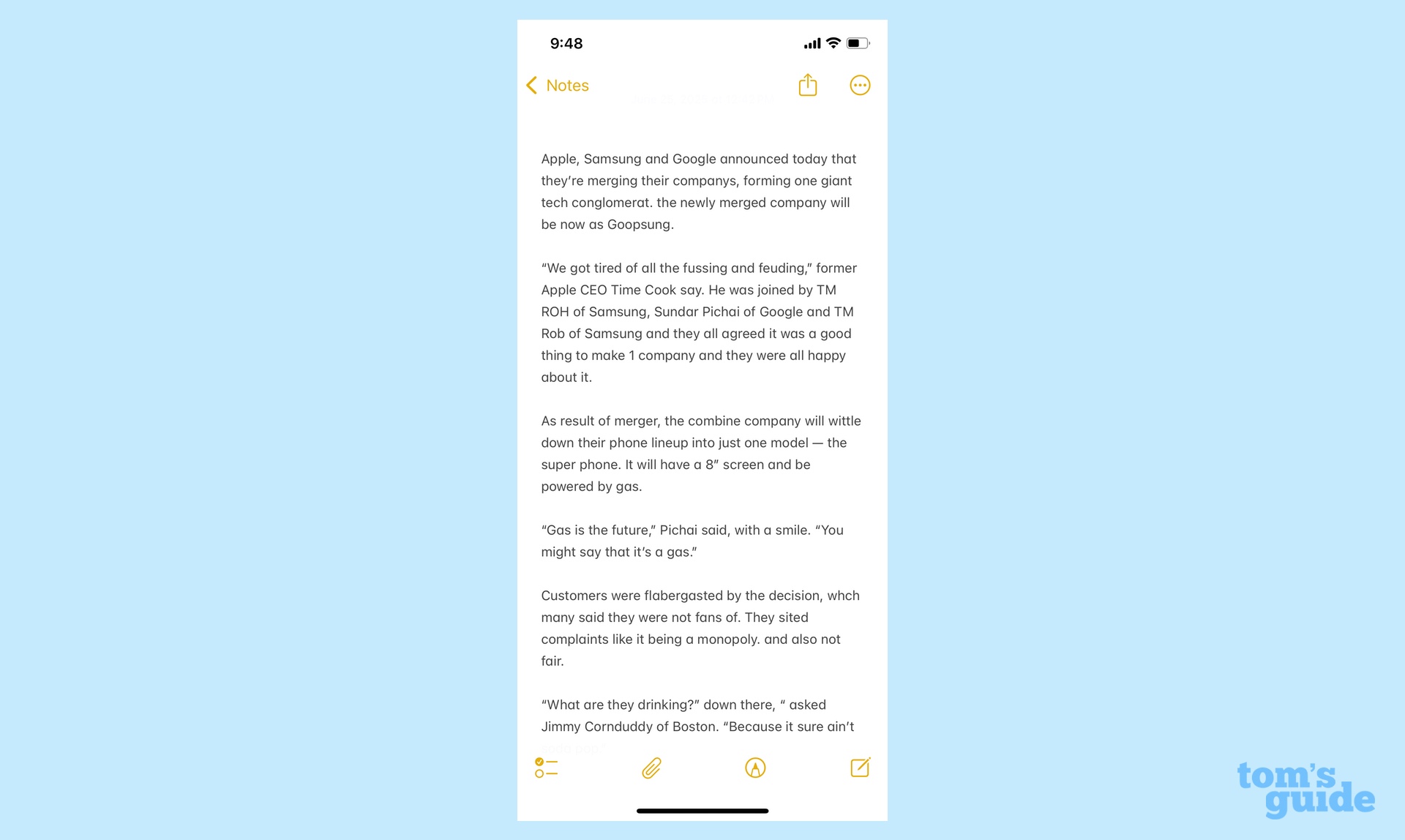
If you’re looking for the positives in the test, all three phones did a solid job catching the misspelled words and basic grammatical errors, though of the three, Apple Intelligence let a couple mistakes slip through. But none of the phones stepped in to break up a run-on sentence, nor did any catch a passage listing all three CEOs where Samsung’s TM Roh’s name appeared twice. (To be fair, Google’s AI did catch a misspelling of Roh’s name that slipped past Galaxy AI. Samsung’s CEO may want to have a word with his large language models.)
Winner: Google — Despite the missed run-on sentence and duplicate name, Google fared the best in this test, which used the AI-powered spellcheck feature in Google Keep. That said, Samsung’s writing tools did a better job displaying corrections to make clear what it had changed. Apple Intelligence, which also failed to notice a stray quotation mark, trails its rival AI tools noticeably in this area.
Test 5: Smart replies in emails
Because I’m pitting an AI feature in Gmail against one of the Apple Intelligence additions in the iPhone’s Mail app, I only tested the feature on the Pixel 9. I think it’s safe to assume that the results would be similar via Gmail on the Galaxy S25 Plus. It’s also worth noting that at the time of testing, Gmail’s smart reply feature that draws on context and tone is limited to Google Workspace at the moment, which I have access to.
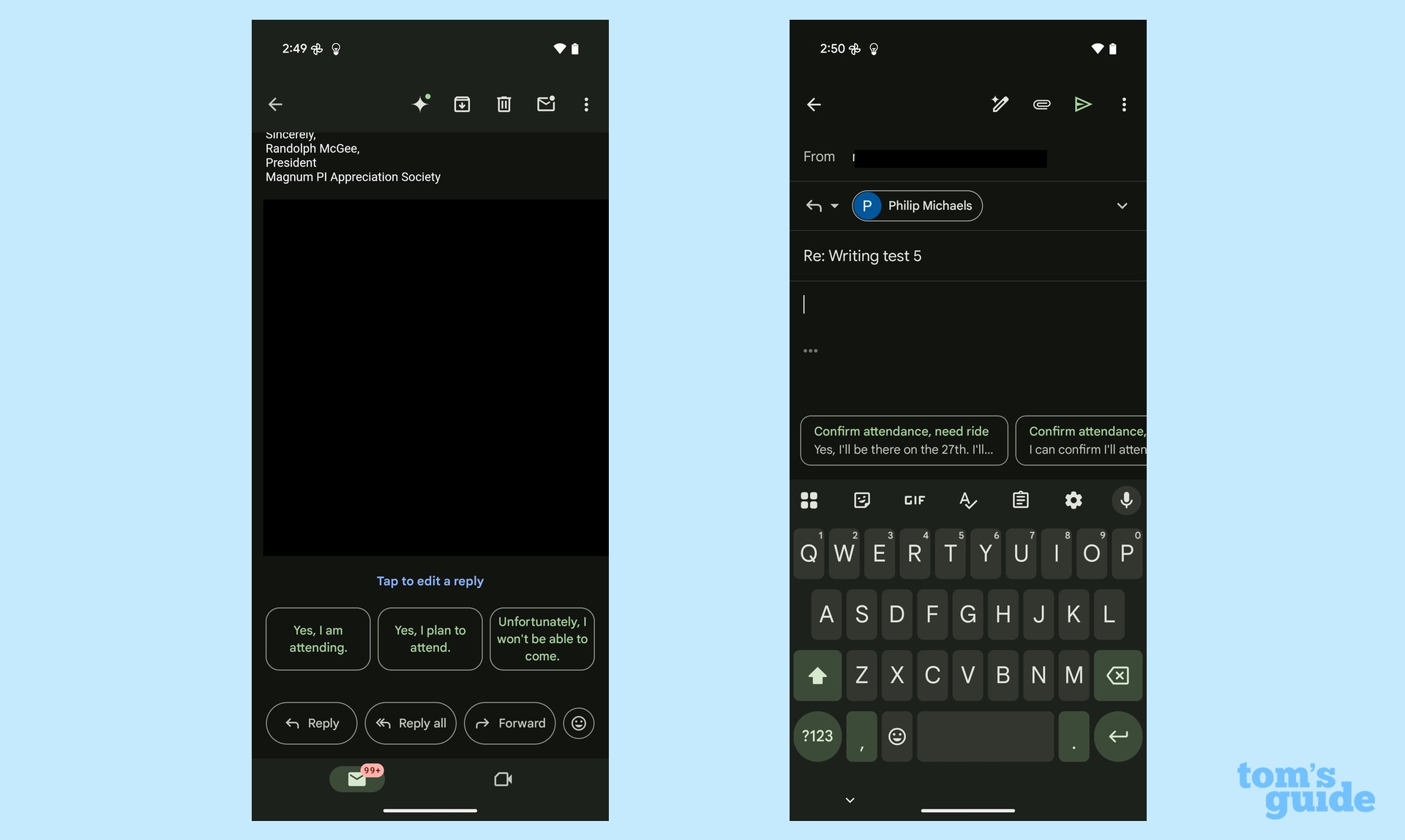
A reply to an email asking if I needed ground transportation to a convention and what entree I would prefer at the welcome dinner gave me three options in Gmail — one where I could confirm my attendance and that I needed a ride, another where I would still be attending but arrange my own transportation and a third option where I would not be attending. Unfortunately, Google’s layout cuts off the responses after a few words, so I had to guess what the second reply would be.
I tapped on that reply and then had the chance to further refine my message, adding whether I wanted to eat the chicken or the pupu platter. I appreciated that it’s easy to toggle between replies and that you can edit the text Gemini AI produces before sending your reply.
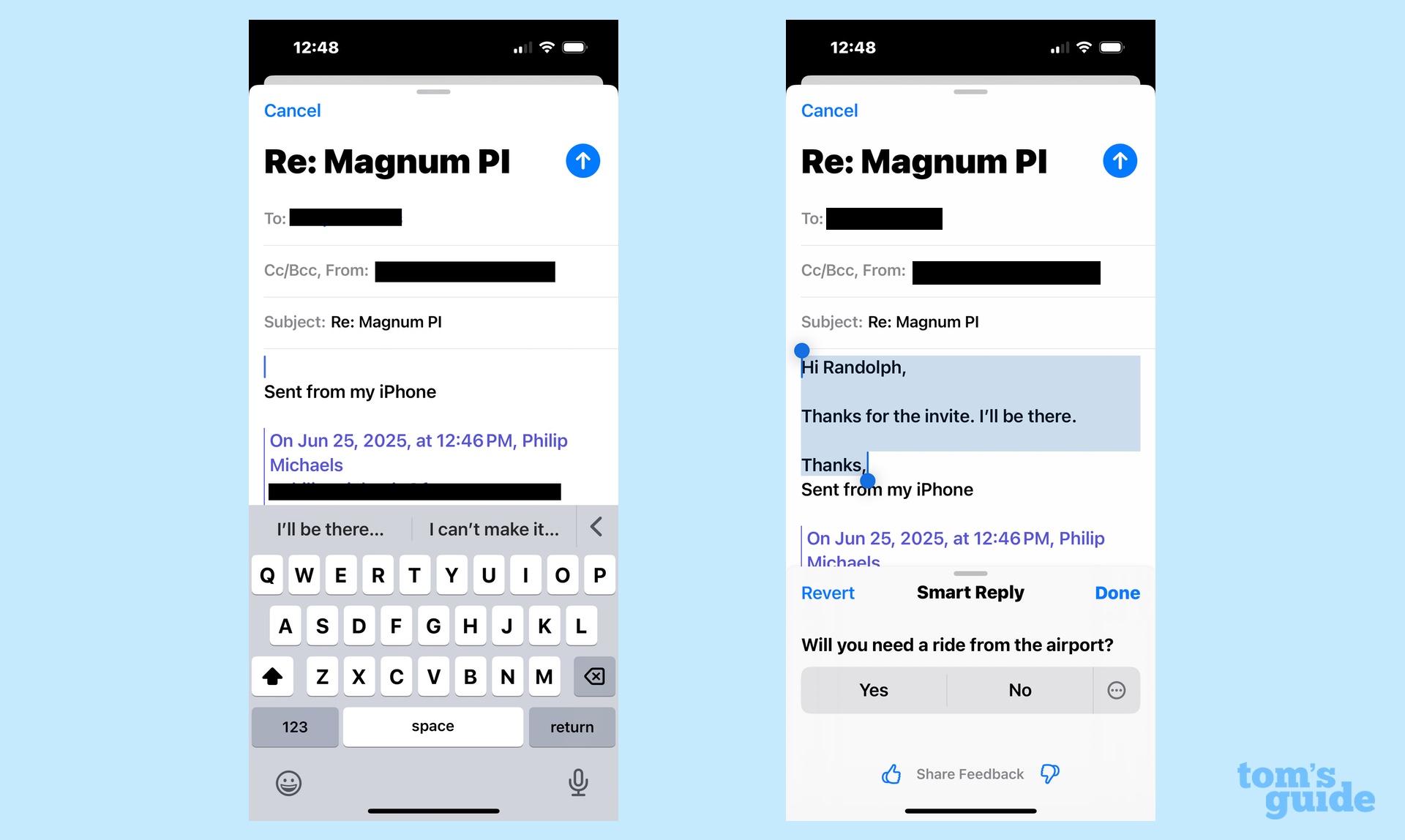
In Apple Mail, you have to tap reply for the smart replies to appear above the keyboard. Once I did that, I could either confirm attendance or say that I wasn’t coming. After I tapped that I would be there, Mail gave me a second round of smart replies regarding the ground transportation question. But that’s as many smart replies as Mail will give you — if I wanted to signify an entrée preference, I would have to type that in myself.
Winner: Google — I much prefer the way Apple lays out its smart replies in Mail, as it’s easier to see what you’re selecting. But Gmail recognizes the full array of questions I needed to answer in this email, so I think it’s a more thorough solution.
Writing tools winner
Gemini AI came out on top in three of the five categories, and it came awfully close to beating out Galaxy AI for formatting notes. The only category where Google’s chatbot came up short was in trying to make text sound more casual and conversational — probably the writing tool I would turn to the least.
Galaxy AI isn’t that far behind Google, particularly since it relies on Gmail’s smart reply feature. Apple doesn’t do badly on suggesting changes to the tone of what you write, particularly if you make use of the Describe Your Change tool. On note formatting and checking spelling, though, Apple Intelligence is a lot more erratic than its more established competitors.
More from Tom's Guide
- Should you buy the iPhone 16 or wait for the iPhone 17? Here’s the advice I gave my own dad
- Apple just delivered a smackdown to the EU over iOS 26 rollout — they won't be getting new features
- iOS 26 has an awesome Wi-Fi upgrade for your iPhone
Philip Michaels is a Managing Editor at Tom's Guide. He's been covering personal technology since 1999 and was in the building when Steve Jobs showed off the iPhone for the first time. He's been evaluating smartphones since that first iPhone debuted in 2007, and he's been following phone carriers and smartphone plans since 2015. He has strong opinions about Apple, the Oakland Athletics, old movies and proper butchery techniques. Follow him at @PhilipMichaels.
You must confirm your public display name before commenting
Please logout and then login again, you will then be prompted to enter your display name.