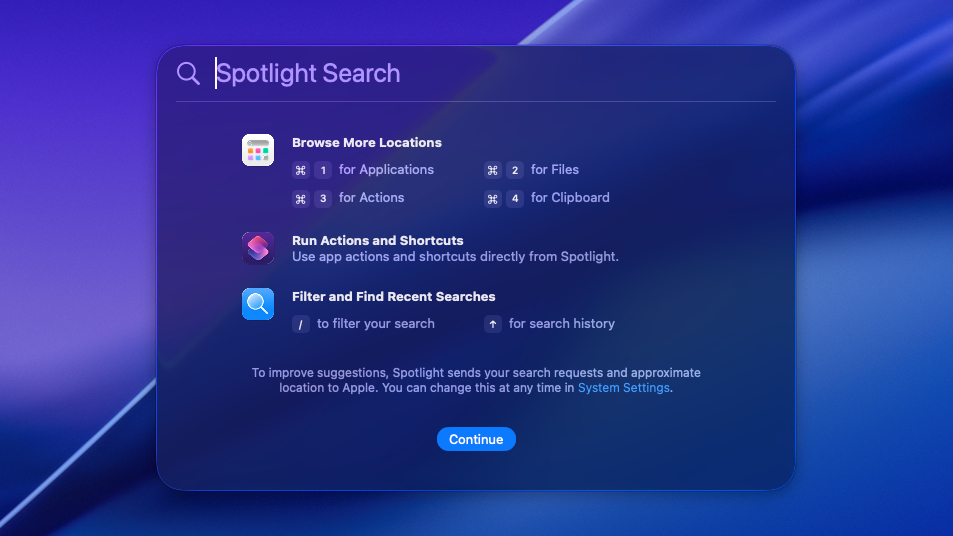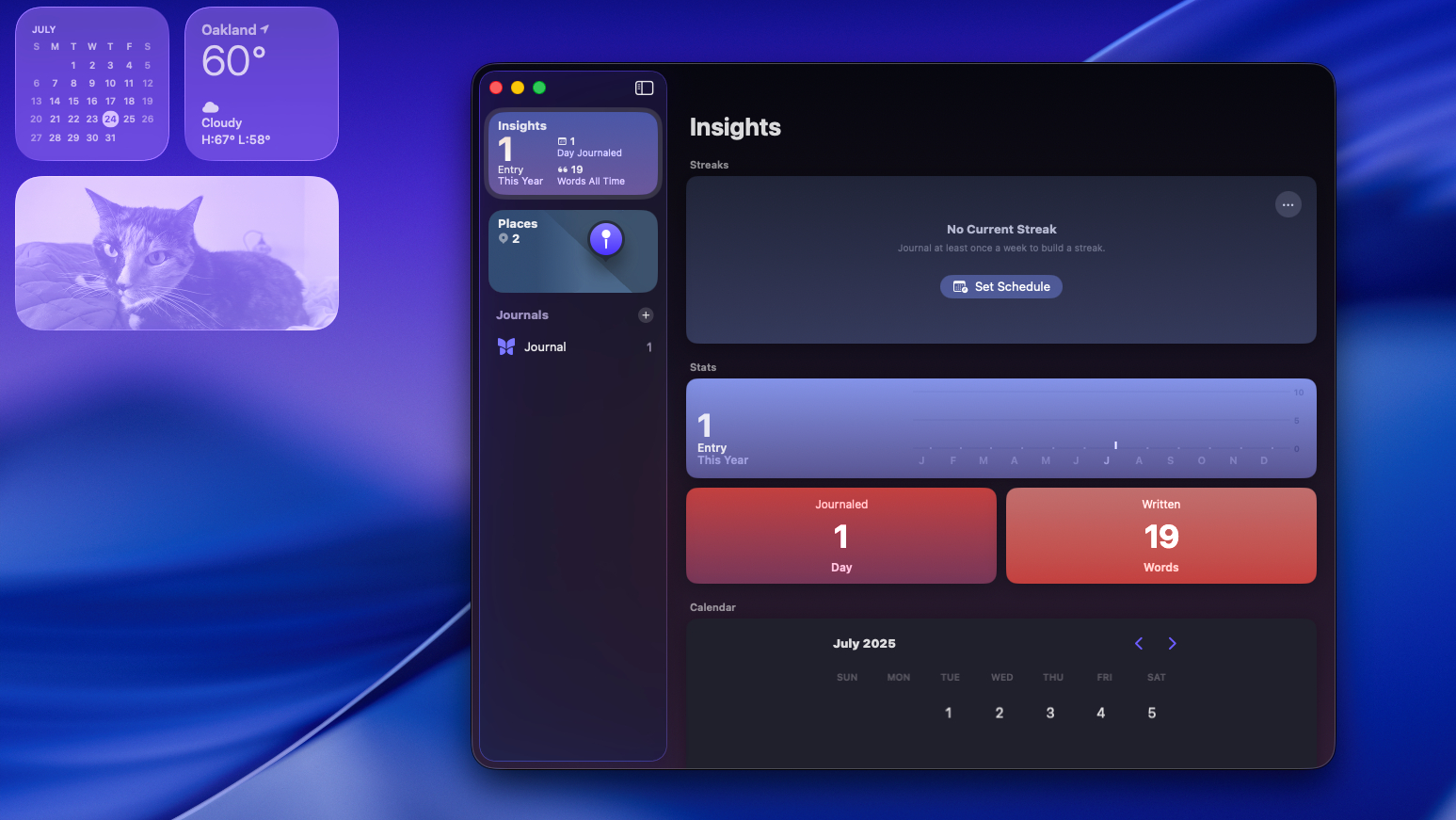macOS Tahoe 26 public beta just dropped — 5 features to try first
Trying out the macOS Tahoe public beta? Here's what to check out first.
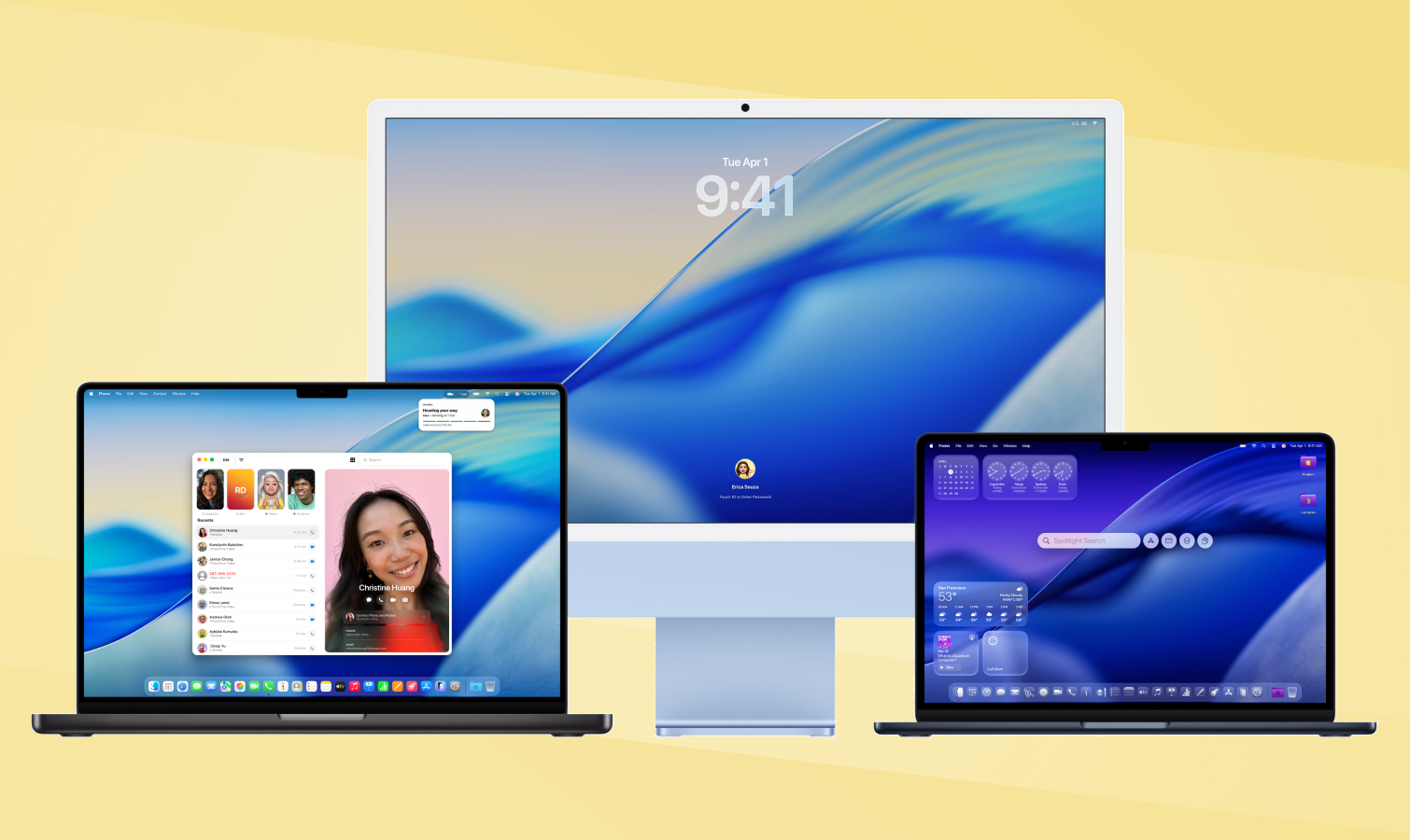
Apple just released the public beta version of macOS Tahoe 26, which means anyone who doesn't mind a little risk can now sneak a peek at some of the new features coming to your Mac this fall.
Putting this beta version of macOS on your Mac is easier than ever, and you can follow our step-by-step guide to how to download the macOS Tahoe beta for assistance. However, keep in mind that it's unfinished software in a beta state right now, which means you could encounter serious bugs or lose critical data.
I know because I've been reviewing macOS and the best MacBooks for years, so I've been through this rodeo a few times before. I've also been using macOS Tahoe since Apple released the first developer beta following WWDC 2025, so I have a good idea what are the most exciting new features to try.
For my money the new Live Translation features are amazing, for example, but unless you regularly communicate with folks who speak different languages you probably won't notice them at first. But the new Spotlight Search or Liquid Glass design? Those are upgrades you can appreciate right away.
So if you're looking for some cool things to try first in macOS Tahoe, here's what I recommend.
Supercharged Spotlight Search
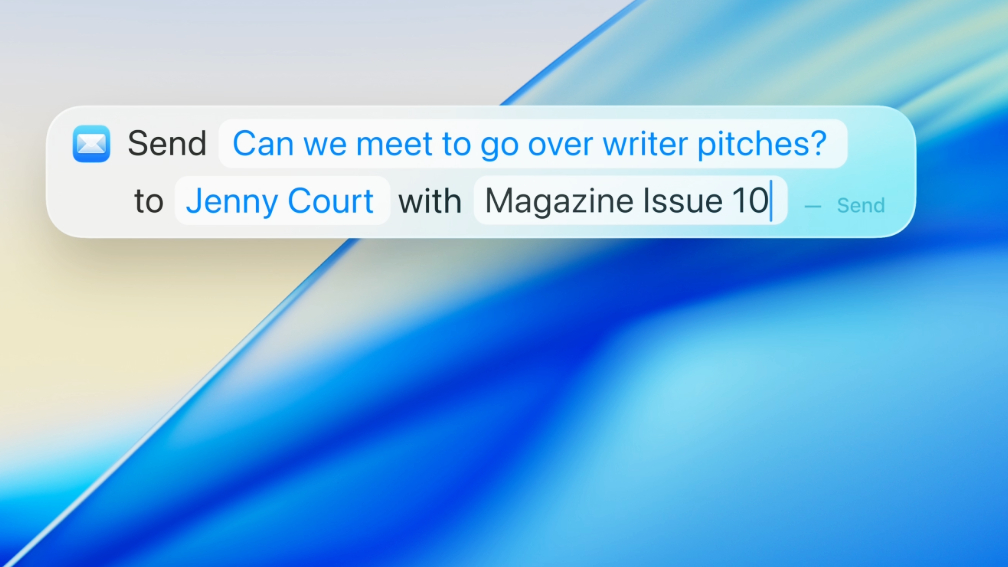
Perhaps the easiest way to immediately get a taste of what's new in macOS Tahoe is to check out the supercharged new Spotlight Search.
This is one of the clearest ways to see how Apple Intelligence has improved since it debuted in macOS Sequoia, because you can type whatever you want into the Spotlight Search box and your Mac will try to figure out what you're after. Spotlight Search also has a lot more power in macOS Tahoe, since it can now search through other apps (think Mail and Messages) and do all sorts of things right from the search box.
Get instant access to breaking news, the hottest reviews, great deals and helpful tips.
So now that you're running macOS Tahoe you can open Spotlight Search (Cmd + Space) and immediately see new controls for filtering the results or launching immediately into apps via keyboard shortcut.
You can also type you want to find or do, like "Send", for example, and you will see a list of search results drop down with uses of the word across your email, Notes and more—and in this example the top option will blikely e a shortcut to send a text via the Shortcuts app, so you can just hit Return and start typing the message right in Spotlight Search.
I love this macOS Tahoe upgrade because it makes Spotlight Search work a lot like the Windows 11 Start button, making it an easy one-stop shop for immediately finding the next thing you want to do with just a few keyboard commands.
Explore Image Playground
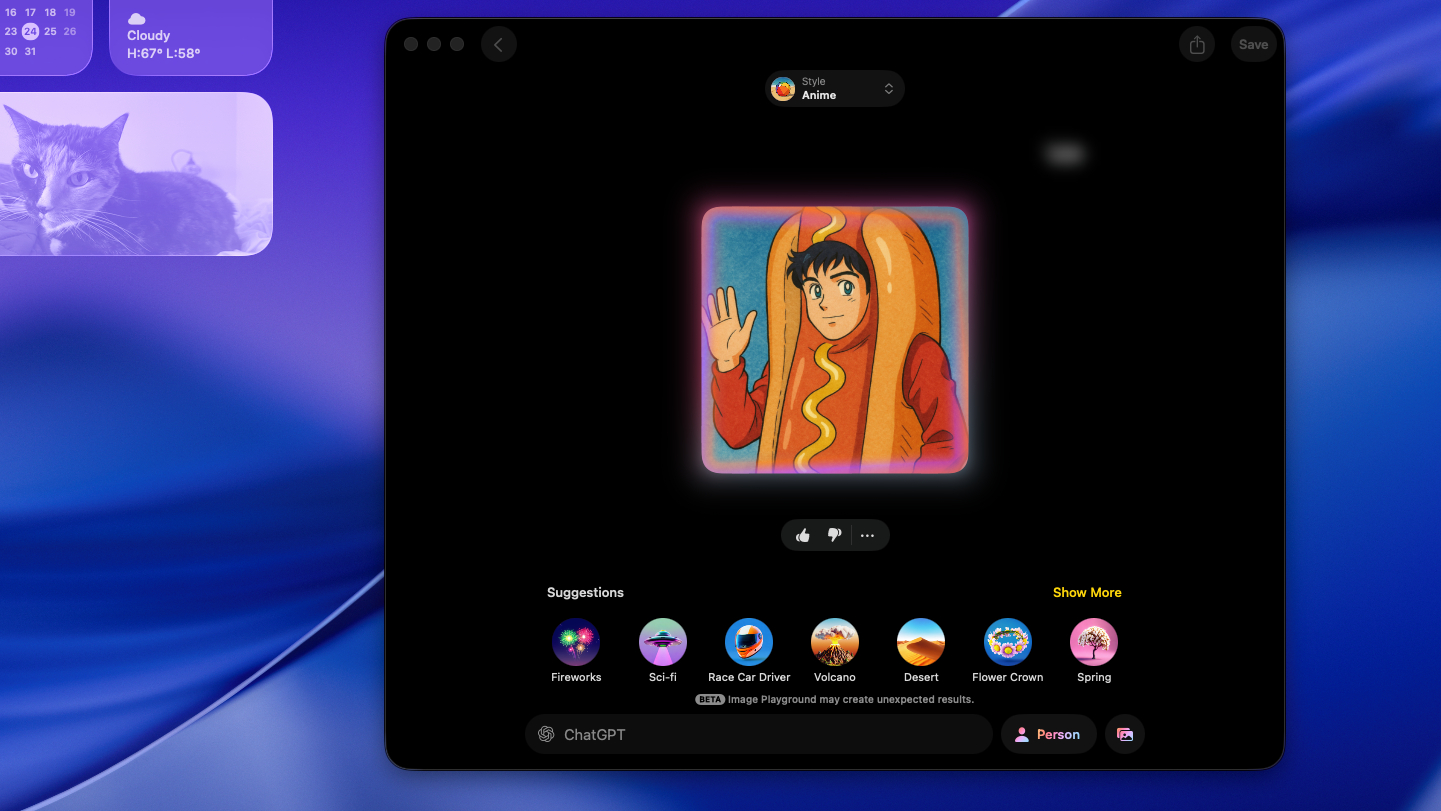
Macs gained access to the image generation app Image Playground with macOS Sequoia, but it was pretty limited. Once you upgrade to macOS Tahoe your Image Playground will gain new features and new capabilities, including the option to outsource image generation to ChatGPT.
What's cool about the new option to use ChatGPT in Image Playground is that it gives you access to at least five new visual styles you can play with, basically doubling how many styles you can use in Image Playground.
In my limited testing using ChatGPT in Image Playground causes longer delays during image generation, but it's worth it to be able to create images that look like oil paintings, watercolors or anime illustrations.
Play with new Liquid Glass customization features
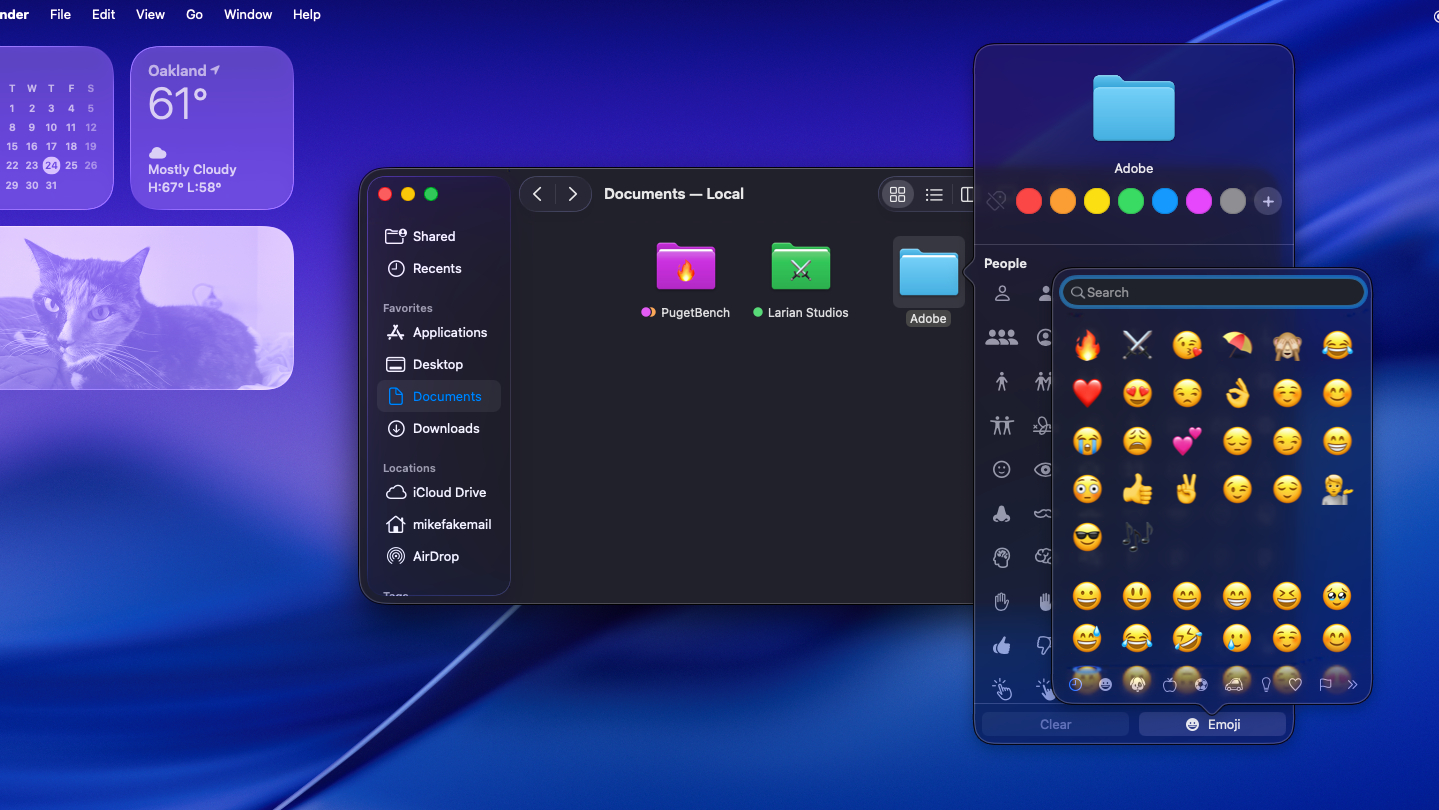
Apple has implemented a nearly system-wide visual redesign in macOS Tahoe that makes the whole interface feel more transparent. It's part of the "Liquid Glass" design language that the company has rolled out across iPhones, iPads, Macs and more this year, but on your Mac it also comes with new customization options.
So once you've finished scoping out how all the widgets and windows on your Mac have this new design aesthetic, check out how you can now change the colors of folders in Finder or add emojis to individual files.
If you Ctrl + Click on a folder you will notice some new options under the "Customize this folder" option, including controls to change the color of the folder and a new Emoji menu you can use to add any emoji you want to the folder. It might be the least impactful change in terms of performance, but the most meaningful in terms of giving you more creative control over how your Mac looks.
Explore your new Games app
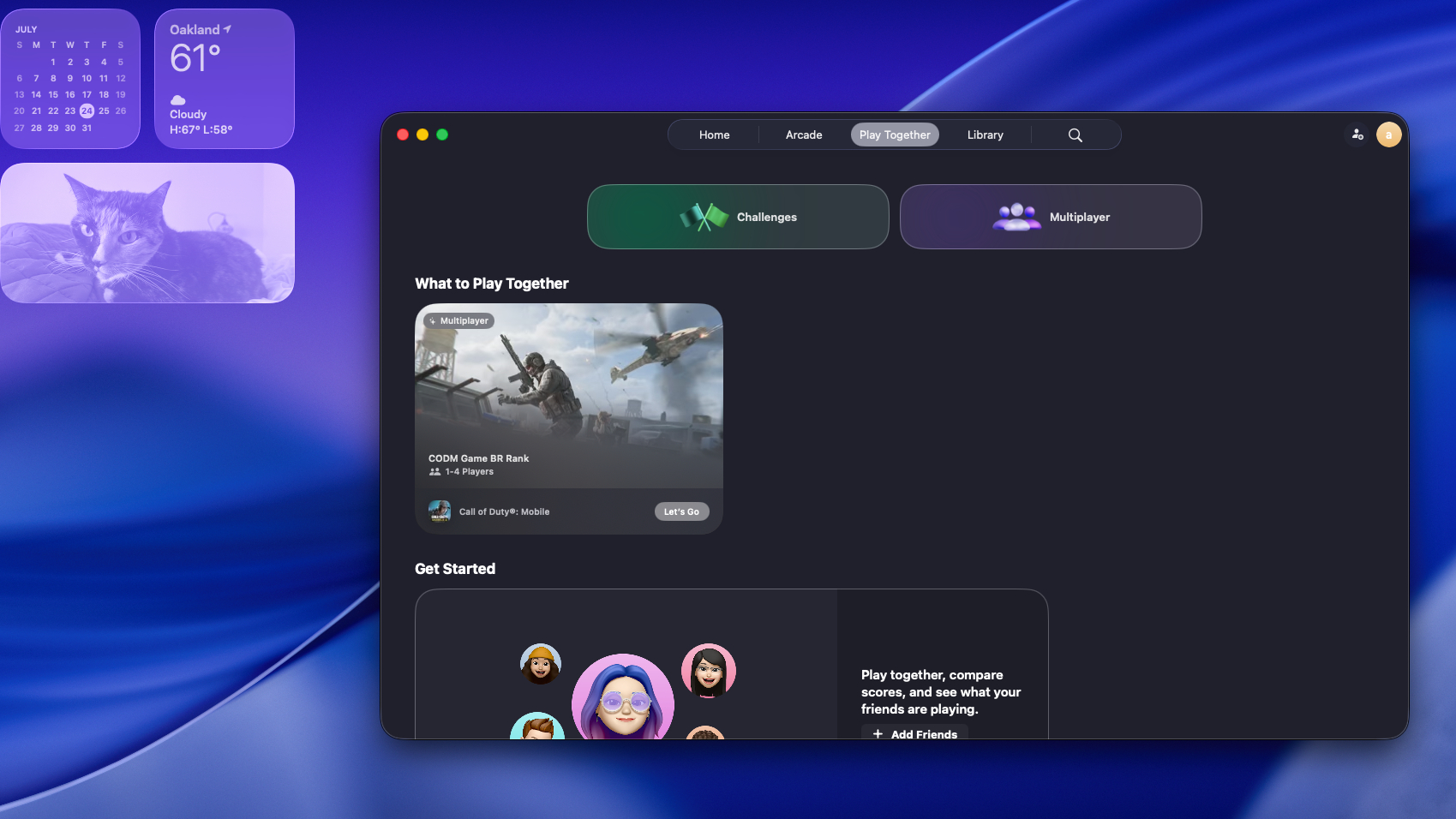
I know it will never replace Steam for a lot of people, myself included, but I still think it's neat that Apple has finally put a robust Games app in macOS with Tahoe.
Admittedly, it's not fully functional in the beta versions of macOS Tahoe I've been testing for the last month and change. The new macOS Games app is intended to be a one-stop shop for finding what to play next on your Mac, as it can find and list all the games you have installed in your Library and also sell you new games with dedicated pages for, say, Apple Arcade.
But what's really interesting is the Play Together section of the Games app, which lets you quickly add friends, initiate multiplayer gaming sessions and even issue challenges in select single-player games for you and friends to compete over.
The new Games app is also meant to work a bit like Steam in that you can summon an in-game overlay where you can do things like message friends, which sounds great. However, in my testing to date I haven't had a chance to see how that stuff works, as some portions of the Games app have not been functioning during beta testing.
But that's okay; even if the Games app isn't as good as Steam right out of the gate, I'm hopeful it shows Apple is investing more effort and money in supporting Mac game devs and Mac gaming in general.
Crack open your new Journal app
Did you notice Apple put a free Journal app on your iPhone in 2023?
I've been meaning to use it for ages, but frankly I don't because I hate typing on my phone's tiny touchscreen. It's bad enough for text messaging, but the thought of using it to write paragraphs in a daily digital journal sounds agonizing.
That's why I'm glad Apple is finally making the Journal app available on Macs with macOS Tahoe (as well as iPads with the new iPadOS 26). I know it's not the most exciting new feature, but it's a welcome one for me because I'm a writer so when I journal, I go hard. We're talking multiple paragraphs per entry on occasion, so being able to access my Journal on my Mac as well as my iPhone is a game-changer that makes me actually want to use it.
So give it a shot now that it's easy to type Journal entries on your Mac and see them sync on your iPad and iPhone, so you can easily use your phone add photos, locations and other details from your life as you capture them.
More from Tom's Guide
- Apple is ripping a page from Microsoft with this macOS Tahoe feature — and I couldn't be happier
- I thought glasses-free 3D gaming was a gimmick, but this monitor may change my mind
- Finally! Steam runs natively on Mac with Apple Silicon — here's how to try it

Alex Wawro is a lifelong tech and games enthusiast with more than a decade of experience covering both for outlets like Game Developer, Black Hat, and PC World magazine. A lifelong PC builder, he currently serves as a senior editor at Tom's Guide covering all things computing, from laptops and desktops to keyboards and mice.
You must confirm your public display name before commenting
Please logout and then login again, you will then be prompted to enter your display name.