How To Kid-Proof Your Amazon Echo
Changing these four settings will help parents sleep at night.
Getting a new Amazon Echo or other Alexa-enabled smart speaker can be exciting: You can now shop, stream music, order pizza, call friends, play games and call an Uber without lifting a finger. But what about the kids?
You never know what a child might get up to with your tech, and they can much more easily hijack your smart speaker than they could a password-protected phone or tablet. Plus, how can you protect your child's privacy, and make sure they're not distracted from their homework or chores?

Sure, you could always buy an Echo Dot Kids Edition, or enable FreeTime on another Echo device. But these features set Alexa to treat anyone it interacts with as a child: It tells jokes and stories, and answers questions, with a kid-friendly and educational tone.
If you'd prefer to stick with the adult Alexa, never fear. There are still several settings you can change to make your grown-up device safe for kids to use, whether you have an Echo, Echo Plus, Echo Dot, Echo Spot or Echo Show. Here are the most important things to do to kid-proof your Echo.
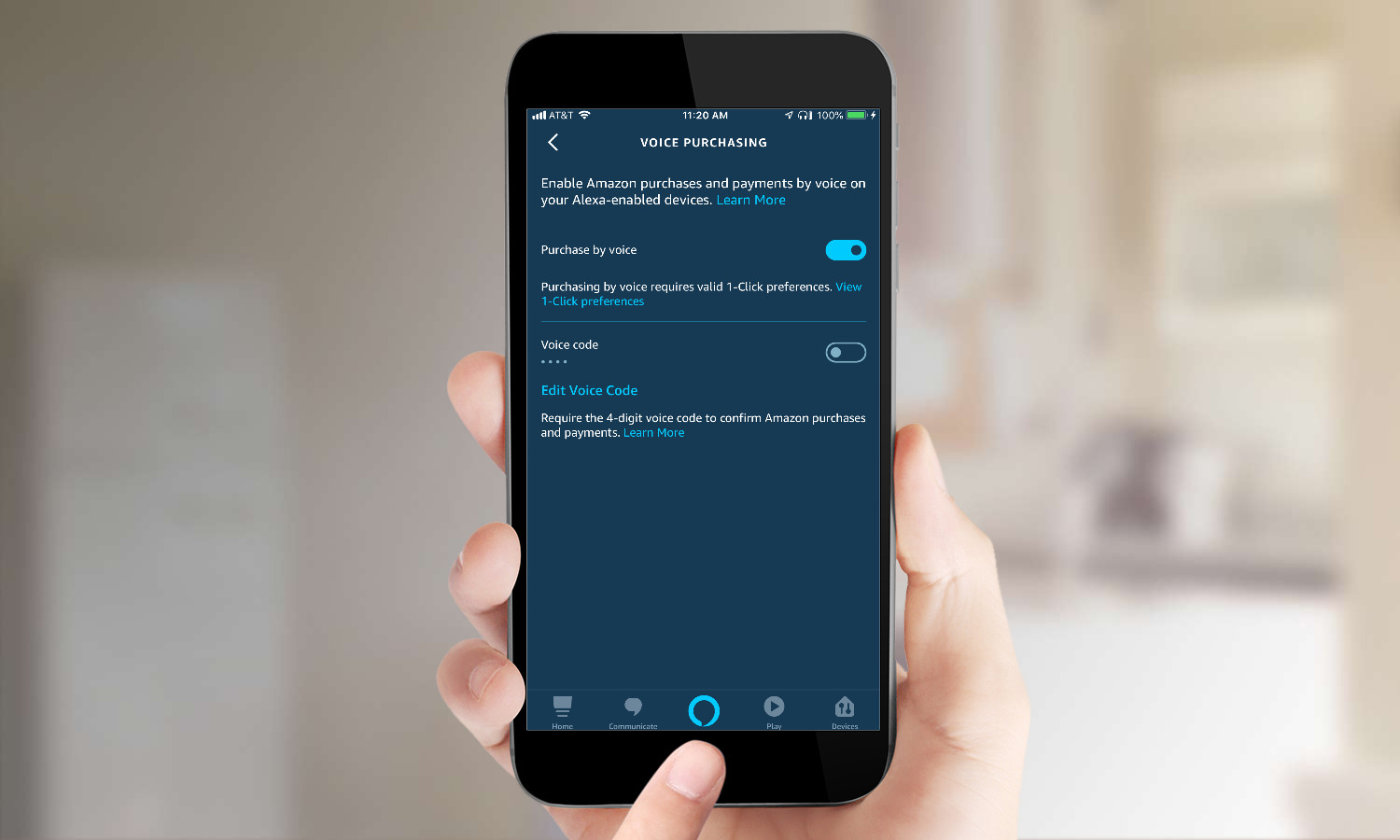
1. Turn off Voice Purchasing (or set a code).
The worst thing your kid can do with Alexa is empty your bank account when you're not looking. If any children will be near your smart speaker, it's important to turn off Voice Purchasing.
To do so, click the menu in the top left corner and select "Settings." Then, select "Alexa Account," and then toggle "Purchase by Voice" off.
Get instant access to breaking news, the hottest reviews, great deals and helpful tips.
If you want to leave Voice Purchasing on, you can also set a four-digit voice code on this page, which Alexa will then ask for to confirm future purchases.
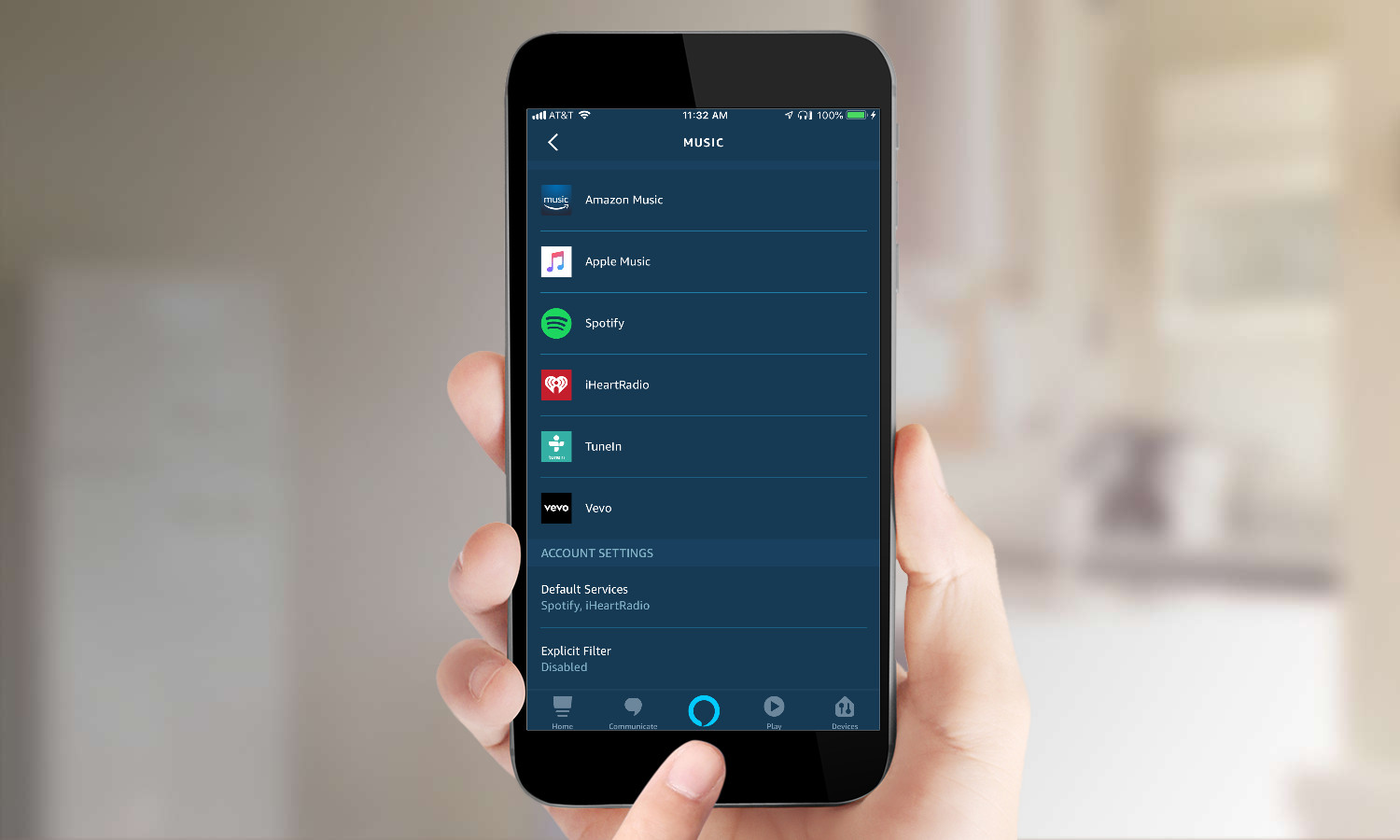
2. Turn on the Explicit Filter.
You never know what music your kid might stumble across on the Internet, even when using Alexa. Setting an Explicit Filter will block Alexa from playing any songs that contain explicit words or phrases. It will also prevent your kid from streaming iHeartRadio, TuneIn, SiriusXM, Gimme Radio and Deezer.
To turn the filter on, open Settings, select Music , and toggle on the Explicit Filter. You can also say "Alexa, block explicit songs." However, you'll want to toggle Voice Deactivation to "off" so that your kid can't tell Alexa to get rid of the filter.
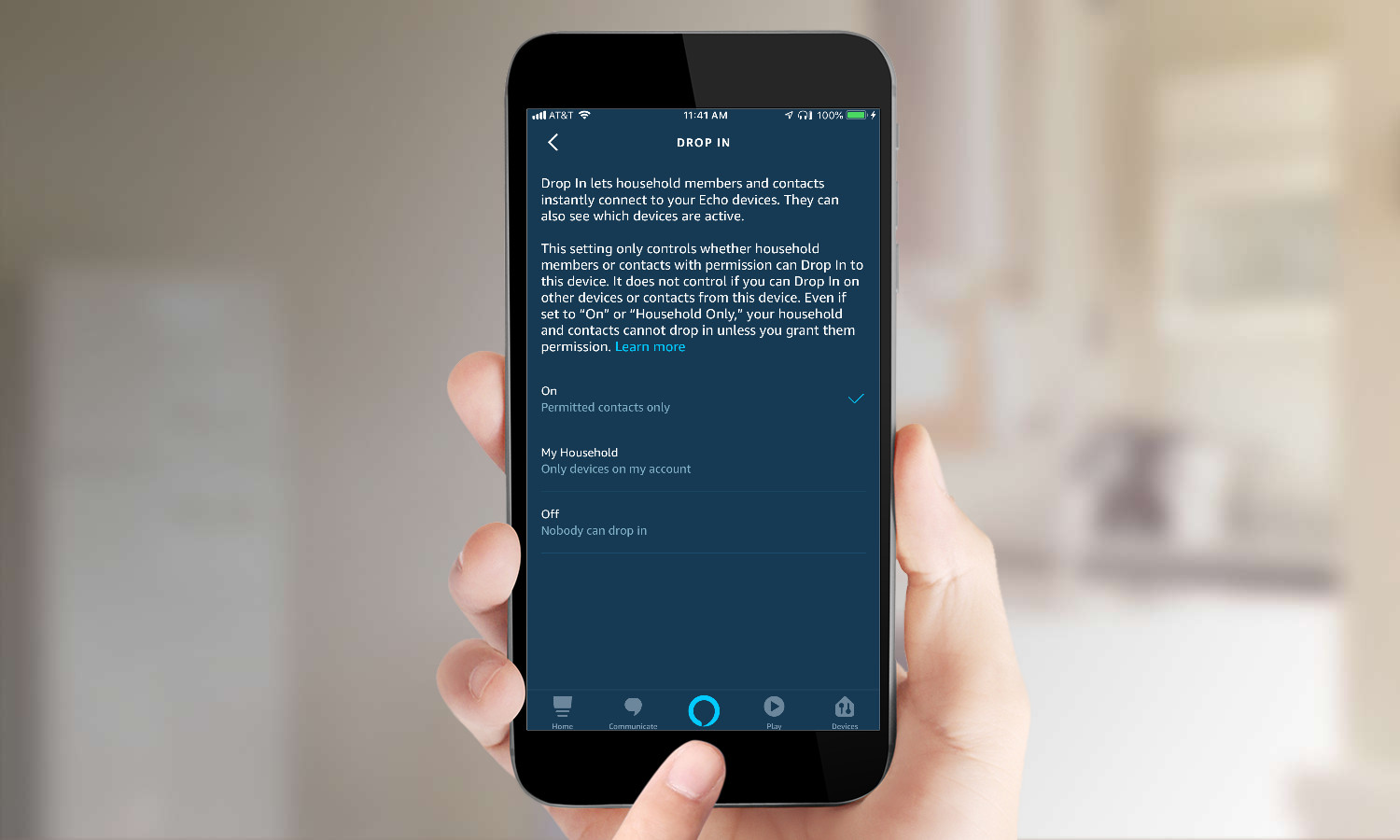
3. Turn off Drop-In (or restrict it).
Drop-In allows a user to pop in, unsolicited, to a video call on another user's Echo Spot or Echo Show. It's one thing to have friends surprise you in your living room, but probably not a good idea to have people, no matter how familiar, dropping in on unsuspecting children.
It's a good idea to either disable Drop-In or set it to only work with other Echo devices in your household. To toggle both settings, open "Settings" and "Device Settings," select your Alexa device and select "Communications," then scroll down to tap "Drop In." toggle Drop In to "Off" or "My Household."
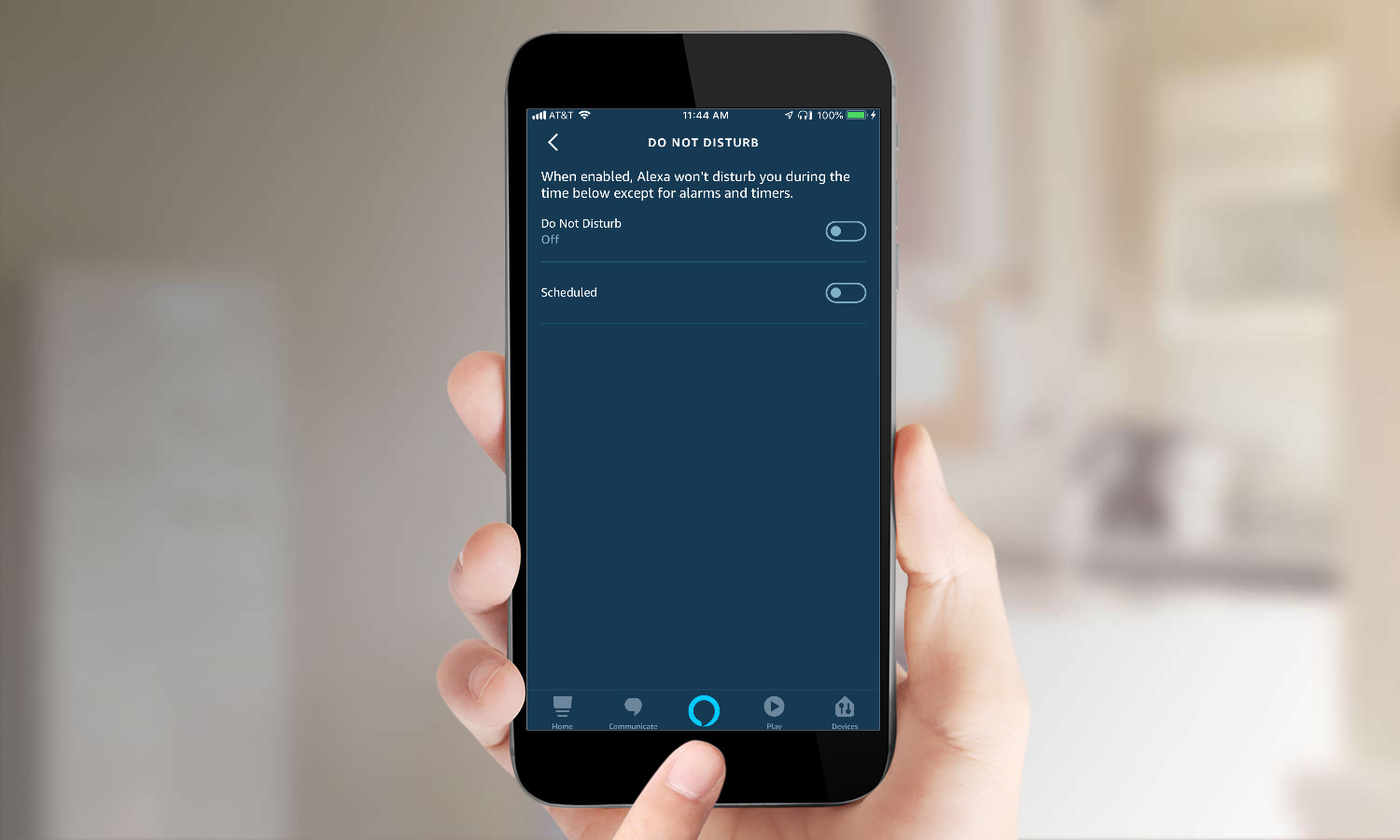
4. Schedule "Do Not Disturb Mode."
Alexa can be fun, but alerts for your calls, messages, and reminders reverberating throughout your house at night could be distracting, or spooky for your kids. Do Not Disturb mode can temporarily block calling and messaging alerts (as well as Drop In, if you have it enabled).
You can schedule Alexa to enter Do Not Disturb mode at the times when your kid is sleeping or doing homework. To do so, go to Settings and Device Settings, select your device, select Do Not Disturb, and toggle the feature on. Then, toggle "Scheduled," and input the times when you'd like Do Not Disturb to start and end. This schedule will repeat daily until you turn it off.
MORE: For more Alexa-related tips, tricks, and how-tos, check out our complete guide to Alexa.
Monica Chin is a writer at The Verge, covering computers. Previously, she was a staff writer for Tom's Guide, where she wrote about everything from artificial intelligence to social media and the internet of things to. She had a particular focus on smart home, reviewing multiple devices. In her downtime, you can usually find her at poetry slams, attempting to exercise, or yelling at people on Twitter.
