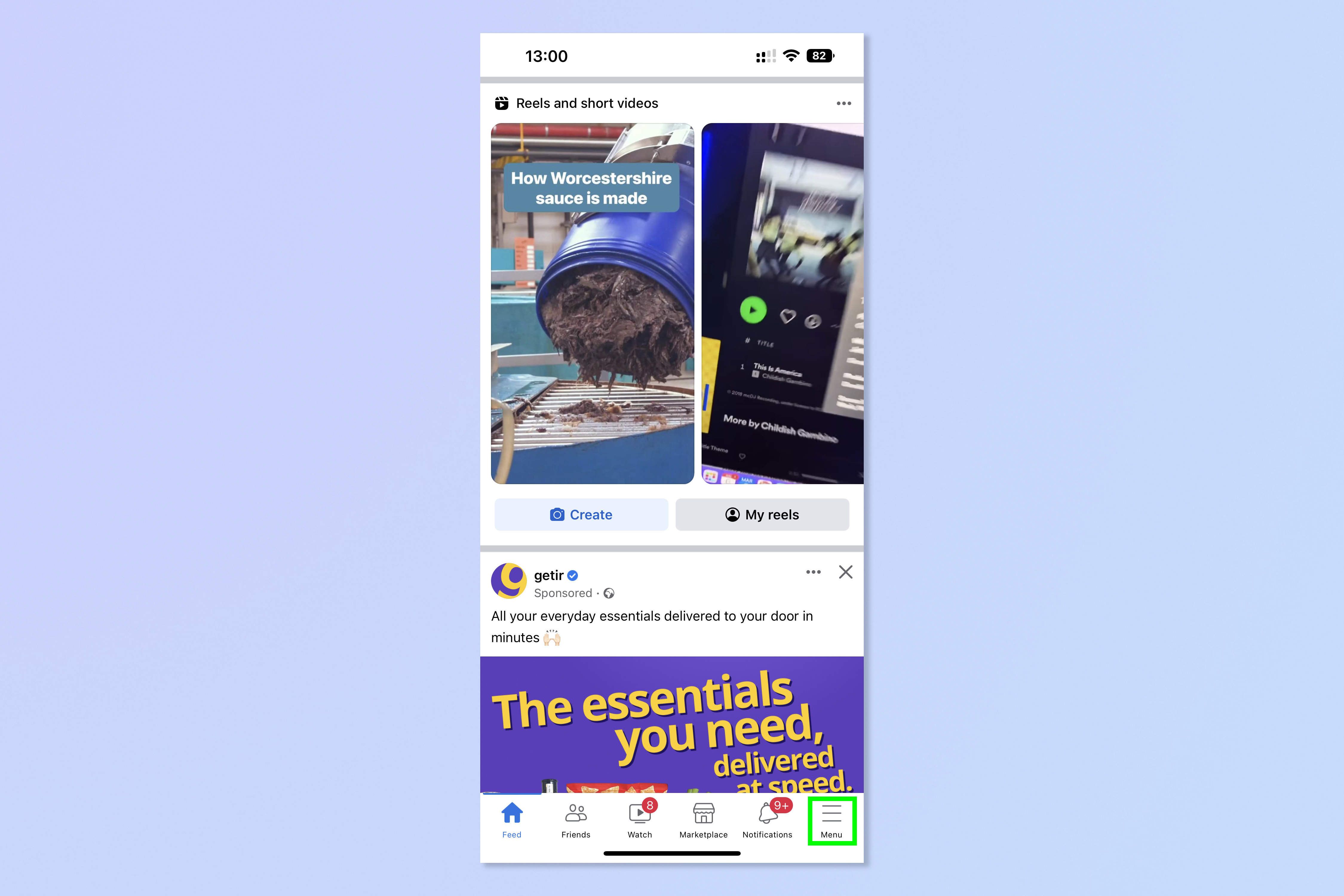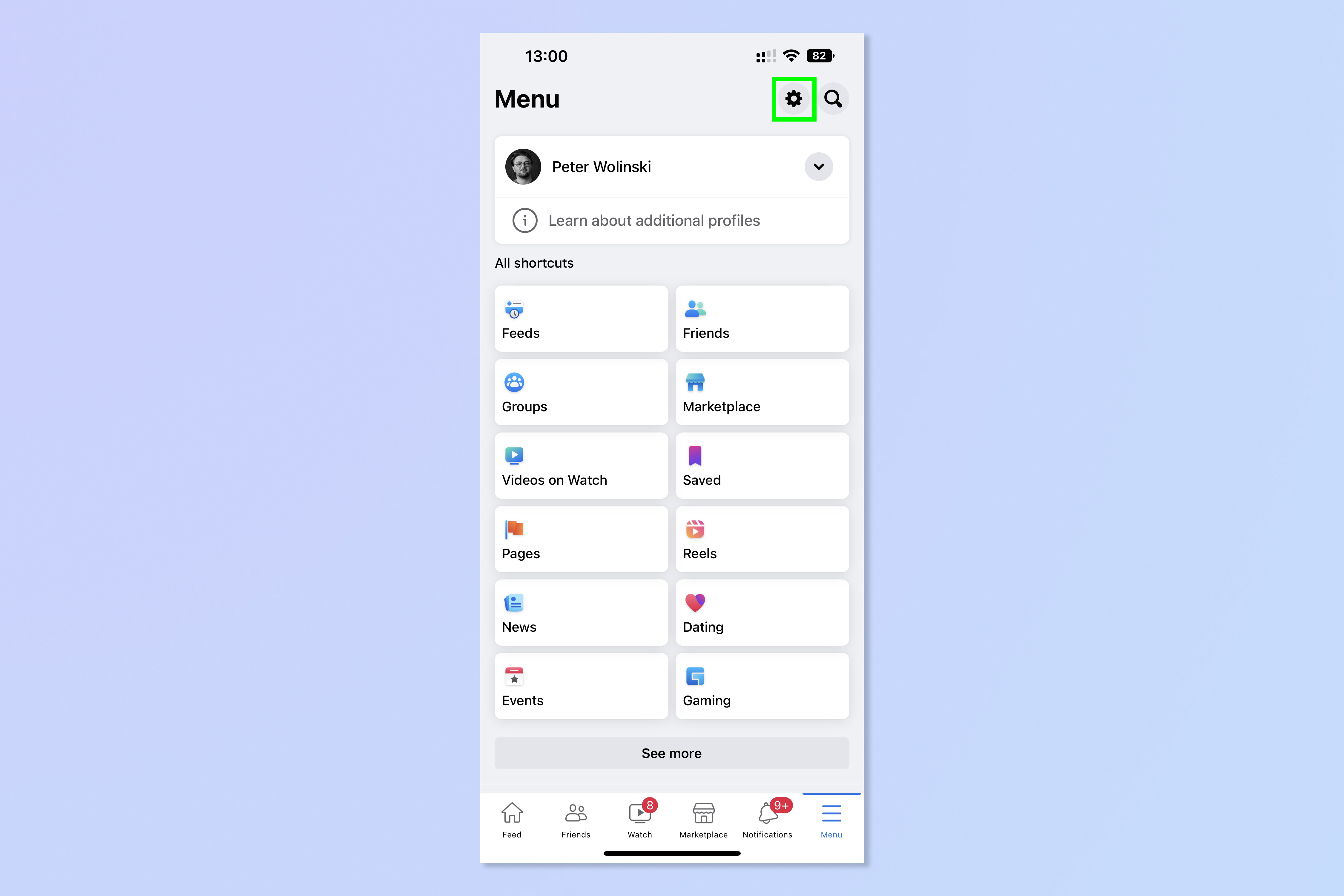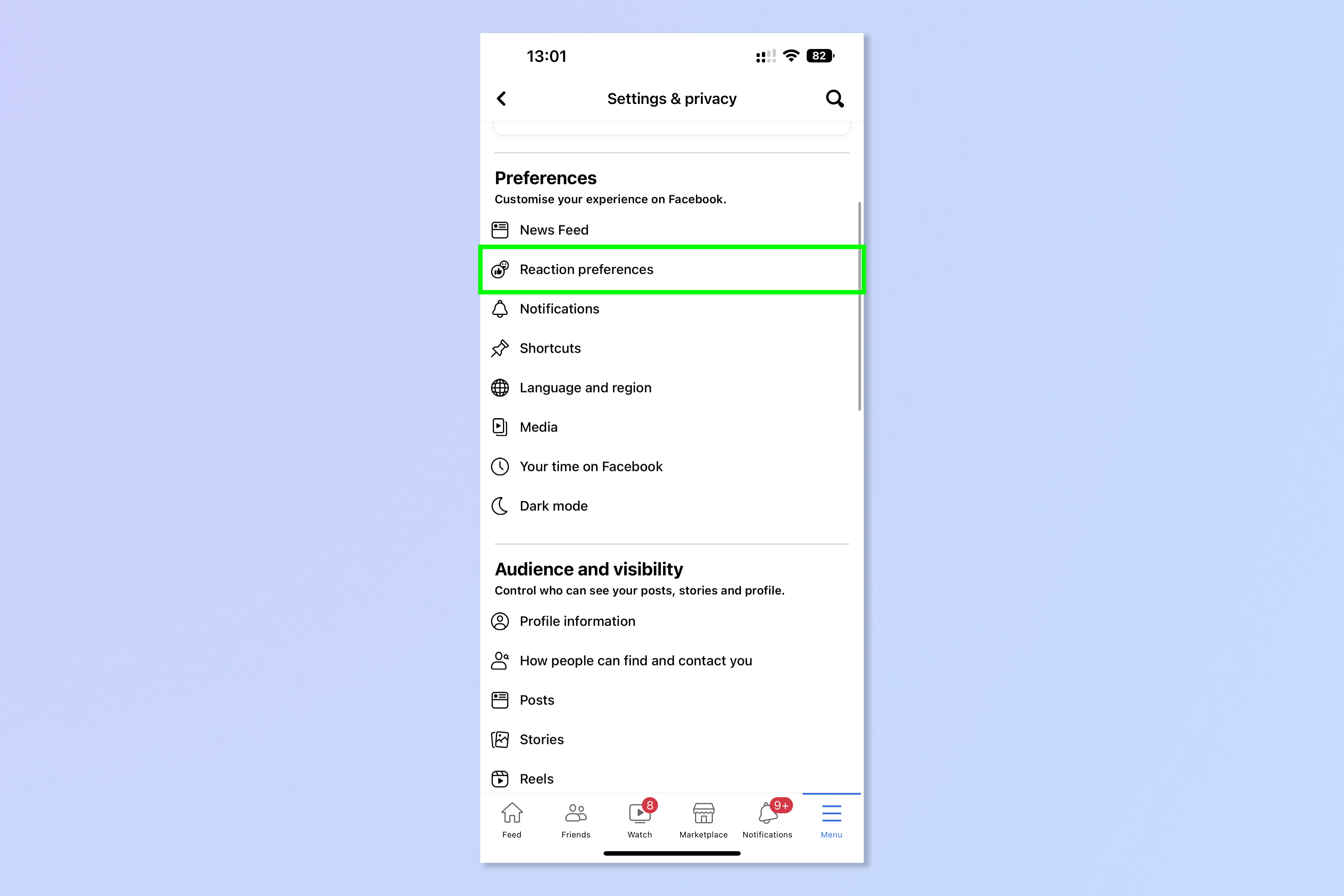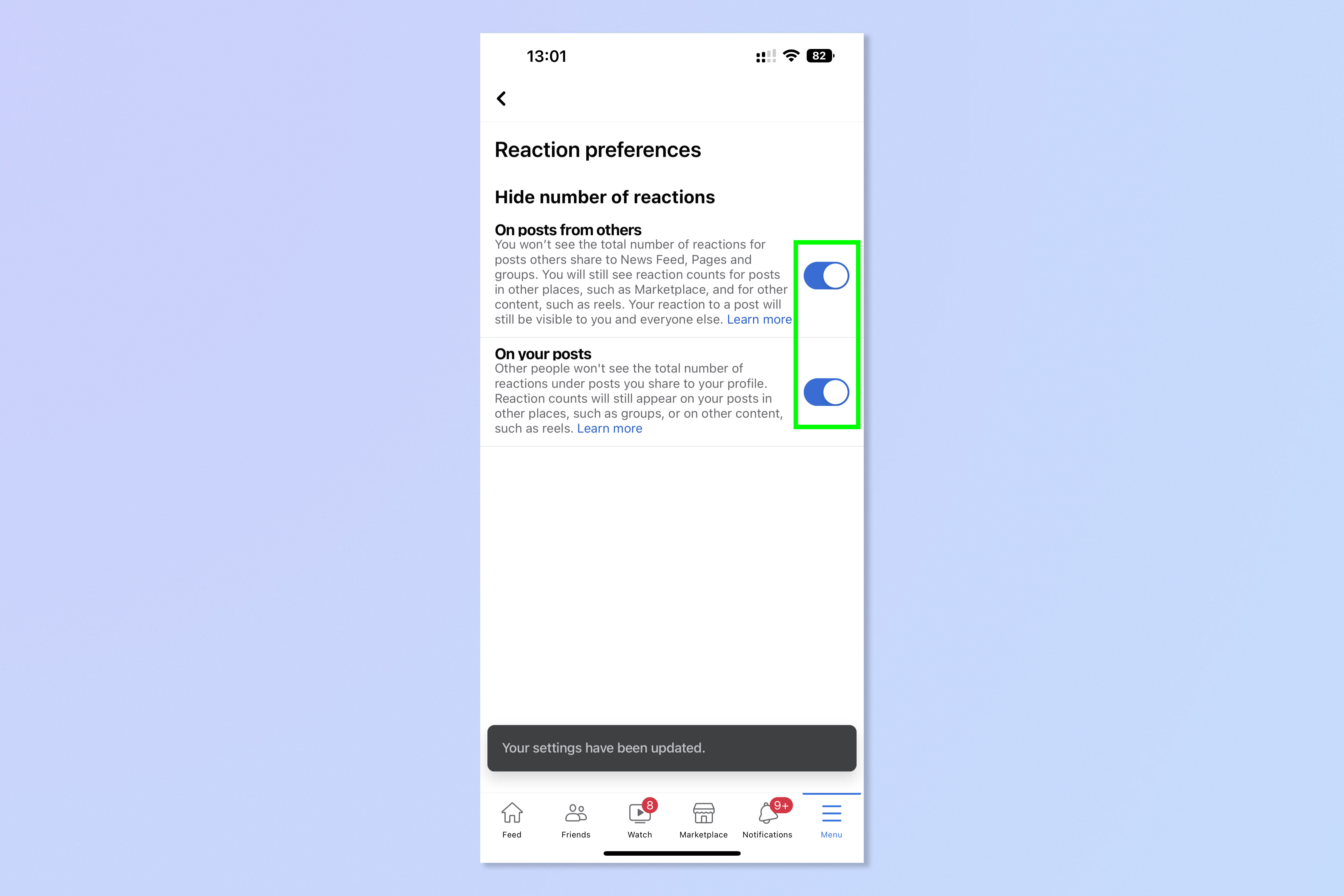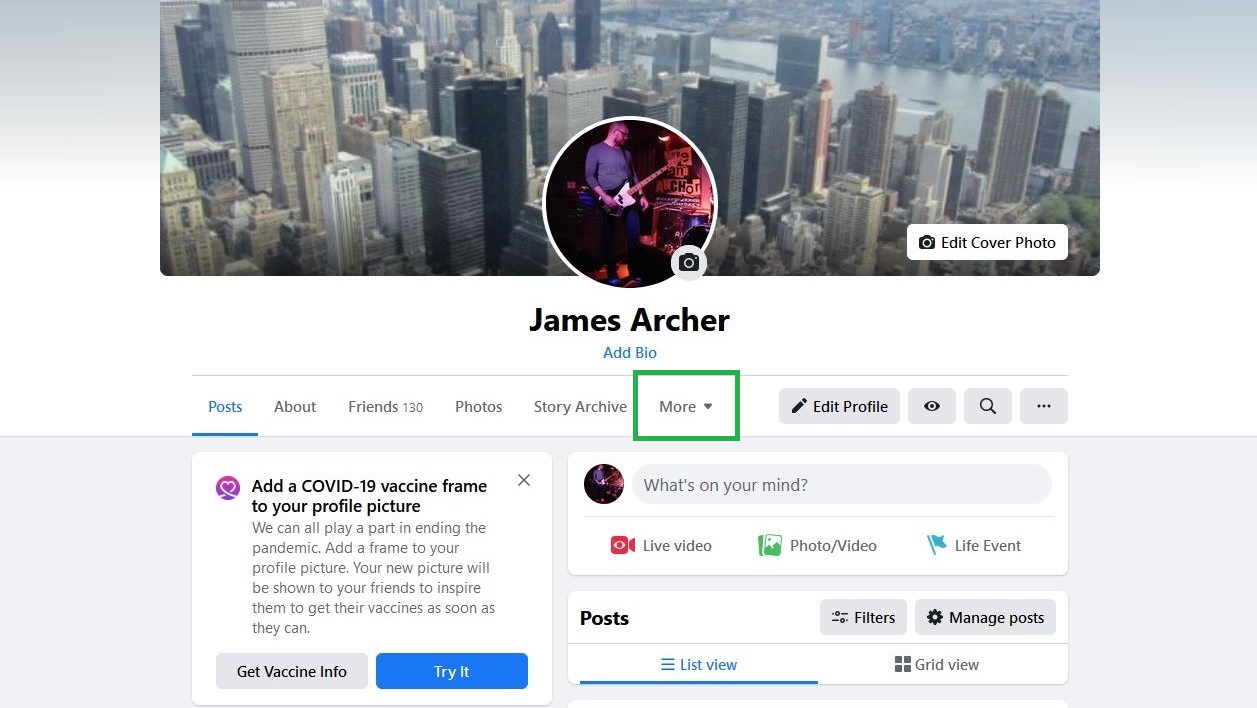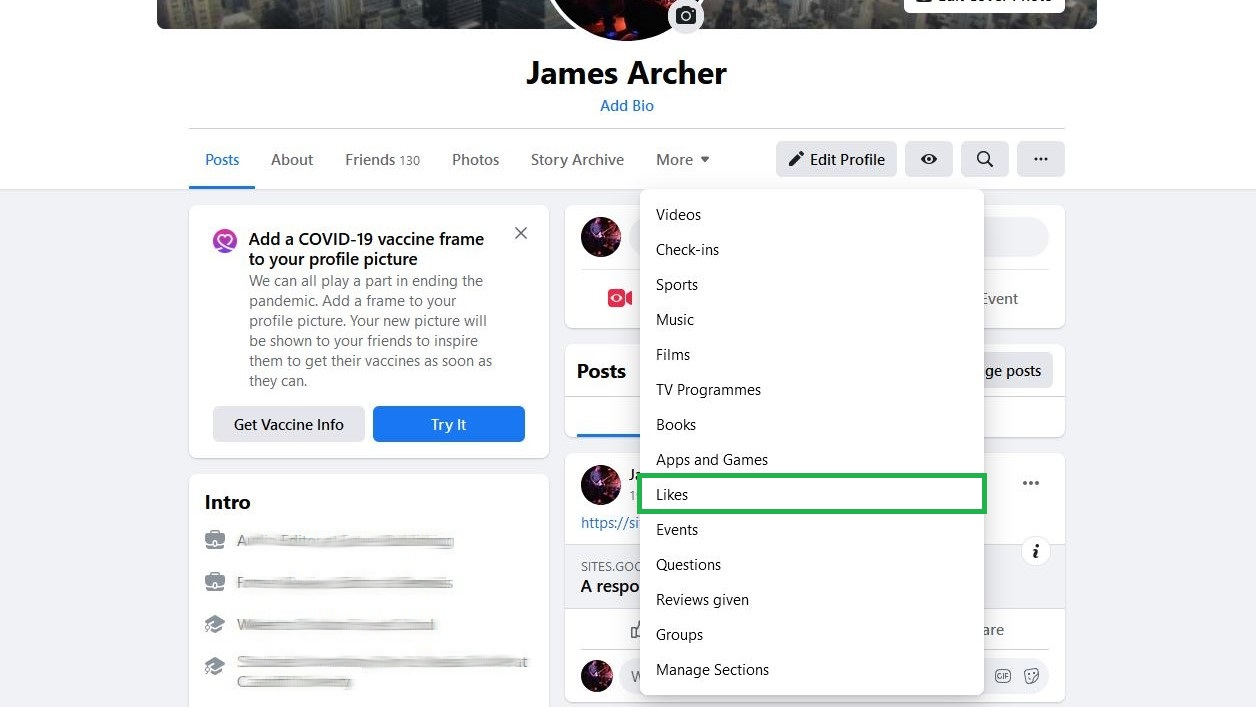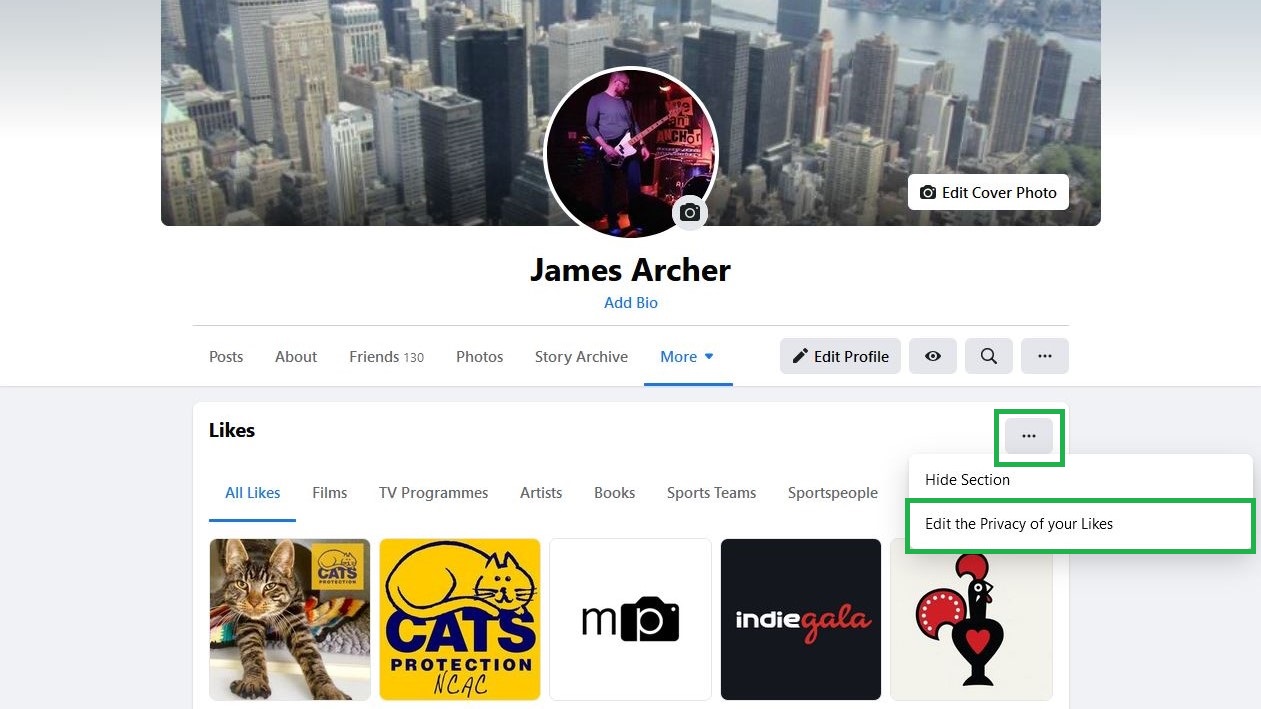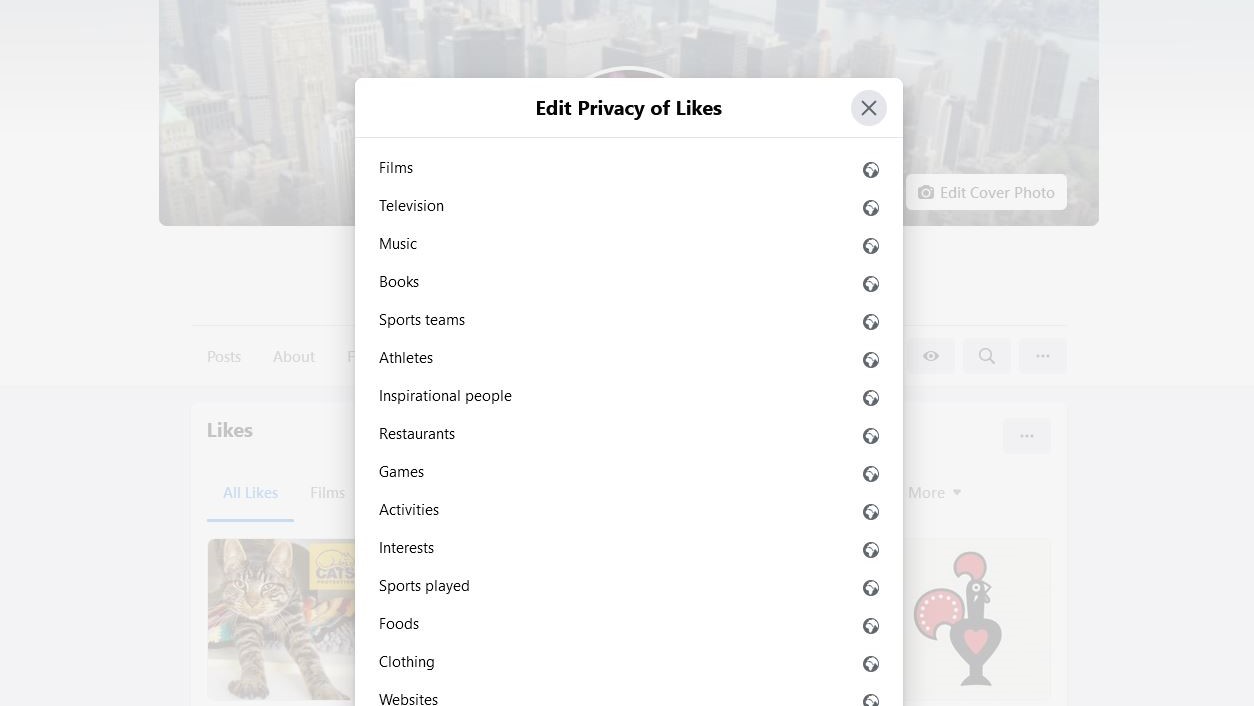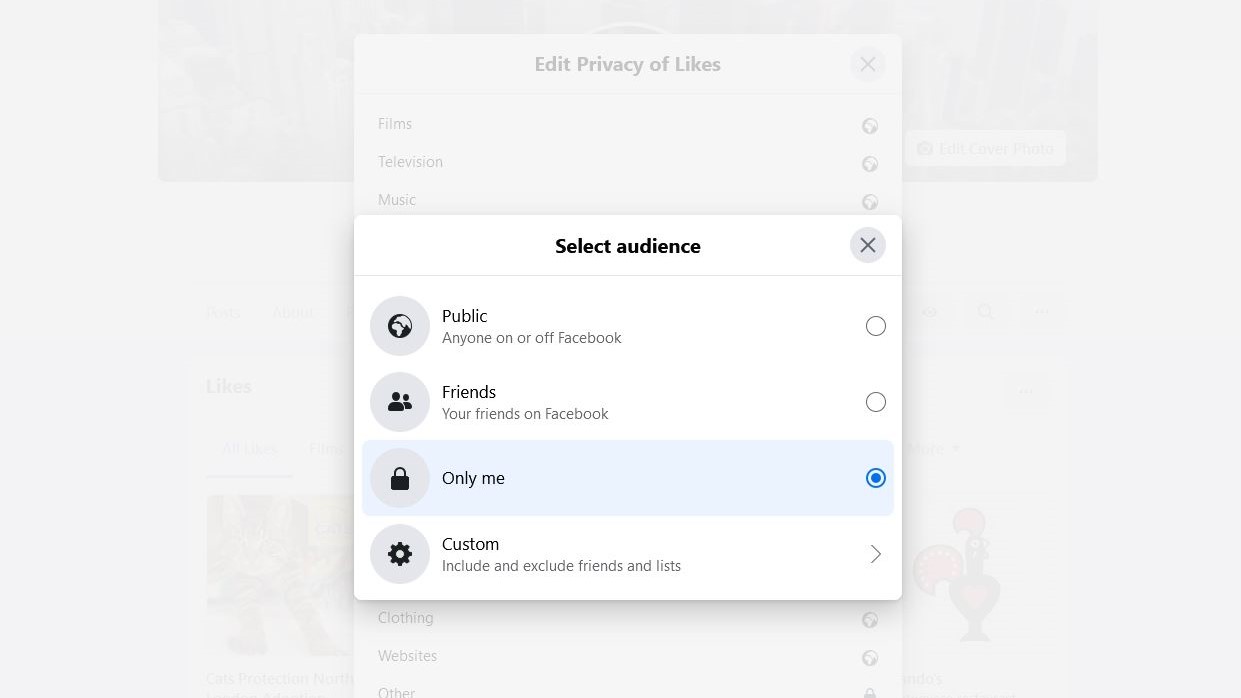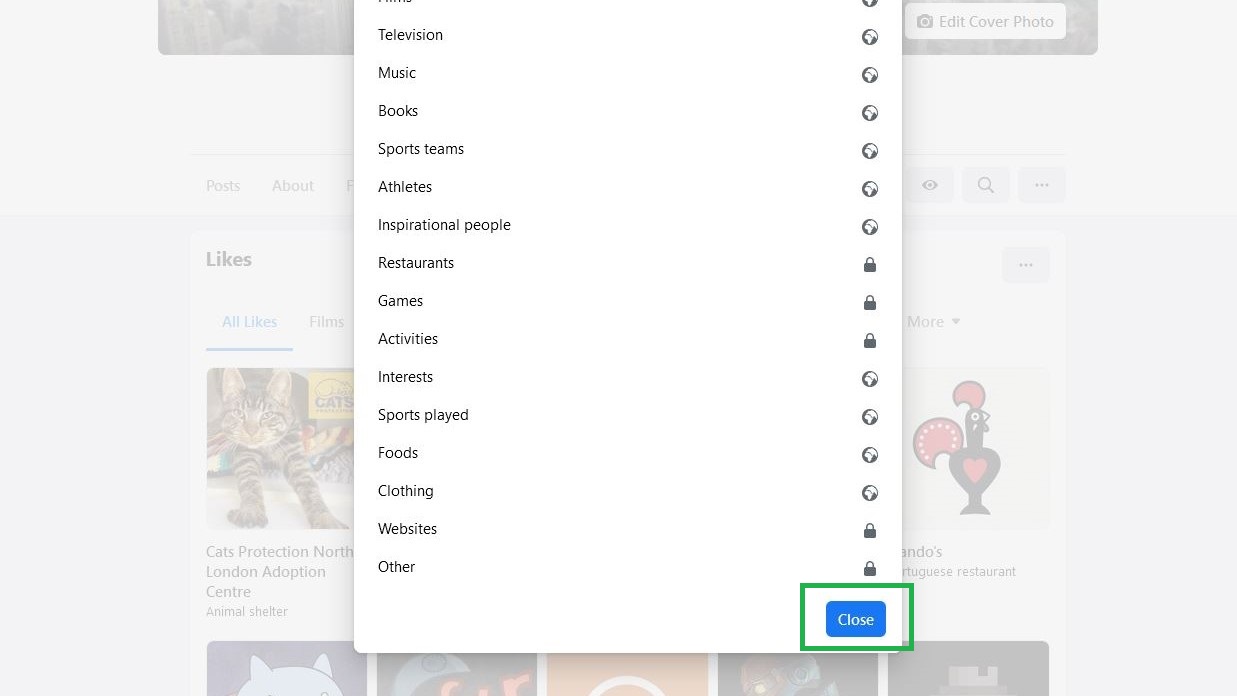How to hide Likes on Facebook
Here's how to hide Likes on Facebook, so you can keep others from seeing how people are reacting to your posts
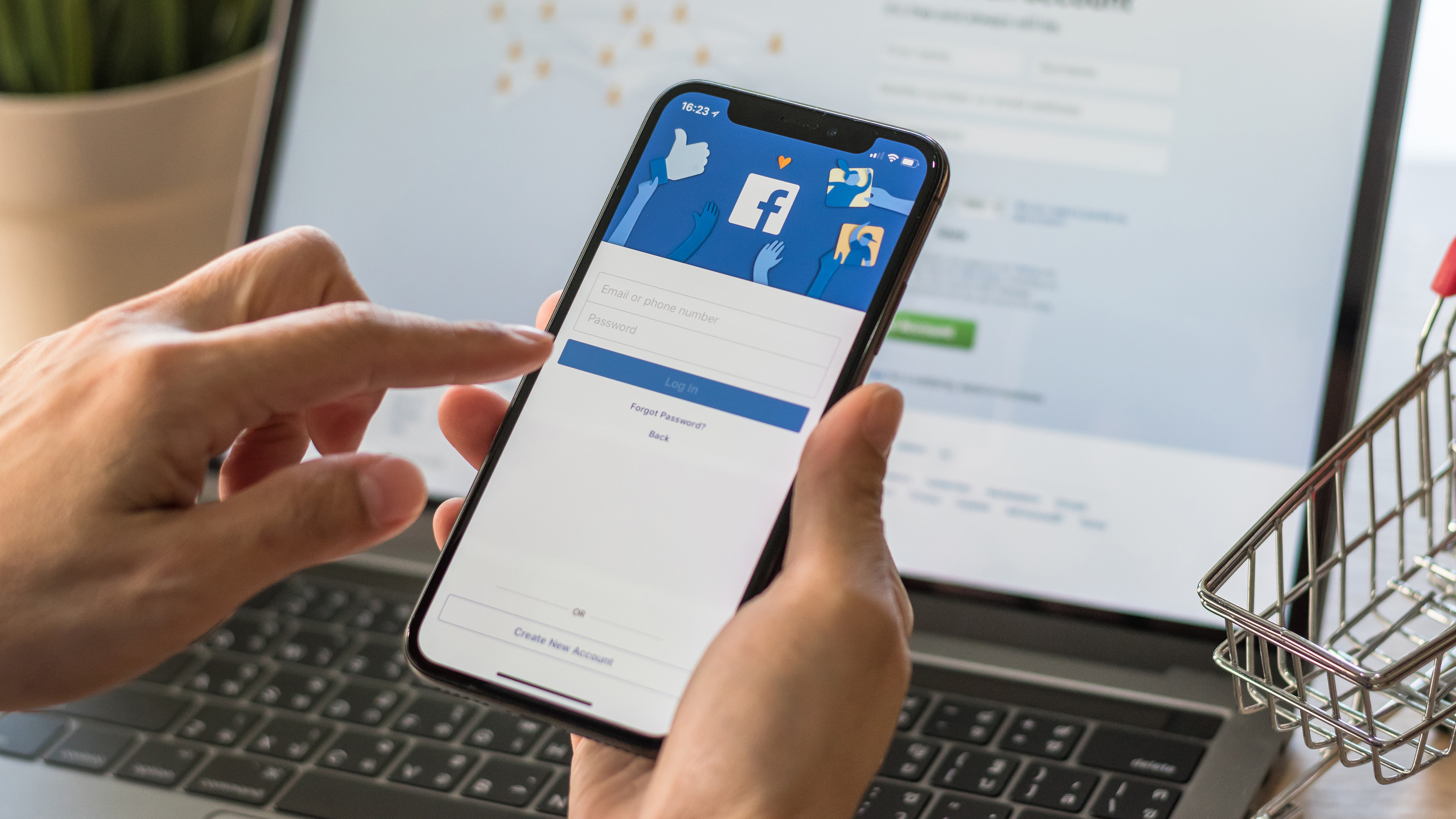
With online privacy concerns becoming more prevalent these days, knowing how to hide Likes on Facebook will ensure that you have more control over your activity on the world's biggest social network.
Hidden away in the settings menu of the Facebook app and website are options that let you alter who can see the pages you like, as well as the reactions to your posts. There’s a different process for hiding each ‘type’ of Like, namely "reactions" and "Page Likes."
Follow our guide on how to hide likes on Facebook to find out how to do this. And if you change your mind in the future, it's easy to undo your changes.
How to hide Likes on Facebook: Hide reaction counts
Hiding the reactions to your posts is super simple and can be done quickly using Facebook's mobile app. This is similar to how you can hide likes on Instagram. Many people view this as beneficial, as although you can still see who has liked your posts, it removes the feeling that others are judging your posts if they don't get many likes. You can also hide likes and reactions on other people's posts, meaning you won't see who has reacted to a post by someone else. You won't be able to hide your own likes on posts, however. So, if you like or react to a post, people will still be able to see that.
1. Open the Facebook app and tap the Menu button, bottom right.
2. Tap the Settings cog, top right.
3. Tap Reaction preferences.
Get instant access to breaking news, the hottest reviews, great deals and helpful tips.
4. Toggle each switch to the on position (as they appear in the screenshot below) to hide reactions. The top slider hides reactions on other peoples' posts. The bottom slider hides public reactions on your posts.
How to hide Likes on Facebook: Hide Page Likes
You can also hide the Facebook pages that you've liked. This isn't possible using the mobile app, however, so you'll need to use the desktop version of Facebook. It's still pretty straightforward though. Here's how.
1. Open Facebook in a desktop browser, then navigate to your profile page and click More.
2. Select 'Likes' from the menu.
3. Click the submenu button on the right — it’s the lowest of the two 3-dot buttons — then click Edit the Privacy of your Likes.
4. This brings up a list of categories. Click the globe icon next to a category that covers the Page or Pages you want to hide your Like for. For instance, if you want to hide the fact that you liked pages about Taylor Swift, you'd click the globe icon next to Music.
5. Click Only me. This ensures that no-one else can see if you’ve liked a Page in that category, though you can also allow friends to see your Page Likes without making them fully public.
6. Repeat steps 4-5 for any other categories you want to make private, then click Close.
Now you know how to hide Likes on Facebook, take a look at how to download videos from Facebook, how to sell on Facebook marketplace or how to mute someone on Instagram. You may also want to check out how to download YouTube videos on iOS, Android, Mac and PC.

James is currently Hardware Editor at Rock Paper Shotgun, but before that was Audio Editor at Tom’s Guide, where he covered headphones, speakers, soundbars and anything else that intentionally makes noise. A PC enthusiast, he also wrote computing and gaming news for TG, usually relating to how hard it is to find graphics card stock.