ChatGPT-5 remembers everything you've ever said — here's how to toggle what it knows about you
An optional feature with big benefits
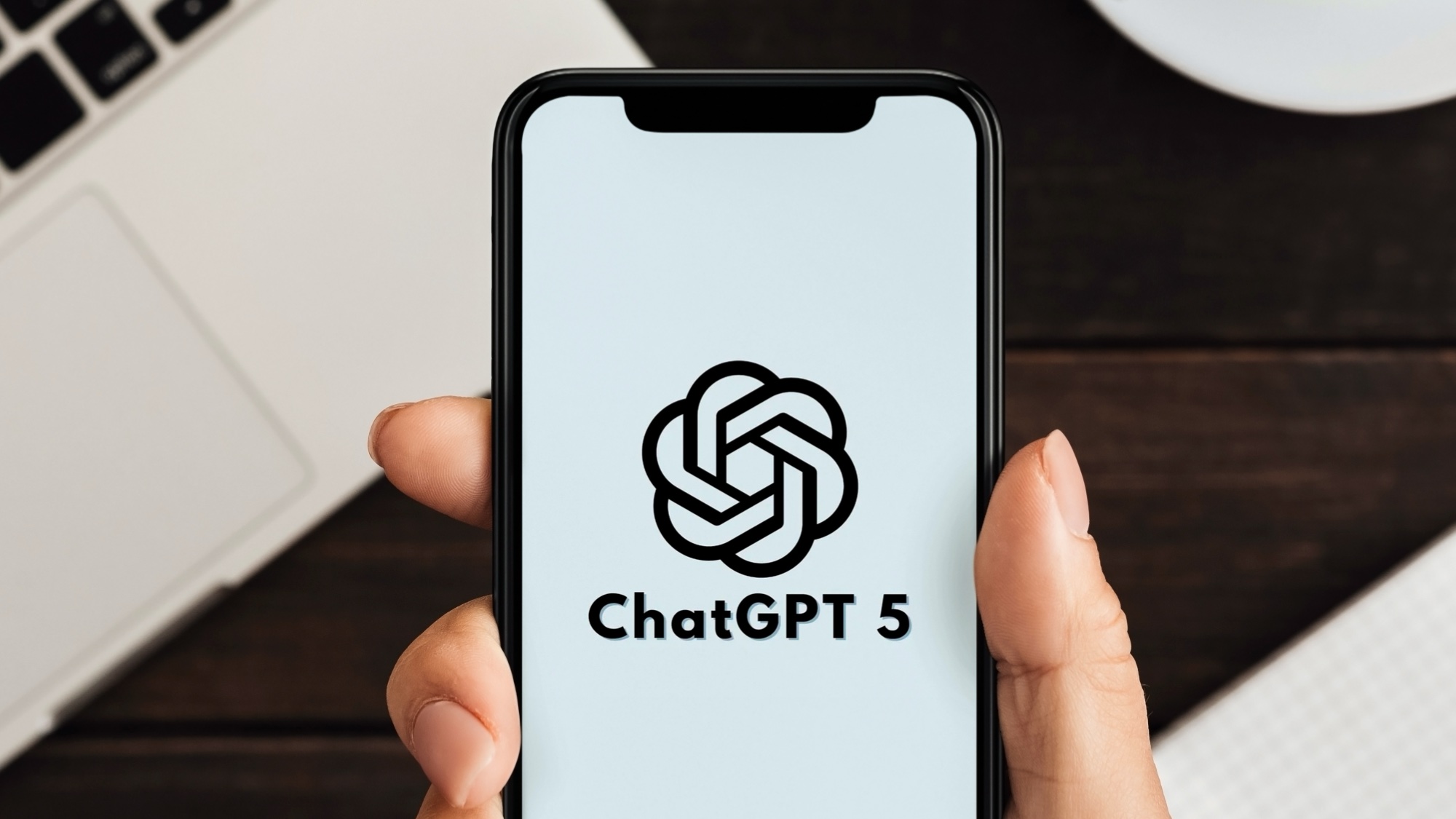
Chatbots have a good memory. Not like a human cherishing their fondest memories, but like a robot storing every important fact, ready to retrieve it when needed. However, not all chatbots make use of this function. It is a feature that divides both the market and consumers. Not everyone wants a chatbot that is quietly noting down your preferences and personal information.
When it comes to ChatGPT, it is the king of memory, eagerly noting as much as it can about you. And that is only more true with GPT-5, bringing in a major boost to the memory function of ChatGPT.
With this, ChatGPT is using its memory function to stand out even further in a crowded market. However, if this instantly puts you off, the good news is that you can actually make ChatGPT forget all of its memories about you.
You can go as far as to completely turn off its memory function or simply ask it to forget certain details about you.
This customizable memory function is one of the new features of GPT-5. Below we’ve detailed exactly how to turn this feature on and off, as well as how to best customize it to your liking.
How to edit ChatGPT's memory function
1. Open ChatGPT
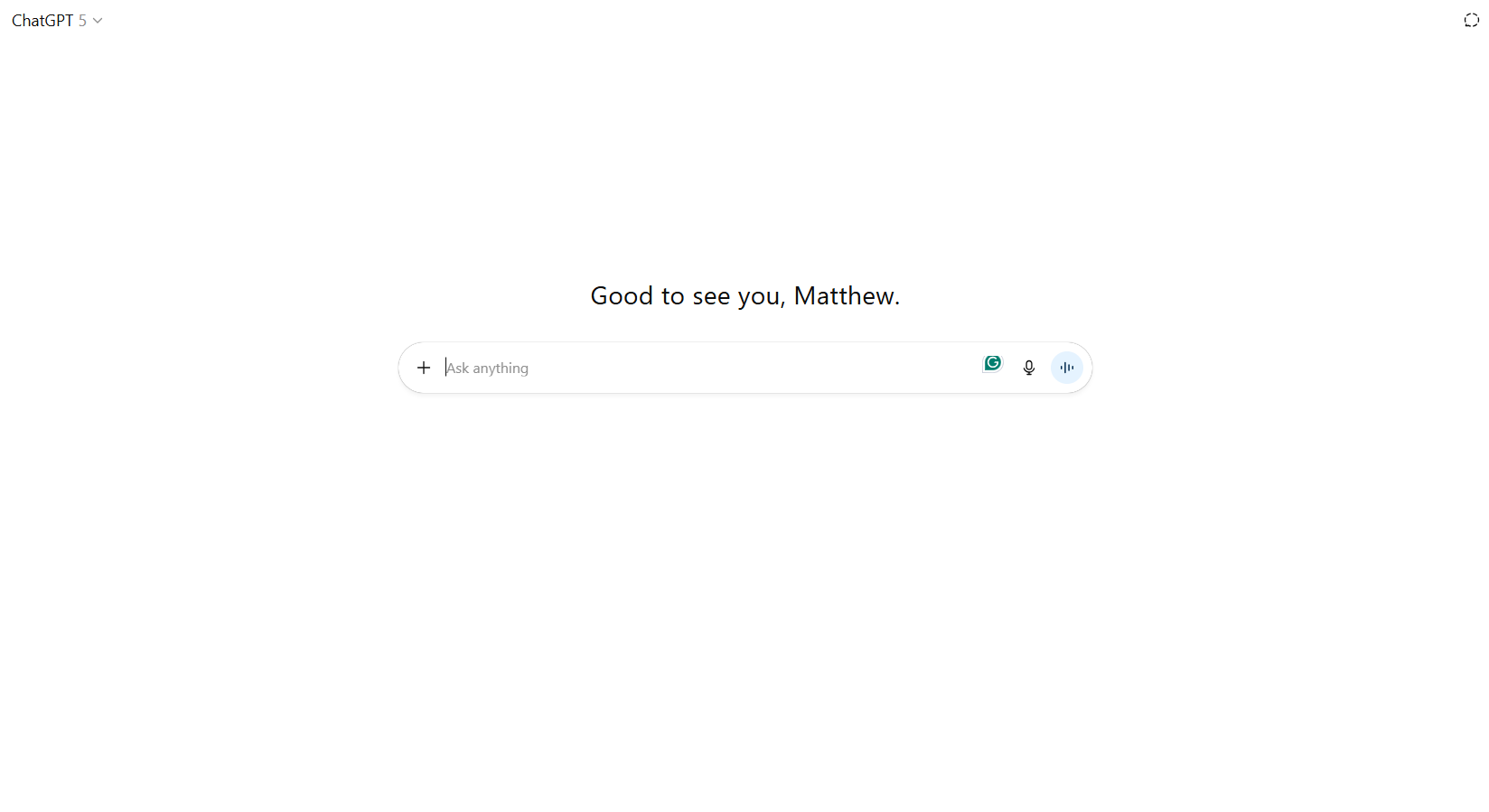
As long as you have been upgraded to GPT-5, you can edit these memory functions. The first part to this process is to open up ChatGPT and click on your user profile at the bottom left of the screen (or click the three lines at the top on your phone and then your name at the bottom left). From here, click the settings button.
2. Open settings
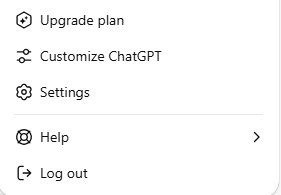
In the settings part of ChatGPT, you’ll want to go into personalization. This section contains four settings for memory that you can manage. These are:
- Reference saved memories - Let ChatGPT save and use memories when responding
- Reference chat history - Let ChatGPT reference all previous conversations when responding
- Manage memories - a list of all saved memories that ChatGPT has on you. These can be individually deleted
- Reference record history - Let ChatGPT reference all previous recording transcripts and notes when responding
3. Choose your memory settings
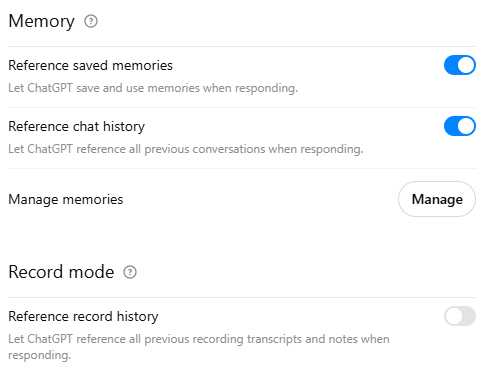
Decide which of these memory tools you want to have enabled or switched off. Each will have a noticeable difference to the performance of ChatGPT.
What does ChatGPT’s memory do?
In essence, ChatGPT is remembering key facts about you through this feature. For example, you might mention an interest of yours, that you are frugal or that you are currently learning Spanish.
In passing, these points don’t seem important, but ChatGPT will use them later on to personalize your conversations.
Get instant access to breaking news, the hottest reviews, great deals and helpful tips.
If you turn off these memory functions, ChatGPT will still perform just as well, it just won’t personalize to very specific points of your personality or interests.
More from Tom's Guide
- This overlooked GPT-5 upgrade is my favorite — and even as a power user, it blew me away
- I’ve been testing ChatGPT-5 — and these 3 features are absolutely brilliant
- I transformed photos into videos with Google's Veo 3 — and the results are jaw-dropping

Alex is the AI editor at TomsGuide. Dialed into all things artificial intelligence in the world right now, he knows the best chatbots, the weirdest AI image generators, and the ins and outs of one of tech’s biggest topics.
Before joining the Tom’s Guide team, Alex worked for the brands TechRadar and BBC Science Focus.
He was highly commended in the Specialist Writer category at the BSME's 2023 and was part of a team to win best podcast at the BSME's 2025.
In his time as a journalist, he has covered the latest in AI and robotics, broadband deals, the potential for alien life, the science of being slapped, and just about everything in between.
When he’s not trying to wrap his head around the latest AI whitepaper, Alex pretends to be a capable runner, cook, and climber.
You must confirm your public display name before commenting
Please logout and then login again, you will then be prompted to enter your display name.










