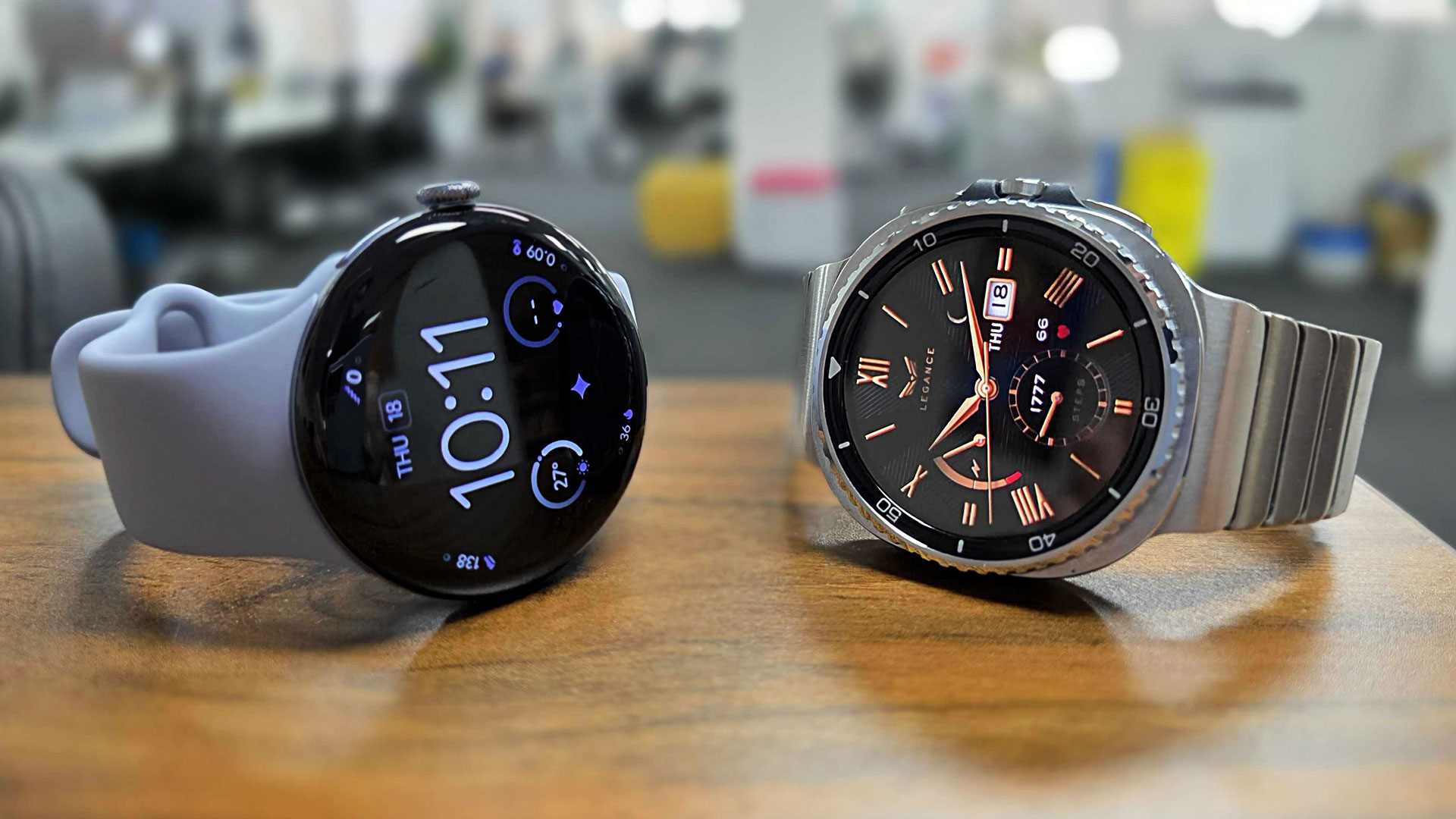11 best hidden iOS 26 features — here's my favorites so far
iOS 26 has a lot hiding away underneath Liquid Glass. Here are my favorite features

The iOS 26 developer beta has been out for a little while now, giving people the chance to dive into the software and figure out everything that's new. Because, as happens every year, Apple can only tell us so much during WWDC.
Liquid Glass may be the biggest visual change, but there's a lot more to iOS 26 than the redesign. There's a bunch of other stuff hiding away, and the more time people spend with the beta, the more they seem to be uncovering.
While we should add that this is the developer beta, and not fully representative of what iOS 26's final form will look like later this year, here are 11 hidden features in the iOS 26 beta you should know about.
Make Liquid Glass opaque

Apple may have been hyping up all the transparent and blurring effects in the Liquid Glass redesign, but you don't have to keep them around if you don't want to. There's no going back to the old design from iOS 18, but you can make things a little more opaque.
Simply head into the Settings app, then select Accessibility > Display & Text Size and hit the Reduce Transparency option. This will keep the glassy feature of all the icons and folders in iOS 26, but things will be a little more solid.
Custom snooze duration
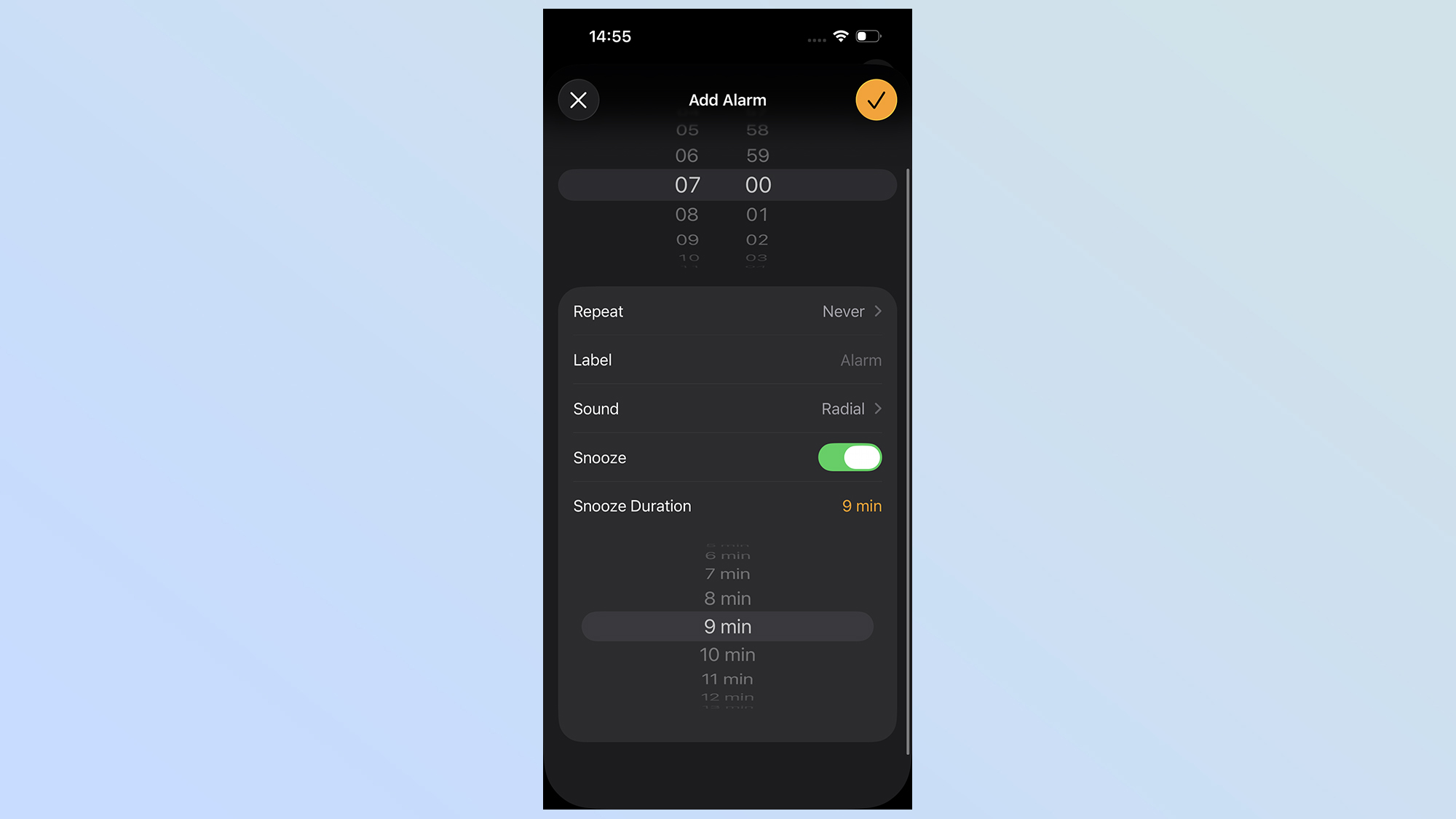
If you're a big fan of snoozing your alarms in the morning, you'll be very familiar with the 9 minute limit. Pre-iOS 26 your alarm would be snoozed for 9 minutes, no more, no less. But with iOS 26 beta, each alarm you set has a custom snooze duration that gives you more control.
The duration is customizable anywhere from 1 to 15 minutes, and all you seem to need to do is tap the alarm and select the Snooze duration setting. That's ideal for those of you that either wanted an extended snooze period, or simply want to help wean yourself off the incessant refusal to wake up in the morning. Because it's hard to fall asleep again if your snooze expires after 60 seconds.
Get instant access to breaking news, the hottest reviews, great deals and helpful tips.
Battery drain warnings

Battery life is fickle, because some things need more power than others. The problem is it can be tricky to tell what those things are until it's too late, and your battery has dropped so low you won't last the rest of the day. Thankfully it looks like iOS 26 is changing that, with a new battery drain warning.
All the battery settings seem to have had a revamp in the iOS 26 beta, with extra information and new graphics for battery health. But crucially the software will also tell you when your battery seems to be draining too quickly, and which app is causing it. That'll be super useful if you didn't realize the offending app was a battery hog, especially if everything is happening in the background.
Keep your audio in your headphones

Nothing is worse than new Bluetooth devices switching on and immediately taking over your audio feed — especially when you're starting your car. This happens all the time when you're in the middle of a phone call, and get that brief window of awkwardness where the other person's voice comes blaring out of your speaker and they can't hear a word you're saying.
iOS 26 comes with a feature that will stop this happening, so long as you switch it on first. Head to Settings then General > AirPlay & Continuity and tap the Keep Audio in Headphones. That way everything will stop auto connecting to new devices, and will stay exactly where you expect it to.
The bookmarking gesture
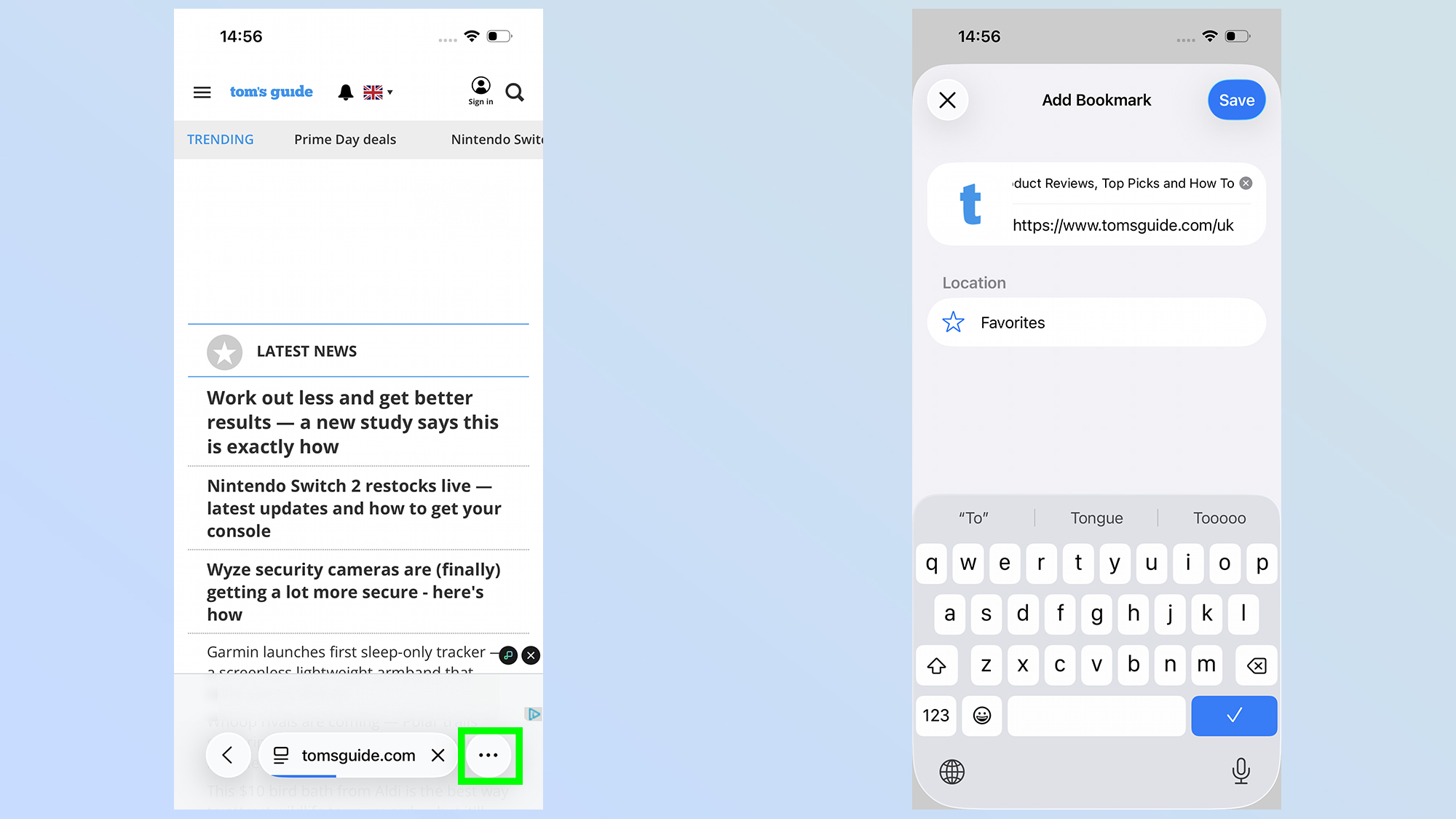
iOS 26 has a new feature that makes it a lot easier to bookmark specific pages in the Safari browser. No more fiddling about with multiple screens and menus. Simply double tap the three-dot menu at the bottom of the screen, and the bookmarking options menu will appear.
Focus modes for different SIM cards
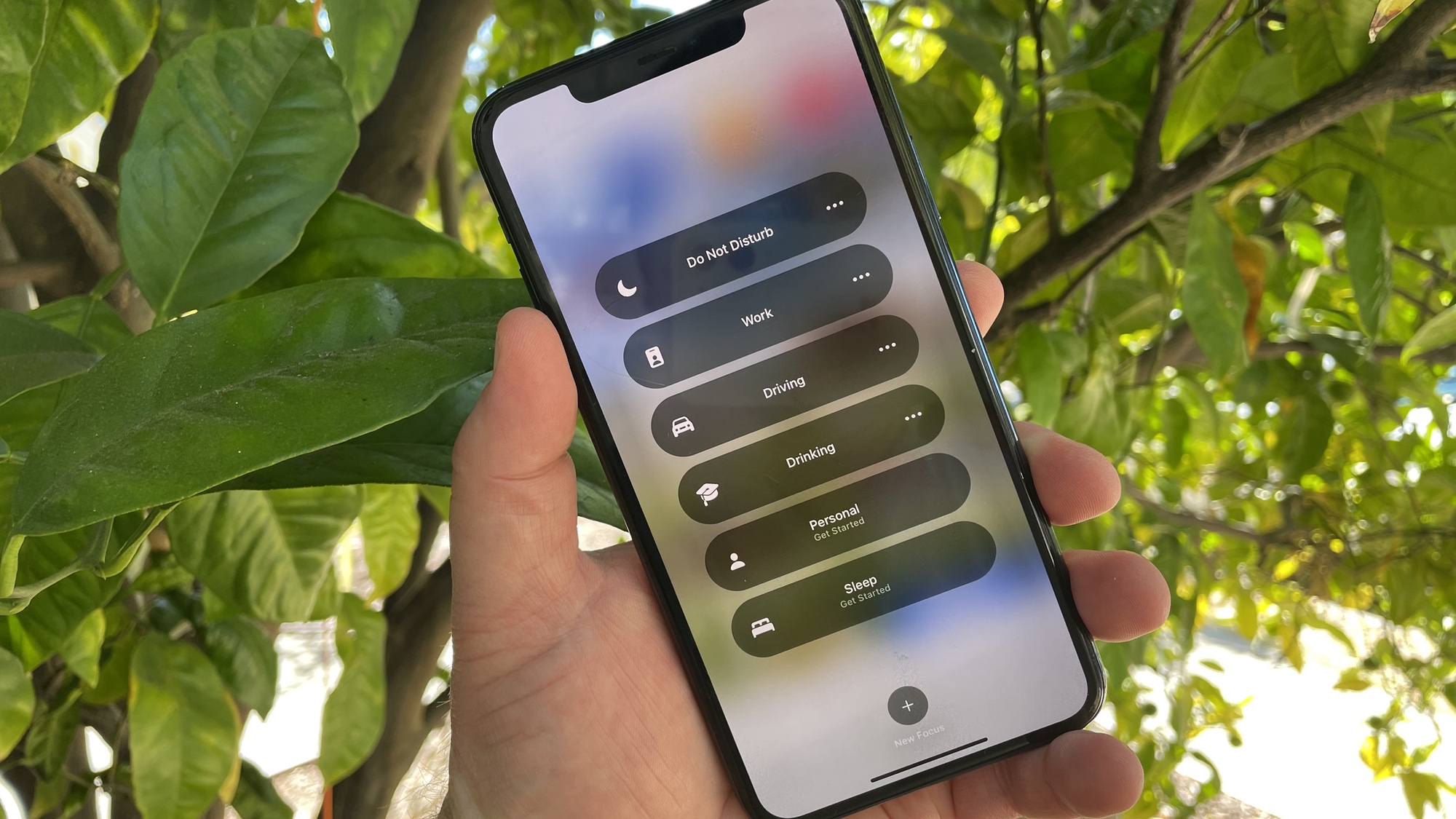
A good number of you will have a second SIM card or eSIM in your phone, presumably for some kind of work or non-personal number — rather than having a separate phone. But that can make it harder to switch off and disconnect when you're not actually working. Or vice versa.
Thankfully, iOS 26 changes this, with new Focus mode upgrades that let you apply Focus modes to specific SIMs in your phone. Using the example of a work phone, it essentially means you can silence a work number when you're off the clock, and keep your personal number from interfering during work hours.
Adaptive power
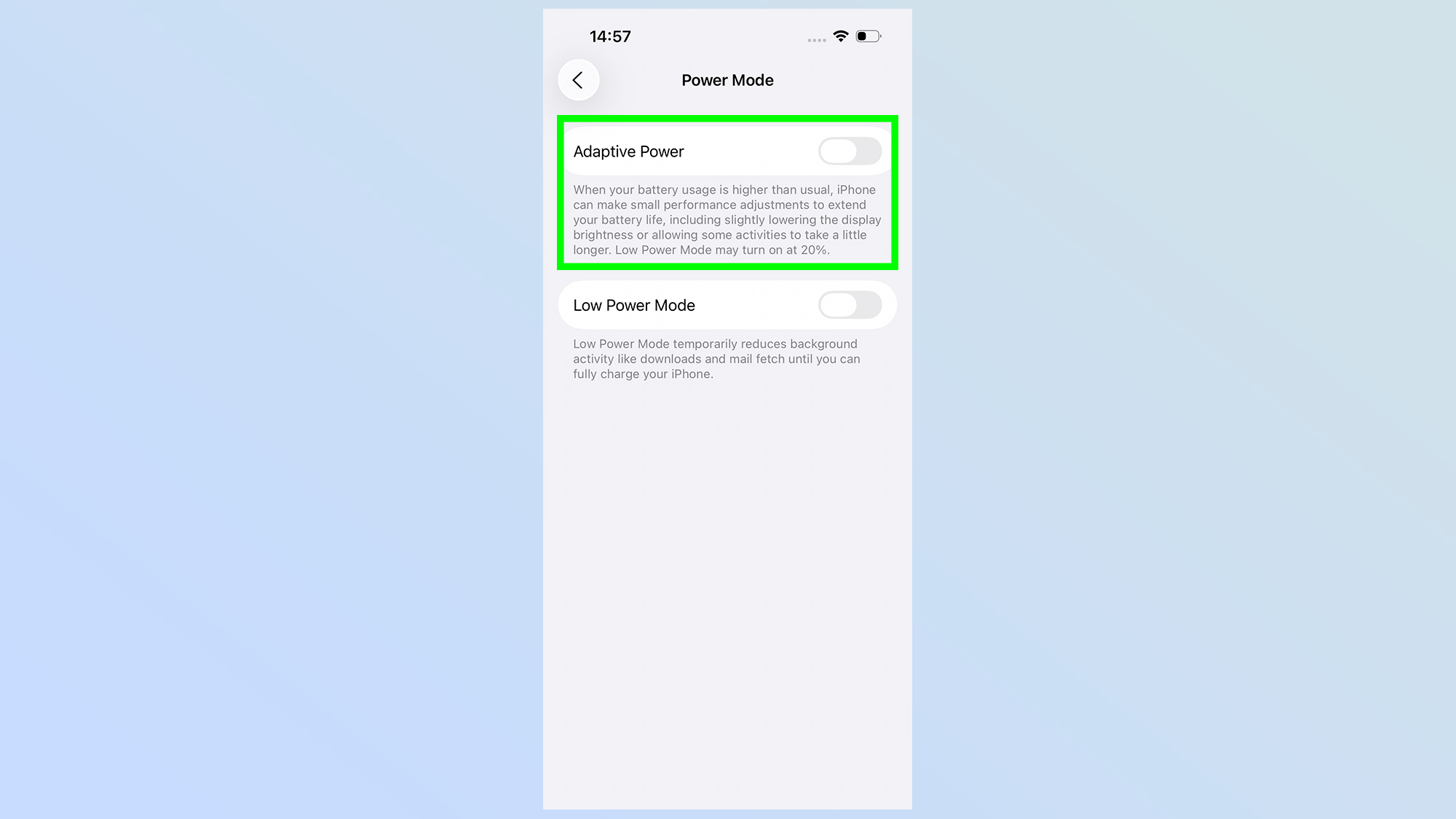
If your phone is deliberately using a lot of power, for whatever reason, there's a feature that can help out there too. Adaptive Power is designed to help extend battery life in those situations, tweaking settings and performance to try and stretch out your power for as long as possible.
According to the setting description this can include reducing brightness or slowing down some apps — meaning they may take longer to get things done. But, in the process, that means they'll use less power and allows that energy to be used elsewhere.
Remaining charging time estimates
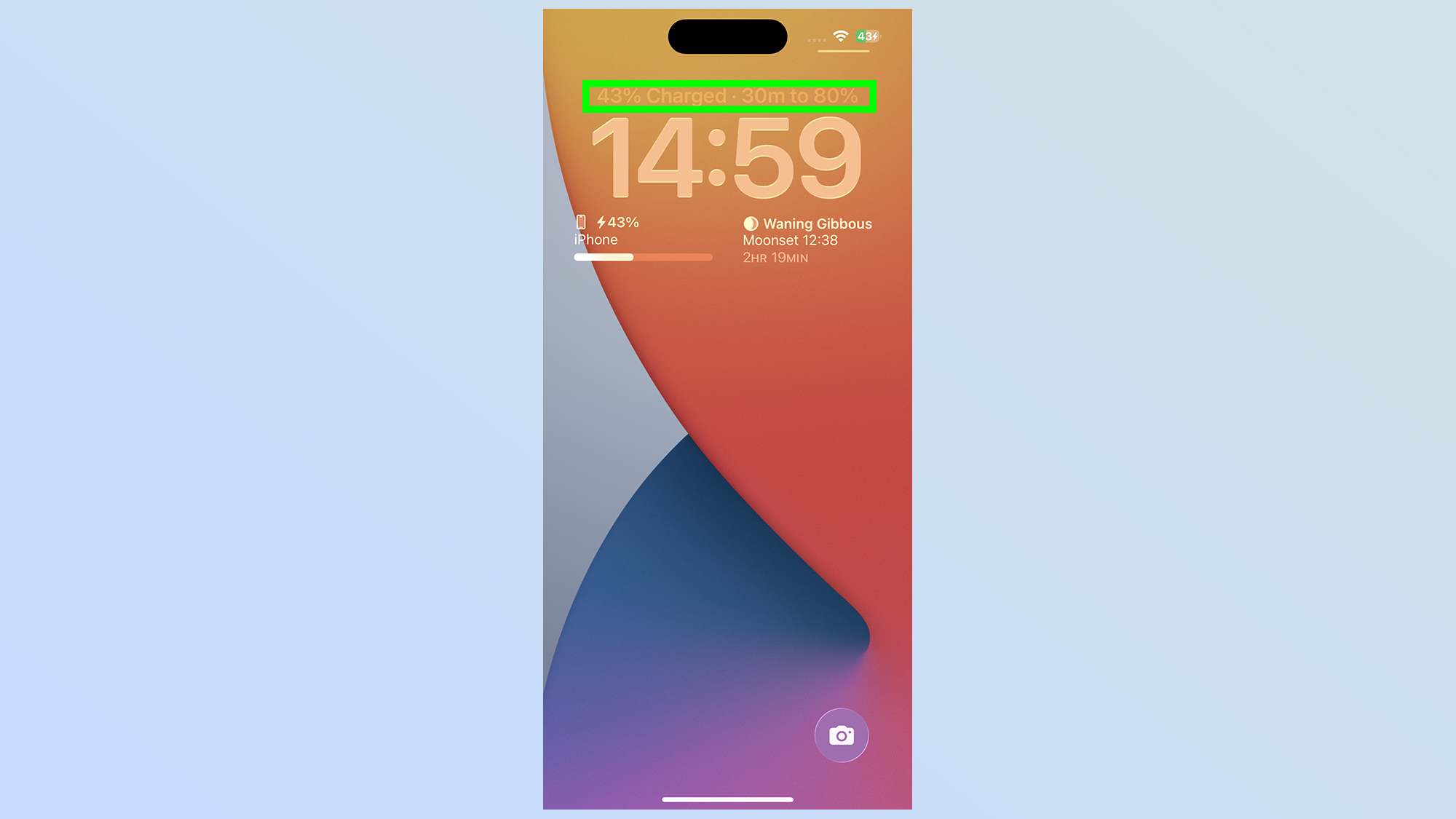
A feature that's been on Android phones for years has made it to iOS 26, telling iPhone users how long it's going to take for their phone to fully charge. It's quite a simple feature, in the grand scheme of things, but it's one that has a lot of practical uses.
From the looks of things this will also tell you how long is left to reach your pre-set charging limits, not just 100%. Not only does this mean you can see how long is left until your phone finishes a charging session, it can give you an indication of just how fast it's charging.
Dirty lens warnings

A dirty lens can ruin a perfectly good picture, which is not something you want on any photo — especially if it's time sensitive. iOS 26 can recognize this and warn you that the camera needs cleaning with a small on-screen prompt.
You can ignore this, from the looks of things, and the size of the warning doesn't look like it'll be getting in the way of taking photos. But it's a handy feature to have, especially if you like using your camera regularly.
Search your Apple Wallet
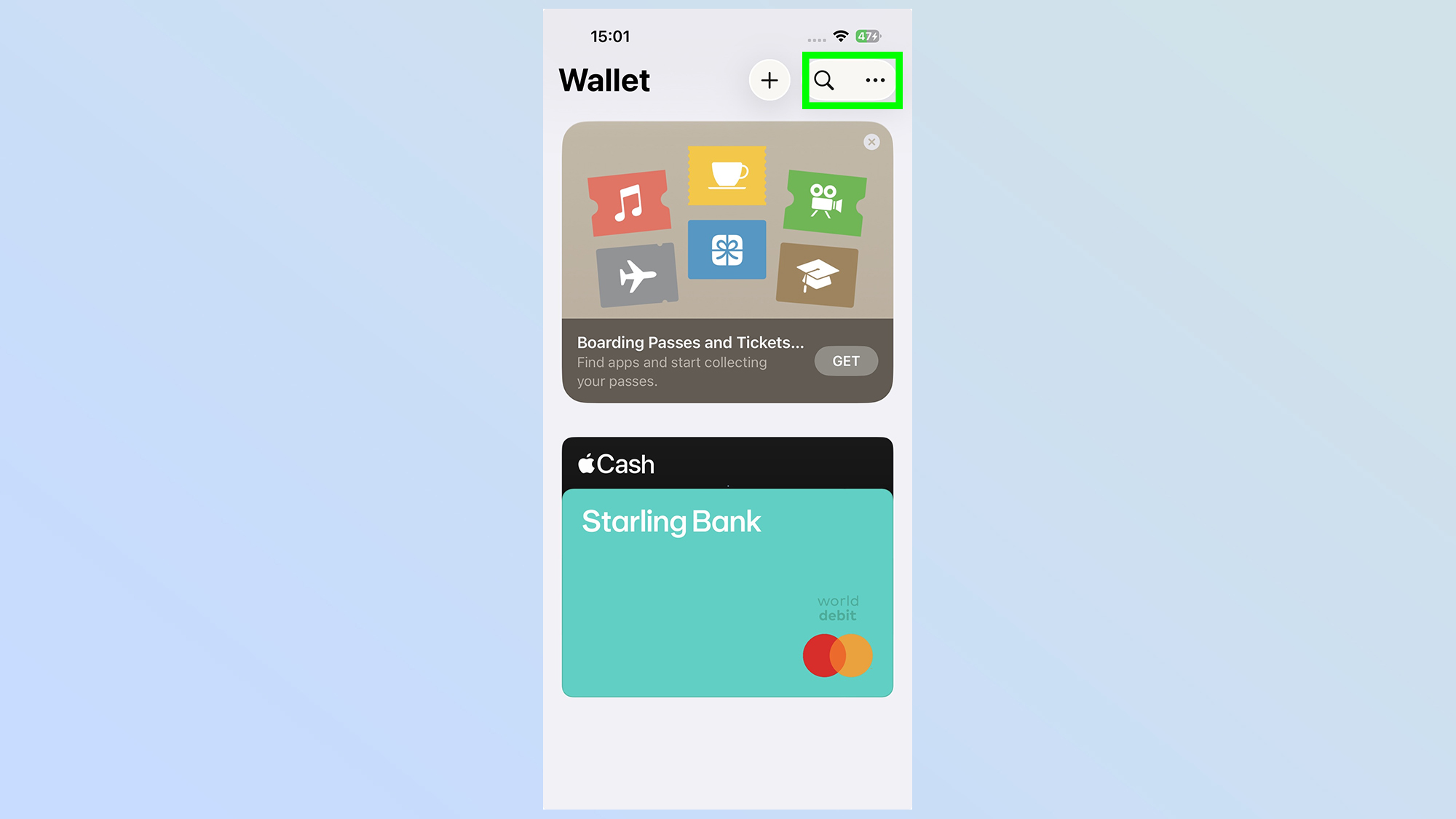
At this point, I suspect your Apple Wallet is pretty full. Which is not ideal if you're looking for specific cards or passes in there. So iOS 26's new search feature should make it a lot easier to find what you're looking for quickly, be it a credit card, some kind of ticket, digital car keys or your ID.
HDR screenshots
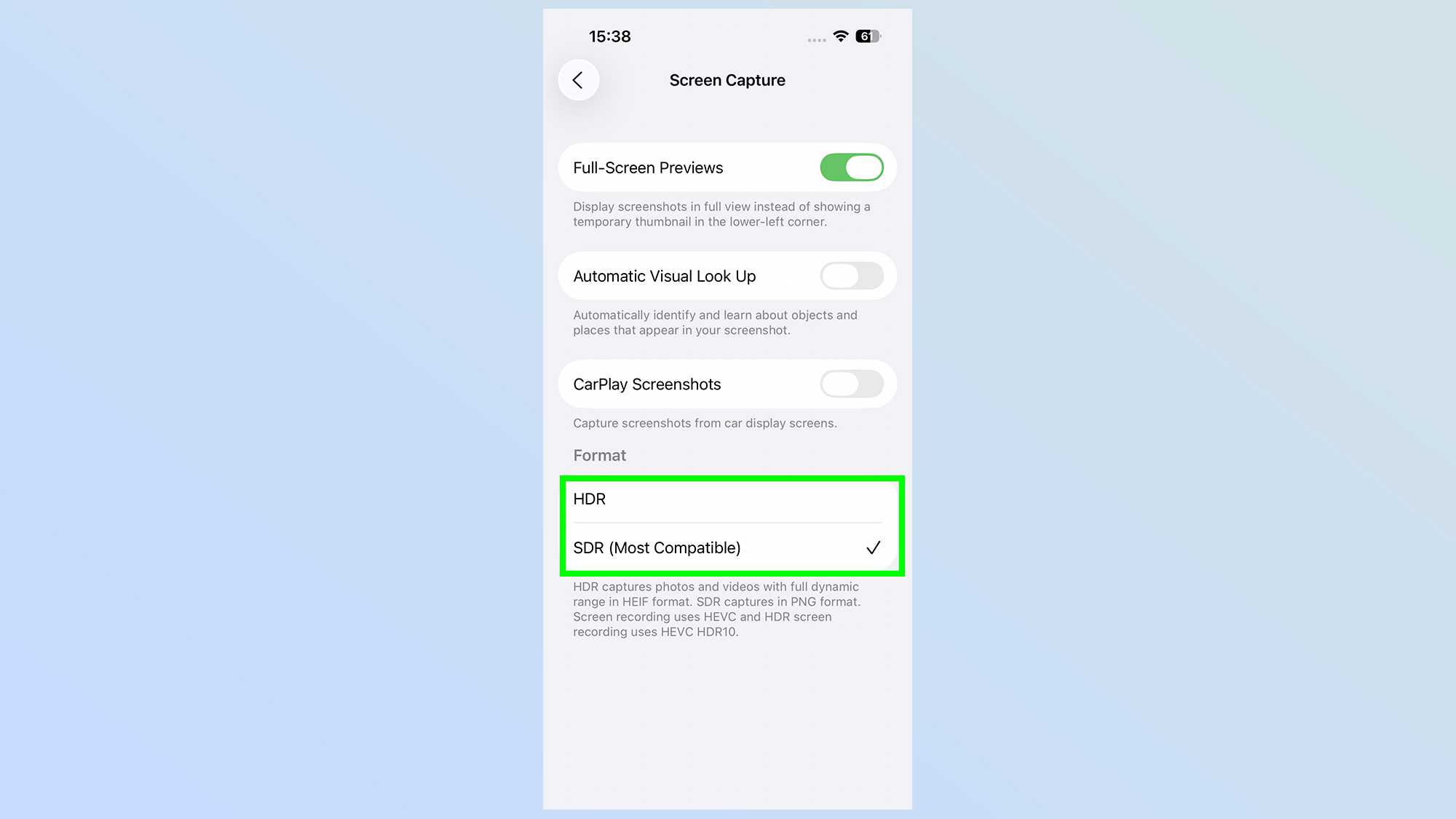
If you want to capture some extra dynamic range in your screenshots and screen recordings, iOS 26 can let this happen. Once done all your screenshots will be saved in the HEIF format while screen recordings will be in the HEVC codec — those are the same as photos and videos captured by the iPhone camera.
To turn this on head into Settings > General > Screen Capture
More from Tom's Guide
- I can't wait to use this iOS 26 feature that helps me remember new discoveries — here's how it works
- iOS 26 is bringing some big Apple Intelligence upgrades — but will they be enough to justify an iPhone upgrade?
- There’s a much faster way to access your iPhone app settings — try these shortcuts

Tom is the Tom's Guide's UK Phones Editor, tackling the latest smartphone news and vocally expressing his opinions about upcoming features or changes. It's long way from his days as editor of Gizmodo UK, when pretty much everything was on the table. He’s usually found trying to squeeze another giant Lego set onto the shelf, draining very large cups of coffee, or complaining about how terrible his Smart TV is.
You must confirm your public display name before commenting
Please logout and then login again, you will then be prompted to enter your display name.