5 Windows settings you should disable right now to improve your PC's security

Adjusting settings on your operating system may seem intimidating if you don't play around in computer menus for fun, but it's genuinely important to educate yourself on what all the options are for your computer. You should know what they are and what they do – not only because it helps protect you since you know how to operate and control all the aspects of your own machine, but also because if something should go wrong, you might have an idea where to go to do something about it.
Consider it this way: You probably know where the electrical breakers are for your house, right? You also probably know how to shut off the water in case of emergency? And you may even know where the fire extinguishers and first aid kits are located. This is not only just as easy, but also just as vital.
So, if you've never fiddled with a menu and have no idea what any of the settings do, here's a good place to start: Make your computer more secure by understanding, adjusting and securing the following settings on your Windows 11 computer.
Network discovery
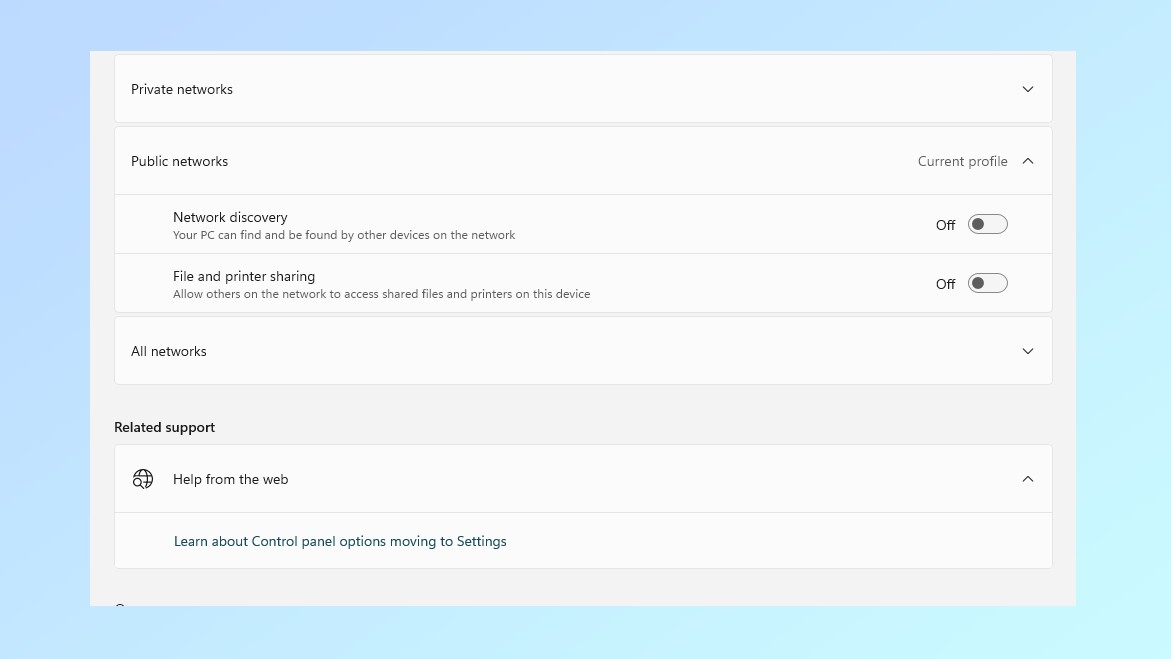
Network discovery is a setting that lets your device find other devices like computers, smartphones, tablets or smart TVs that are on the same network – and lets them 'see' each other. This makes it easy to share files and use networked devices but if it's left on when you make connection to an untrusted network like a public Wi-Fi network, it can leave you open to threats and unauthorized access.
Disable the feature by right-clicking Start. Then go to Settings > Network & Internet > Advanced Network Settings > Advanced Sharing Settings. You should be able to toggle a button next to "Network Discovery," to turn off both the Public and Private Network sections. Now other devices on the network cannot attempt to connect or even detect yours.
The same principles apply to the File and Printer Sharing setting directly below Network Discovery: It's also a security risk when left on, for the same reasons, and you should turn it off while you're in the menu.
Clipboard history
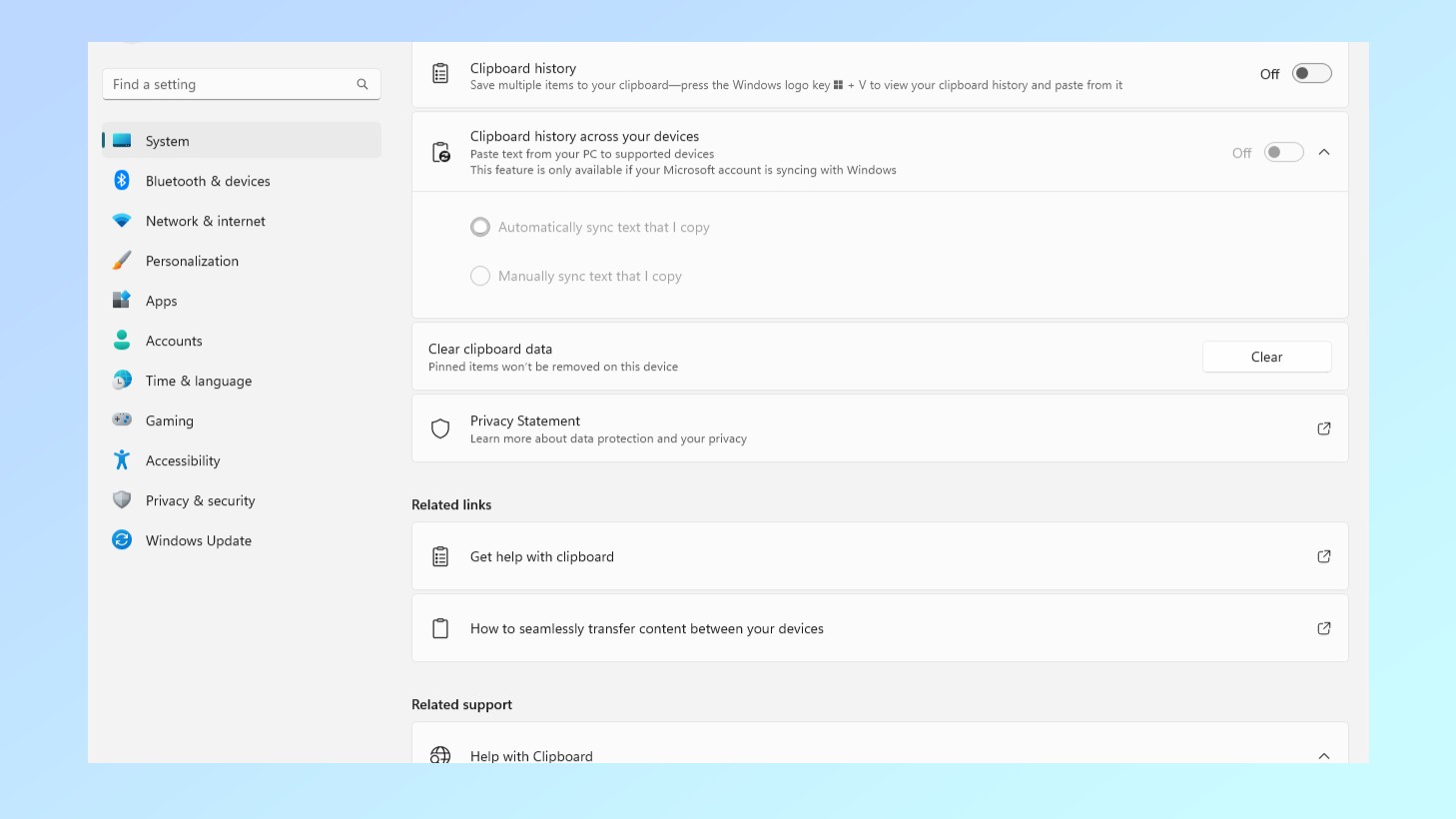
Things that you copy and paste, including text or images, get saved in your computer's Clipboard History; even after you've copied and pasted other items afterwards. That means you can easily get to things that you've clipped before, which is convenient, but it also means you should learn how to clear that history if you frequently use the feature or if you know you've been dealing with sensitive or personal information.
Get instant access to breaking news, the hottest reviews, great deals and helpful tips.
Turning clipboard history off can prevent any of that sensitive data from being accessed or stored by threat actors or anyone who has gained unauthorized access to your computer. Start with a right-click on the Start button, then Settings > System > Clipboard and toggle off Clipboard history. Copied items are no longer saved (which is important to keep in mind if you go looking for them again).
Background apps
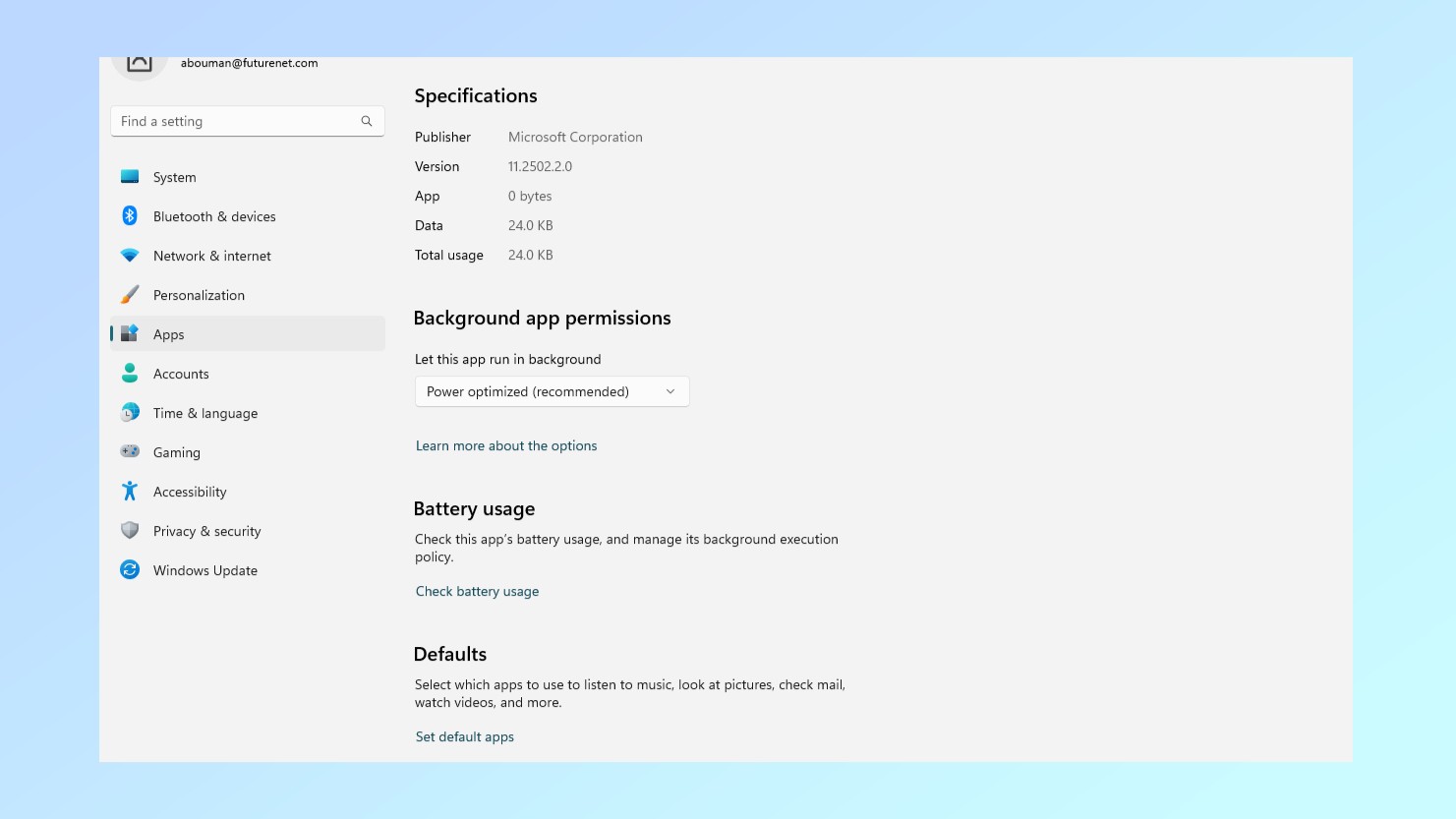
Apps that run in the background are both resource hogs and potentially a privacy issue because they could be tracking things you don't want them to. You can fix this but there's good news and bad news: The good news is you can choose which apps have access to run in the background, the bad news is that means you have to manually shut off the ones you don't want running in the background.
In order to turn off background apps, right-click Start, then yep you guessed it, Settings again. Next Apps > Installed Apps and choose which app you'd like to revoke permissions for. Click on the three horizontal dots to access the 'Advanced Options' menu and choose 'Never' under 'Background Apps Permissions.' That app will no longer be able to run in the background, and if you change your mind you can always toggle it back on.
Remote assistance/desktop
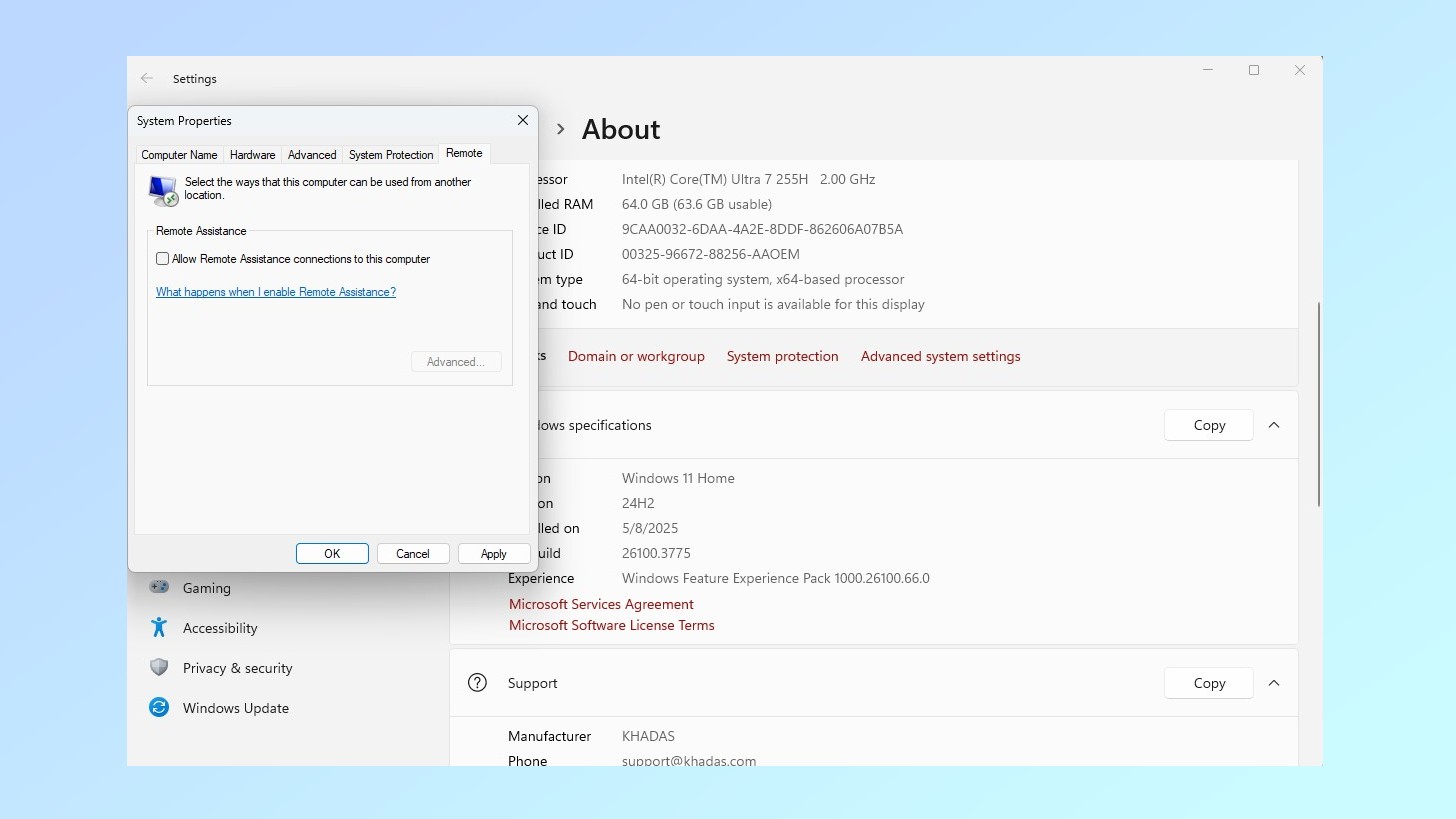
Both Remote Assistance and Remote Desktop are intended to let you (or someone else) access your PC from another location. In the case of Remote Access, it lets you either receive or provide support remotely but can be exploited by threat actors or scammers to gain unauthorized access to your system and your private data. Similarly, Remote Desktop allows you to access your Windows PC from another device or location making it easy for you to access your files or work remotely but it has the same security risks.
To turn off Remote Assistance, right-click Start, then Settings > System > About and click 'Advanced System Settings.' Select the 'Remote' tab in the System Properties window and uncheck Allow Remote Assistance Connections then approve the change. To disable Remote Desktop, right-click Start, then Settings > System > Remote Desktop and toggle off and then Confirm.
Remember, now that you know where these controls are, you can turn them back on anytime you need them.
Connecting automatically to a network

Windows remembers, and saves, the public networks you connect to so that when you're in the same location it will connect again automatically. That's convenient if you're going back and forth between work and home – trusted secure networks – but maybe less advisable if you regularly connect to public networks which may now be compromised. Here's how to keep Windows from automatically reconnecting to old networks.
Right-click Start, then Settings > Network and Internet > Wi-Fi > Manage Known Networks. You should see a list of the networks your computer has connected to in the past; you can now select the ones you don't want to connect to automatically any longer and uncheck the Connect Automatically When in Range box.
More from Tom's Guide
- That ‘unsubscribe’ link is actually a hidden security risk — do this instead
- Major Windows Secure Boot flaw can be used by hackers to install bootkit malware — update your PC right now
- These “great” deals on Facebook are not from Amazon, Rolex or Nordstrom — they’re from a network of scammers

Amber Bouman is the senior security editor at Tom's Guide where she writes about antivirus software, home security, identity theft and more. She has long had an interest in personal security, both online and off, and also has an appreciation for martial arts and edged weapons. With over two decades of experience working in tech journalism, Amber has written for a number of publications including PC World, Maximum PC, Tech Hive, and Engadget covering everything from smartphones to smart breast pumps.
You must confirm your public display name before commenting
Please logout and then login again, you will then be prompted to enter your display name.
