I recently got hacked — here’s 5 hidden Apple security features I wish I’d known about

It wasn’t until I was hacked that I stopped to think about just how much data I was carrying around in my pocket. My iPhone doesn’t just have logins to all my banking apps; it has photos of my baby’s face, details of his childcare, and, thanks to my Apple Watch, the Health app has more information than my doctor does on what’s happening in my body.
I was bathing my baby when the scammers called, pretending to be from the payment app, Klarna. They told me my account had been compromised, and that they were sending a code to my phone and my email address, and could I read them these codes. Despite working for one of the largest tech sites in the U.S., I was sleep-deprived and distracted, and I did exactly what they asked. An hour later, I realized what I’d done, with hundreds of dollars worth of transactions appearing on my app.
Of course, it eventually got sorted, and I didn’t lose any money, but I was left feeling vulnerable and violated. I felt extremely foolish to have fallen for it, but more than that, I’m now fearful each time an unknown number calls. I won’t answer calls from numbers I don’t know when looking after my toddler, and I no longer trust payback sites like Klarna.
It’s also made me more aware of the security features right there on my iPhone. Here are five features I wish I’d known about sooner:
1. Scam call screening
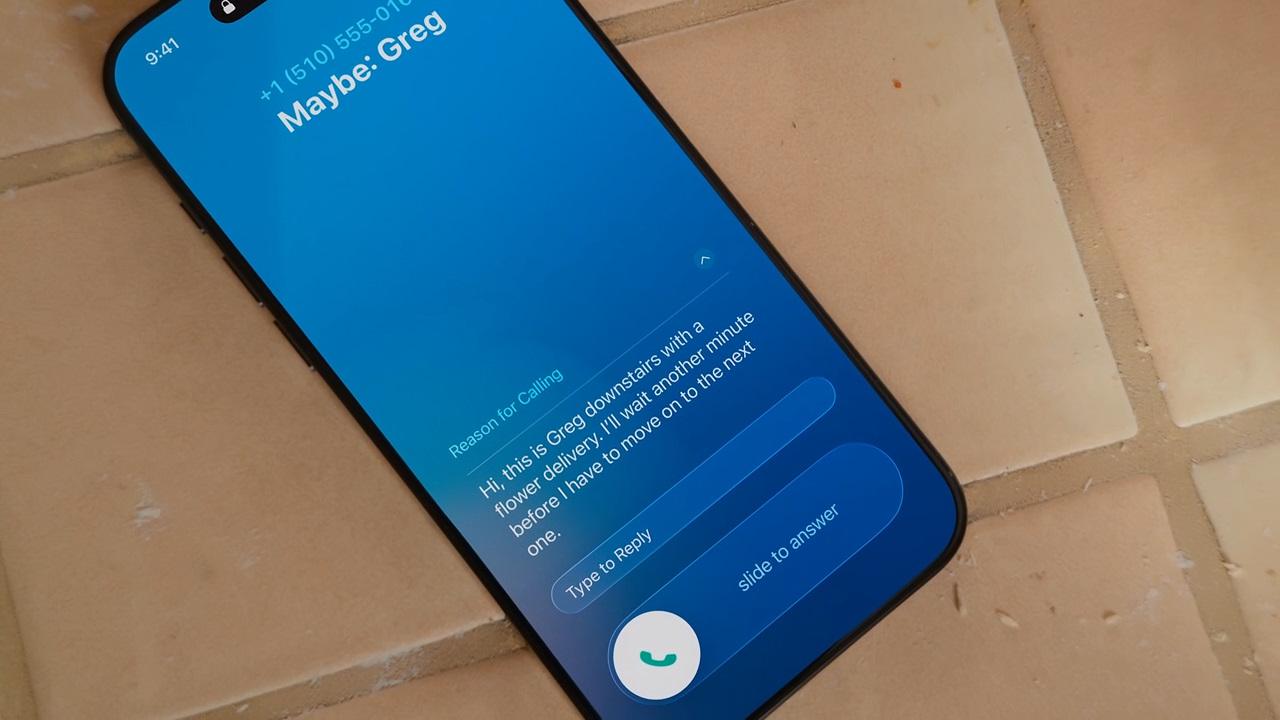
A hugely useful feature, coming in the iOS 26 software update this fall, is Apple’s new scam call screening. When turned on, this feature will answer calls from unknown numbers for you, and ask the caller for their name and the reason for their call before putting them through to you.
If it’s a machine-recorded scammer, it’ll probably hang up anyway, but if it is a legit caller, their answers are converted into text and displayed on your iPhone screen. It’s an extra barrier between you and a potential scammer, and gives you a second to consider the information on your phone screen before picking up.
2. Stolen Device Protection
Ok, so this won’t protect you from hackers calling, but it will come in handy if your phone is stolen when you’re out of the house. When turned on (to find Stolen Device Protection, head to Settings, Privacy & Security, and scroll down to Stolen Device Protection, then toggle it on), there’s an extra layer of protection, even if someone knows your passcode. When your iPhone is away from familiar locations, like your home or workplace, you’ll have to wait an hour to perform some security actions, such as changing your Apple ID password.
Get instant access to breaking news, the hottest reviews, great deals and helpful tips.
You’ll also have to use Face ID or Touch ID to complete actions like accessing stored passwords (more on that below) and using credit cards. The passcode alternative will be disabled. According to Apple, Face ID is the most secure facial authentication in any smartphone. It uses the TrueDepth camera system to project over 30,000 invisible infrared dots onto your face, creating a 3D map. The probability that a random person could look at your iPhone and unlock it is less than 1 in 1,000,000.
3. Locked apps

My son’s daycare app is now password-protected, so that if someone did steal my phone, they couldn’t find sensitive information about him. When an app is locked, you need to use your Face ID, Touch ID, or passcode to open it.
To lock an app, simply locate the app you want to lock on your home screen and touch and hold down on the app icon until the quick menu options appear. From here, tap Require Face ID (or Touch ID or passcode), and then authenticate. Once enabled, when you click to open the app, you’ll need to use Face ID or your password to open it. You can remove this at any time by repeating the process and selecting Don’t Require Face ID.
If an app has sensitive information, you can also choose to hide it from your home screen entirely. To hide an app, select the app from your home screen and hold down on the icon until the quick menu options appear. Tap Hide and Require Face ID, and then authenticate using Face ID (or Touch ID and a passcode), then tap Hide App. Read more about how to hide apps on your iPhone here.
4. Prevent trackers from following you around the internet
Again, this one would not have saved me from the hackers, but it’s a feature worth mentioning if, like me, you’re fed up with being targeted by ads online. Plus, it can also prevent your data from being shared or sold to third-party companies without your consent, as well as your browsing behaviour and interests from being monitored.
When browsing on Safari on your iPhone, it uses Intelligent Tracking Prevention, which uses machine learning to identify and stop known trackers. It’s automatically turned on, and at any time, you can click on the menu icon on your internet browser, and see a Privacy Report to see which trackers are being blocked. It’s also hiding your IP address from trackers.
5. Use the Passwords app
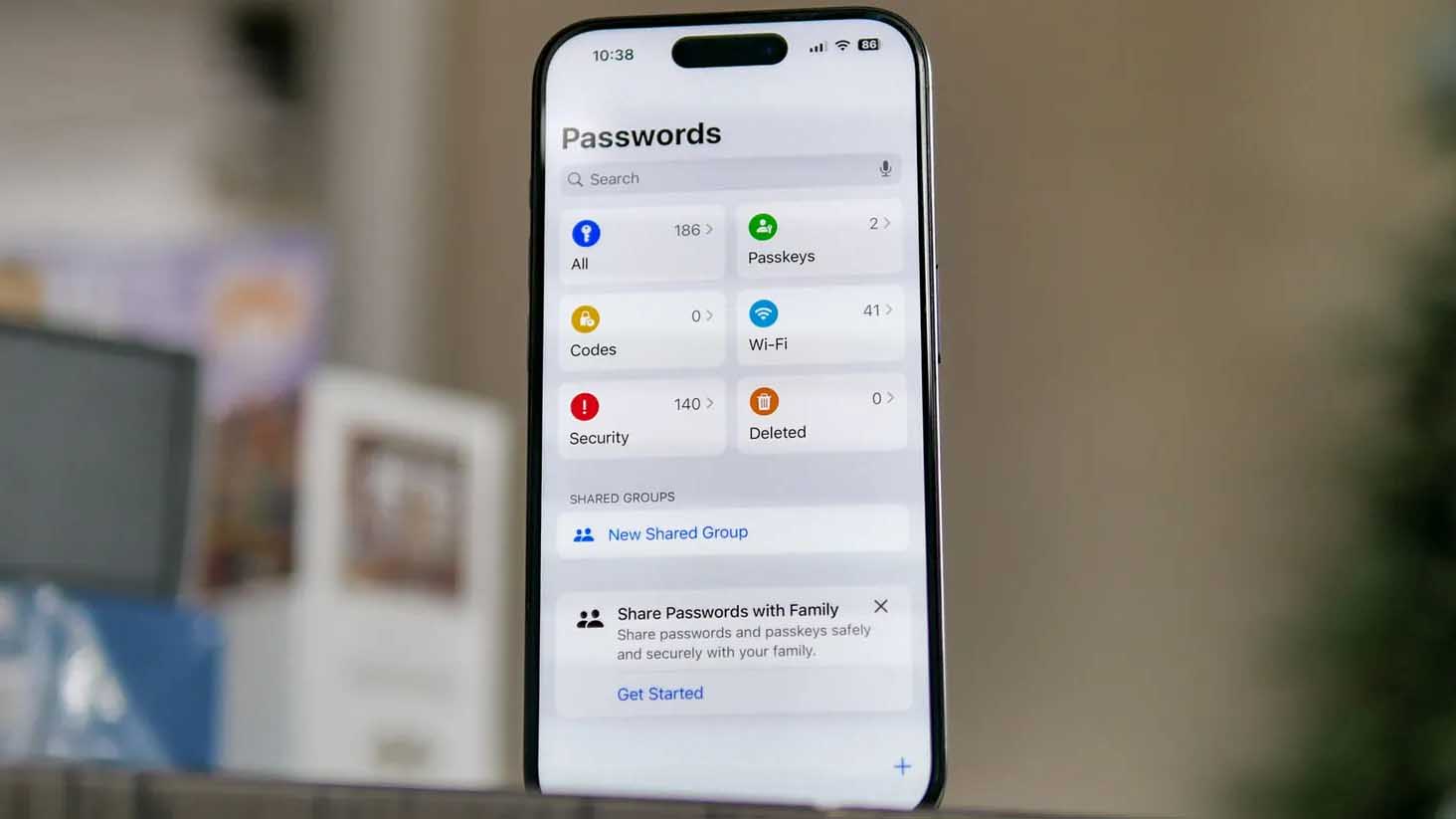
Last, but by no means least, it wasn’t until I was hacked that I realized I’d made the obvious mistake of using the same password for pretty much everything. The Passwords app on iPhone has since helped me keep my passwords and verification codes in one place.
Not only does it generate, create, and save passwords for me, but it also tells me if it thinks my passwords might not be secure. After the hack, I had to painstakingly change my passwords, but now I tend to allow my iPhone to create strong passwords for me. They’re far more secure than anything I can think up (and remember), and they sync to my other Apple devices.
In today's digital world, your data is a prime target. Learning how to leverage your iPhone's built-in security features isn't just smart — it's crucial to keeping your personal information locked down and preventing cyberattacks.
Follow Tom's Guide on Google News to get our up-to-date news, how-tos, and reviews in your feeds. Make sure to click the Follow button.
More from Tom's Guide
- 5 iPhone settings you should always shut off — because they’re a security nightmare
- How to hide apps on your iPhone — keep sensitive content private
- iOS 26 beta preview — Apple’s biggest design change in 12 years

Jane McGuire is Tom's Guide's Fitness editor, which means she looks after everything fitness related - from running gear to yoga mats. An avid runner, Jane has tested and reviewed fitness products for the past five years, so knows what to look for when finding a good running watch or a pair of shorts with pockets big enough for your smartphone. When she's not pounding the pavements, you'll find Jane striding round the Surrey Hills, taking far too many photos of her puppy.
You must confirm your public display name before commenting
Please logout and then login again, you will then be prompted to enter your display name.
