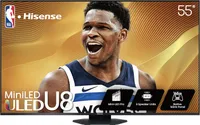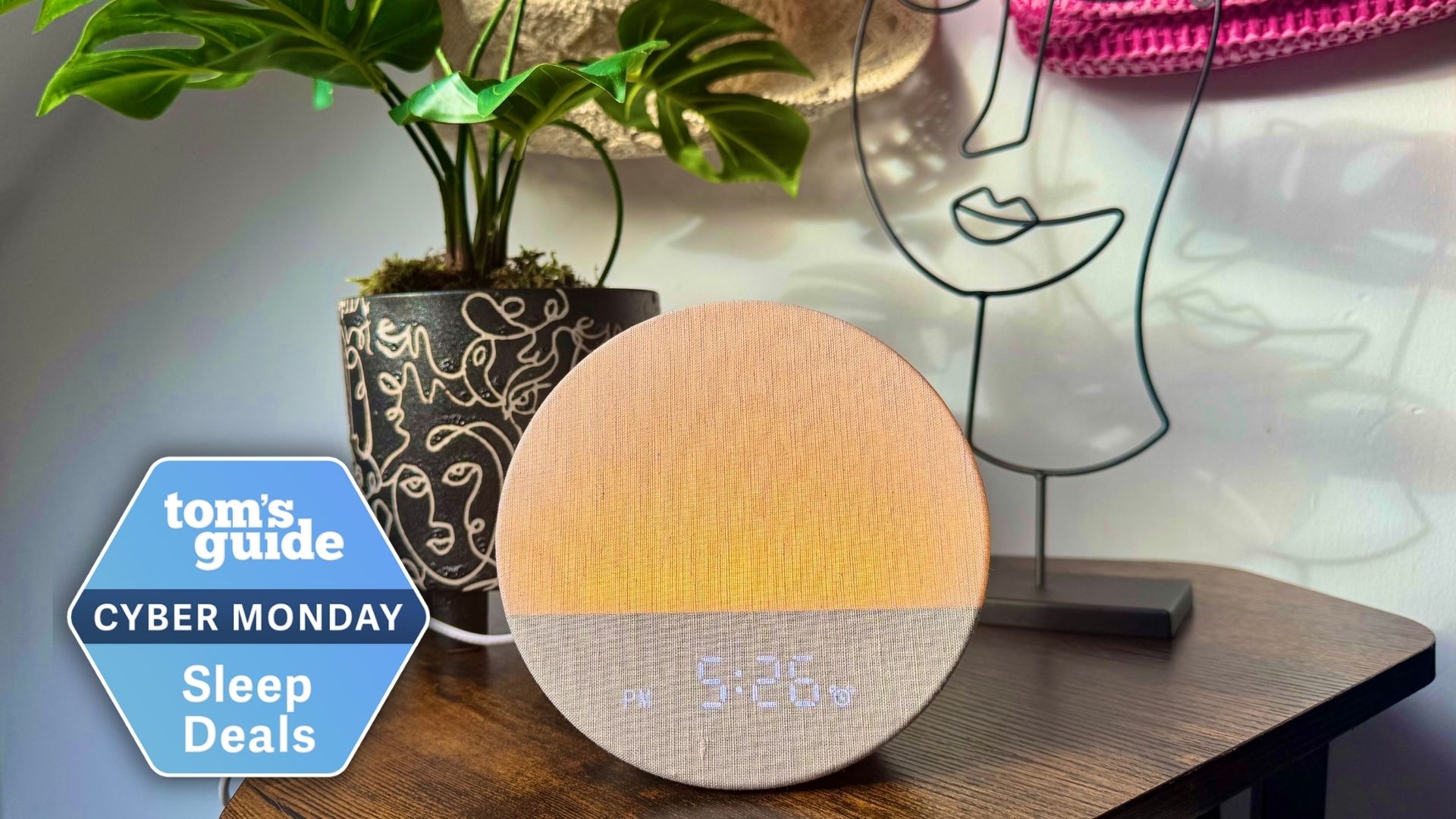Your Hisense TV isn’t showing sports at its best — here’s 7 ways to fix it
Watching sports on a Hisense TV? Change these 7 settings now

Your Hisense TV has incredible potential for watching sports, but if you're using the default settings, you're probably not getting the best experience possible.
Blurry motion during fast plays, washed-out colors on the field, and commentary that gets drowned out by crowd noise can all diminish those crucial game-changing moments.
With weekly NFL games, the Premier League and another NBA season just around the corner, now's the perfect time to get your TV settings sports-viewing ready. Hisense TVs come packed with AI-powered features specifically designed for sports, but many of these aren't enabled by default.
Here are seven ways to unlock your TV's full potential and make every game look its best.
The successor to our 2024 TV of the Year and current best under $1000 TV, the Hisense U8QG is a Mini-LED marvel with incredible brightness and color saturation. I love its Google TV smart platform and its sticker price of $997 on Amazon.
1. Enable AI Sports Mode for better picture quality

Hisense TVs have a dedicated sports mode that automatically optimizes picture quality for fast-paced action, but it's often disabled by default. Look for "AI Sports Mode" in your picture settings and turn it on.
This feature uses AI algorithms to analyze sporting movement in real-time, automatically optimizing your picture for fast-paced action like NFL games or NBA basketball.
The AI adjusts sharpness, reduces noise, and smooths transitions so you won't miss crucial plays during high-speed action sequences. Once enabled, you'll notice clearer player movements and sharper details during games.
2. Fix motion blur with the right settings

Motion blur is one of the biggest issues when watching sports on any TV, making fast plays look smeared and difficult to follow.
Navigate to your motion settings and enable AI Smooth Motion, Motion Smoothing or MEMC, and set these to medium. This prevents blurry visuals during fast plays without creating the artificial "soap opera effect" that makes sports look unnatural.
Start with medium settings and adjust based on preference — you want smooth motion while maintaining the natural feel of live sports, especially important for rapid movement in hockey, tennis, or basketball.
3. Adjust color settings for realistic visuals
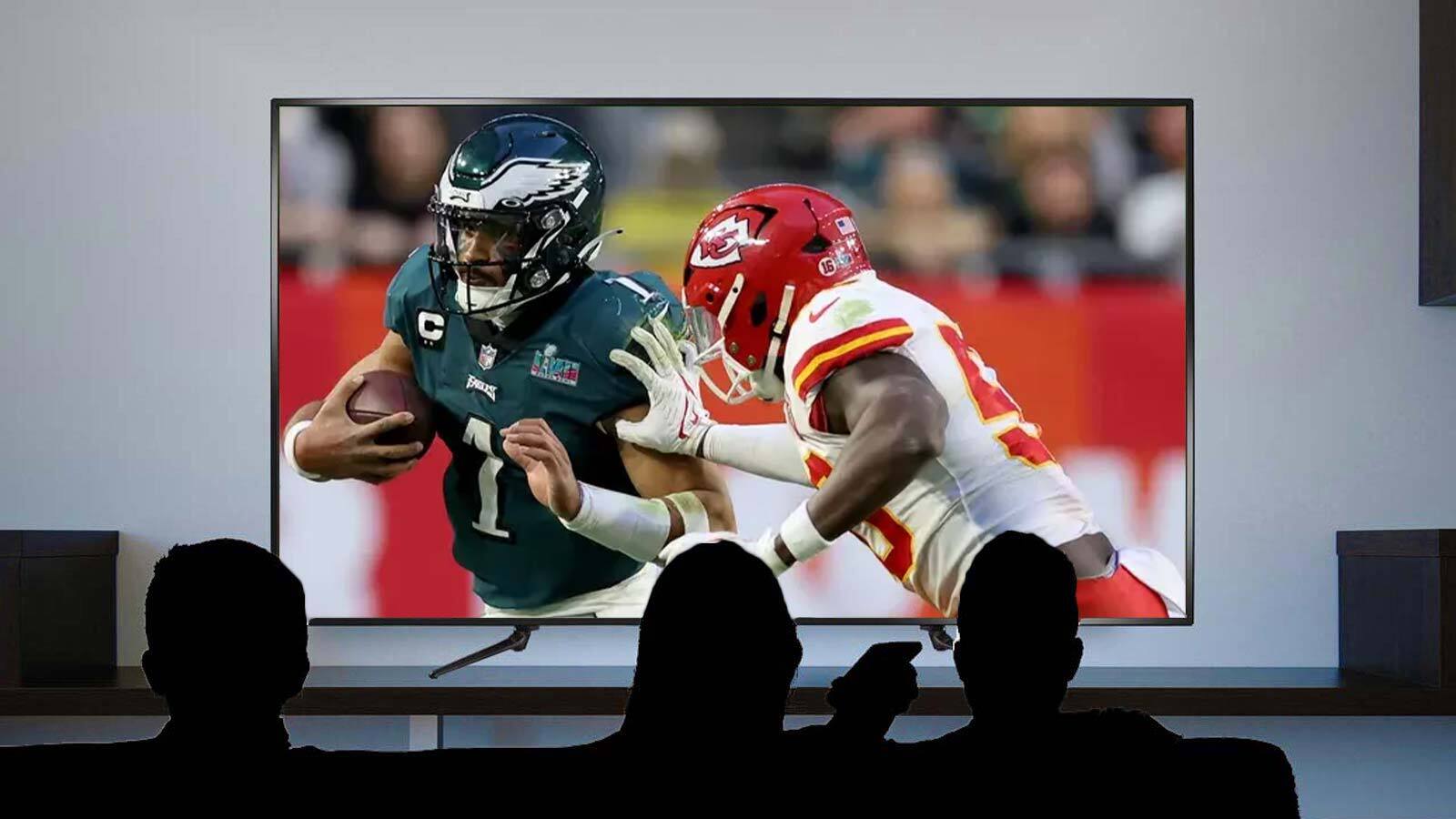
Some Hisense TVs come with oversaturated color presets that make sports broadcasts look artificial and unnatural. Set your color setting to 60-70% for naturally vibrant colors and choose Standard or Cinema mode instead of Vivid.
This gives you realistic team uniforms and playing field colors without oversaturation. QLED technology in Hisense TVs excels at displaying rich colors, so you'll see accurate deep greens of football fields and bright team jersey colors during prime time games.
4. Set contrast and brightness for clear visibility

Poor contrast and brightness settings can make it hard to distinguish players in different lighting conditions, especially during outdoor games.
Adjust contrast to 80-90% and brightness to around 50% for LED TVs (slightly lower for OLED models). Also, enable Dynamic Contrast but keep it on Low or Medium to prevent distracting brightness shifts during broadcasts.
These settings help you clearly see jersey numbers and track player movements even when cameras pan from bright field areas to darker sidelines.
5. Improve commentary audio with AI Clear Voice

Stadium crowds can often drown out commentary, making it difficult to follow play-by-play analysis and important game information.
Turn on AI Clear Voice in your audio settings to hear commentators clearly over crowd noise. This feature uses machine learning to isolate and amplify speech, automatically raising commentary above background stadium noise.
You'll never miss important play-by-play analysis or referee explanations during crucial moments, especially useful during loud playoff games where crowd noise can be overwhelming.
6. Enhance the atmosphere with Dolby Atmos
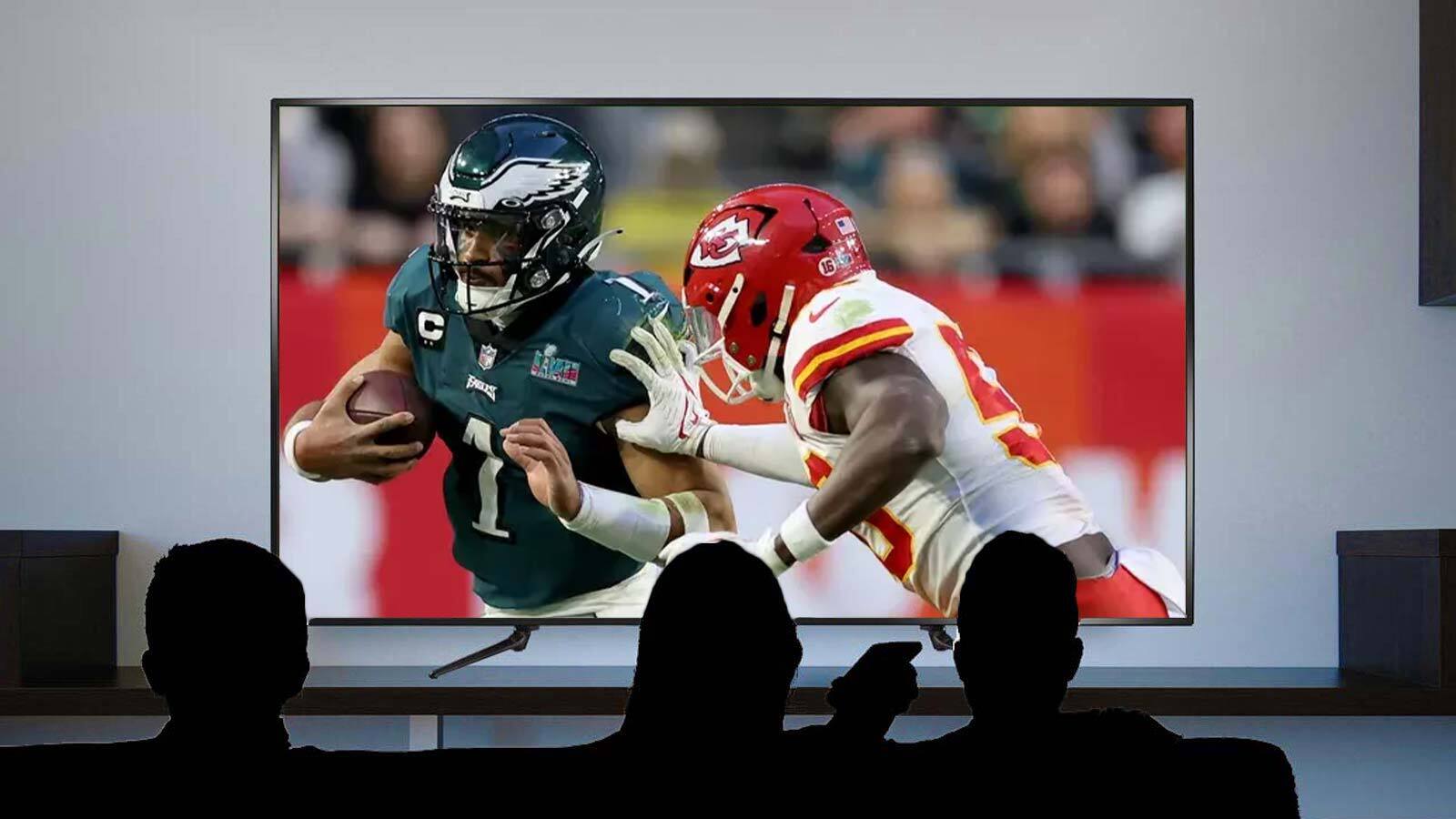
Audio is just as important as picture quality for creating an immersive sports viewing experience that makes you feel like you're in the stadium.
Enable Dolby Atmos in your audio settings for immersive sound and make sure any built-in subwoofer is enabled. You'll hear everything from cleats on turf to explosive crowd roars, with bass that makes every tackle and celebration more impactful.
7. Optimize refresh rate for smooth motion

Refresh rate settings determine how smoothly motion appears on screen, and the wrong settings can make fast sports action look choppy or unnatural.
Set your TV to 100Hz or higher if available and enable Auto Motion Plus, MotionFlow or TruMotion set to Clear or Standard. Higher refresh rates provide ultra-fluid motion essential for fast-moving sports while avoiding over-processing.
These settings prevent motion judder that can make it difficult to track a football in flight or follow basketball.
Follow Tom's Guide on Google News to get our up-to-date news, how-tos, and reviews in your feeds. Make sure to click the Follow button.
More from Tom's Guide
- Speed up your smart TV — here's how to clear cache
- 5 Roku tips to instantly improve your TV experience
- Best TVs of 2025 tested: top OLEDs, Mini-LEDs and QLEDs for every budget
Get instant access to breaking news, the hottest reviews, great deals and helpful tips.

Kaycee is Tom's Guide's How-To Editor, known for tutorials that skip the fluff and get straight to what works. She writes across AI, homes, phones, and everything in between — because life doesn't stick to categories and neither should good advice. With years of experience in tech and content creation, she's built her reputation on turning complicated subjects into straightforward solutions. Kaycee is also an award-winning poet and co-editor at Fox and Star Books. Her debut collection is published by Bloodaxe, with a second book in the works.
You must confirm your public display name before commenting
Please logout and then login again, you will then be prompted to enter your display name.