How to install Android 12 beta on Samsung Galaxy S21
You can install the Android 12 / One UI 4 beta on your Galaxy S21 right now

You can install Android 12 on your Samsung Galaxy S21, Galaxy S21 Plus and Galaxy S21 Ultra right now, thanks to Samsung's open beta program. One UI 4 brings some key changes like theme changes, new widgets, and enhanced privacy controls.
If you live in the U.S., U.K., South Korea, China, India, Poland, and Germany, you're eligible to try out Android 12 and One UI 4. However, in the U.S., only the unlocked and T-Mobile Galaxy S21 models are able to install the beta.
Here's how to install the Android 12 / One UI 4 beta on your Galaxy S21.
How to install Android 12 on Samsung Galaxy S21
1. Open the Samsung Members app.
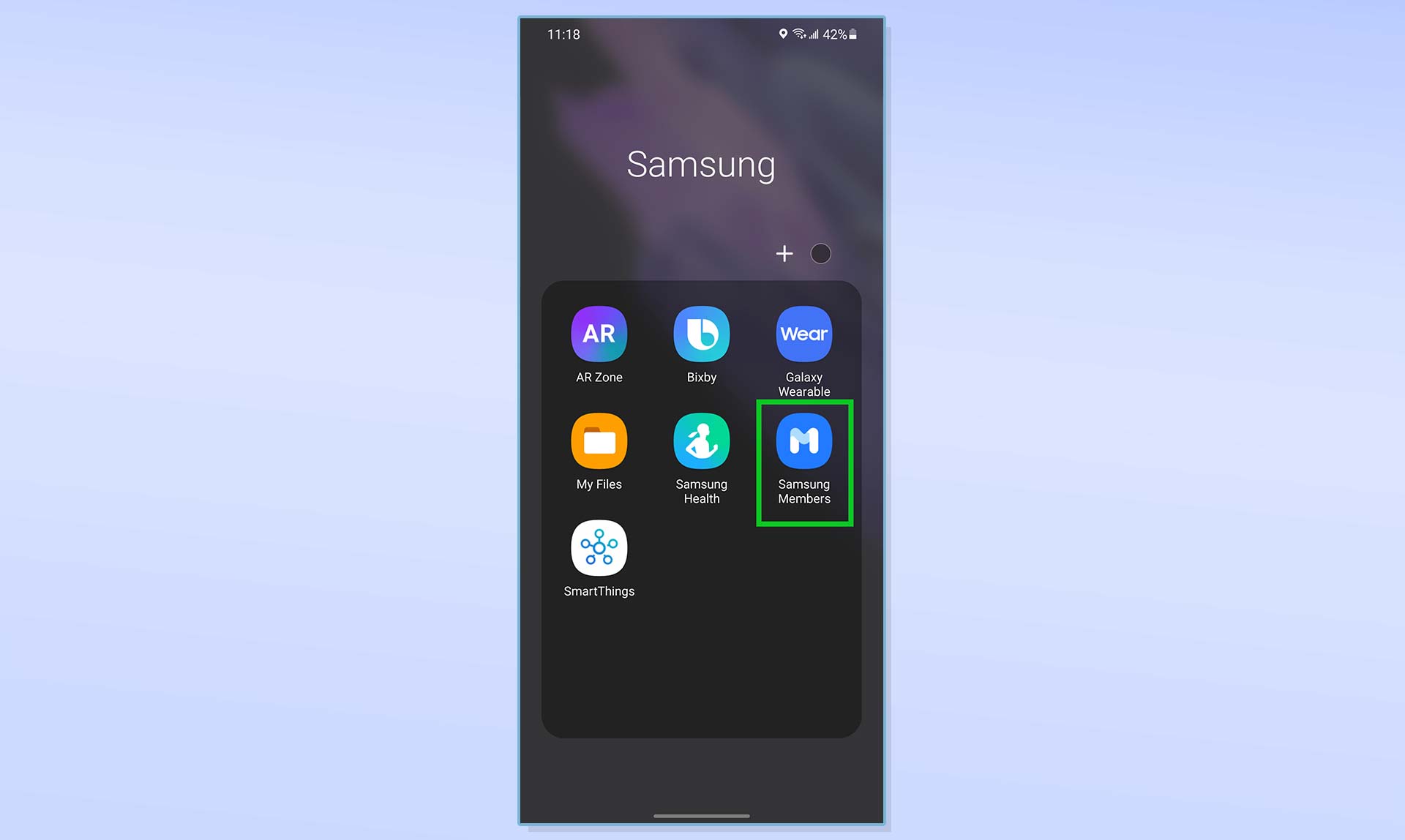
2. Tap the One UI 4 beta banner in the top carousel. You may have to scroll to the end to find it.
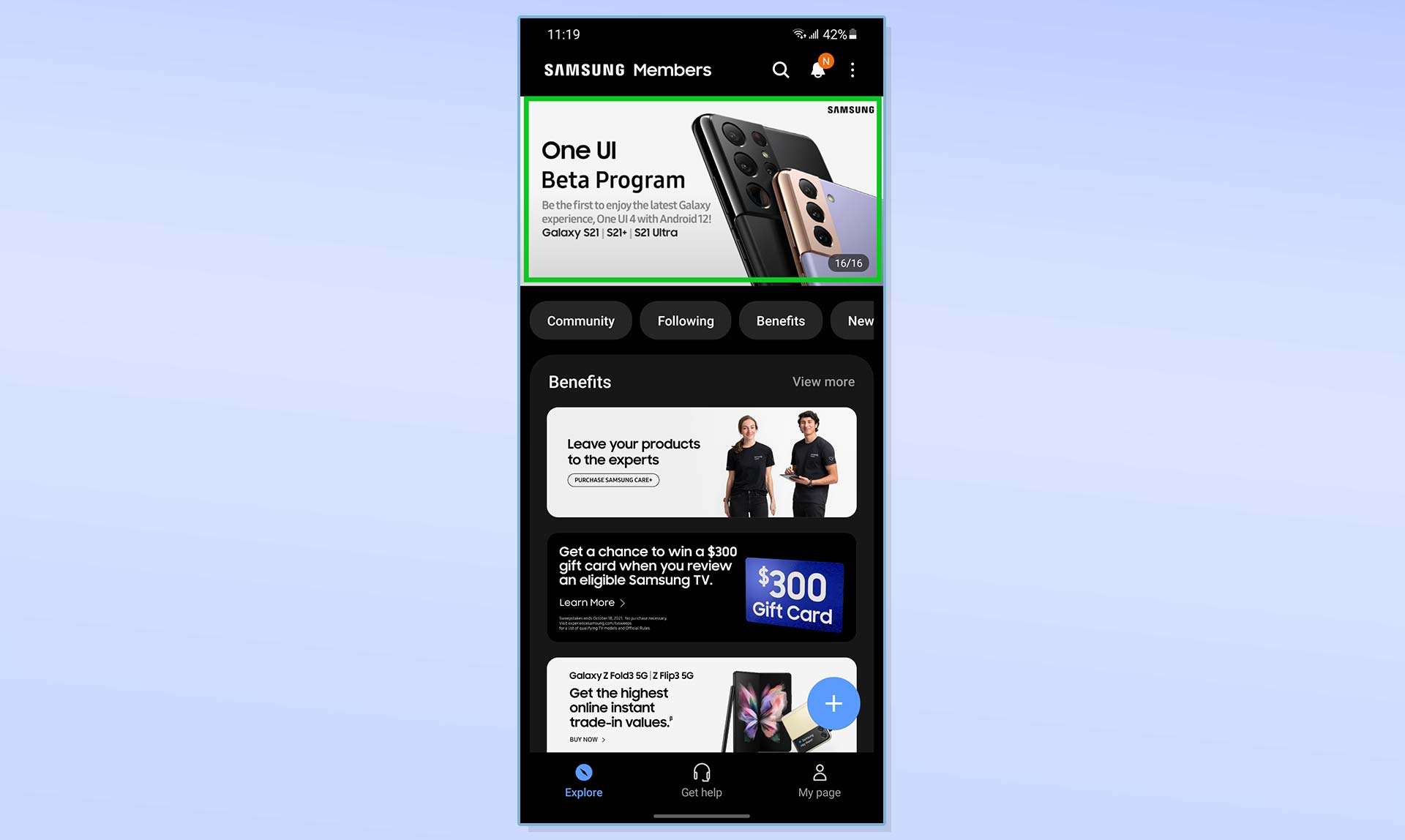
3. Select Register.
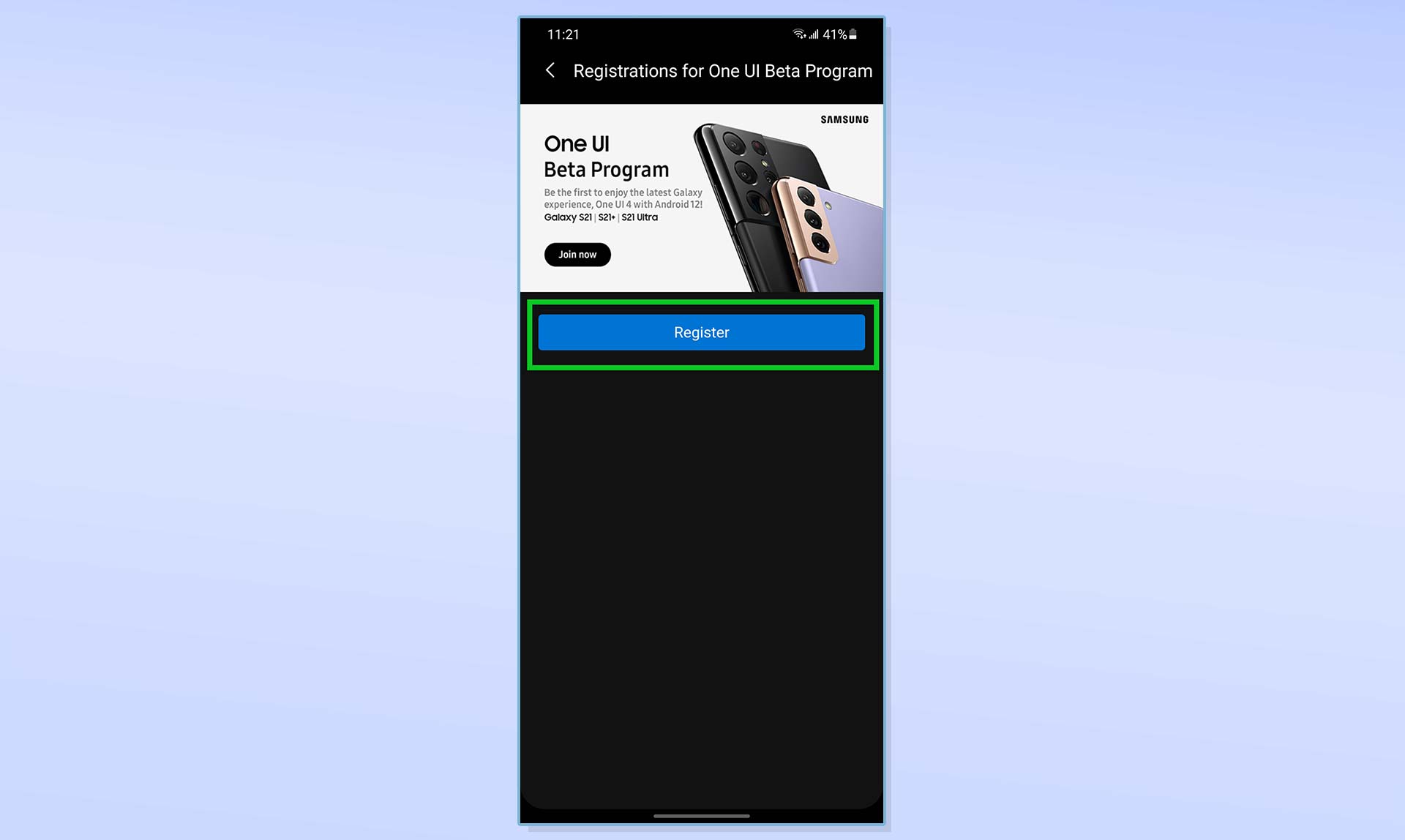
4. Read through the FAQ and beta terms, then select Enroll.
Get instant access to breaking news, the hottest reviews, great deals and helpful tips.
Bear in mind that your Galaxy S21 must have a SIM card installed to get the OTA update.

5. Head into Settings, then scroll down and tap Software update.
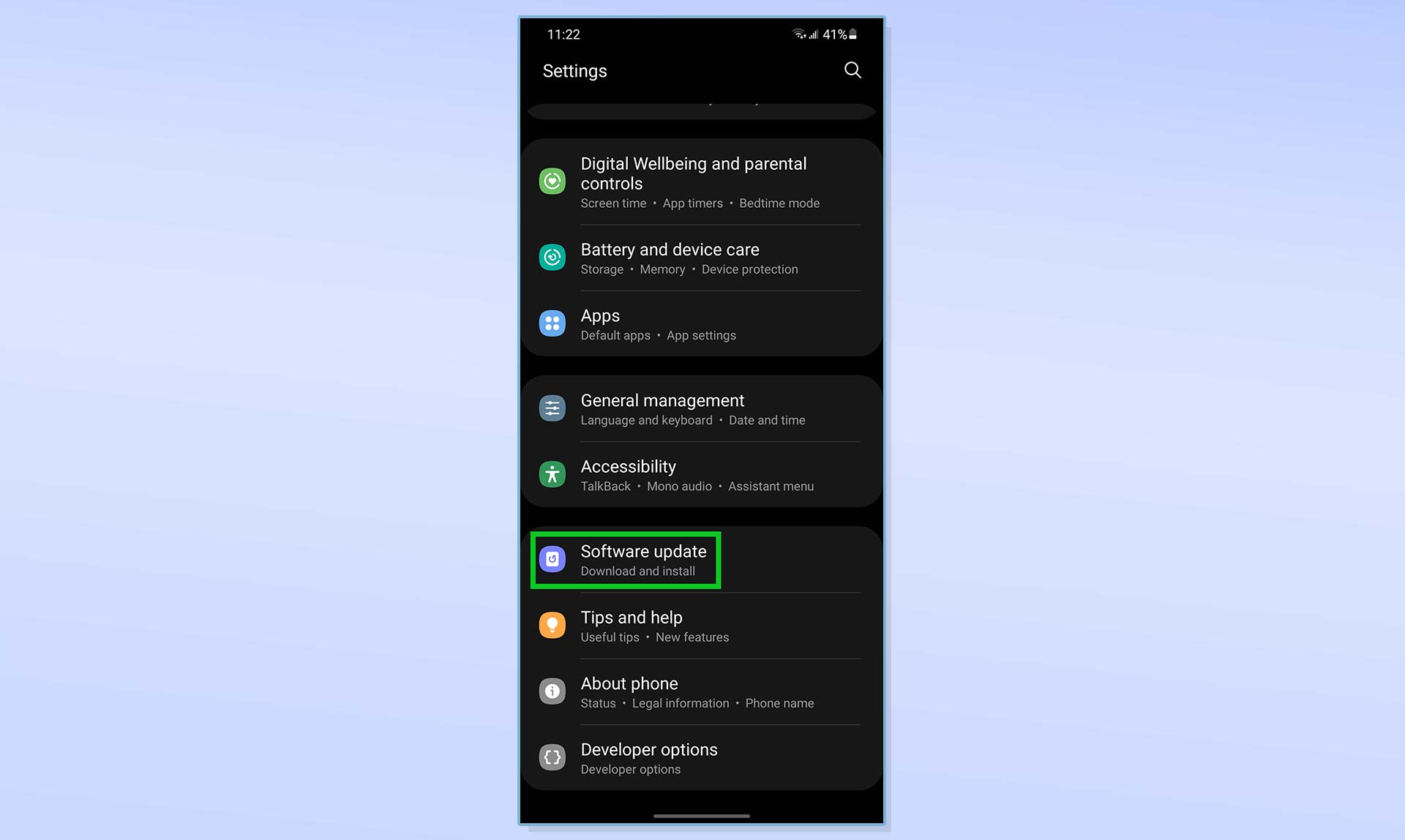
6. Select Download and install.
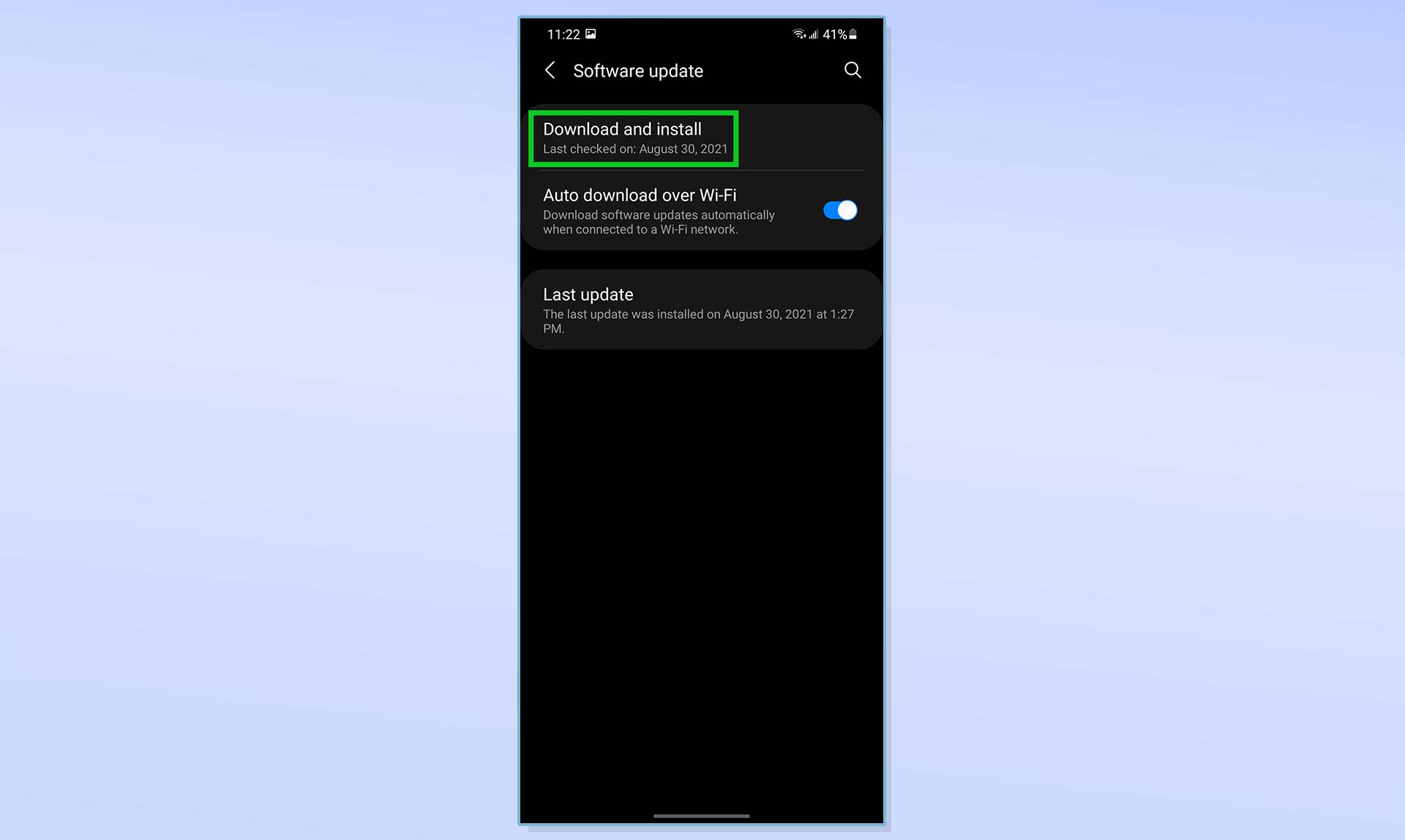
7. Wait for the update to download and click Install when it's ready.
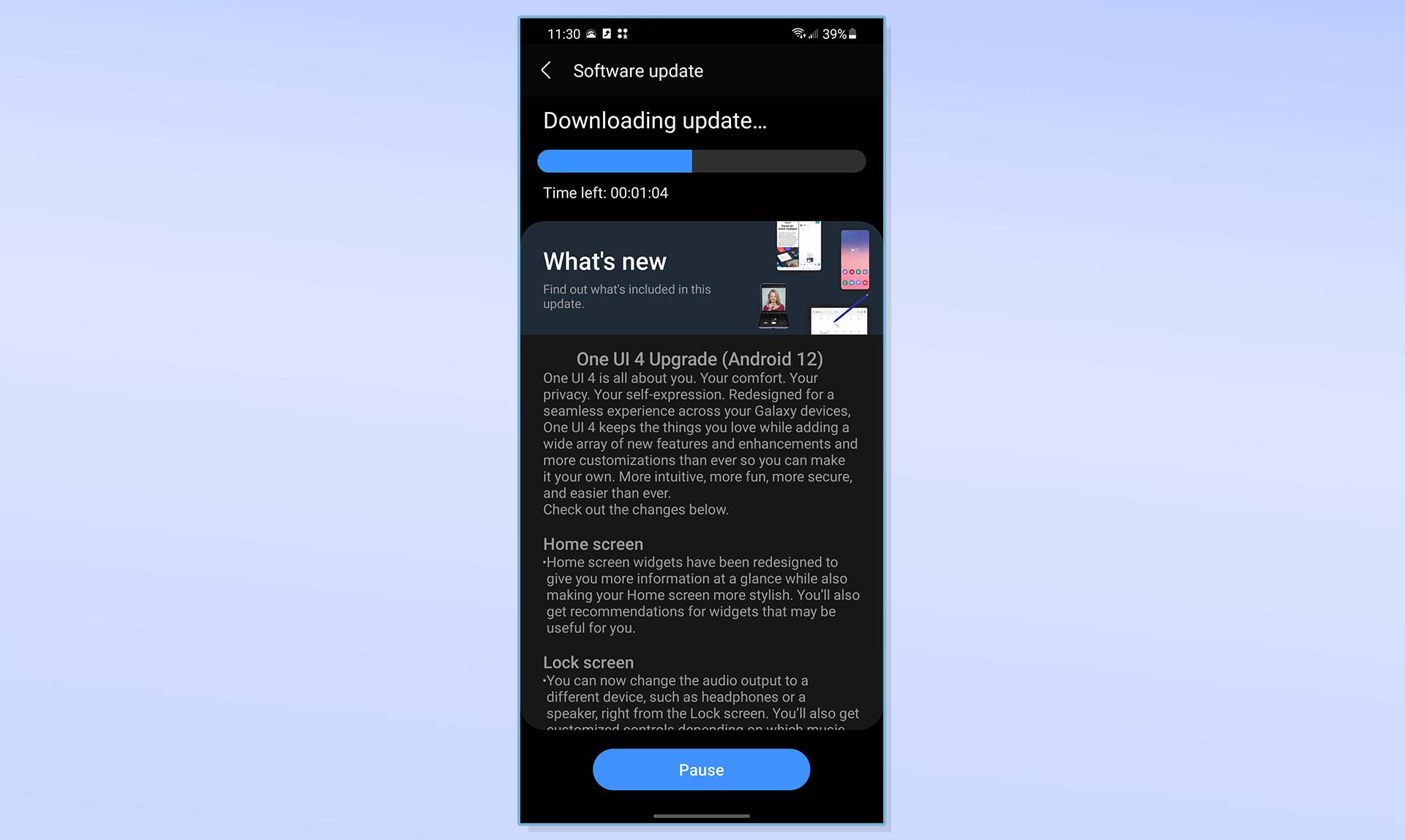
How to install Android 12 beta on Samsung Galaxy S21: More Android tips
Android is a powerful operating system with many features, but we can help guide you through some of the things you might not know how to do.
For instance, we've also got guides on how to take a screenshot on Android and how to take a scrolling screenshot in Android 12, plus how to change keyboard on Android.
On the apps front, we can show you how to delete apps on Android, and how to update Android apps, while how to clear Android cache could also be useful.
Slightly more niche options include how to record a call on Android and how to scan a QR code on Android, while how to backup and restore text messages on Android should be of use to everyone.

Jordan is the Phones Editor for Tom's Guide, covering all things phone-related. He's written about phones for over six years and plans to continue for a long while to come. He loves nothing more than relaxing in his home with a book, game, or his latest personal writing project. Jordan likes finding new things to dive into, from books and games to new mechanical keyboard switches and fun keycap sets. Outside of work, you can find him poring over open-source software and his studies.
