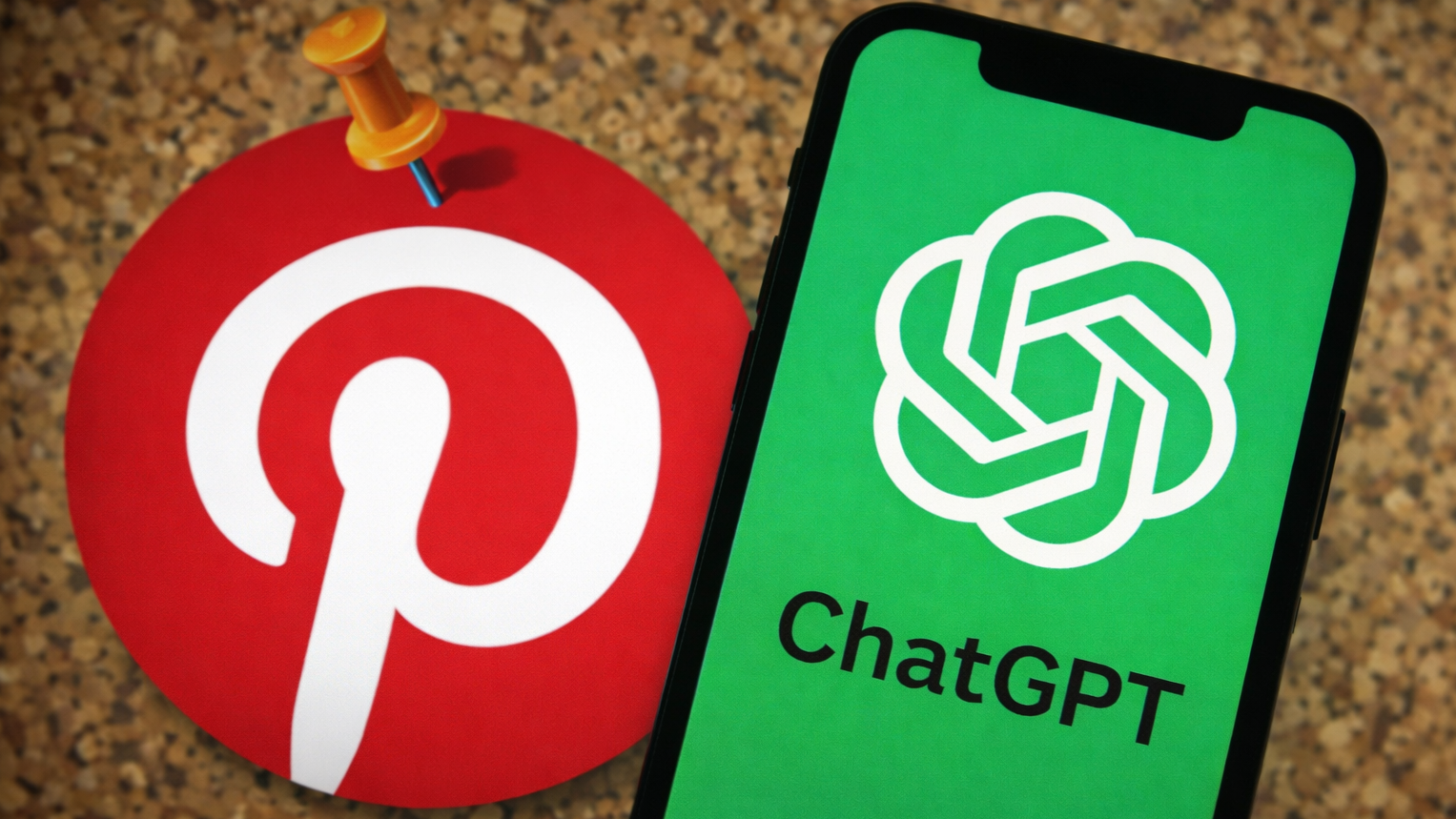How to take portrait photos on Galaxy S21
Here's how to take a portrait on the Samsung Galaxy S21

Portrait mode is a staple on basically every smartphone nowadays. As you'd expect, Samsung has its own portrait mode on the Galaxy S21. It's as easy as choosing the mode from the slew of options, pointing your phone at your subject and clicking the shutter button.
Simply put, portrait mode on a phone mimics a trick photographers have been employing on traditional SLR and DSLR cameras for years now. The final product has the subject in sharp focus while the background is blurred. This is called the bokeh effect, or a depth-of-field effect.
- These are the best Samsung phones for any budget
- How to remap the Bixby button on the Galaxy S21
- How to get the bubbles Easter egg on Android 12
On smartphones, a lot of the work is done with software, meaning that the bokeh effect on your phone's portraits is artificial. Smartphones just don't have the camera hardware to do this on their own, since true portrait-style shots require bigger sensors, high focal lengths and fine-tuned control over the focus.
For you, your phone does all the heavy lifting. Just point it at your subject and let the software take care of the rest. Follow the steps below to get on your way to taking beautiful portrait photos with your Galaxy S21.
How to take portrait photos on Galaxy S21
1. Open the Camera app.
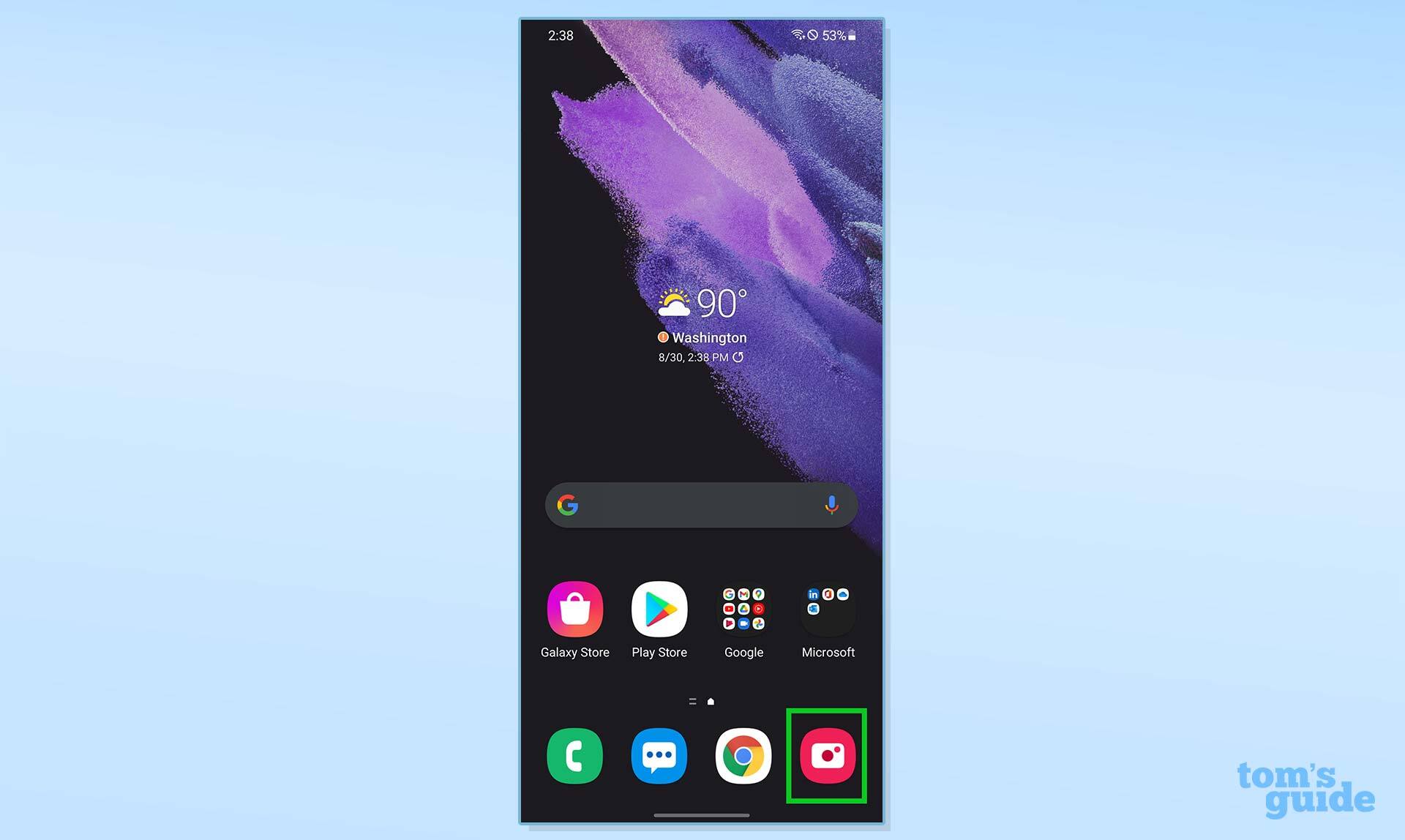
2. Above the shutter button, tap the More button.
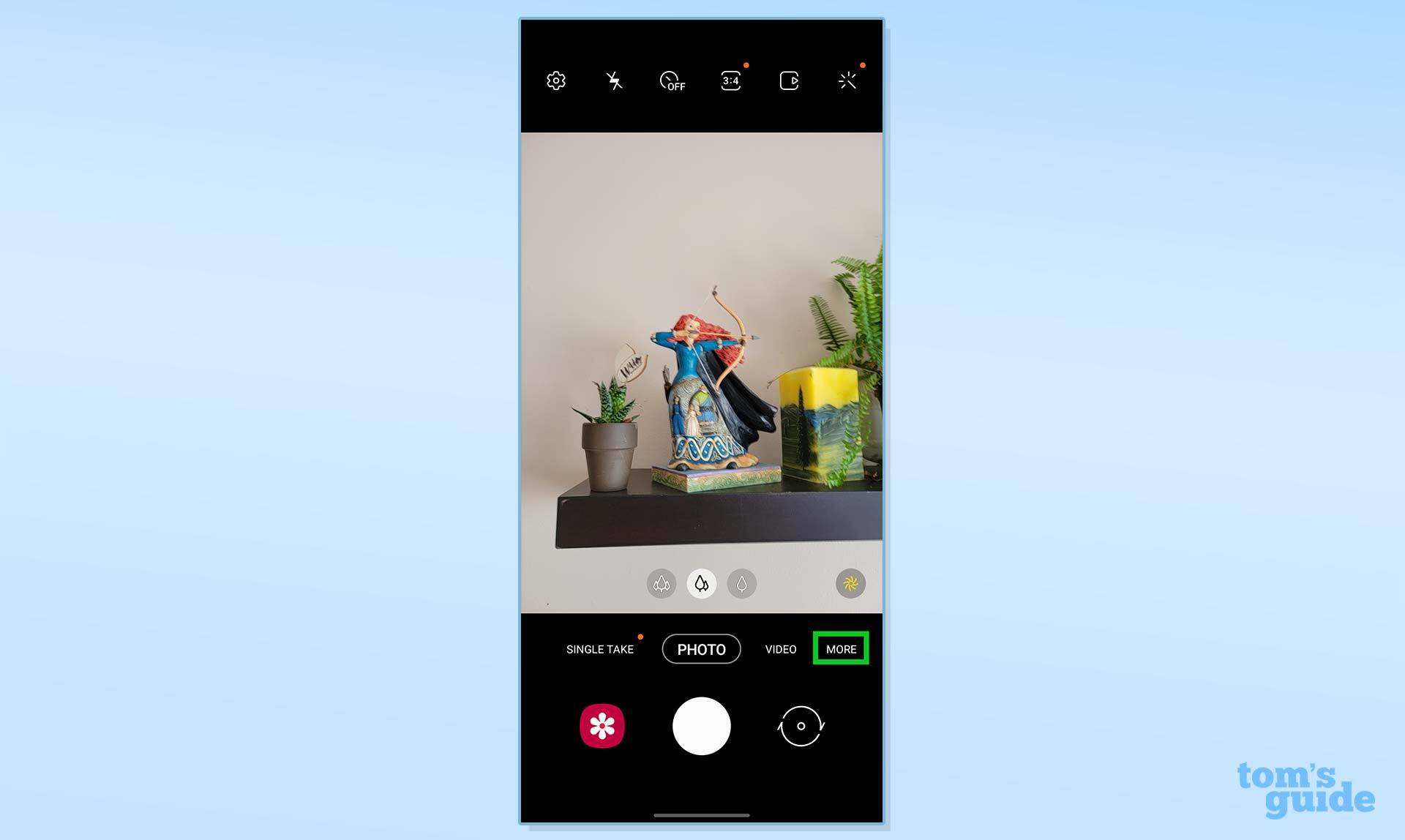
3. Select Portrait from the menu that appears.
Get instant access to breaking news, the hottest reviews, great deals and helpful tips.
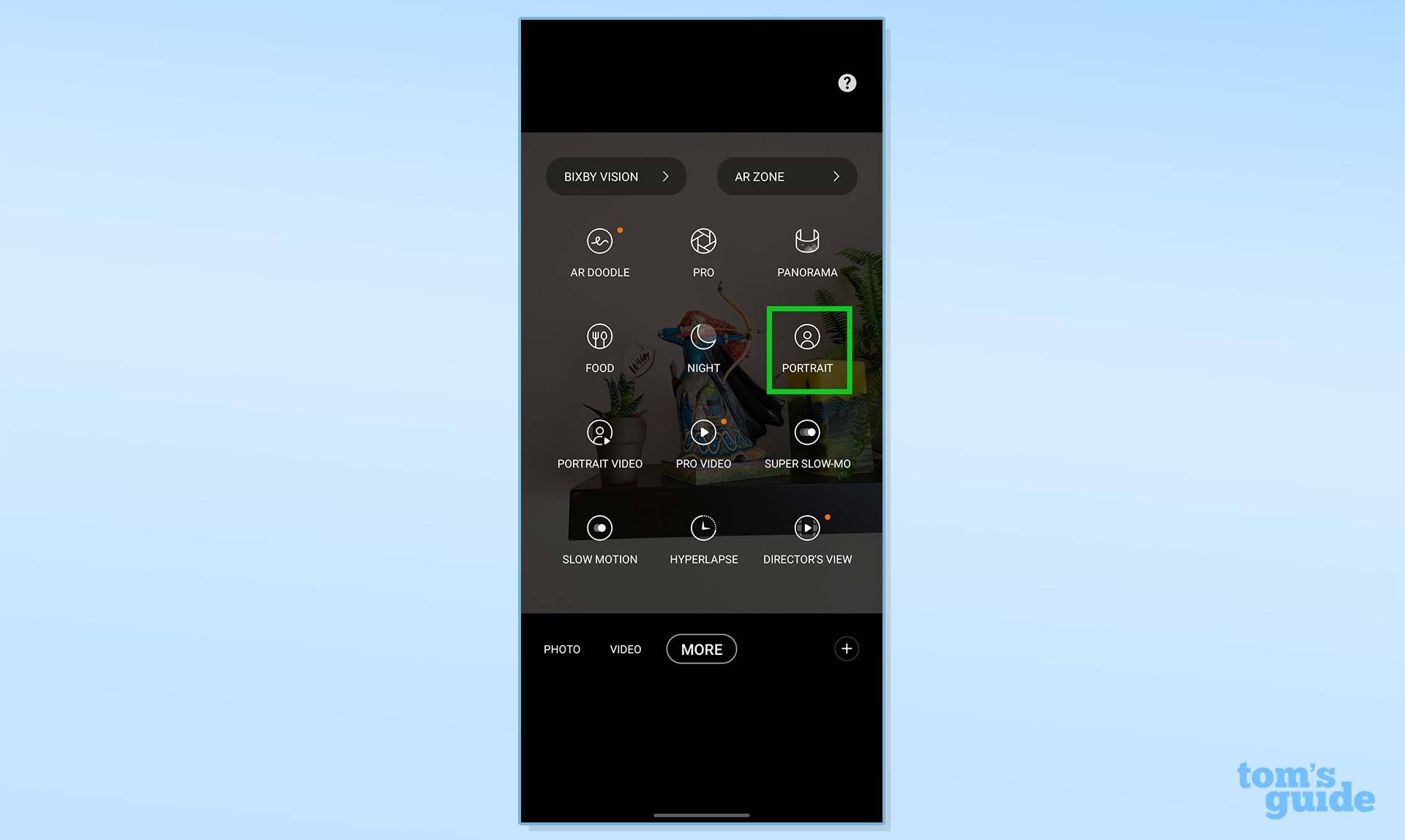
4. Aim at your subject and tap on the screen to focus. Then tap the shutter button to take a portrait.
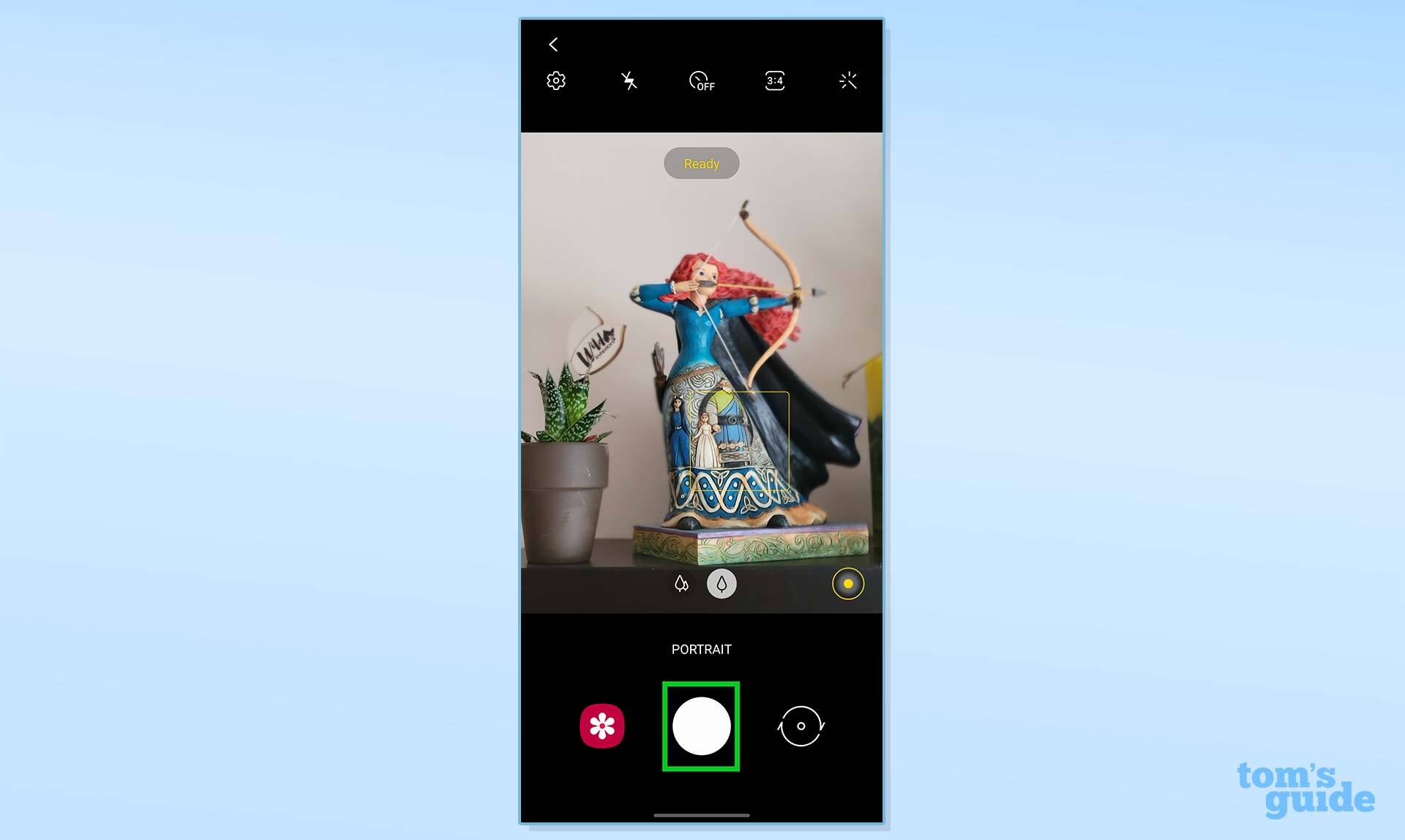
More Android tips
Android is a powerful operating system with many features, but we can help guide you through some of the things you might not know how to do.
For instance, we've also got guides on how to take a screenshot on Android and how to take a scrolling screenshot in Android 12, plus how to change keyboard on Android.
On the apps front, we can show you how to delete apps on Android, and how to update Android apps, while how to clear Android cache could also be useful.
Other options include how to record a call on Android and how to scan a QR code on Android, while how to backup and restore text messages on Android should be of use to everyone.

Jordan is the Phones Editor for Tom's Guide, covering all things phone-related. He's written about phones for over six years and plans to continue for a long while to come. He loves nothing more than relaxing in his home with a book, game, or his latest personal writing project. Jordan likes finding new things to dive into, from books and games to new mechanical keyboard switches and fun keycap sets. Outside of work, you can find him poring over open-source software and his studies.