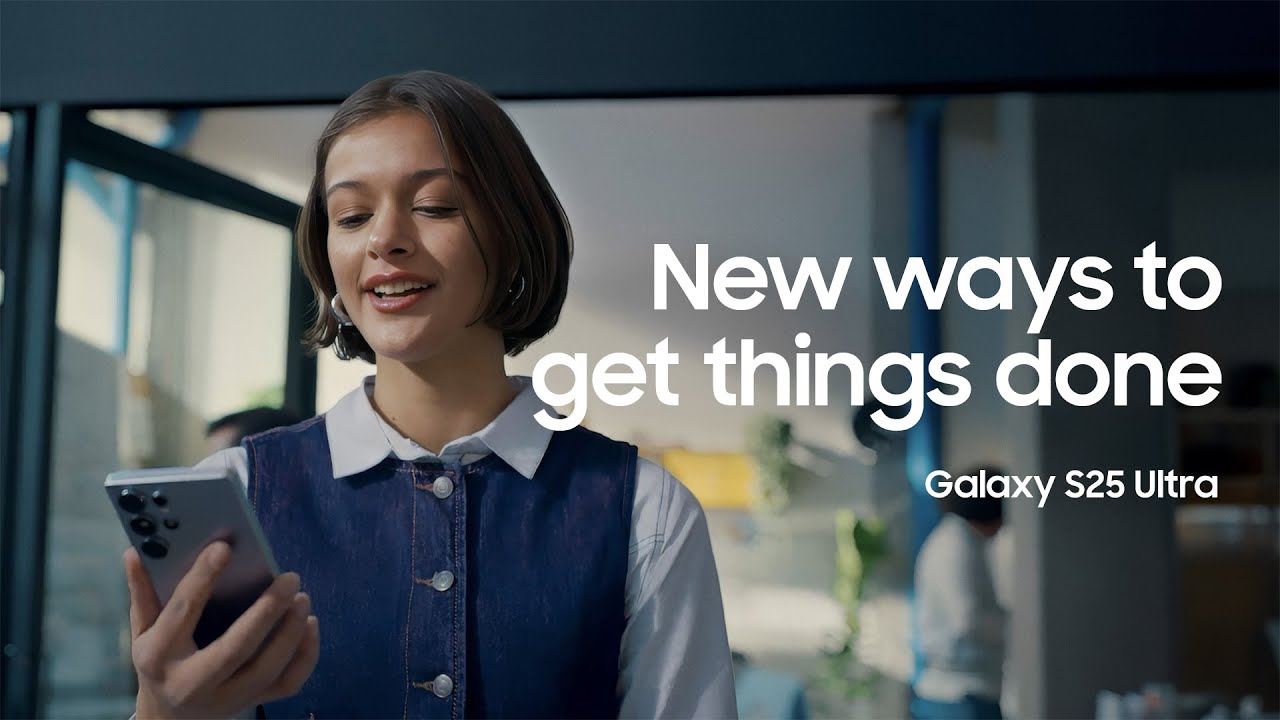11 of the best Samsung Galaxy S25 hidden features you should know about
The Galaxy S25 can do a lot more than you realize

Your smartphone can do a lot more than you realize, and the Samsung Galaxy S25 is absolutely no exception. Samsung's latest flagship may be inching towards its first birthday, but there's still a heck of a lot going on under the surface that you might not even know about. Samsung can only tell us so much about the phone, after all.
But over the course of the last several months, people have been diving into the Galaxy S25 to see exactly what it's capable of. A lot of the hidden features they found are actually quite incredible, though they aren't always easy to find if you don't already know about them.
We've been doing our own digging, and these are the 11 best Samsung Galaxy S25 hidden features you should know about
Instant slo-mo video
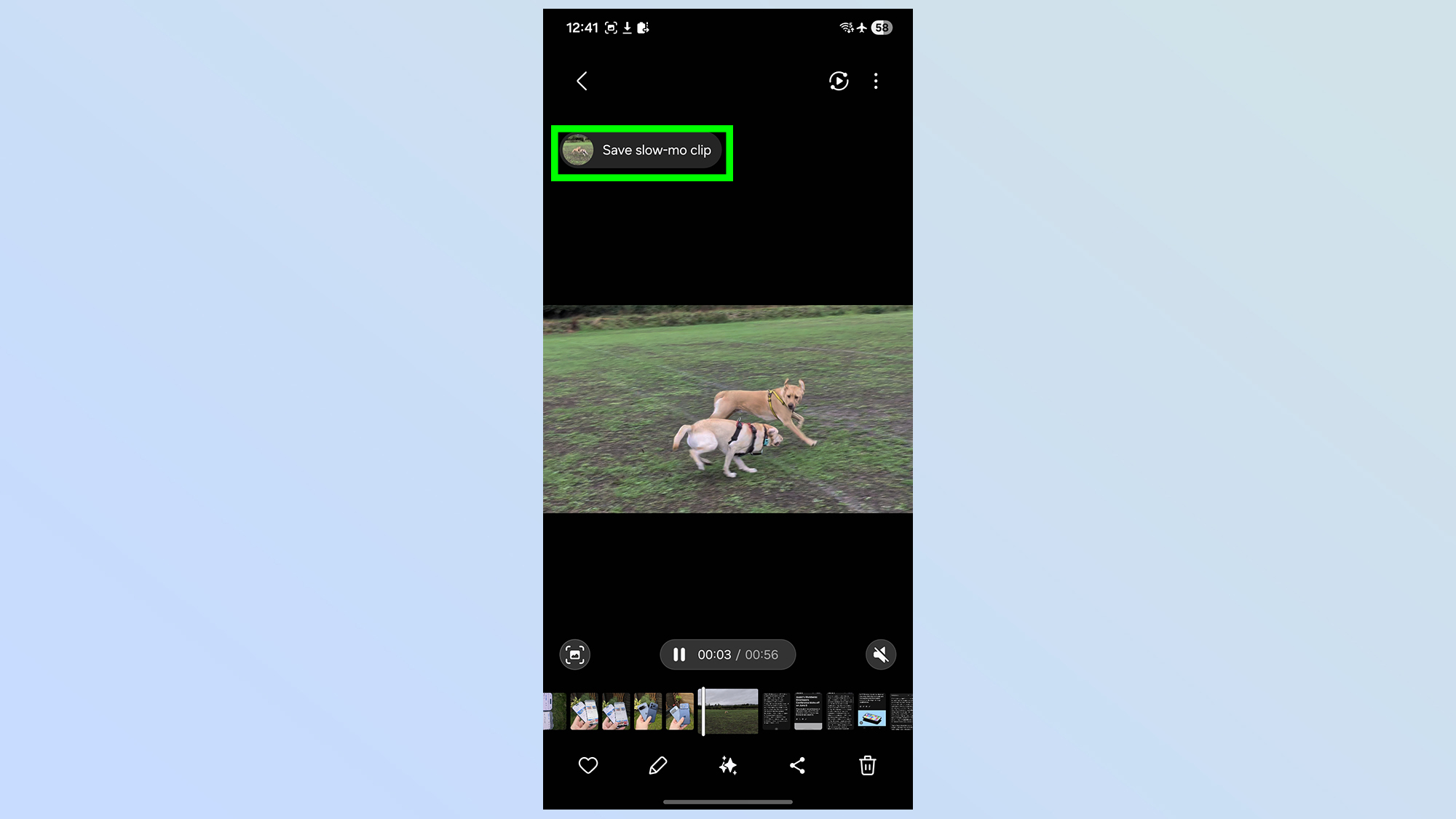
You don't have to record your videos in slow-motion to get that effect. Galaxy phones like the S25 do give you the option to record video at normal speed, and convert videos and clips into slow motion with the "Instant Slo-Mo" feature.
Plus, not only is it really easy to pull off, Galaxy AI is employed to generate new frames that slip in between the ones you actually recorded — giving the illusion that you really were recording in slow-motion from the get-go.
All you need to do is find the video in question in the Samsung Gallery app, open it, then press and hold to generate slow-motion clips. This lets you either convert the entire video into slow-motion, or just some of the most important clips. Once you're done, tap the Save Slow-mo Clip option when it appears on screen.
Customize Now Brief and Now Bar
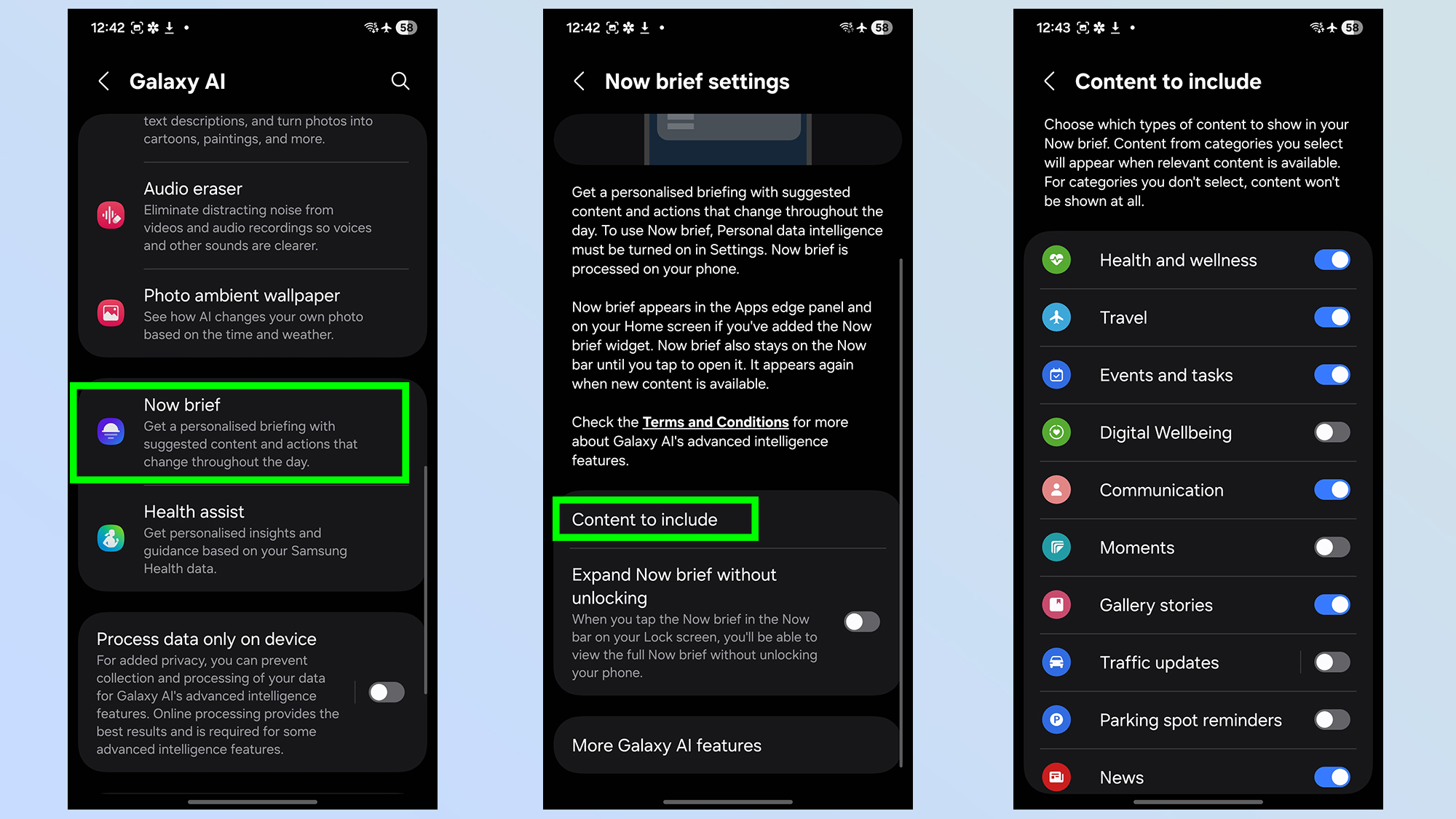
The Now Brief and Now Bar are the main highlight of Galaxy AI, with Now Brief offering personalized alerts and notifications throughout the day. Meanwhile Now Bar is a little like Apple's Dynamic Island, showing off live activities and features — such as ride share progress, timers, media controls and so on.
Get instant access to breaking news, the hottest reviews, great deals and helpful tips.
But you might also be interested to know that you can customize what both these features can show. For Now Brief you simply head to Settings > Galaxy AI > Now brief then tap the Content to include option. The next page then gives you a list of different things that Now Brief could have access to. These include health and wellness information, travel plans, news, traffic alerts and more. Simply scroll down the page toggling different options on or off as you see fit.
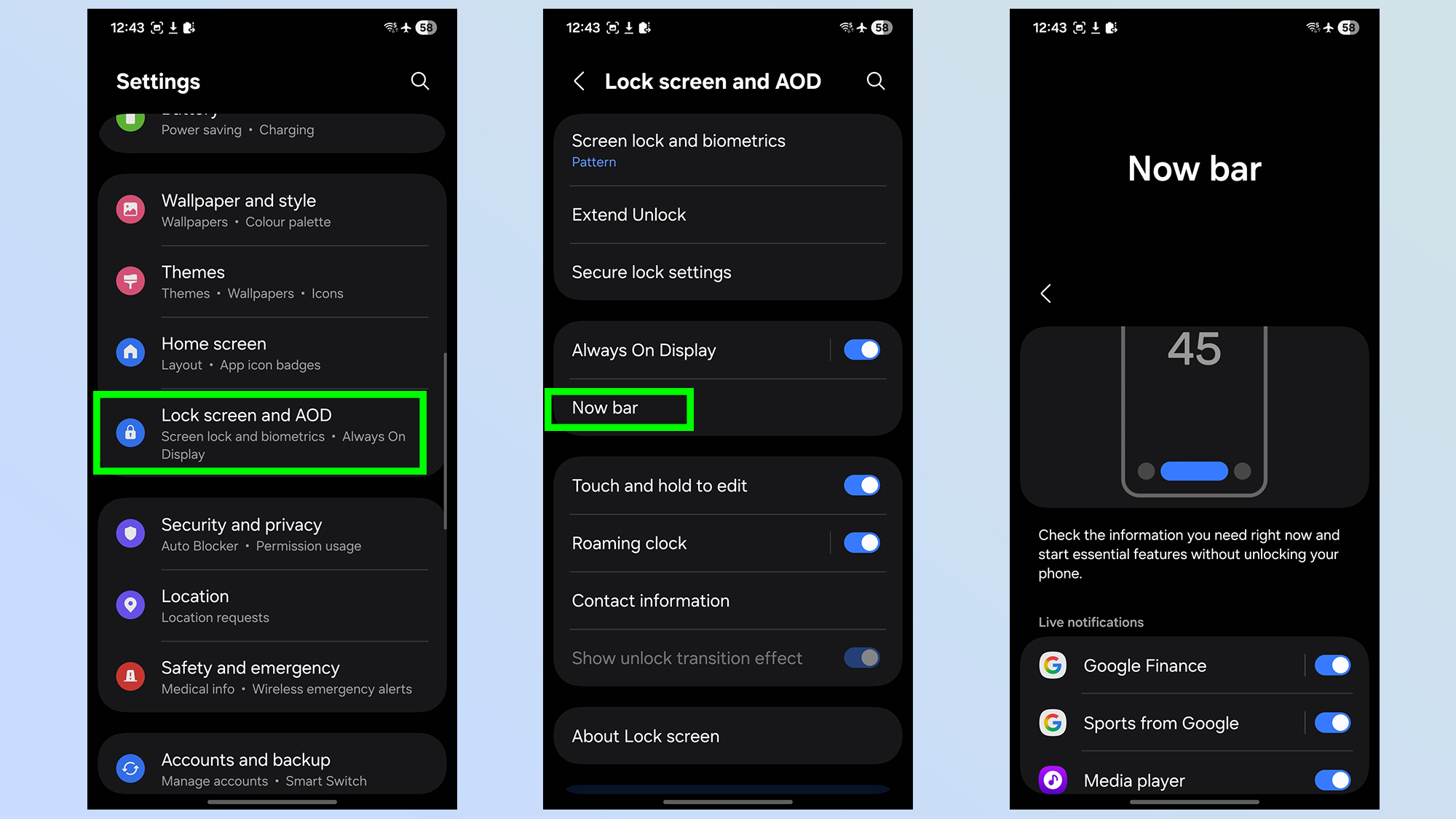
For Now Bar, head to Settings > Lock screen and AOD > Now Bar, then tap the View more option under Live Notifications. The next screen is a similar situation, letting you toggle on and off the different options — while also showing you what Now Bar is actually able to display.
Cross-app Gemini extensions
AI isn't all about making edits to images or setting timers with voice commands. The Galaxy S25 also features cross-app Gemini functionality, which Samsung also refers to as Seamless Action. This lets you use the AI assistant to perform different tasks that would otherwise require you to move between different apps on your phone.
This feature is actually switched on already, and you don't need to set it up. All you need to do is ask Google Gemini to do whatever it is you need to do. That can include looking up eateries on Google maps, and texting them to a friend, or summarizing the key points from a video and pasting them into the Notes app.
This will only work with Samsung and Google apps right now, but it could save you a bunch of time. You'll just need to experiment and see what you can pull off.
Enable Extra Brightness
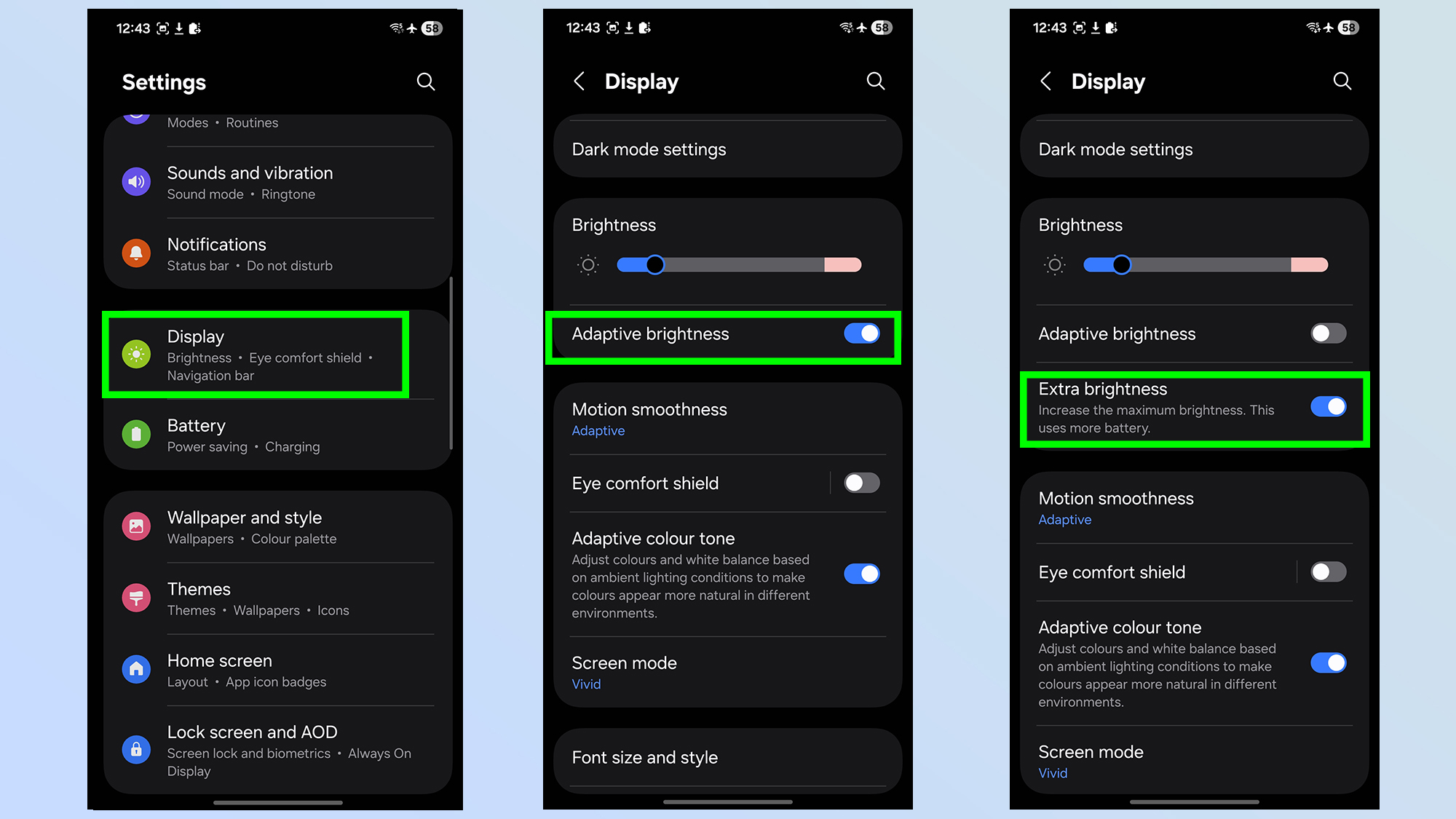
The Samsung Galaxy S25 series is rated for up to 2,600 nits of brightness, which can be a huge benefit in certain conditions — especially outdoors. But if you're finding the default adaptive brightness isn't cutting it, there is a way to activate a new "Extra Brightness" mode.
Head to Settings > Display, then toggle off the Adaptive Brightness toggle. You'll then see a brand new toggle for Extra brightness appear. Switch this on and toggle the brightness bar as you see fit. Just be aware that an extra bright screen will use more battery.
Expert RAW camera mode
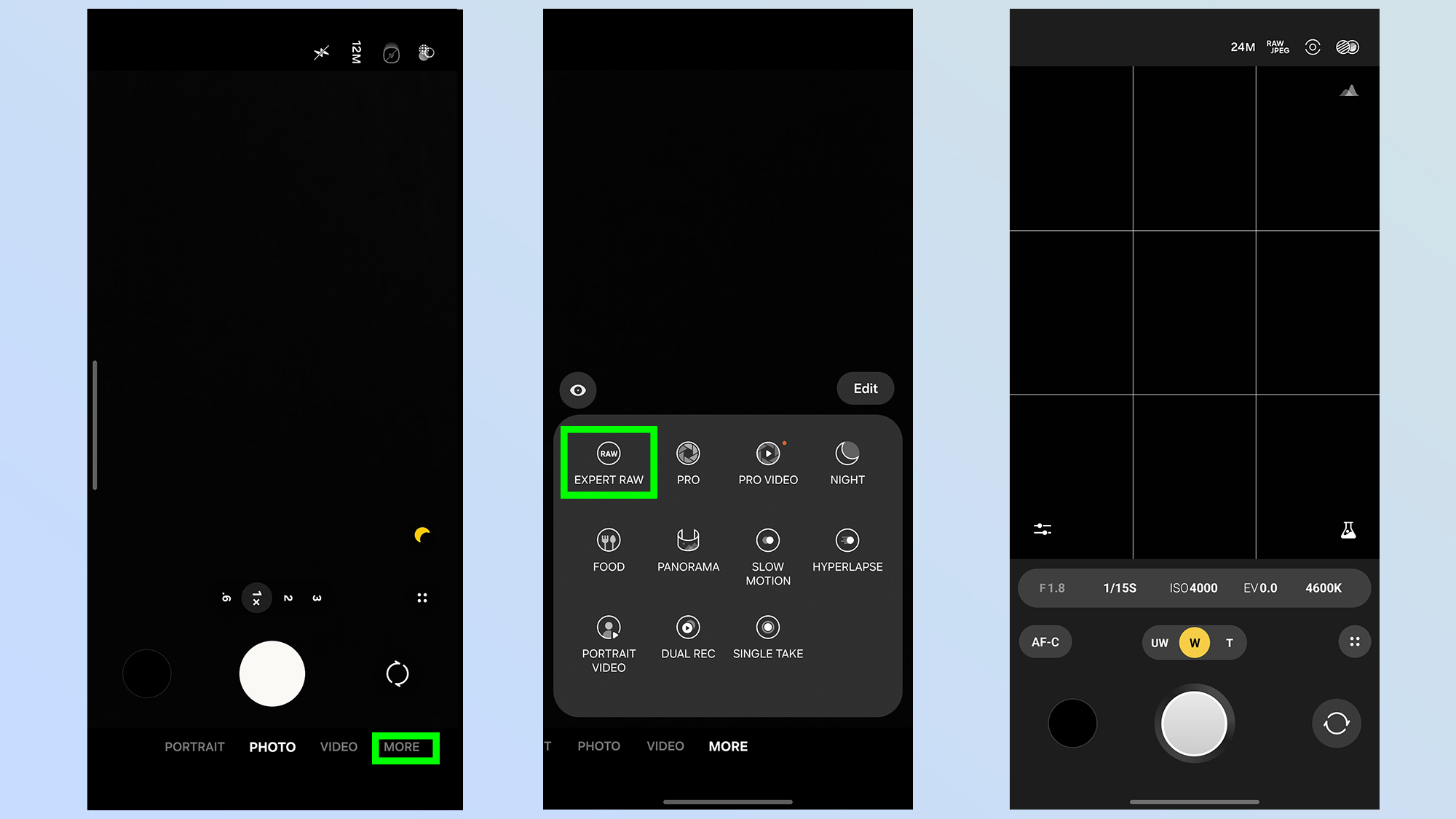
iPhones aren't the only smartphones that can take photos in the RAW format. Samsung Galaxy S25 can do it too, with the "Expert RAW" camera mode, which lets you snap photos without applying any compression or image processing after the fact. In other words, the truest version of a photo that your camera can take.
Head into the Camera app, then tap More in the bottom right corner of the screen. Then tap the Expert RAW icon at the top left side of the new pop-up menu. The very first time this will prompt you to install the Expert RAW feature, so follow the on-screen options. Then you'll be prompted to accept a bunch of permissions, which you'll need to accept.
Only then will you be able to shoot RAW photos with your phone, and tinker with the Professional-tier settings the stock camera app hides away.
Audio Eraser
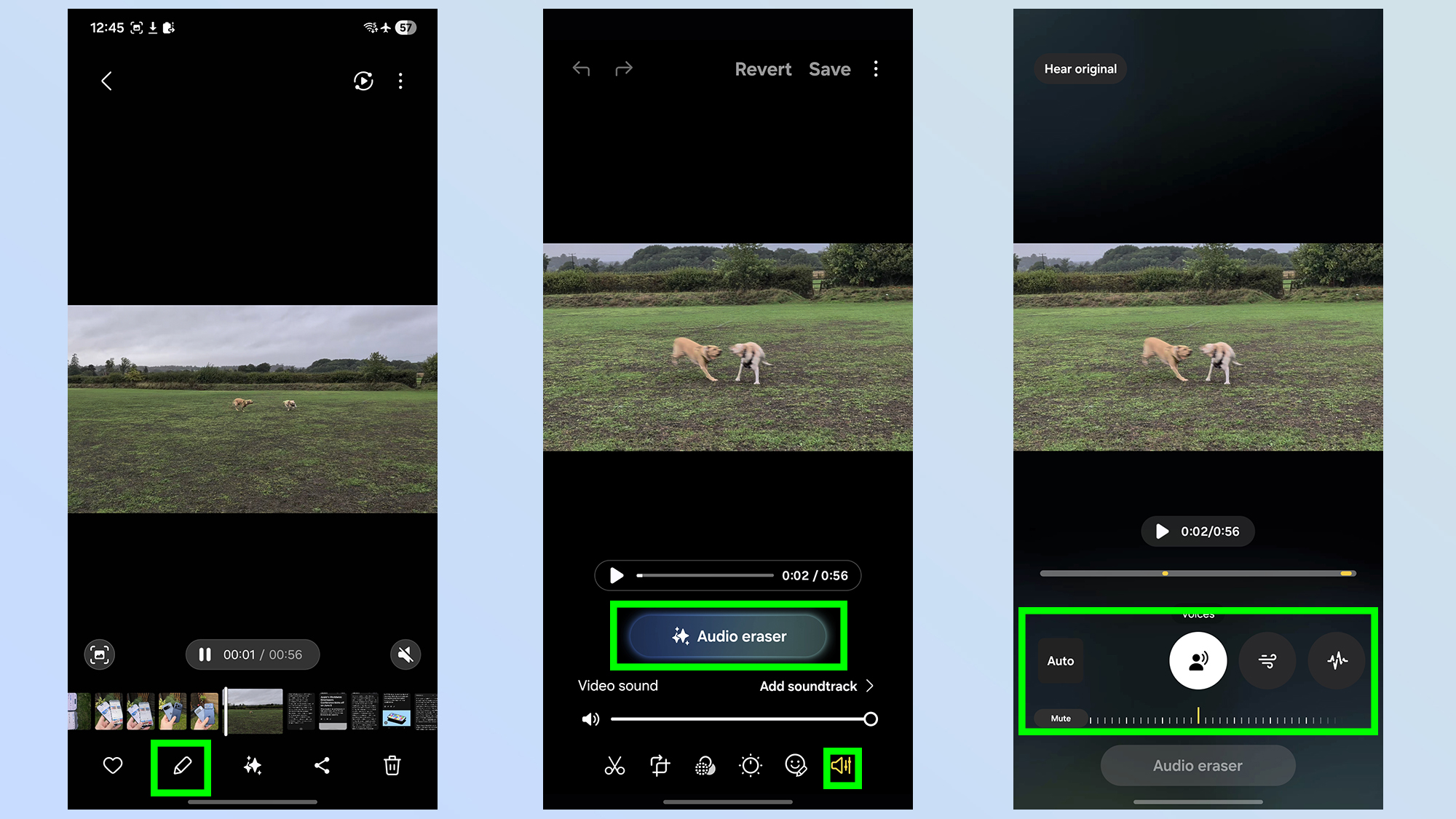
Awkward noises ruining the effect of your videos? You can turn down the volume, or erase them completely with the Audio Eraser feature. Head into the Gallery app and select the video you want to edit. Tap the pencil-shaped icon at the bottom of the page then tap the Speaker icon on the bottom right followed by Audio Eraser.
The next screen lets you select Voices, Wind and generic Noise, with the option to dial down (or dial up) the volume on each of the three options. The Auto option lets the AI decide what should be done, while the Mute button turns a particular noise off with a single tap.
Instant Image Enhancements
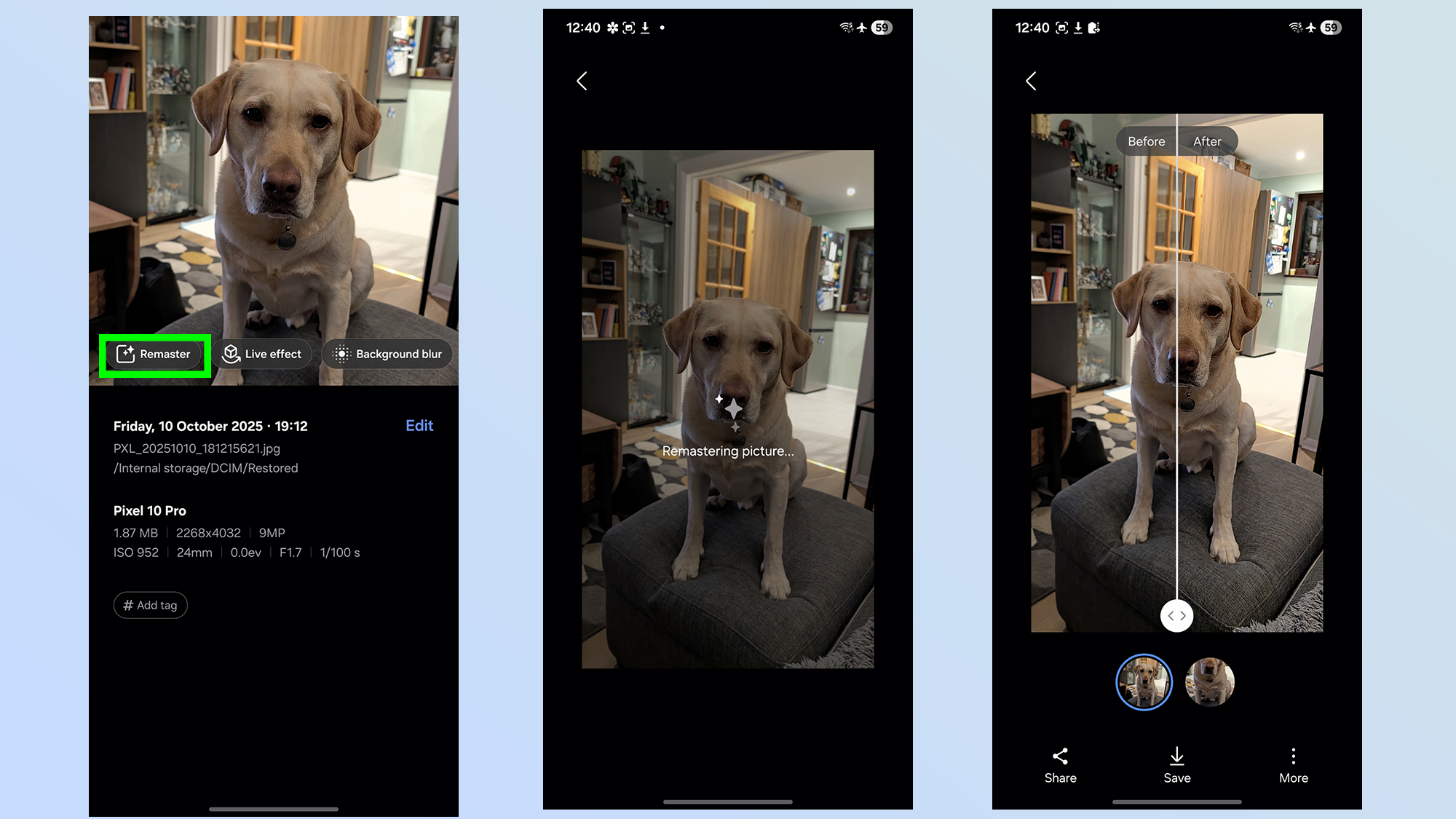
Editing an image doesn't mean you have to spend countless hours tweaking your images to try and improve their look. Samsung Gallery has a "Remaster" option that will improve your picture with a single tap.
Open the Gallery app and select the photo you want to remaster. Swipe up from the photo, then select the Remaster option on the left side of the screen. Galaxy AI will do its thing, and show you a comparison of before and after using a sliding bar. If you're happy with the results, tap Save at the bottom of the screen.
Increase video brightness
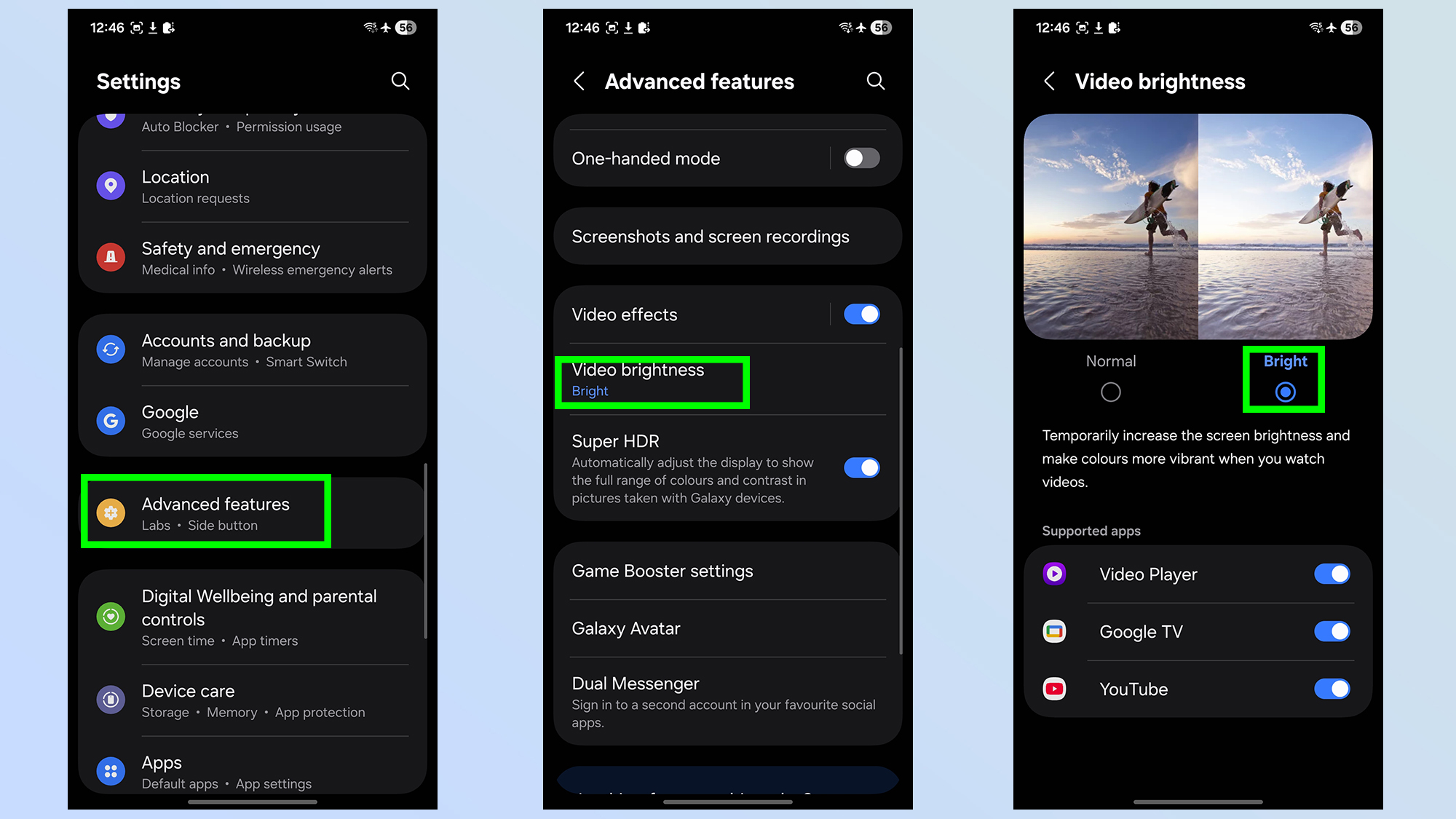
If you only want to increase brightness temporarily, for streaming video content, then that's an option too. Simply head to Settings > Advanced Features > Video Brightness and select Bright.
This will automatically increase brightness for selected video apps, such as Netflix, YouTube or the Samsung Video Player. You'll also have the option to toggle the extra brightness on or fof for specific video apps of your choice.
Protect your phone with McAfee anti-virus
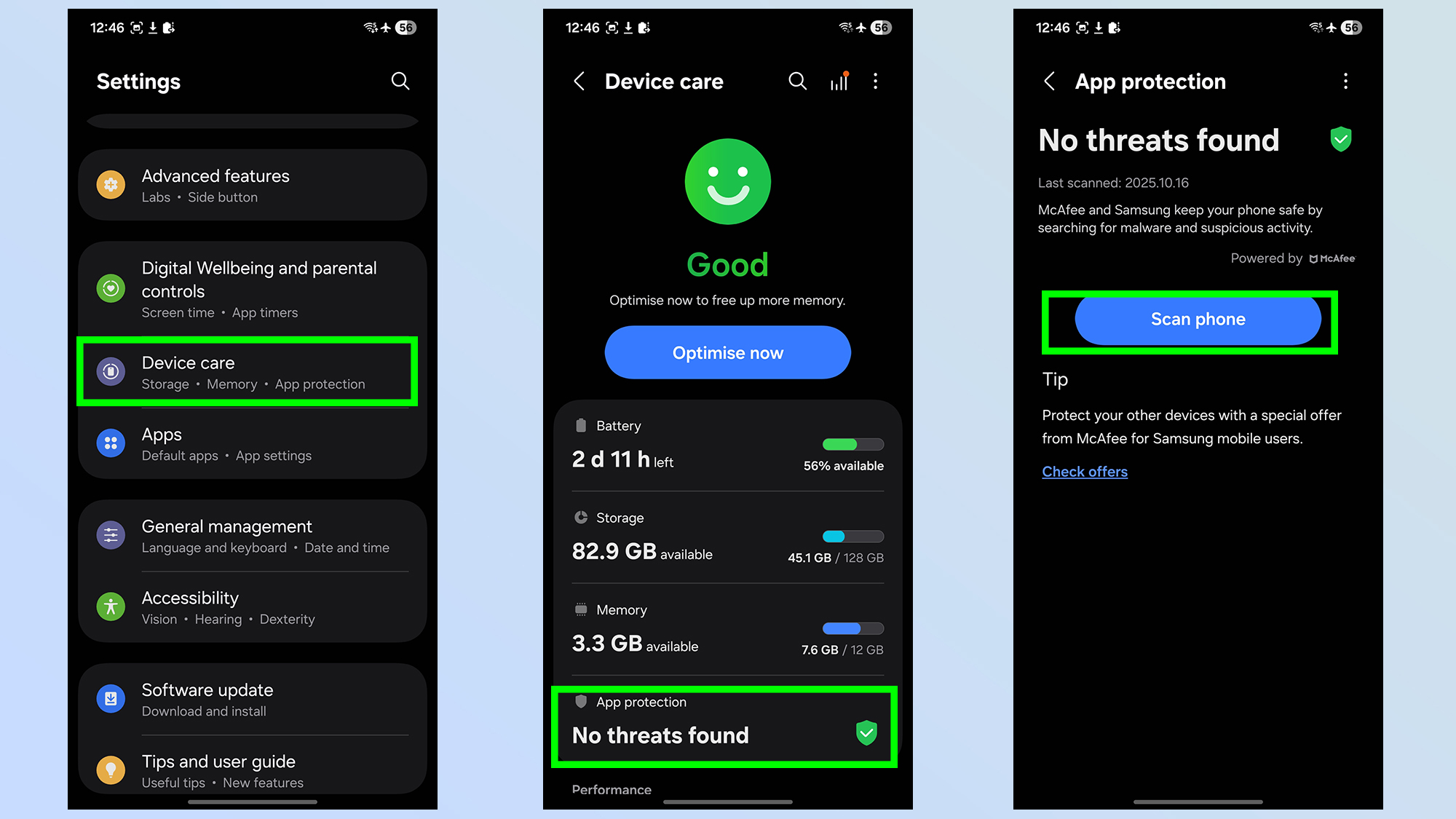
Android phones have a reputation for being less secure than iPhones, so it doesn't hurt to have extra protection to keep your phone safe and free of malware. Luckily the Galaxy S25 has some of those protections installed, powered by McAfee — but it will need switching on.
Head to Settings > Device care > App Protection then you'll want to tap the Turn on option. This now lets you scan your phone for potential issues, without having to download a new anti-virus app — or subscribe to something new.
Boost game performance
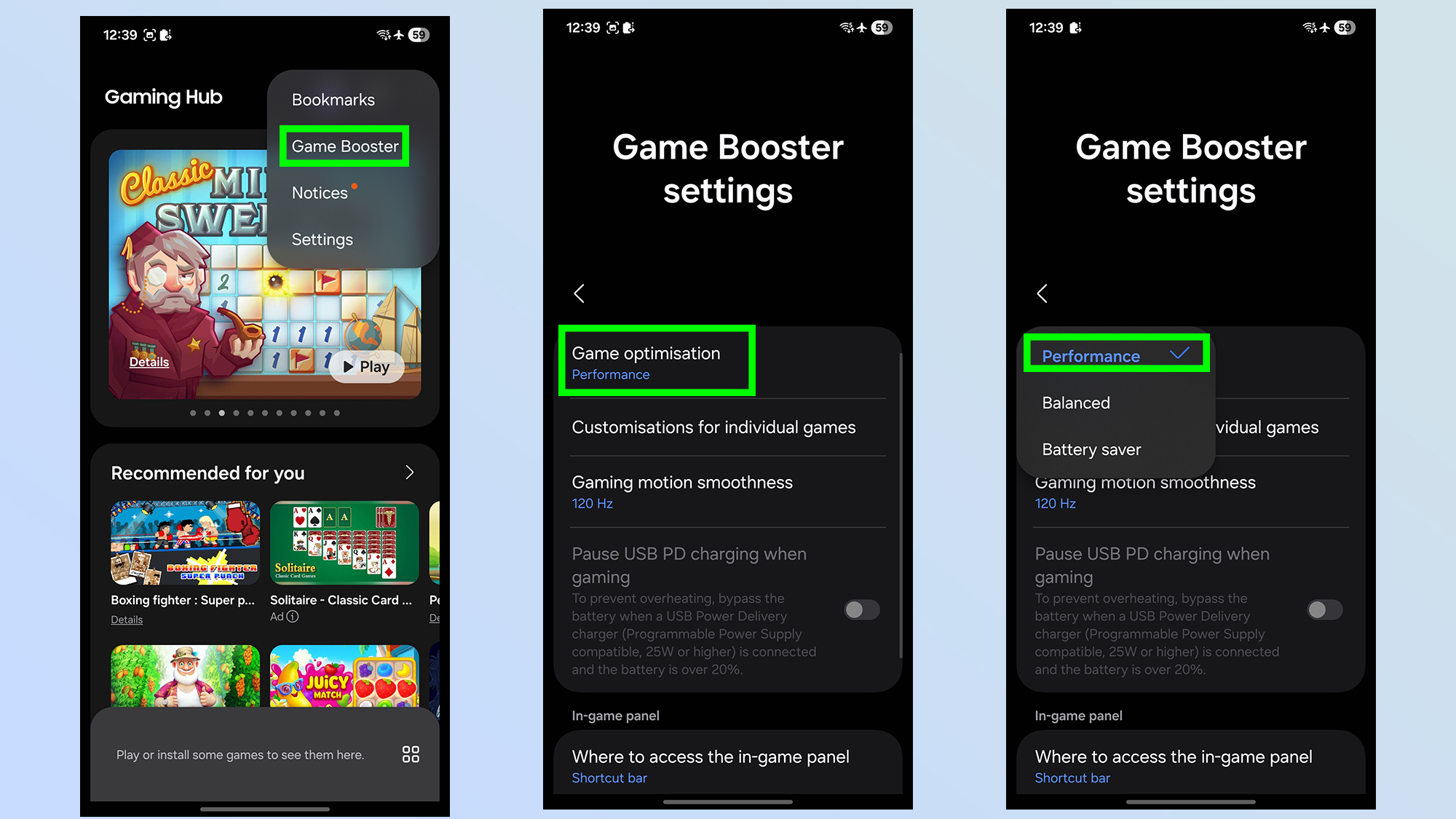
The Samsung Galaxy S25 has one of the best performing chipsets of any Android phone, especially in the graphics department. But if you want to make sure you're getting the most out of your phone while gaming, you will need to use the Game Boost feature.
To set this up enter the Gaming Hub app, then tap the three dot menu in the top right corner, followed by Game Booster. This opens up the Game Booster settings letting you customize different aspects like resolution, refresh rate and so on. To boost performance tap the Game optimization option at the top of the page, and select Performance.
Alternatively, if you want to make sure gaming uses as little power as possible, you can opt for the Battery Saver option instead — though this will limit how well those games run.
Wireless power sharing
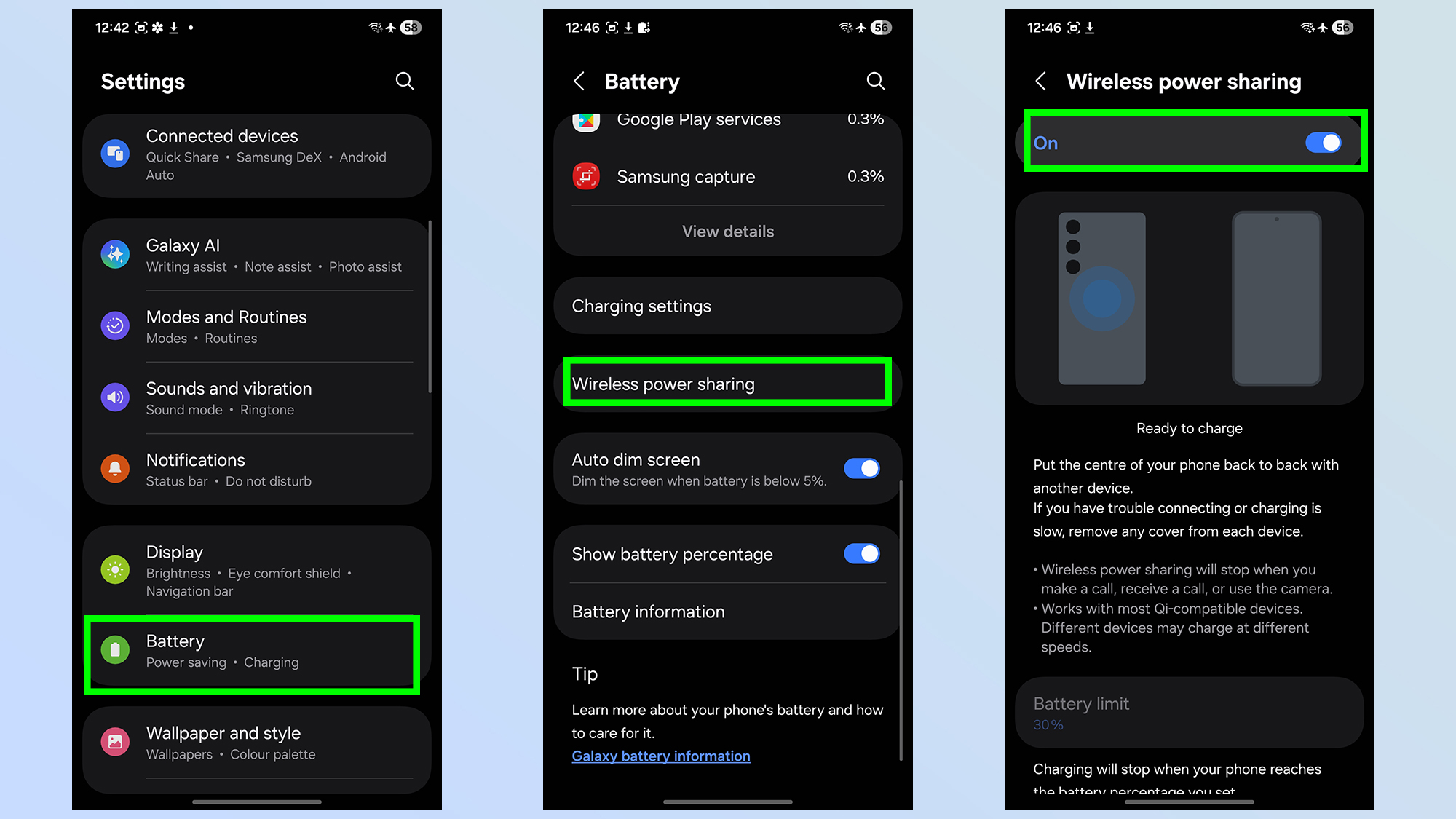
Google may have removed this particular feature, so it could add Qi2 magnetic charging, but the Galaxy S25 still gives you the option to wirelessly charge other devices. All you need to do is activate the Wireless power sharing option first.
Head to Settings > Battery > Wireless power sharing and toggle the option on. From there you'll be able to wirelessly charge other devices, including other phones, by placing it on the back of your S25. Charging speeds are limited to 4.5W, though, so don't expect your other devices to charge particularly quickly.
More from Tom's Guide
- Samsung reportedly cancels Galaxy S26 Edge — and the S25 Edge could be dead, too
- OnePlus might try to sledgehammer a hole through Apple's walled garden by supporting Apple Watch — and that's not all
- Samsung’s triple-folding phone could be my display-loving dream, but it all hinges on one key feature

Tom is the Tom's Guide's UK Phones Editor, tackling the latest smartphone news and vocally expressing his opinions about upcoming features or changes. It's long way from his days as editor of Gizmodo UK, when pretty much everything was on the table. He’s usually found trying to squeeze another giant Lego set onto the shelf, draining very large cups of coffee, or complaining about how terrible his Smart TV is.
You must confirm your public display name before commenting
Please logout and then login again, you will then be prompted to enter your display name.