I discovered one of the best hidden macOS Tahoe features — and it will save you time every day
It’s easier than ever to connect your Mac to your iPhone’s hotspot

Finding somewhere with reliable (and safe) Wi-Fi isn't always possible when you're out and about. This can be especially bad if you're trying to get work done while on the road.
Using your iPhone as a hotspot is a great option, but you might not want to fiddle around with settings every time you want to connect. Thankfully, macOS Tahoe has made it easy to use your iPhone as a personal hotspot.
If you’ve updated your iPhone and Mac to their latest operating systems (iOS 26 and macOS 26, respectively), here’s how you can enable automatic hotspot joining.
1. Go to Wi-Fi settings
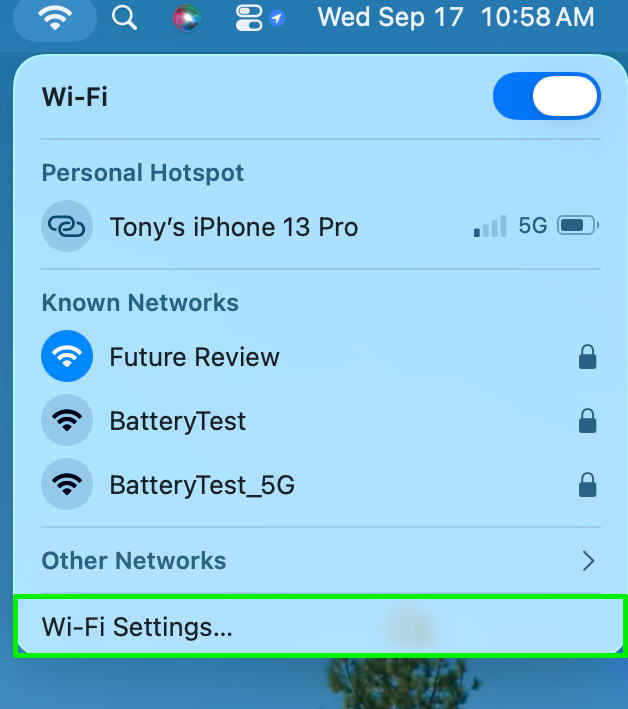
In the top right corner of the screen, click on the Wi-Fi button on the Menu Bar or in Control Center. This will open Wi-Fi Settings.
2. Scroll down to "other" section
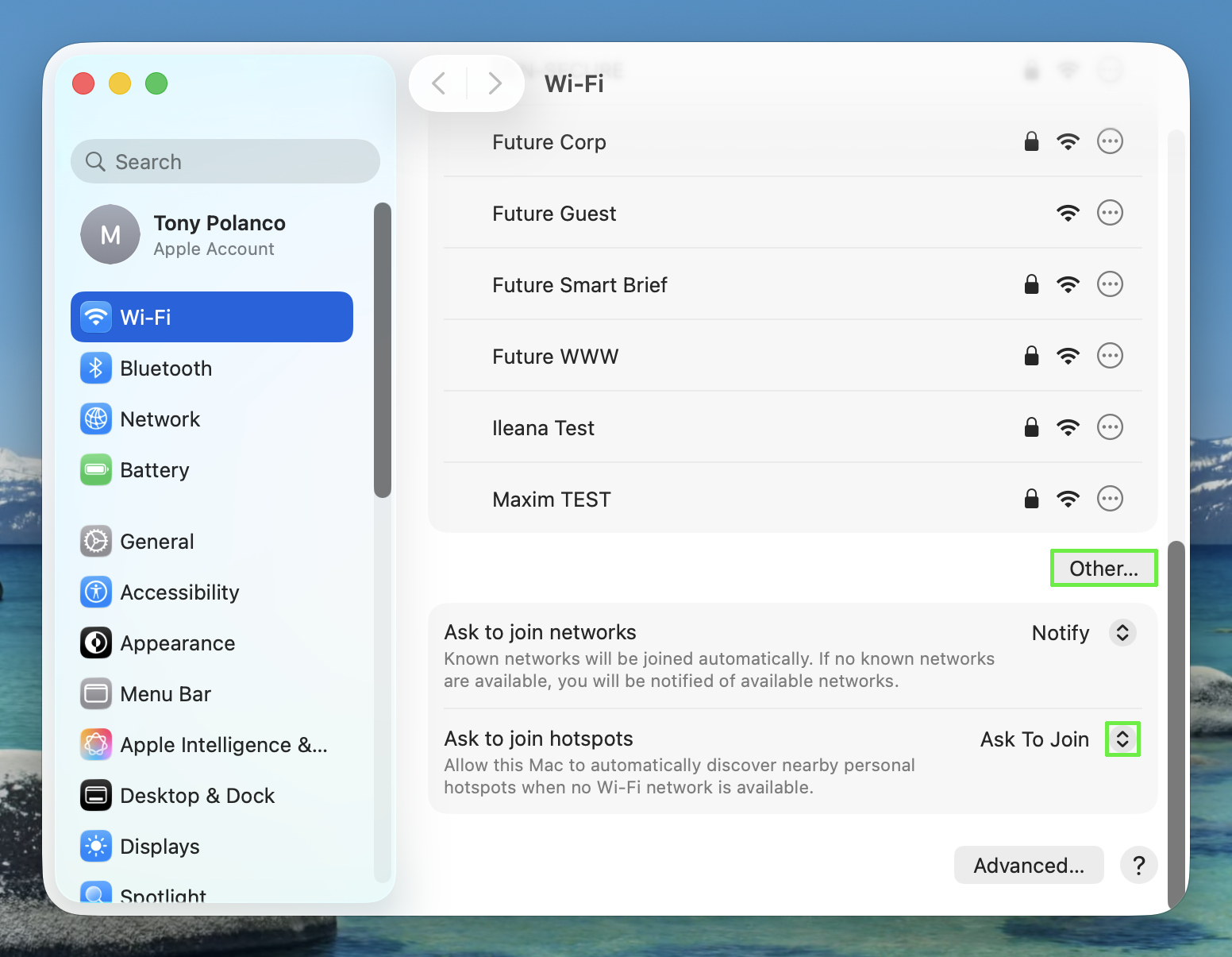
Next, scroll down until you find the “other” section. Here, you’ll see options for Ask to join networks and Ask to join hotspots. Click on the up and down arrows.
3. Select Automatic
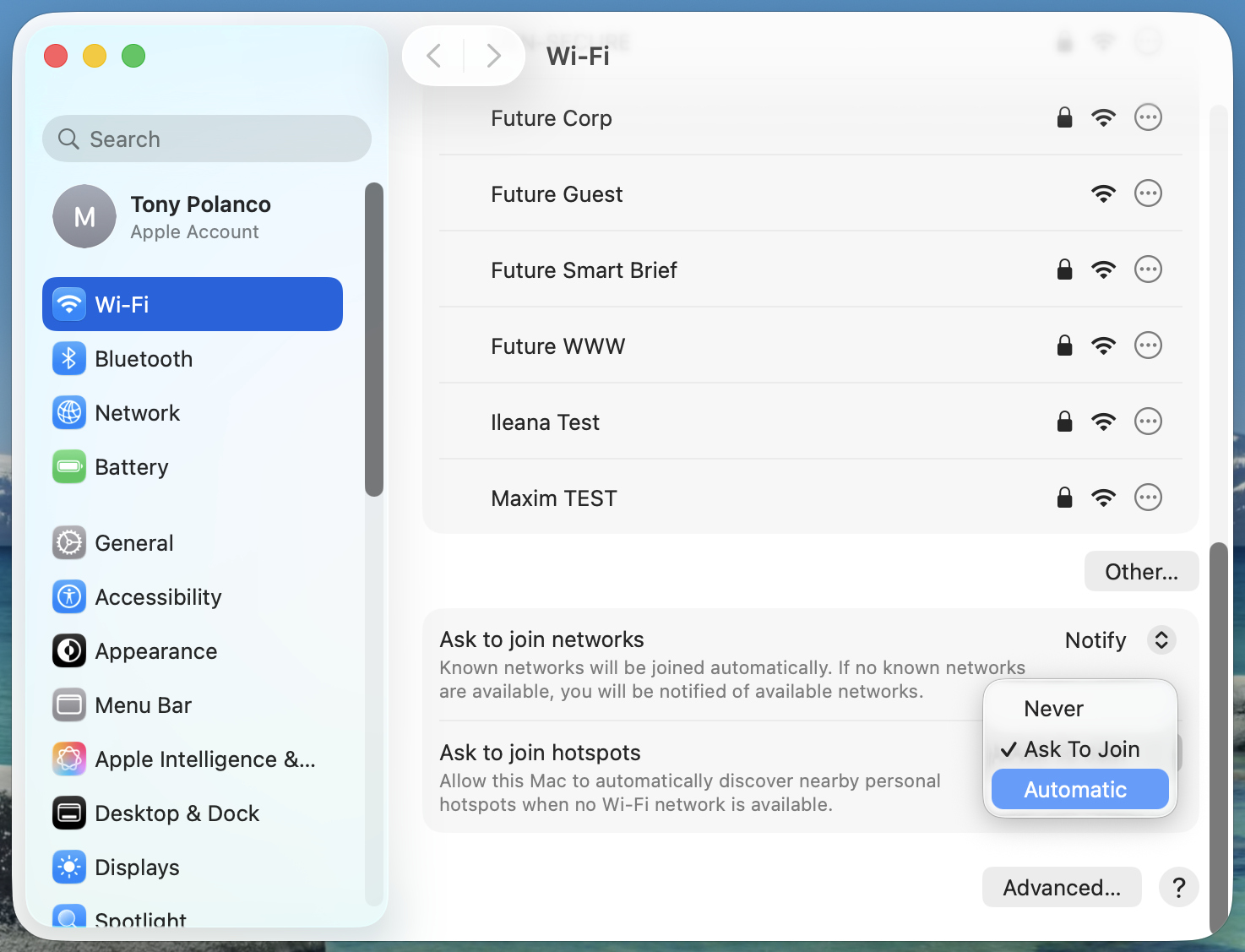
Once you click on Ask to join hotspots, you’ll see three options: Never, Ask to join, and Automatic. Click on Automatic.
And that’s all there is to it. Like I said, having to constantly manually join your hotspot can be frustrating, especially if you’re in a hurry. Now that you can automatically join your hotspot, you can save a few precious minutes.
It’s also worth noting that Auto-Join works with Family Sharing. That means your Mac can automatically connect to a family member’s personal hotspot or let their Mac automatically connect to yours.
Follow Tom's Guide on Google News and add us as a preferred source to get our up-to-date news, analysis, and reviews in your feeds. Make sure to click the Follow button!
More from Tom's Guide
- You can turn off Galaxy AI on your Samsung phone — here's how
- Your phone battery is dying faster than it should — here's how to fix it
- Write better messages with Writing Assist on your Samsung Galaxy S25
Get instant access to breaking news, the hottest reviews, great deals and helpful tips.

Tony is a computing writer at Tom’s Guide covering laptops, tablets, Windows, and iOS. During his off-hours, Tony enjoys reading comic books, playing video games, reading speculative fiction novels, and spending too much time on X/Twitter. His non-nerdy pursuits involve attending Hard Rock/Heavy Metal concerts and going to NYC bars with friends and colleagues. His work has appeared in publications such as Laptop Mag, PC Mag, and various independent gaming sites.
You must confirm your public display name before commenting
Please logout and then login again, you will then be prompted to enter your display name.
