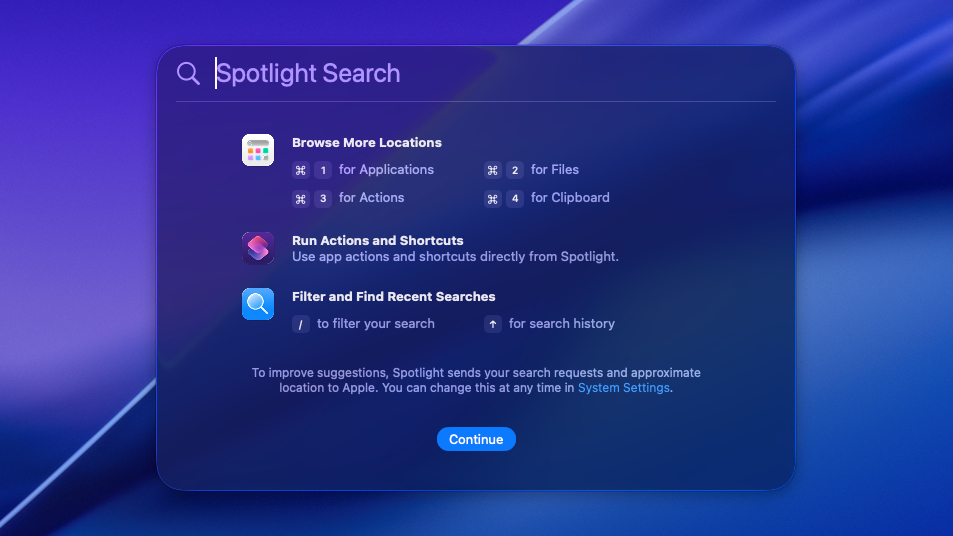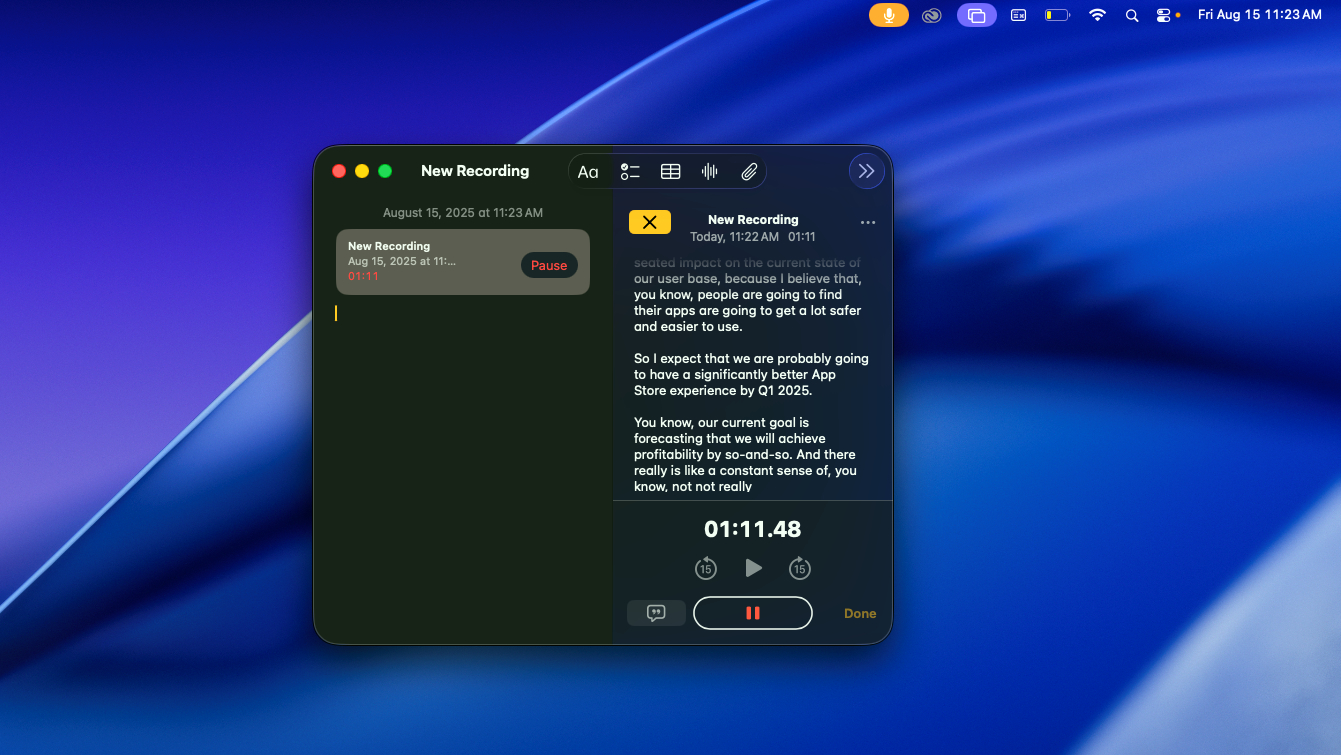I review Macs for a living: 5 ways macOS Tahoe has made me more productive
This could be my favorite macOS update in years

I review MacBooks for a living here at Tom's Guide, so I've been testing out macOS Tahoe ever since the developer beta became available in June. After months of putting it through its paces and watching Apple update its software in real-time, I'm starting to get genuinely excited about the final version coming out this fall.
That's sort of a new feeling for me, because while macOS has generally been perfectly serviceable the past few years, I can't say I've been too excited about the changes Apple has made in recent versions. Heck, the most exciting part of my upgrade to macOS Sequoia last year was the new iPhone Mirroring app, and nowadays I barely use it.
Perhaps I'll have similar feelings about Tahoe this time next year, but the smorgasbord of new features on offer in Apple's latest macOS update gives me pause. I think there's a really nice balance between productivity-boosting upgrades and features that add a bit of fun personality to your Mac.
To illustrate my point, let me highlight some of the most notable new features of macOS Tahoe that I've been enjoying in the early beta versions. And while I generally recommend most people wait until the full release this fall to upgrade, if you're brave (and back up your Mac), you can download the macOS Tahoe beta right now to check them out for yourself!
Supercharged Shortcuts
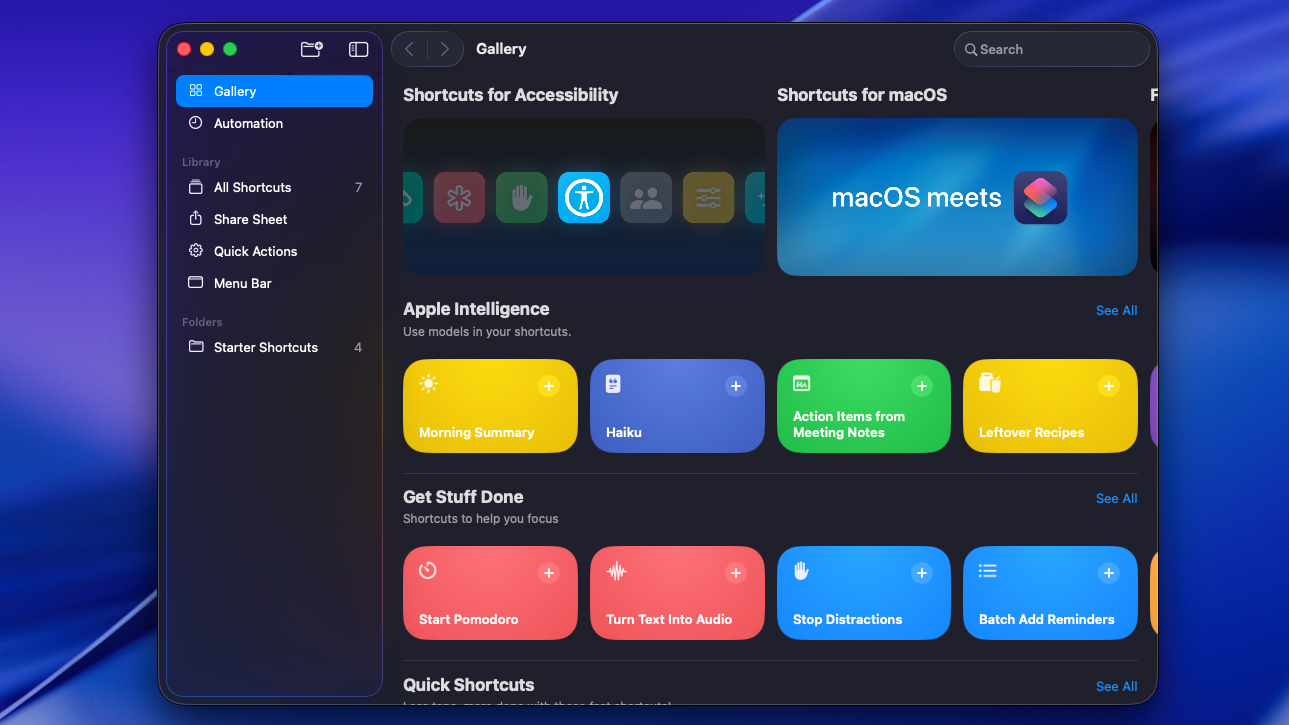
When you upgrade to macOS Tahoe, your Shortcuts app is going to get a lot more capable, which can pay off big if you take the time to learn how to use it.
Admittedly, I'm not the world's most advanced Shortcuts user, so I'm still getting to grips with all the possibilities that the new features offer. For example, in macOS Tahoe, your Shortcuts app gains the ability to run Shortcuts automatically based on new triggers like time of day, getting an email or text from a specific person, when a file is added to a folder, and many more.
In addition, Apple Intelligence — which has been pretty underwhelming on Mac until recently — is now accessible by Shortcuts, so you can use Apple's AI models in your automated actions. You can create Shortcuts that tap Apple Intelligence to do things like generate images in Image Playground, automatically adjust the tone of text of messages, or even tap AI models (either on-device, in Apple's cloud, or via ChatGPT) to do advanced tasks that I, a known fool, can barely understand at this point.
Get instant access to breaking news, the hottest reviews, great deals and helpful tips.
But I'm excited to keep testing out the new Shortcuts available in Tahoe and figure out how I can use them to get more done with less effort.
Live Activities and the Phone app let me keep my iPhone in my pocket
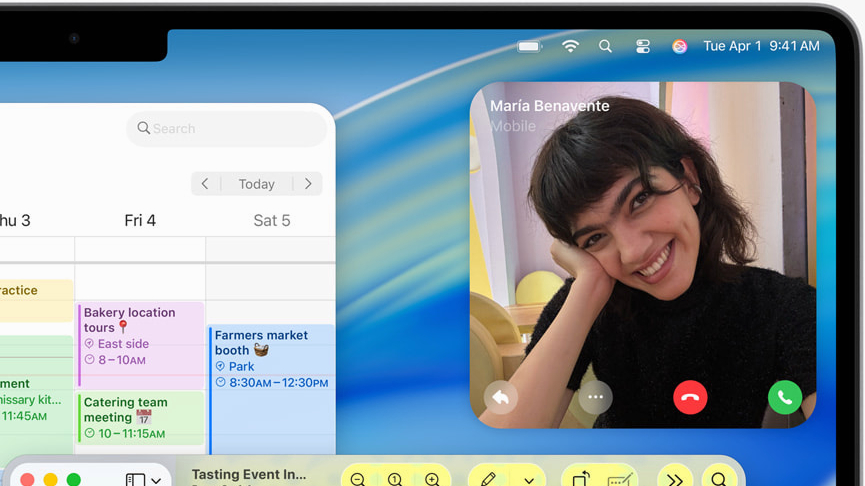
My aging iPhone 13 doesn't hold a charge the way it used to, so when I'm working, it's usually either in my pocket or on the charger. Either way, it's not in front of me, and it can be a distraction when I get an unexpected phone call or text message.
But in macOS Tahoe, the new Phone app and the upgraded Live Activities feed from a connected iPhone let me keep my eyes on what's going on with my phone without having to take my hands off the keyboard.
And hey, look, I love an excuse to step away from my laptop, stretch and get a glass of water while I look at my phone. But with macOS Tahoe, I'm not forced to — I can quickly glance at every call and text I get without interrupting my flow, then text or call them back right from my MacBook.
Smarter Spotlight Search
I'm a huge fan of the new Spotlight Search you get when upgrading to macOS Tahoe. It's far more capable and easier to use than ever, though you do have to spend some time playing with it to understand its capabilities.
First and foremost, it's much better at surfacing the apps, files, and folders you're searching for using natural language. So now, when I'm working in macOS Tahoe, I can just hit Cmd + Space to summon Spotlight Search, then type what I'm looking for and get (for the most part) actually relevant and useful results.
And since Spotlight Search can now search across a lot more areas of your Mac — including your browser's open tabs and search history, your text messages, your screenshots and even your iPhone (if it's connected) — I'm starting to use Spotlight Search more and more as my first jumping-off point for every single thing I do on my Mac.
As a longtime Windows user, I absolutely love being able to hit a few keys on the keyboard, type what I'm looking for and have it at my fingertips. I've long loved the fact that the Windows 11 Start button lets you do this, but now that I've spent a few months with macOS Tahoe, I think Spotlight Search might be the new gold standard for finding things on your PC.
Additionally, there are now several new submenus in Spotlight Search that help you more effectively search for what you're looking for. You can dig into your applications, clipboard history, files, Shortcuts, and even ask Siri or ChatGPT directly for help. I'm still figuring out everything the new Spotlight Search can do, and so far I'm impressed.
Better organize your files and folders with Liquid Glass
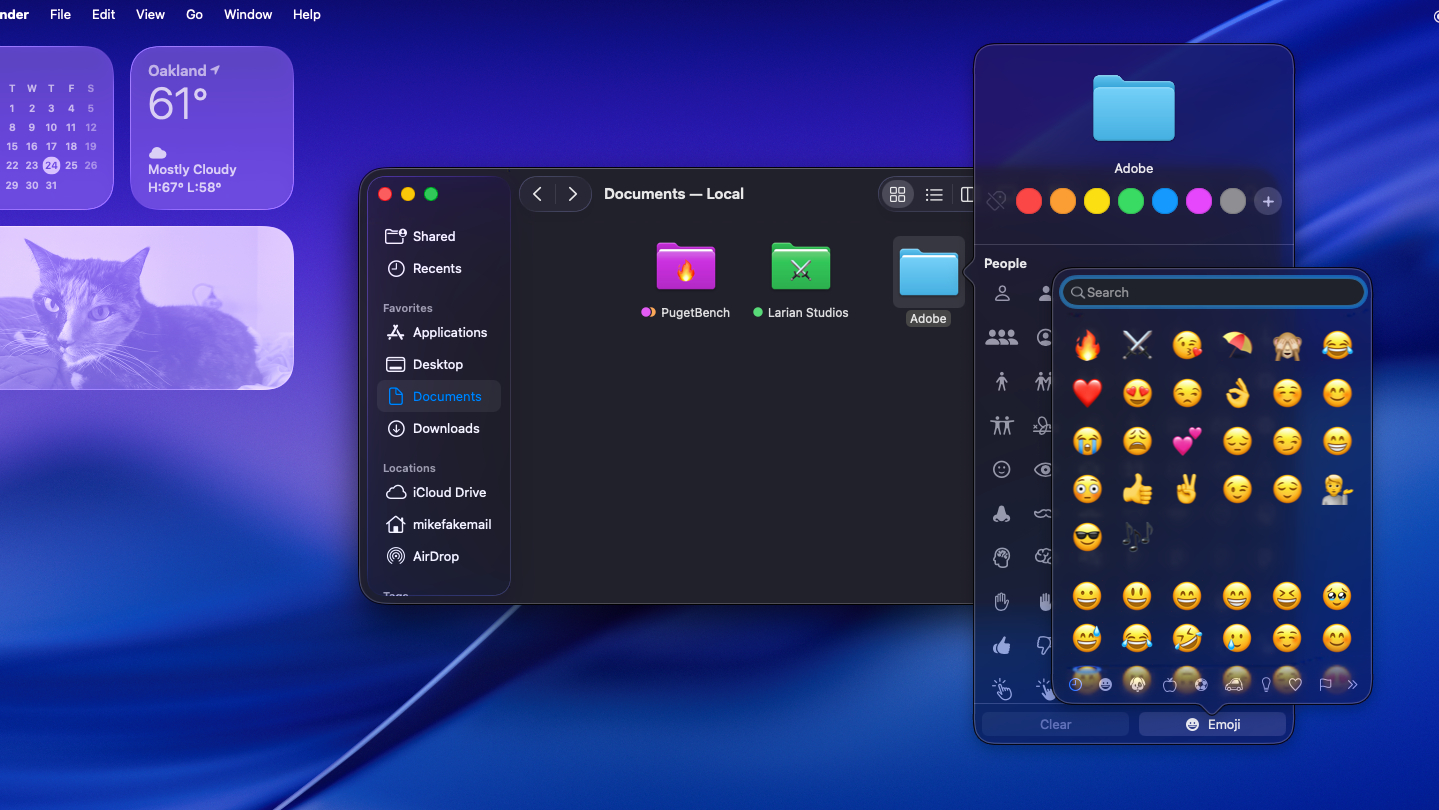
Much has been made of the new look of the "Liquid Glass" design language that Apple is bringing to Mac (and the rest of its products) in 2025. Personally, I like the new look of macOS Tahoe with Liquid Glass, but more than that, I really appreciate the new tools it provides to color-code and organize your files and folders.
I say that because in Tahoe, you get a slew of new options to give folders custom colors and emoji. Once you Ctrl + click on a folder in Finder and crack open the "Customize this folder" menu, you'll see new options for giving the folder icon a custom color and emoji.
I've been using these new folder customization features to enhance the way I sort my files in Finder, color-coding my various projects for work so I can quickly find them at a glance and sort them out from my personal files. It's a small upgrade, but it's had a big impact on my productivity with my MacBook.
Use the Notes app to transcribe important calls
Okay, this might not be the game-changer for everyone that it has been for me. But I love the fact that your Mac's Notes app can transcribe calls in macOS Tahoe.
I'm a journalist and a writer, so I'm often interviewing people over the phone, which is one of my favorite parts of the job. But for most of my life, shortly thereafter came one of the worst parts of my job: transcribing recordings of my interviews.
I hate the sound of my voice, so it's been torture having to type up my interviews myself. But recently, the deluge of AI apps has led to an explosion in transcription software, and now it's built right into the Notes app on my MacBook.
In fact, not only can the Notes app transcribe audio files you drop into it, you can open it during a call on your Mac's Phone app to have it transcribe the call live.
Follow Tom's Guide on Google News to get our up-to-date news, how-tos, and reviews in your feeds. Make sure to click the Follow button.
More from Tom's Guide
- I review iPads for a living — here's 15 iPad shortcuts I can't live without
- 5 tips to be more productive in Google Keep
- Apple is ripping a page from Microsoft with this macOS Tahoe feature — and I couldn't be happier

Alex Wawro is a lifelong tech and games enthusiast with more than a decade of experience covering both for outlets like Game Developer, Black Hat, and PC World magazine. A lifelong PC builder, he currently serves as a senior editor at Tom's Guide covering all things computing, from laptops and desktops to keyboards and mice.
You must confirm your public display name before commenting
Please logout and then login again, you will then be prompted to enter your display name.