How to Stop Facebook From Sharing Your Data
It's time to do an audit of the information we share with Facebook and how we use the service. Here's what you need to know.
Updated Dec. 19: This story has been updated per the new steps for revoking app permissions.
What kind of information are you giving to Facebook, and whom is it being shared with?

On Dec. 18, Facebook got caught sharing your private messages with select partners, provided you've connected your profile to those apps. Follow the below instructions to remove third-party access to your account.
MORE: Everything You Need to Know About Facebook, Cambridge Analytica and the Trump Campaign
The social network is facing tough questions from lawmakers now about how it could let this happen. In the meantime, there are several steps you can take to protect your privacy on Facebook, short of deleting your account.
Check the apps you've connected to
First off, open this page to see the list of apps you've connected to your Facebook account. Each can pull some amount of information, and if there's one whose trustworthiness you're not sure about, consider revoking it immediately.
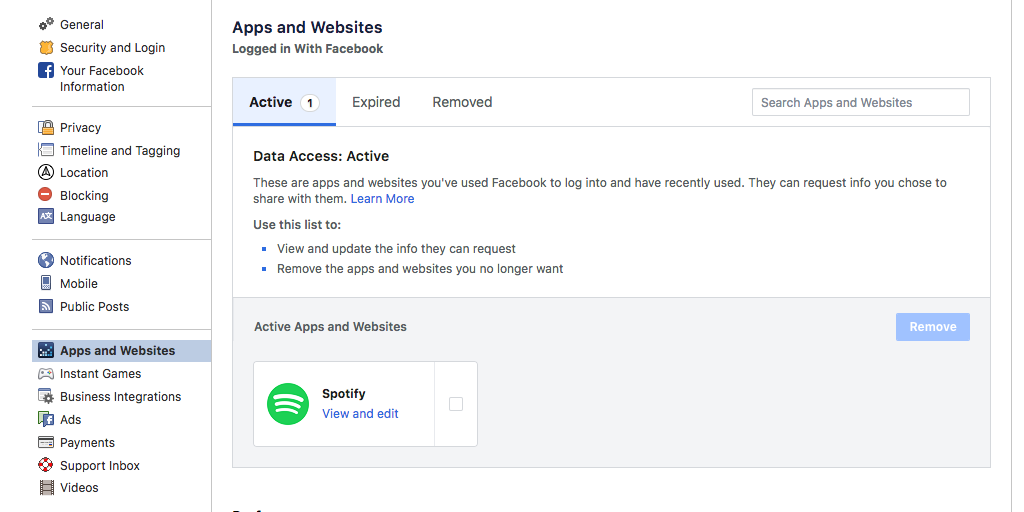
1. Click View and edit in an app's box to see the permissions it has, along with editing options.
Get instant access to breaking news, the hottest reviews, great deals and helpful tips.
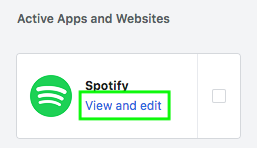
2. Here, you'll learn what permissions an app has, and you can edit them if you prefer. Click Save to exit.
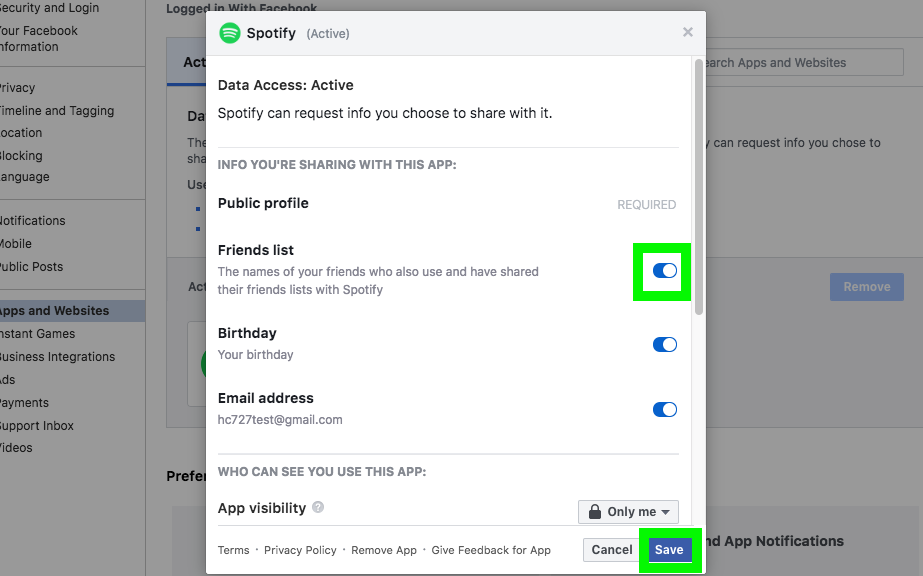
3. Check the box next to an app and click Remove to stop an app from connecting to your account.
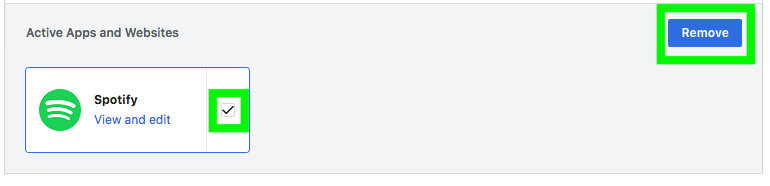
4. Clicking Remove to disconnect the app from your account, and check the above box if you want to delete the content that app posted to your account.
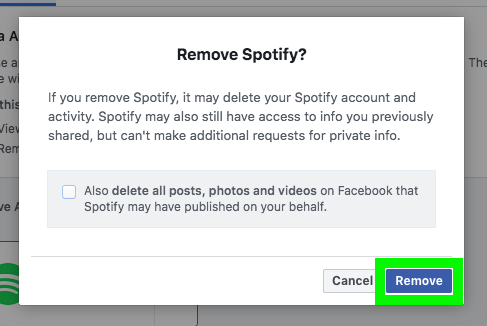
5. You've finished removing an app, click Done.
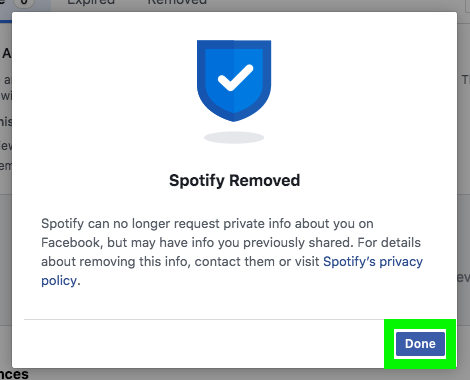
Use Incognito and Private Browsing Mode
Another tip is to send less trackable information to Facebook by only accessing the site via Chrome's Incognito mode and similar private-browsing modes.
On Chrome on a PC, it's as easy as hitting Shift+Ctrl+N (Shift+Command+N on a Mac). In Firefox (the preferred browser for many privacy-focused folks), you'll hit Shift+Ctrl+P (Shift+Command+P on a Mac). In Safari for the Mac, you'll hit Command+Shift+N.
Facebook recently added a new extension called the Facebook Container Extension that will automatically open Facebook in a private browsing window. If you're in Facebook and click on a non-Facebook link, the link will open in a regular tab.
Log out of Facebook when you're not using it
If you stay logged into Facebook on your desktop browser, Facebook can track your movements across the web even if you're not actively using Facebook. It may share information about your online activities with advertisers and other third parties.
Use a tracker blocker
Alternatively, if you want to stay logged in — repeatedly remembering a complex password and/or using Facebook's two-factor authentication sign-in process can be timely — there's another way to dodge Facebook's tracking arms.
Tracker blockers, such as Disconnect and Privacy Badger, throw digital wrenches into the systems created to track our online behavior. Just note that these services won't protect your from Facebook's spying eyes as much as signing out of the service when you're not using it.
Opt out of Facebook Platform API sharing
If you need Facebook for keeping up with friends and family, and not signing into other apps and services, consider this option, which makes it impossible for those programs to connect to your account. To start, open this page and click Edit under Apps, Websites and Plugins.
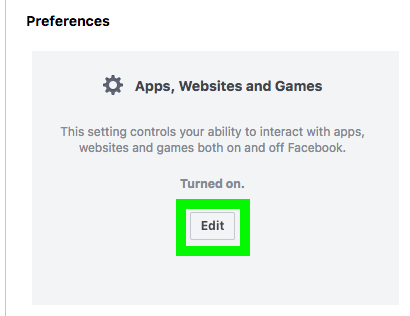
Then, click Turn Off Now, you'll be signed out of all websites, apps and services that connected to your Facebook account. Note that this doesn't delete your data from those services, so you'll need to reach out to them manually.
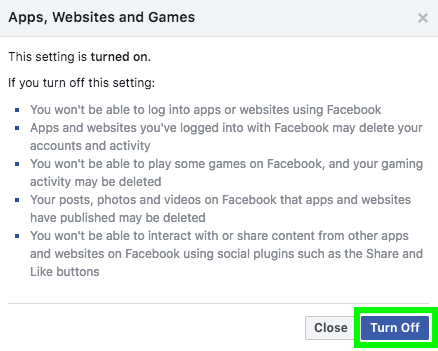
Delete Facebook-owned apps from your smartphone
Facebook, Facebook Messenger, Instagram and WhatsApp should be removed from your smartphone because of how much access they have to your contacts, location, personal data and phone features. Don't believe us? Go to the Google Play app store page for Facebook and click on "View details" under Permissions at the bottom of the page. You'll see that the Facebook app can do almost everything you can do.
You can still access all these services, minus WhatsApp, from your phone's web browser, though it can be frustrating to make Messenger work without the app. (On iOS, repeated uses of the Request Desktop Mode tool in the Share Sheet works.)
Tell Facebook to Stop Looking For Your Face in Photos
Want more evidence that Facebook's creepy? Unless you disable this one setting, the social network is hunting for your face in photos you're not tagged in. To disable this feature open this page and make sure it's set to No.

Think twice about free services and surveys
Sure, social networks provide ways to connect with others, and fun surveys where you answer a series of questions can be a neat way to kill time, but you're typically always giving something over in the process.
Try measuring the risk versus the reward of the situation, because information-gobbling apps like "ThisIsYourDigitalLife" got us into this mess, and this is probably just the beginning of them.

Henry was a managing editor at Tom’s Guide covering streaming media, laptops and all things Apple, reviewing devices and services for the past seven years. Prior to joining Tom's Guide, he reviewed software and hardware for TechRadar Pro, and interviewed artists for Patek Philippe International Magazine. He's also covered the wild world of professional wrestling for Cageside Seats, interviewing athletes and other industry veterans.
-
henrytcasey Reply20807735 said:The most surefire way to protect your self on (from) FB is to not use FB.
I couldn't say it better myself. It's just terrible how it's nearly becoming a requirement to use online services these days. -
ragilcahya09 Reply20807735 said:The most surefire way to protect yourself on (from) FB is to not use FB.
-
Rodney_32 As I started reading the article, I see the NOTATION that they worked with Donald Trump!!!! How did that add to the article??? Well, I stopped reading as soon as I saw that it was a hit piece rather then an objective article.Reply
KEEP POLITICS OUT OF THE ARTICLE RELATED TO FACEBOOK!!! I don't need TH trying to sway me against the POTUS but rather INFORM me of issues. -
norse99205 I agree with Rodney..You people's maniacle hatred for Trump lands somewhere between pathetic and hilarious! Stick with your "how to" articles and if you can't help yourself go write so called news for Yahoo or Google.. Lord knows they're not biased in the least..????Reply -
Michael Alexander Rodney and Norse have a very good point here... despite having been involved in over 200 elections worldwide, including over 40 here in the US, Cambridge Analytica never raised an eyebrow until it was ACCUSED of having tipped the scale in favor of this president. Whether or not bias was intentional, your seditors should consider the optics. I mean, check the national statistics... For every reader impressed by your virtue signalling, another is turned-off. Is YOUR data analysis telling you that your traffic demographics are so slanted that you don't have to worry about alienating half of your audience?Reply
