Google blocked uBlock Origin in Chrome — here's how to get ad-free browsing back
Already had uBlock Origin or just getting started? Here’s how to get it running in Chrome again
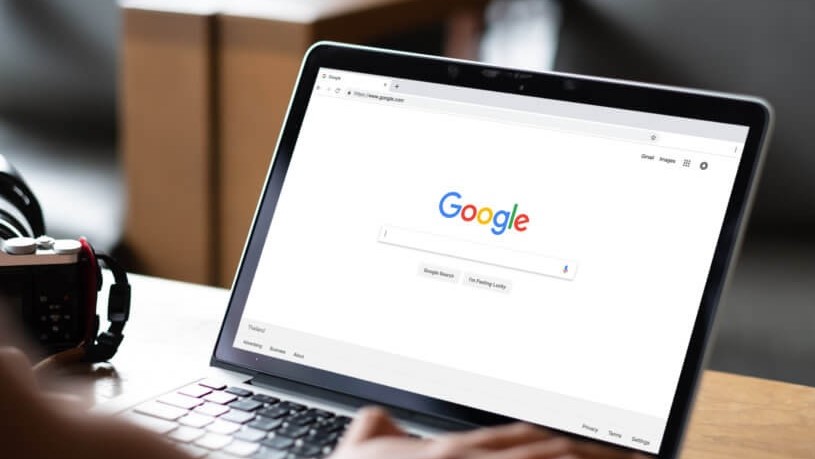
Google's Chrome 138 update killed uBlock Origin and other popular extensions, leaving millions without their favorite ad blocker. While Google claims this improves security, many users just want ad blocking back — especially when YouTube hits you with double ads and streaming services like Peacock force commercial breaks.
In this guide, we’ll show you two ways to restore uBlock Origin in Chrome — whether you already have it installed and need to re-enable it, or you’re starting fresh and want to install it from scratch.
Both methods involve enabling hidden Chrome flags that temporarily bring back support for older extensions. This workaround won’t last forever, as Google plans to remove these flags in future updates, but it buys you some time to enjoy ad-free browsing.
Here's how to re-enable or install uBlock Origin in Chrome.
How to re-enable uBlock Origin in Chrome
1. Access Chrome flags
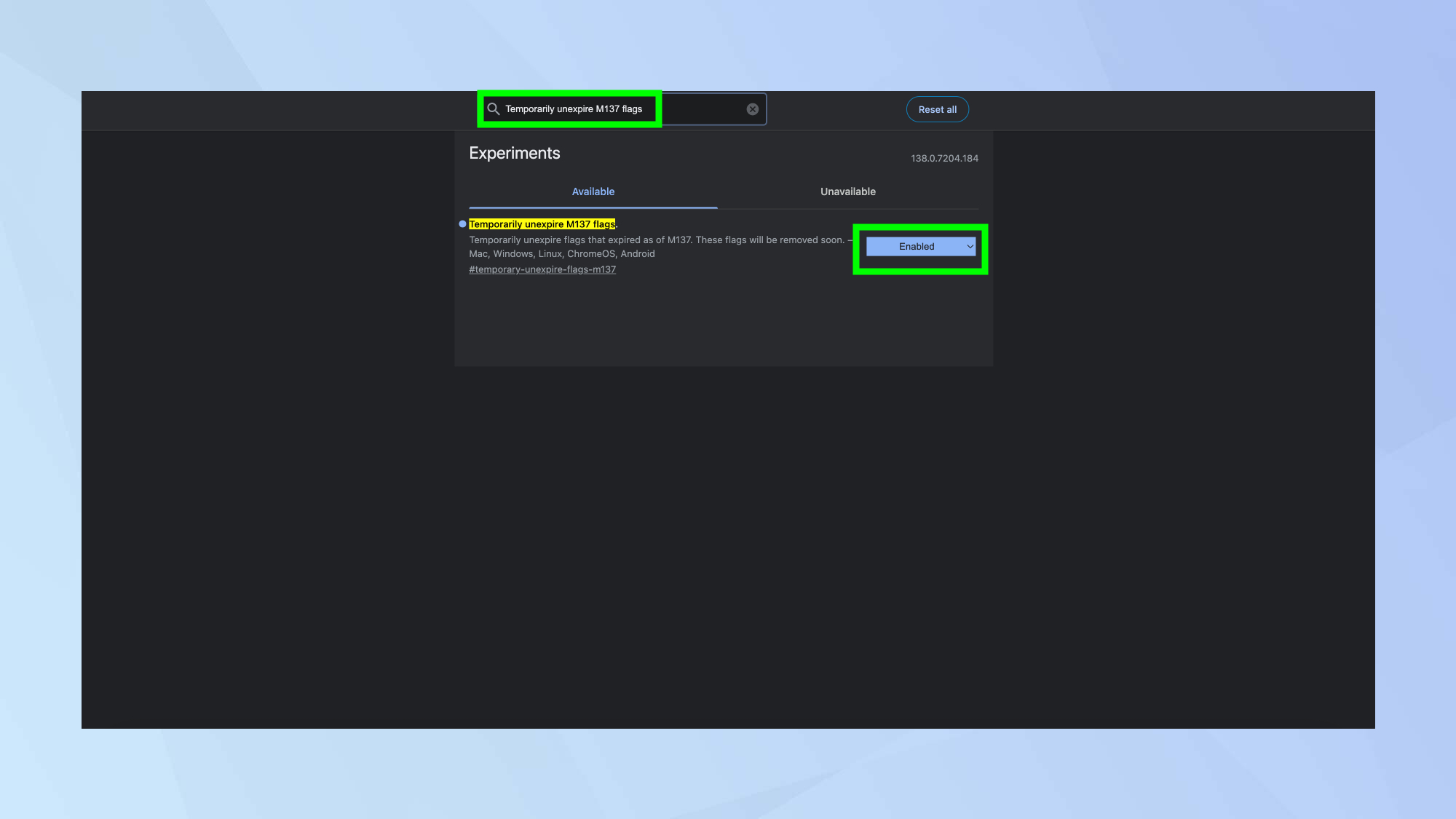
Open Google Chrome and type "chrome://flags" into the address bar, then press Enter to access Chrome’s experimental features page.
Search for "Temporarily unexpire M137 flags" and set it to "Enabled." This flag allows you to access older Chrome settings that Google has started to phase out. Then click the blue "Relaunch" button at the bottom of the page to restart Chrome with this setting enabled.
2. Disable Manifest V2 deprecation flags
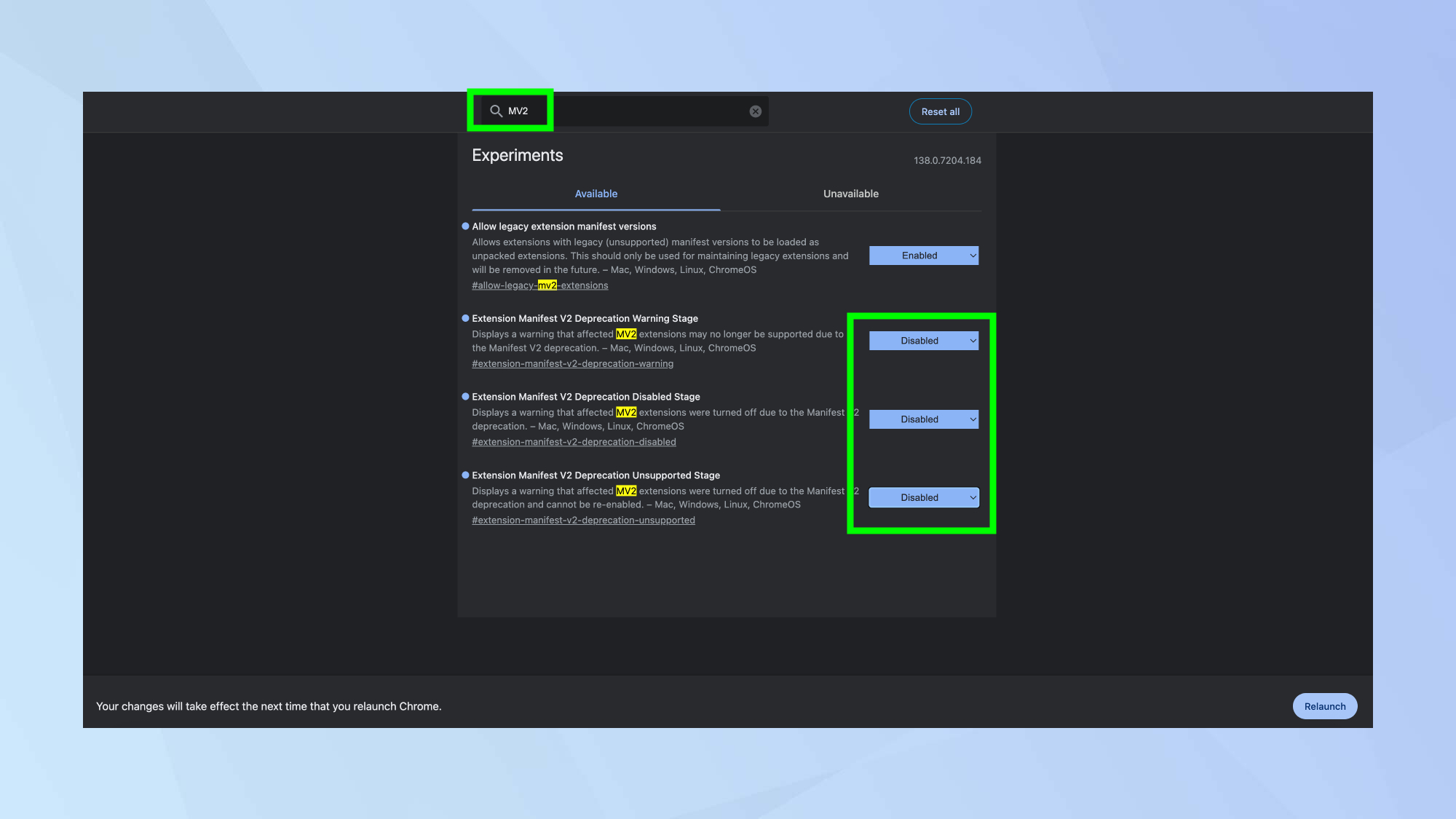
Go back to chrome://flags and search for "MV2" to quickly find all Manifest V2-related settings.
You need to disable these three specific flags that are blocking older extensions: "Extension Manifest V2 Deprecation Warning Stage", "Extension Manifest V2 Deprecation Disabled Stage" and "Extension Manifest V2 Deprecation Unsupported Stage."
Set each of these flags to "Disabled" by clicking their dropdown menus. These flags are what’s preventing uBlock Origin and other older extensions from working properly in the current version of Chrome.
3. Enable legacy extension support and restart
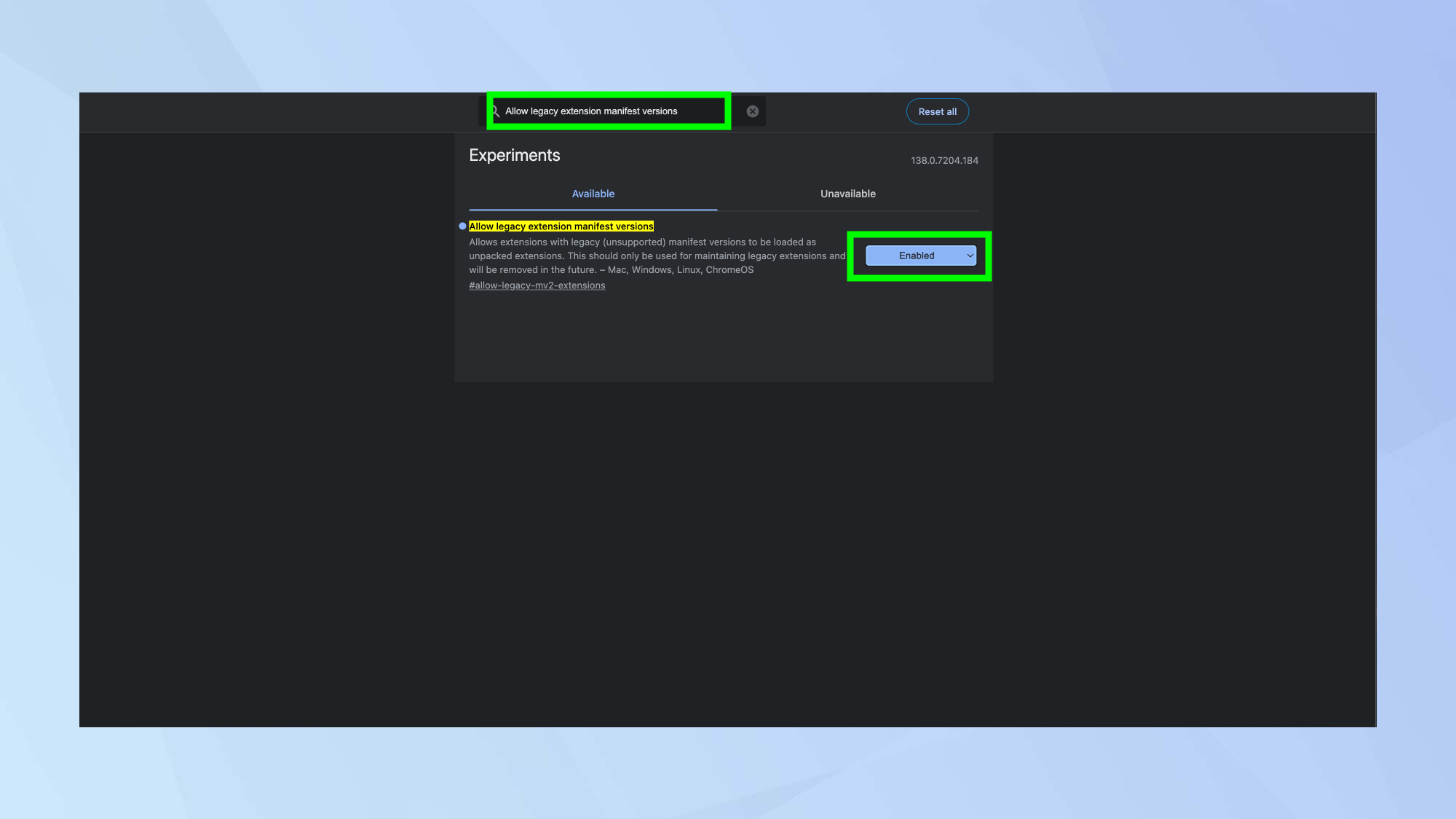
Still on the chrome://flags page, search for "Allow legacy extension manifest versions" and set it to "Enabled". This flag tells Chrome to accept and run extensions built with the older Manifest V2 framework that uBlock Origin uses.
Then click the "Relaunch" button again to restart Chrome with all your new flag settings active. After Chrome restarts, your existing uBlock Origin extension should automatically reactivate and start blocking ads again.
You should see the uBlock Origin icon appear in your browser toolbar, indicating it’s working properly.
How to install uBlock Origin in Chrome
1. Access Chrome's hidden flags page
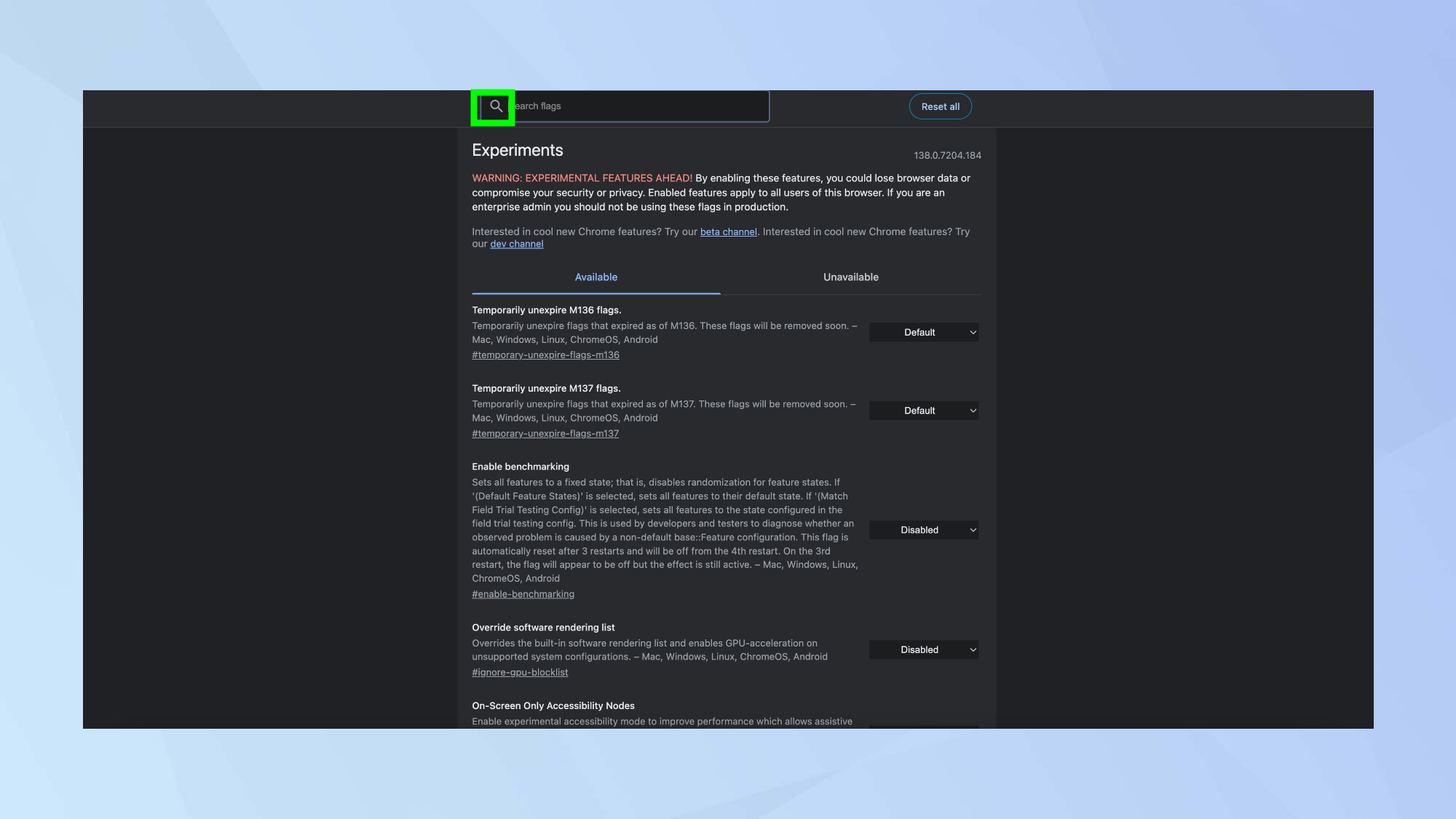
Open Google Chrome and type "chrome://flags" into the address bar, then press Enter. This takes you to Chrome's experimental features page where you can enable hidden settings that Google doesn't include in regular menus.
The flags page looks different from normal web pages, with a warning that these features are experimental. Don't worry though, the changes we're making are safe and reversible.
Use the search box at the top of the page to find specific flags quickly rather than scrolling through hundreds of options. This page contains advanced settings that can modify how Chrome behaves with extensions and other features.
2. Enable support for older extensions
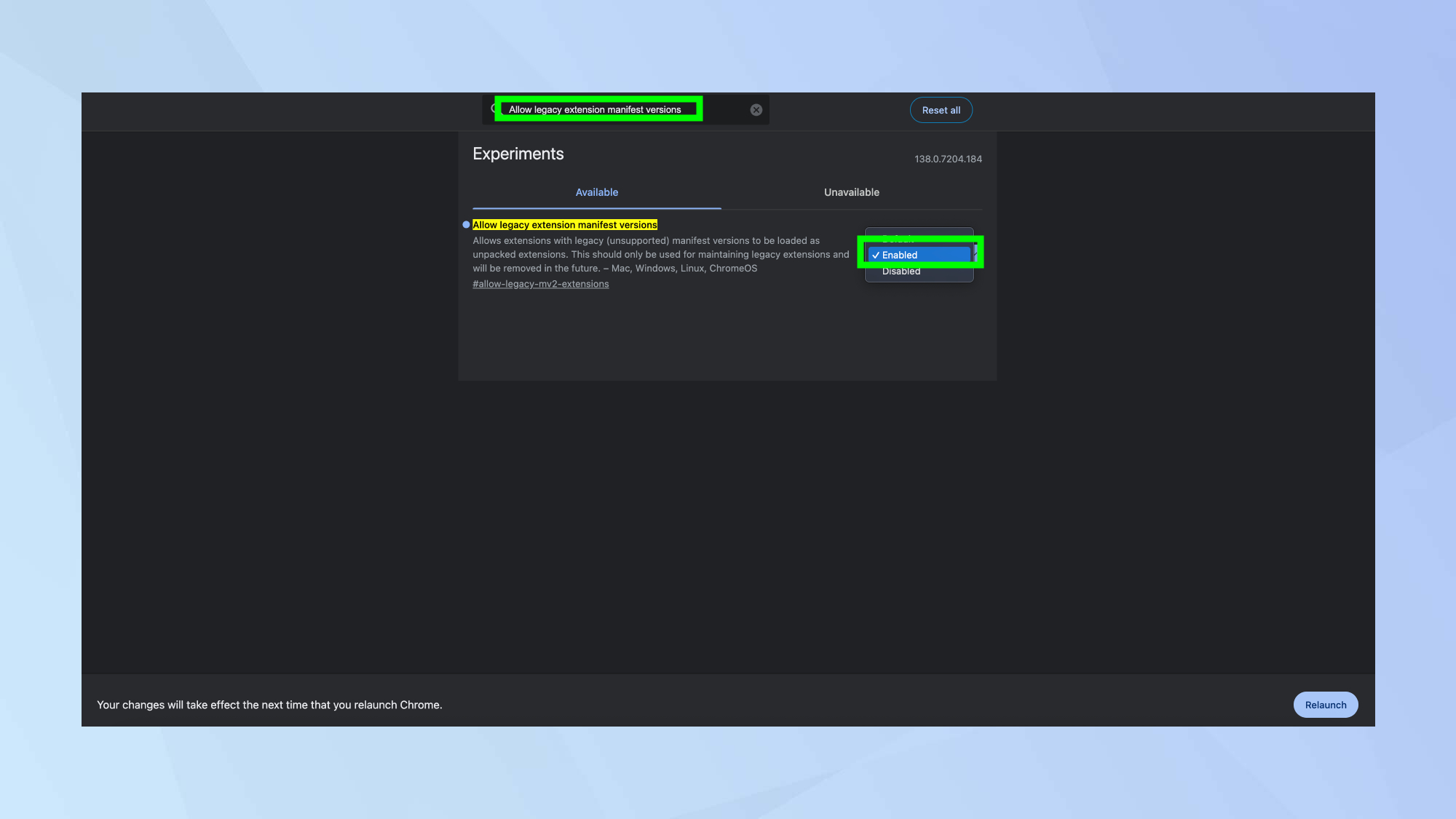
Search for "Allow legacy extension manifest versions" in the flags search box and you'll see the setting appear with a dropdown menu next to it. Click the dropdown and change it from "Default" to "Enabled."
This flag tells Chrome to accept older-style extensions like uBlock Origin that use Manifest V2. Chrome will show a blue "Relaunch" button at the bottom of the page— click it to restart the browser with your new settings.
After restarting, Chrome will now accept the older extension format that uBlock Origin uses.
3. Download uBlock Origin from GitHub
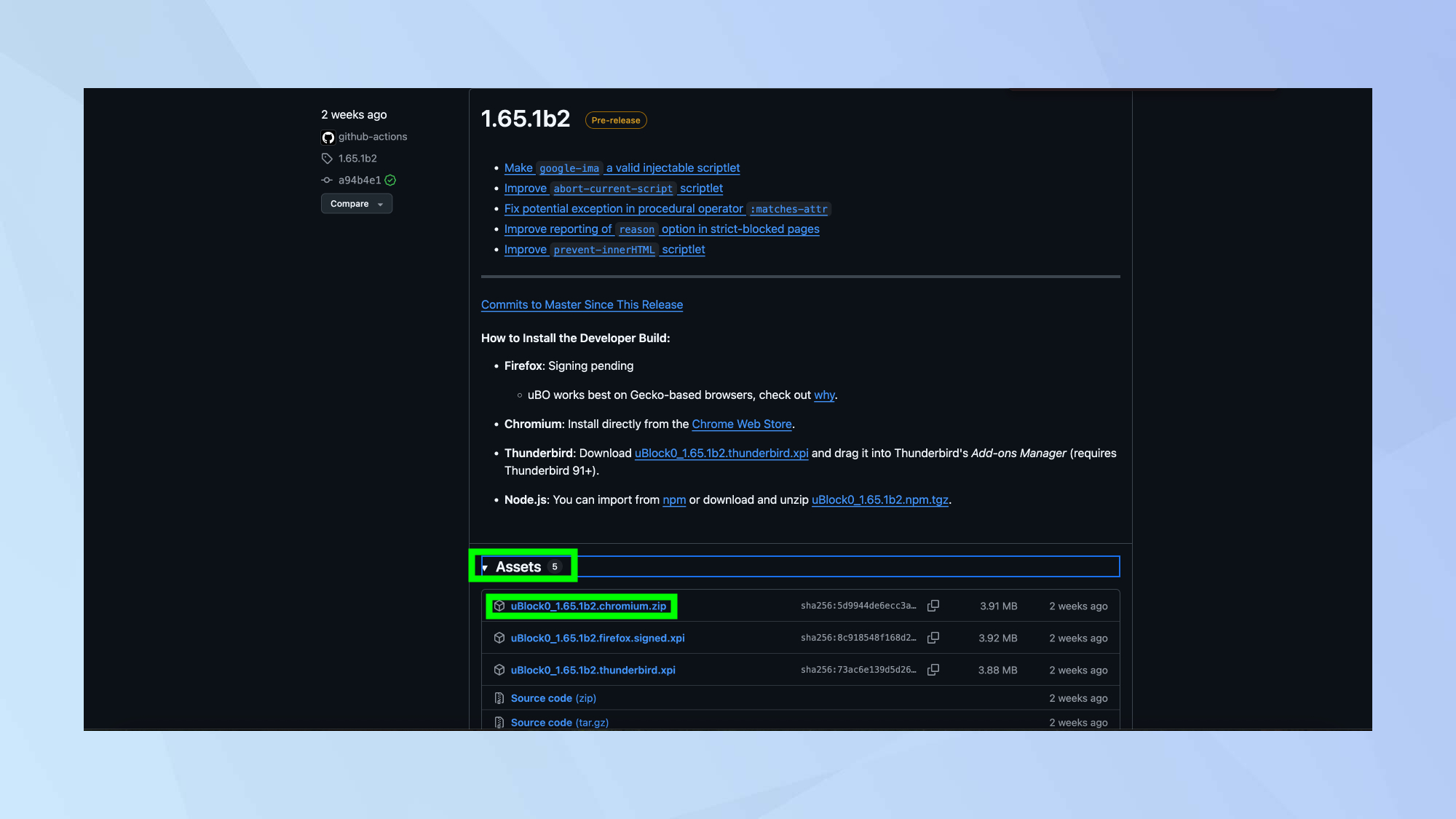
Go to the uBlock Origin GitHub page at github.com/gorhill/uBlock/releases to download the latest version directly from the developers.
Look for the "Assets" section under the most recent release and click on the file that ends with "chromium.zip." This contains the Chrome-compatible version of uBlock Origin. It will automatically save to your computer once clicked.
4. Install the extension manually in Chrome
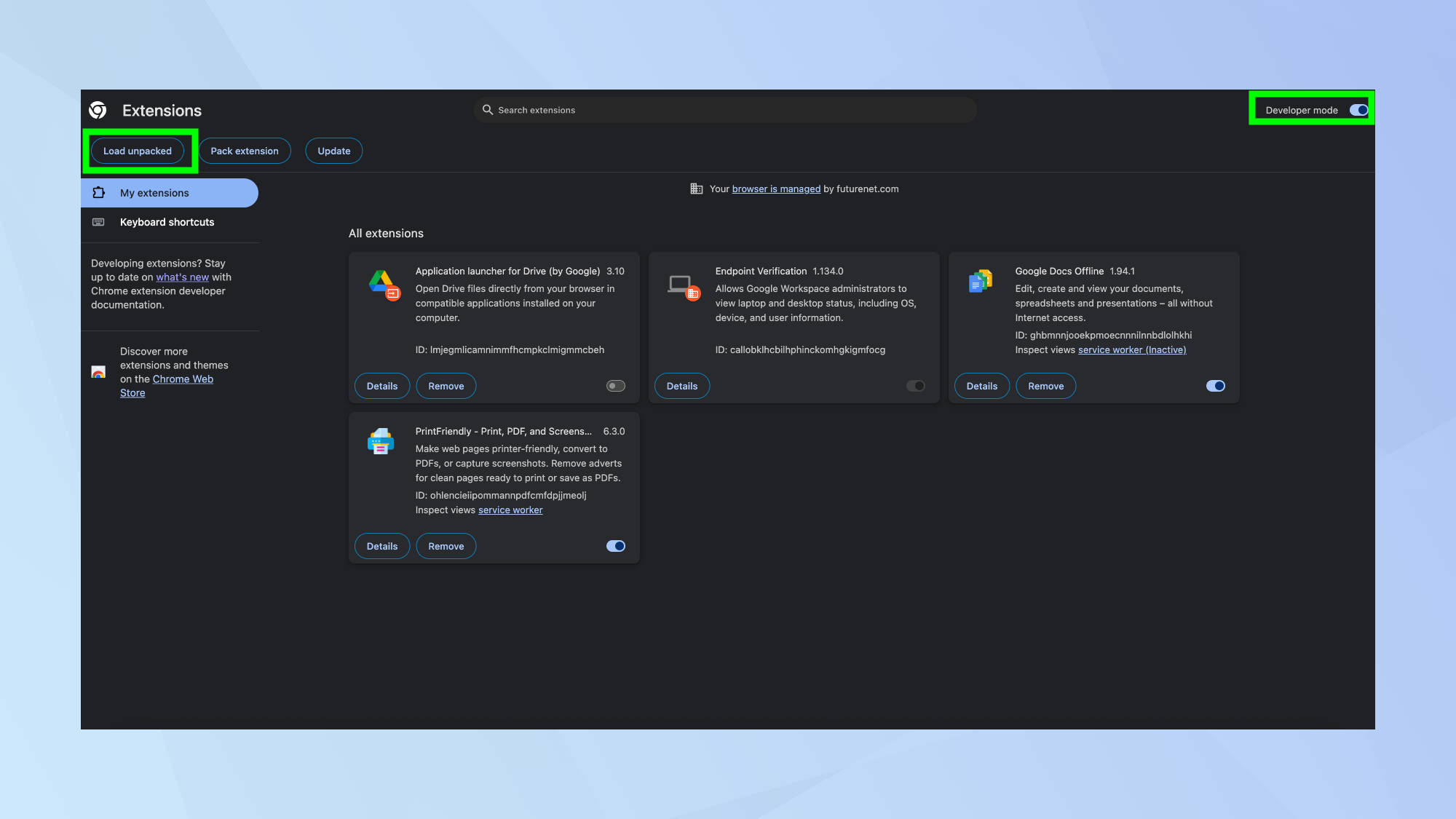
Type "chrome://extensions" in Chrome's address bar to open the extensions management page. Look for the "Developer mode" toggle in the top-right corner and turn it on if it's not already enabled. This allows you to install extensions from files rather than the Chrome Web Store.
Click the "Load unpacked" button that appears in the top-left corner of the extensions page. Navigate to the folder where you extracted the uBlock Origin files and select it. Chrome will install the extension directly from the folder, bypassing the Web Store restrictions.
5. Restart Chrome and enjoy ad-free browsing
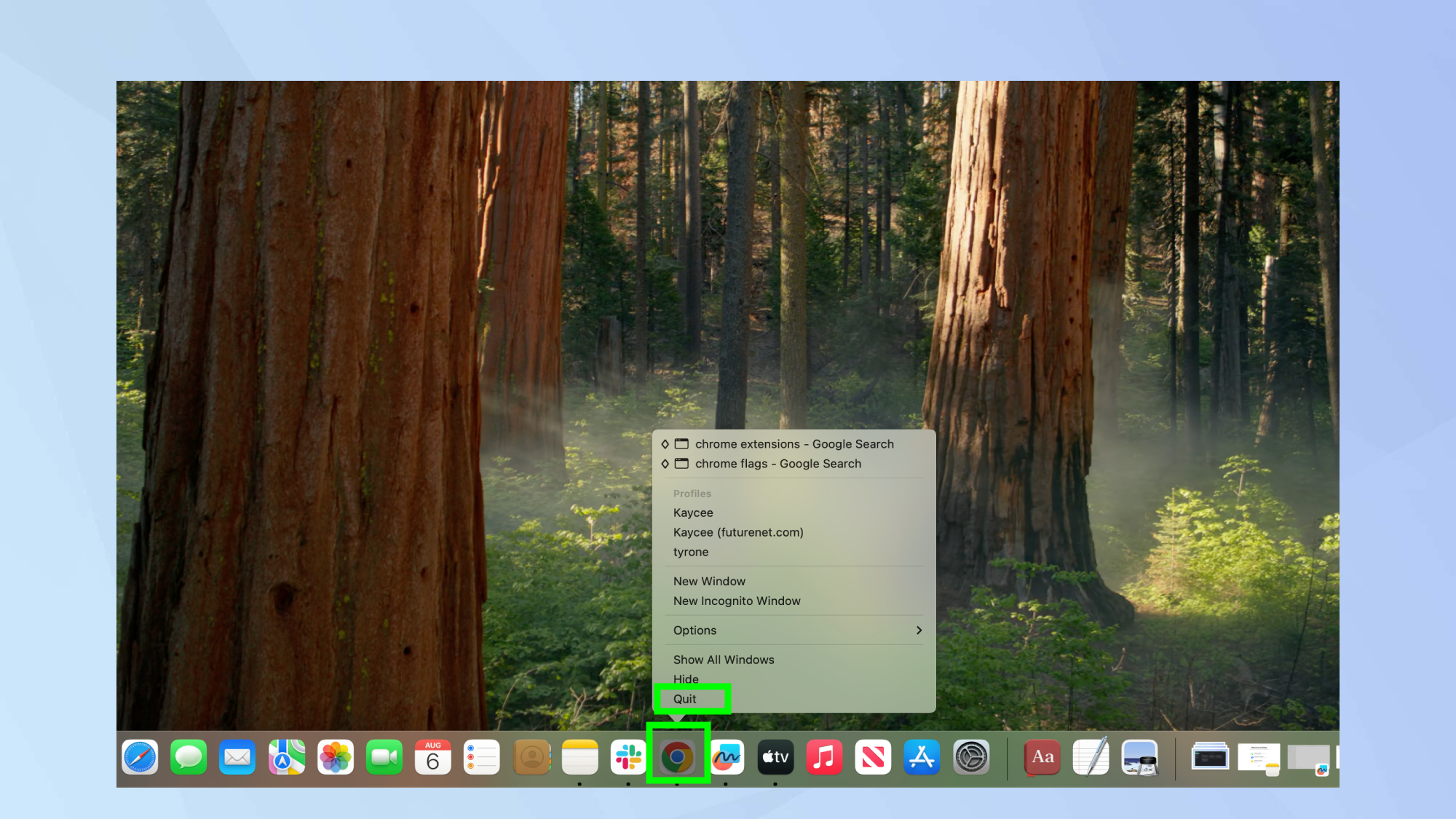
Close and reopen Chrome to ensure all settings take effect properly. You should now see the uBlock Origin icon in your browser toolbar, indicating the extension is active and working. Visit a website that normally shows ads to test that the ad blocker is functioning correctly.
The extension should block advertisements just like it did before Google's update. Keep in mind that this workaround is temporary, Google plans to remove these flags in future Chrome updates, so you may need to consider switching to Firefox, Opera or Edge if you want long-term ad blocking.
More from Tom's Guide
- I tried Gmail's amazing new tool — it makes cleaning up your inbox easy
- You can speed up your Wi-Fi by moving your mesh router to these spots
- Google Drive full? Here's how to get your storage back for free
Get instant access to breaking news, the hottest reviews, great deals and helpful tips.

Kaycee is Tom's Guide's How-To Editor, known for tutorials that skip the fluff and get straight to what works. She writes across AI, homes, phones, and everything in between — because life doesn't stick to categories and neither should good advice. With years of experience in tech and content creation, she's built her reputation on turning complicated subjects into straightforward solutions. Kaycee is also an award-winning poet and co-editor at Fox and Star Books. Her debut collection is published by Bloodaxe, with a second book in the works.
You must confirm your public display name before commenting
Please logout and then login again, you will then be prompted to enter your display name.










