How to Set Up the Echo Spot
The Amazon Echo Spot is a compact Alexa device that's pretty easy to set up. Here's how you do it.
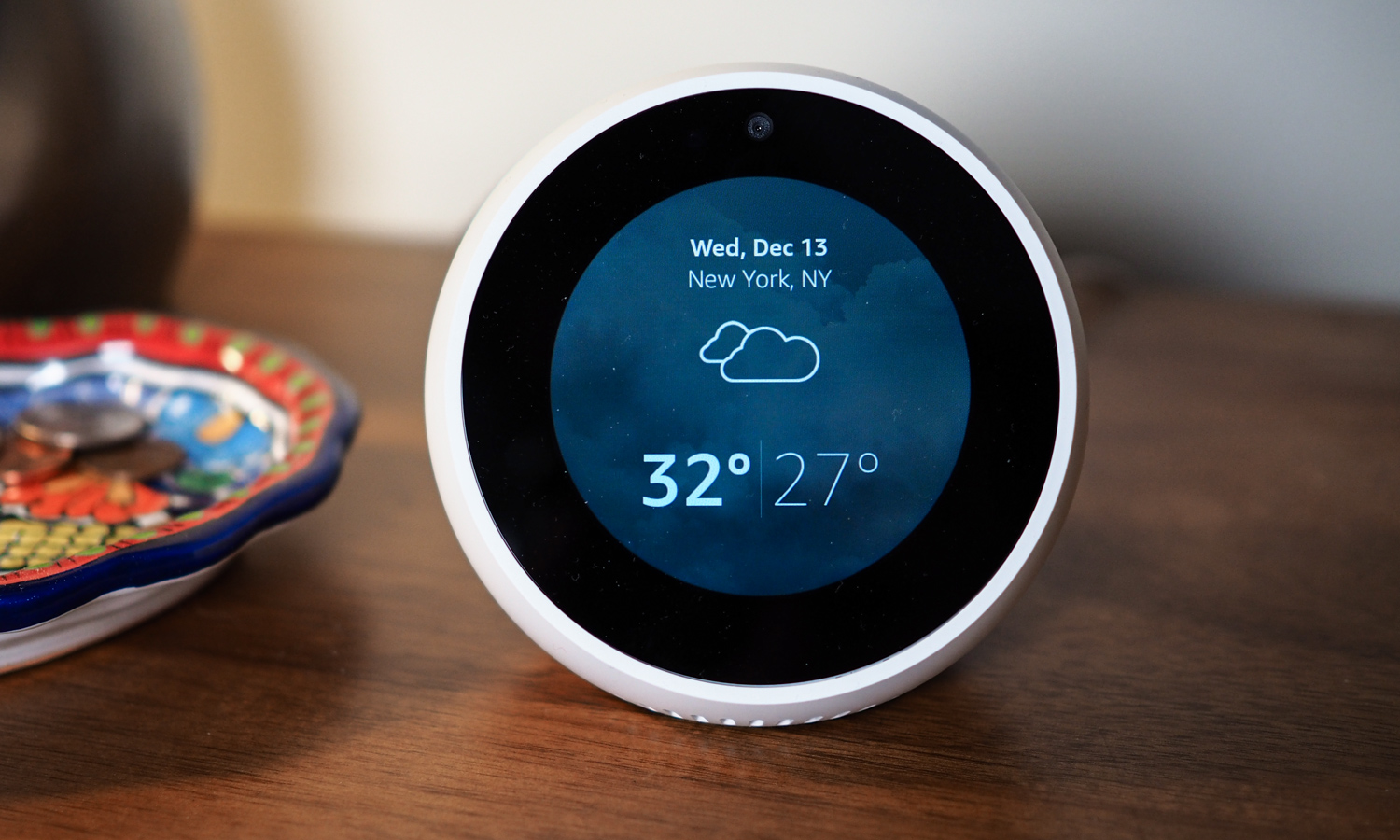
Like other Alexa-enabled smart speakers, you can use the Echo Spot to control your smart-home devices, read your texts, organize your shopping list, stream music and audiobooks, and call other Echo devices and phone lines. However, with its screen and built-in camera, the Spot can also be used to watch videos, to video chat with friends, and even to “drop in” on family members.
Before you start listening, calling, and connecting your smart home, however, you’ll need to get the device up and running. Here’s our step-by-step guide.
Editor's Note: The Amazon Echo Spot has been discontinued by Amazon. However, you can find a list of all its current devices at our best Alexa speakers guide.
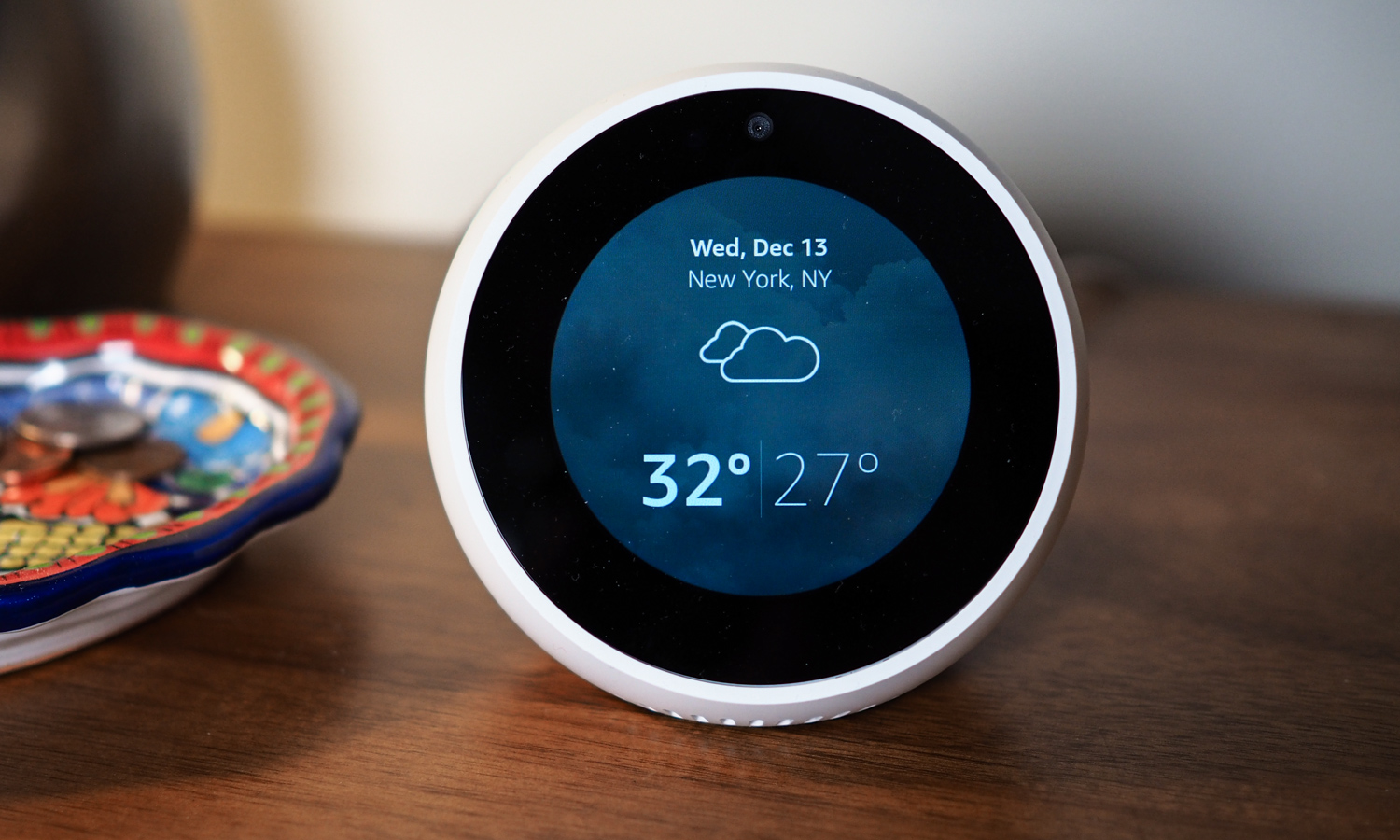
1. Turn on your Echo Spot.
Plug your Echo Spot into a power outlet via the included adapter. Once it’s plugged in, the Spot’s display will light up with the Amazon logo and Alexa (the artificially intelligent voice assistant that powers Amazon’s smart speakers) will greet you.
2. Select your language.
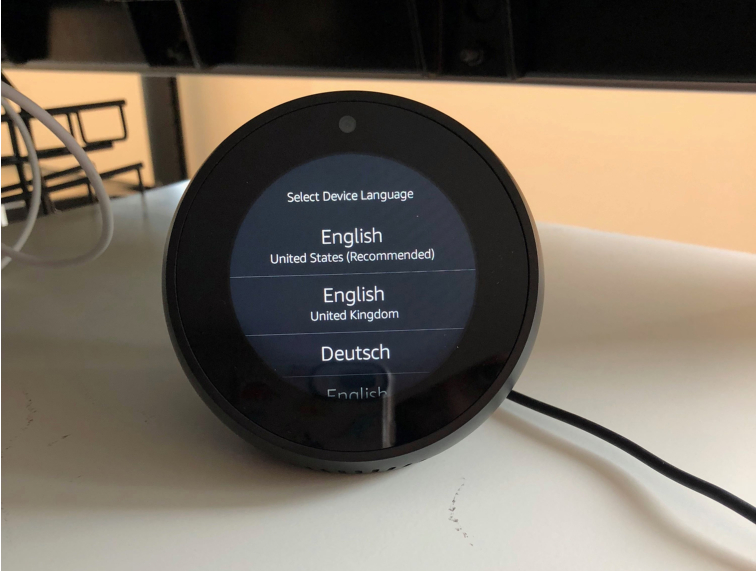
On the Spot’s screen, you’ll be prompted to select your language. Options include English (U.S.,U.K.,India,Canada, and Australia), or German.
Get instant access to breaking news, the hottest reviews, great deals and helpful tips.
Alexa can also speak and understand Japanese, but that’s not available in the U.S. yet.
3. Connect to Wi-Fi.
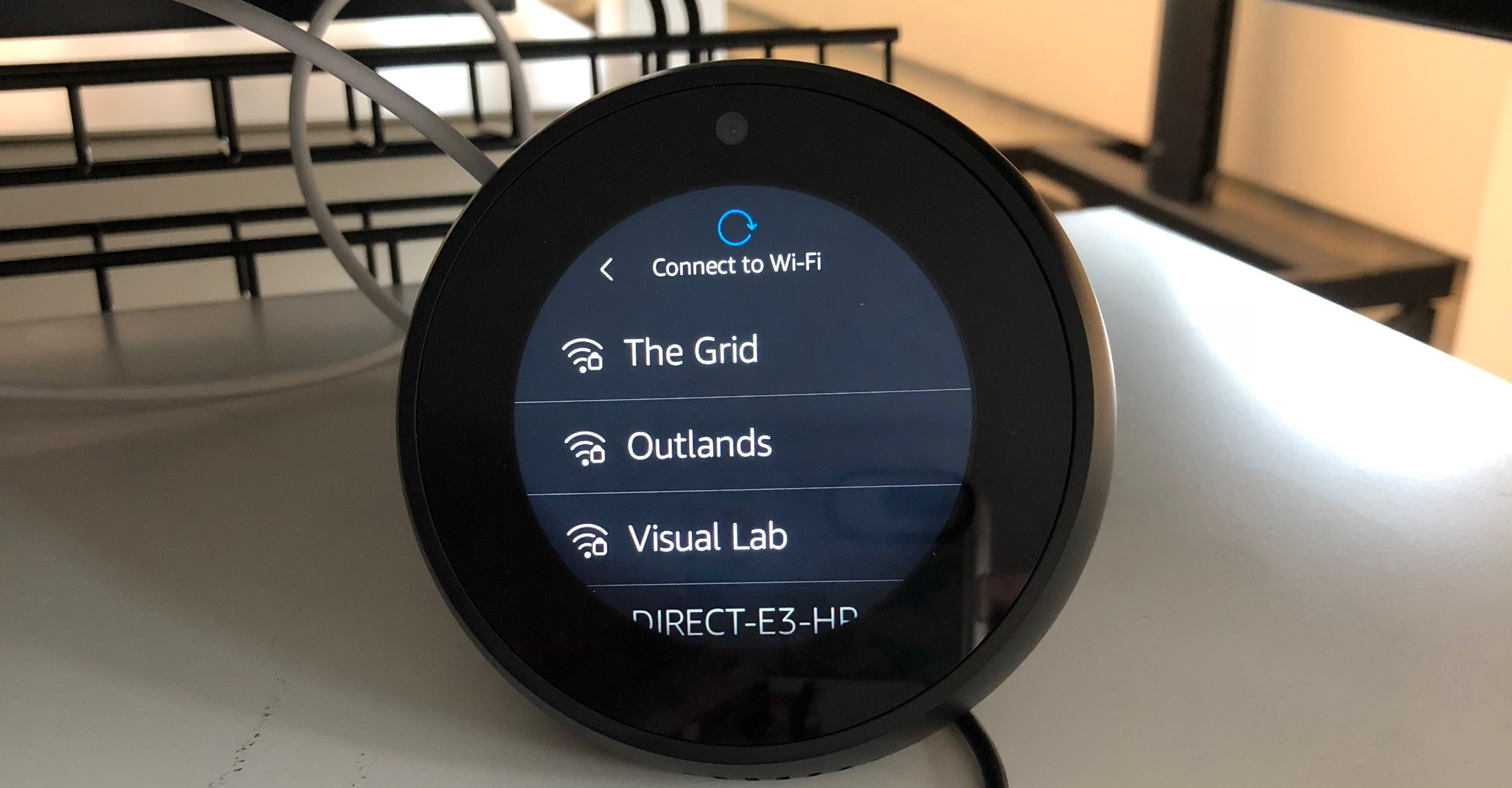
You’ll be prompted to connect to your Wi-Fi network. If this prompt does not appear, swipe down from the top of the screen and select the Settings gear.
4. Sign into Amazon.
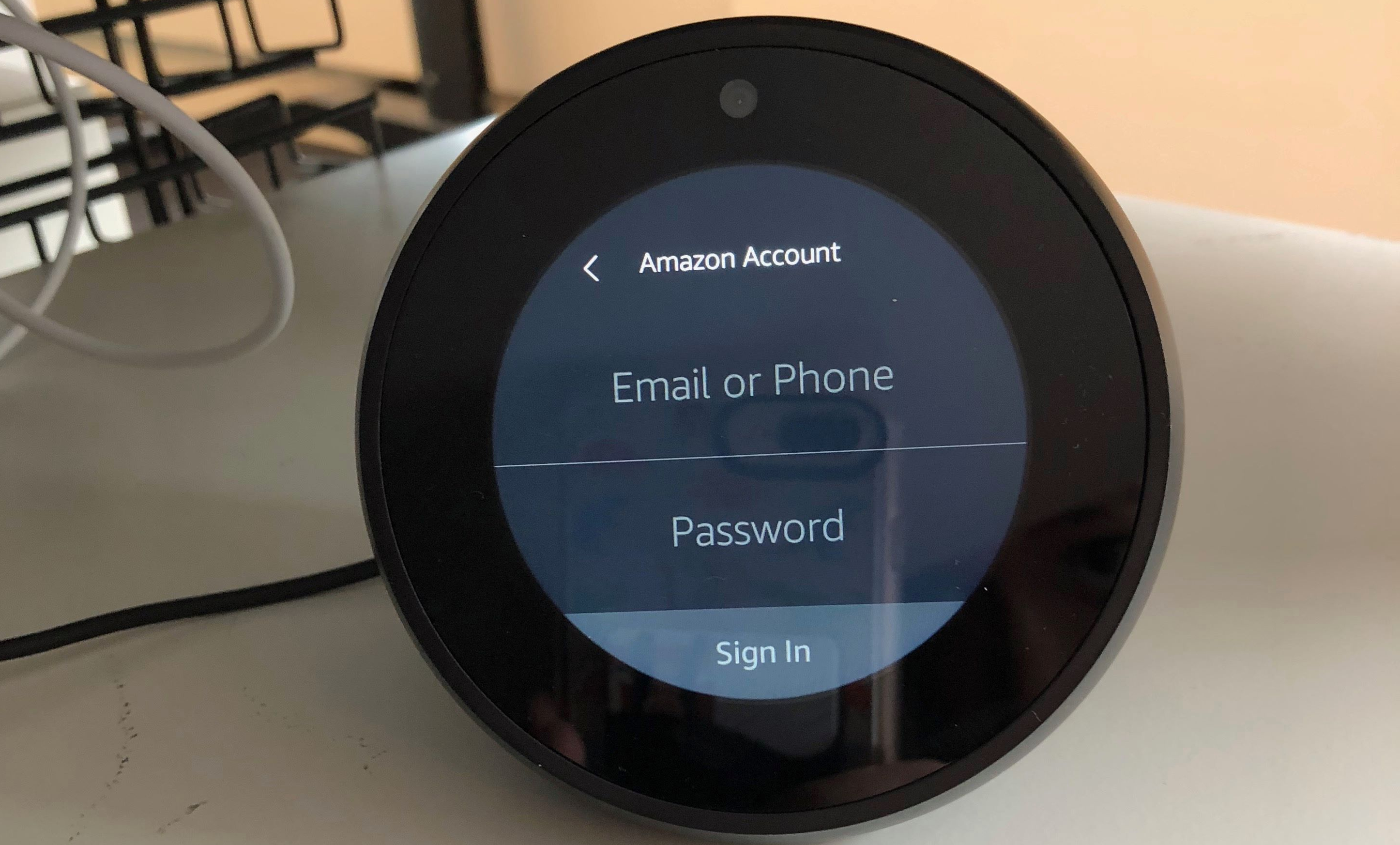
The spot will now ask you to log into your Amazon account. If you don’t have one, you can quickly create one on Amazon (you can’t do this on the Spot itself).
5. Confirm your time zone.
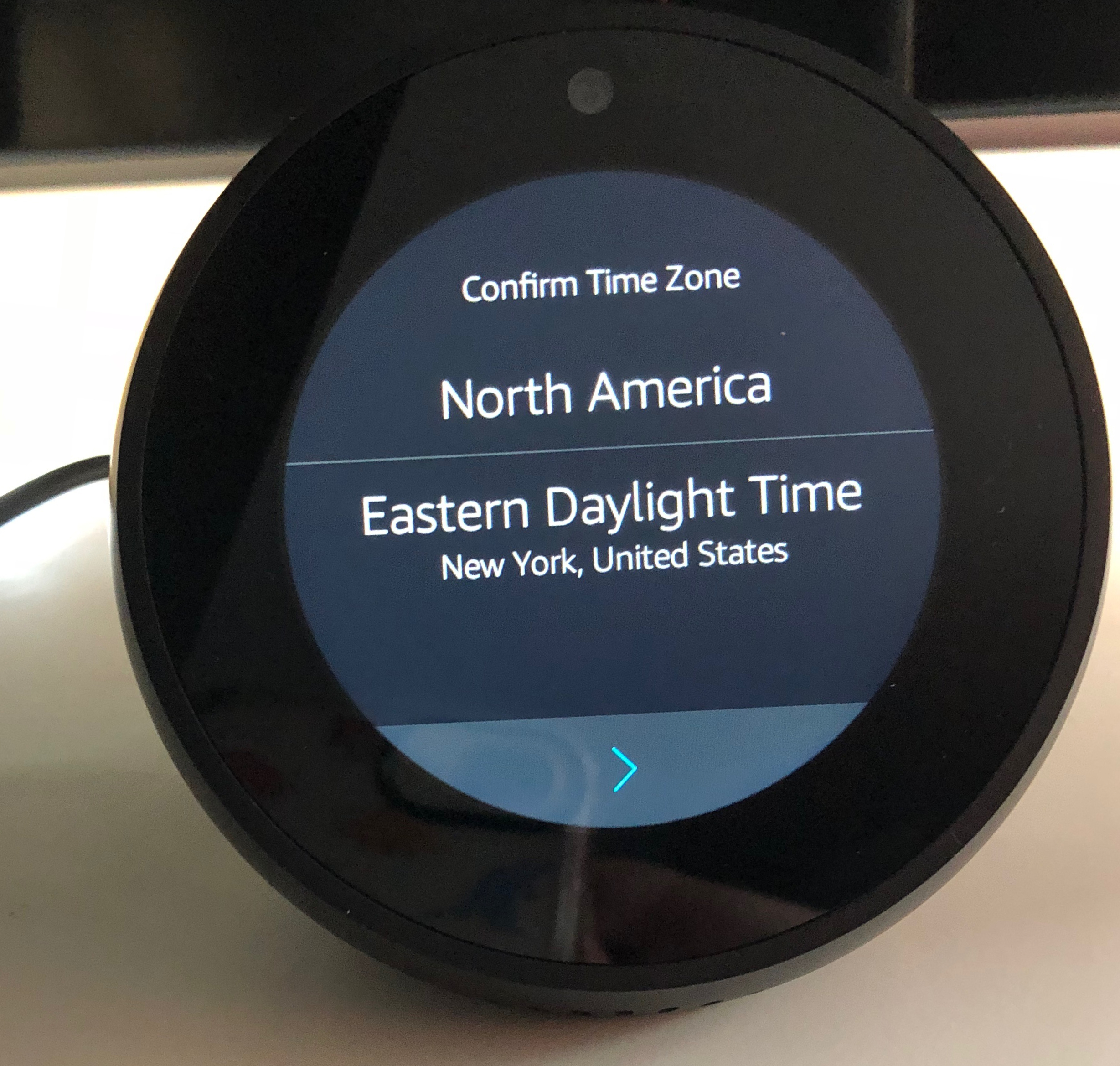
Your spot will display the time zone it thinks you’re in. Provided that it’s correct, select the right-facing arrow to continue.
6. Choose a device name.
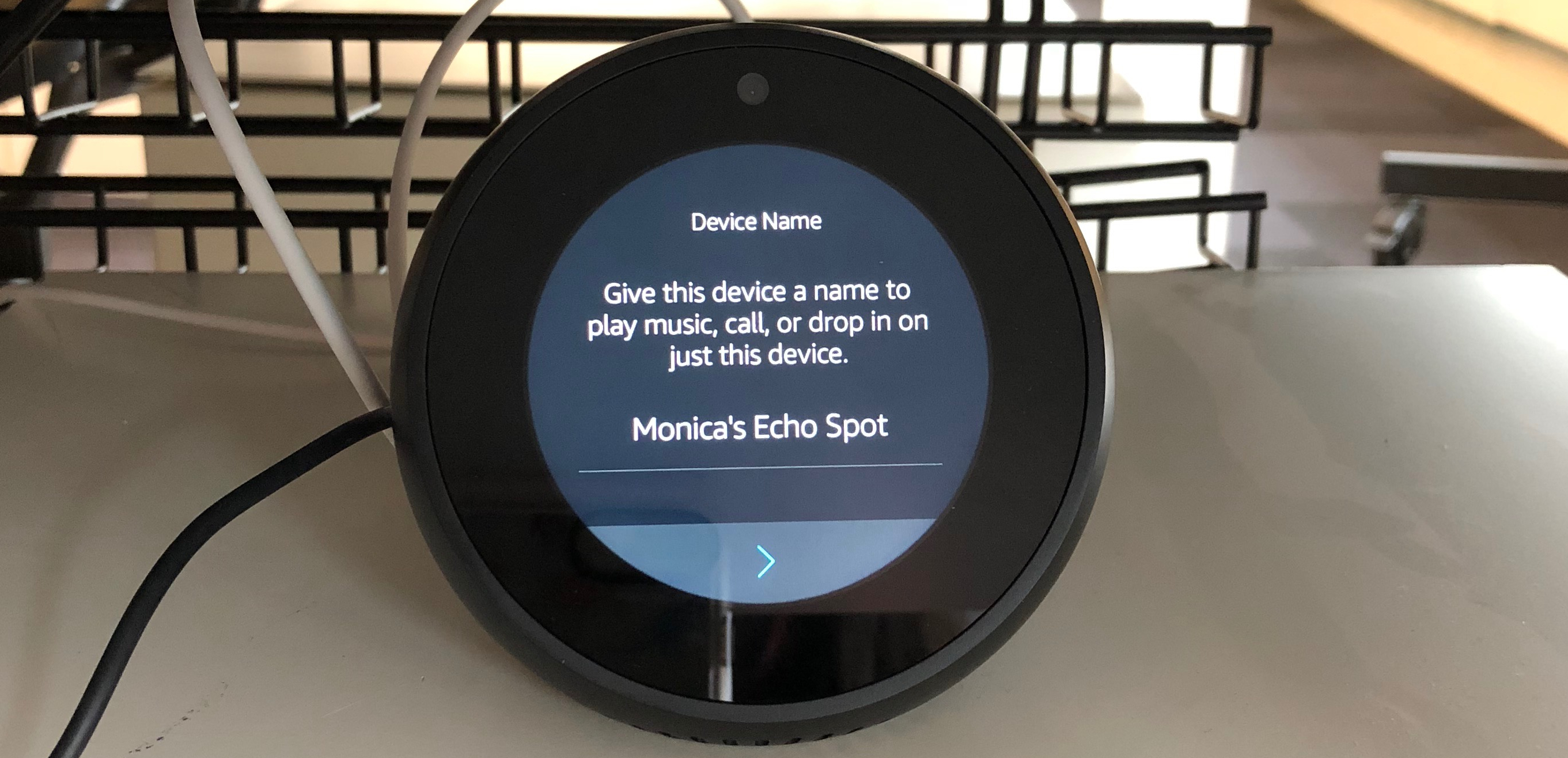
Name your device. You'll use the built-in touch keyboard.
7. Download the Alexa app.
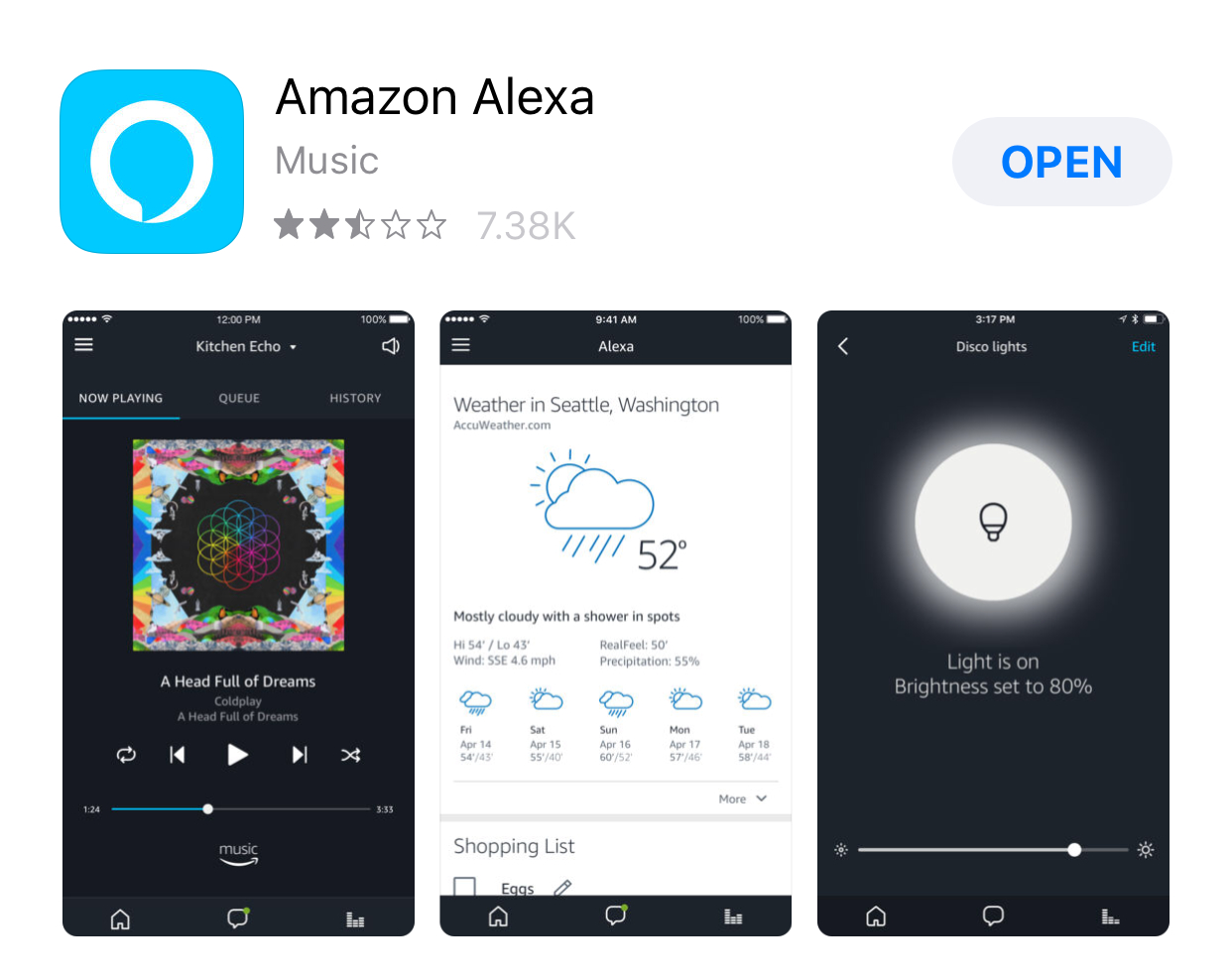
The Alexa app (available for Android and iOS) allows you to customize more settings on your Echo Spot, if its default settings aren’t your speed. You can download it from the app store.
8. Customize your Echo Spot.
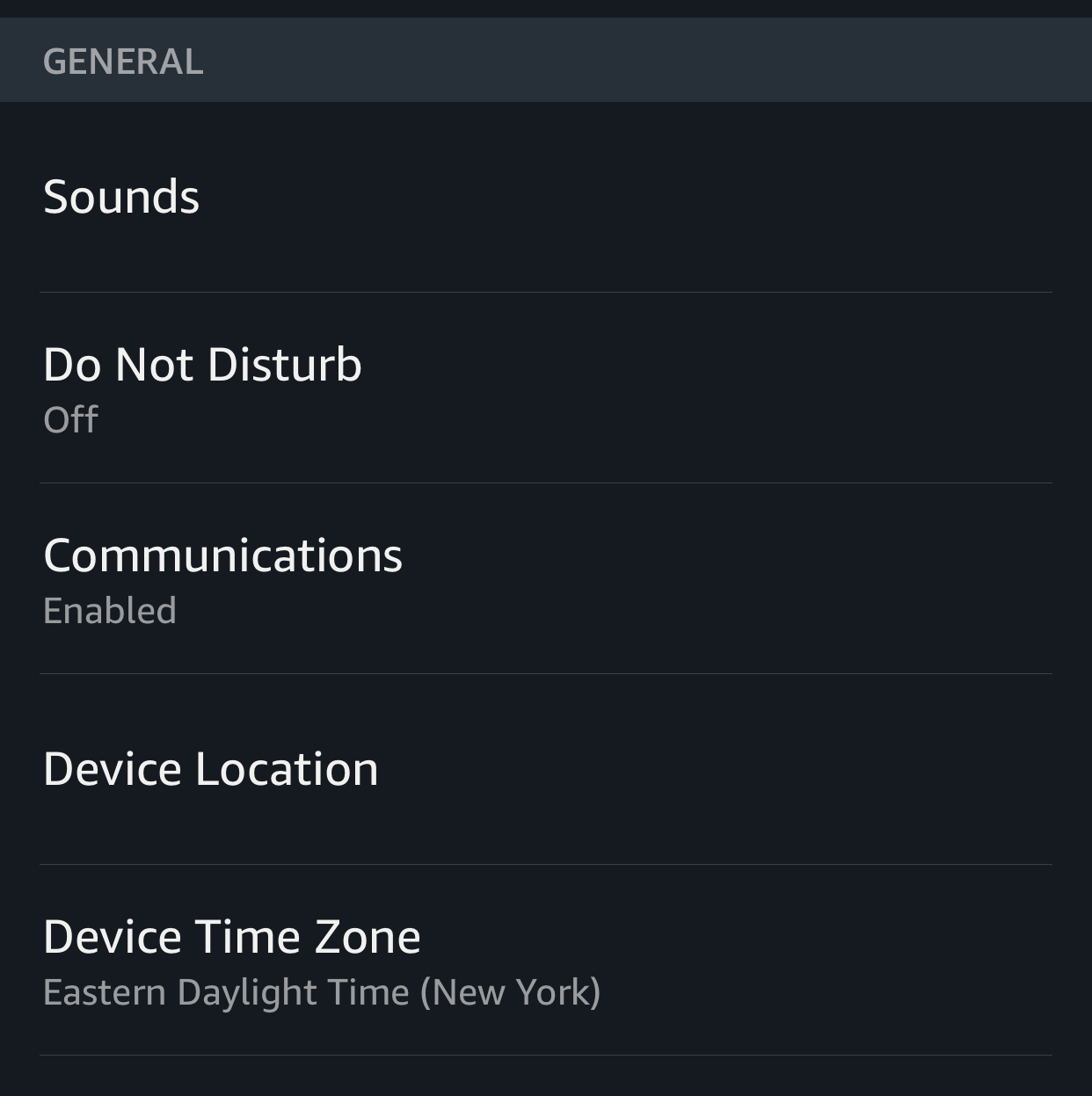
Once you’re in the app, press the Menu button in the top left corner, then select Alexa Devices and your Echo Spot. Here, you can customize your device’s location, wake word, background, language, sounds, and more. You can also turn on Do Not Disturb, which disables notifications, and Follow-up Mode, which allows you to ask questions without repeating the wake word.
You can also use the Alexa app to connect additional smart home devices to your account. Then, you’ll be able to use your Spot to hit the lights, make a coffee, turn on the TV and much more.
9. Set up the Drop-In feature.
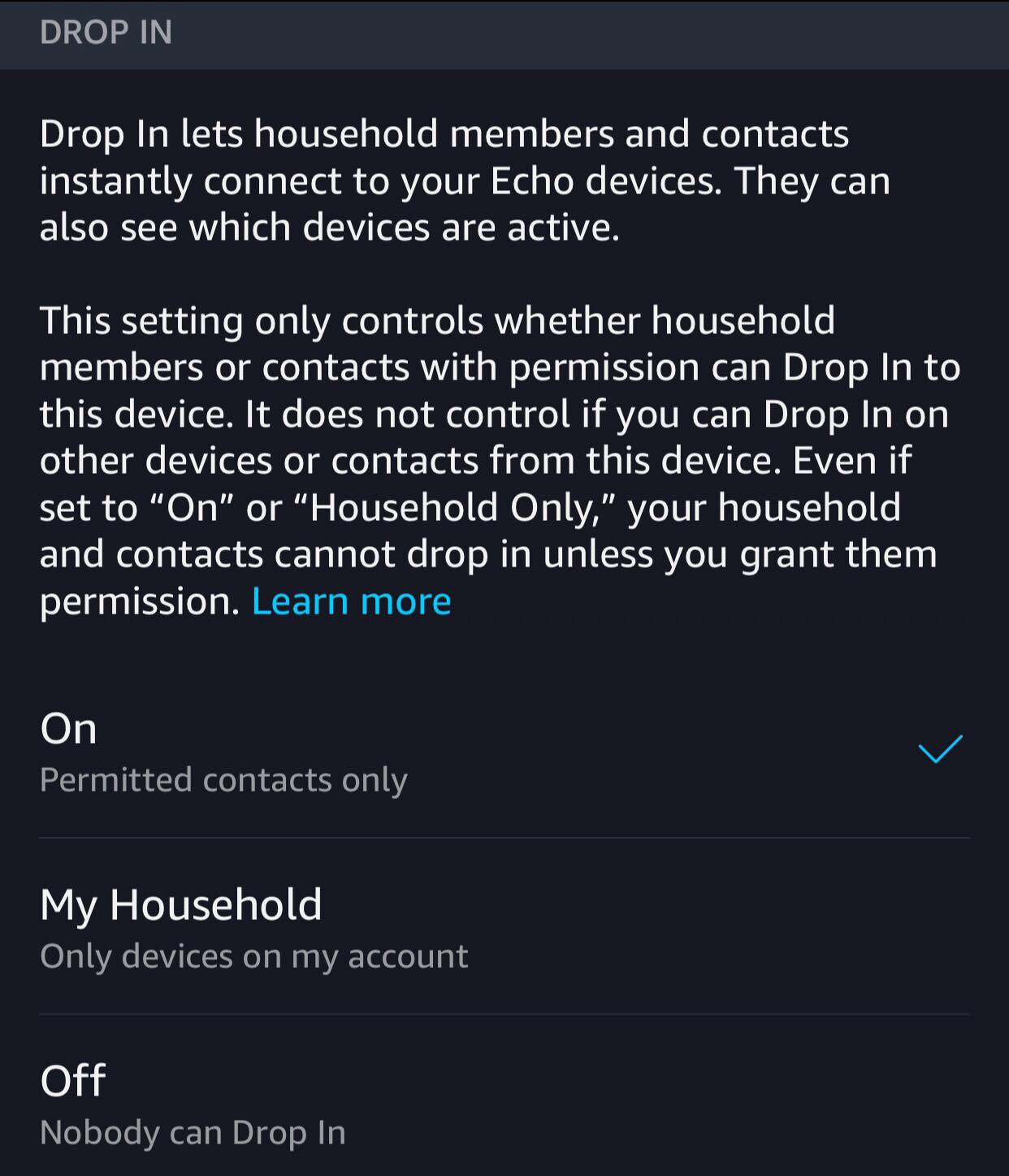
Drop In allows your friends with Echo Spots to contact you unsolicited, and is a fun (but kind of creepy) way to check in on your kids, or annoy your roommate. In the Alexa app, you can enable and disable the Echo Spot’s Drop-In feature. Select the menu icon, then Settings, the name of Echo Spot and Communications. Then, you can select “On” or “Off,” or restrict it to members of your household.
Monica Chin is a writer at The Verge, covering computers. Previously, she was a staff writer for Tom's Guide, where she wrote about everything from artificial intelligence to social media and the internet of things to. She had a particular focus on smart home, reviewing multiple devices. In her downtime, you can usually find her at poetry slams, attempting to exercise, or yelling at people on Twitter.
