How to use Amazon Alexa Drop In feature on Echo speakers
How to use Amazon Alexa’s Drop In feature on Echo speakers, including the Echo Dot, Echo Show and more.

Wondering how to use Amazon Alex Drop In on your Echo speakers? Among the most controversial features of all the best Alexa speakers is Drop In, which lets you start a voice or video call without having to wait for the remote party to answer.
The service is intended for use in cases like an elderly parent or perhaps using an Echo as a baby monitor or in-house intercom; Drop In is one of the best Alexa skills for establishing effortless communication with your loved ones both in and out of your home.
- The best smart home devices right now
- All the best Alexa compatible devices to buy
Amazon also offers fine-grained controls for specifying only certain people who can drop in on you, as well as a blanket control to turn the feature off entirely. See our step-by-step instructions on how to disable Alexa Drop In if you don't want to take advantage of the feature.
Keep in mind that not all Alexa-enabled speakers offer Drop In. Usually Drop In (and calling, for that matter) is reserved for Echo-brand or Amazon-made devices. If you're looking for one of the best smart speakers for using Drop In, check out our Amazon Echo Dot with Clock review and Echo Show 8 review.
Amazon has launched an update that lets an Alexa user drop in on all of their Echo speakers at the same time. Until recently you could only drop in on one speaker at a time, but now you can say "Alexa, drop in on all devices" to tap into every active Echo speaker registered to your account. Take a look at our complete guide on how to use Alexa for more of the voice-assistant's latest features.
Without further ado, here's how to use Amazon Alexa Drop In feature on Echo speaker.
How to use Amazon Alexa Drop In
If you want to initiate Drop In from an Echo device, you can say "Alexa, drop in on [insert contact or device name]." You'll be asked to confirm the name of the contact before the call initiates. If you're not near your speaker, or want to use your phone, here's how to use Amazon Alexa Drop In from the Alexa app.
Get instant access to breaking news, the hottest reviews, great deals and helpful tips.
1. Open your Alexa app on your mobile device.

2. If you're not already on the Conversations tab, tap the speech bubble icon in the bottom center of the toolbar.
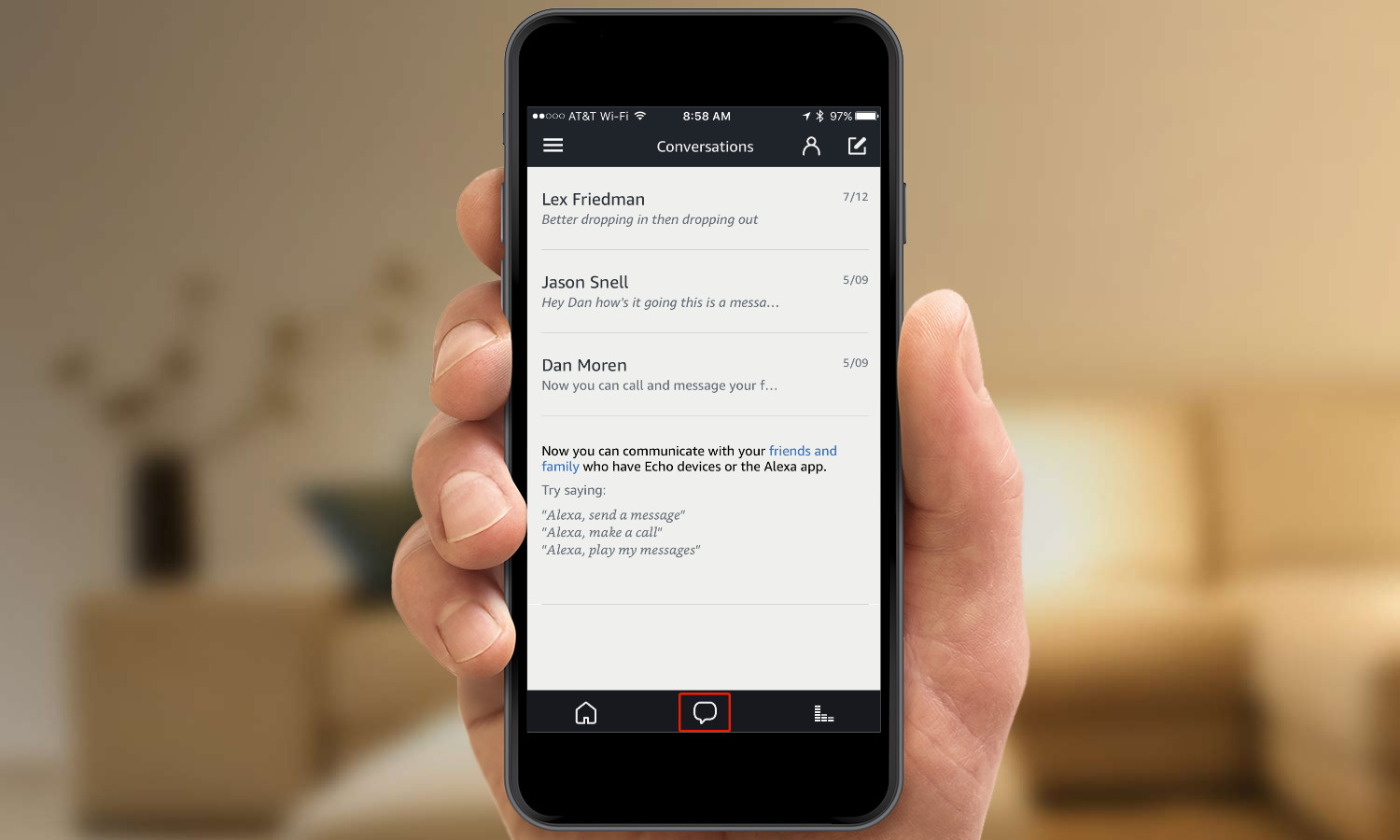
3. Tap the Contacts icon in the top right.
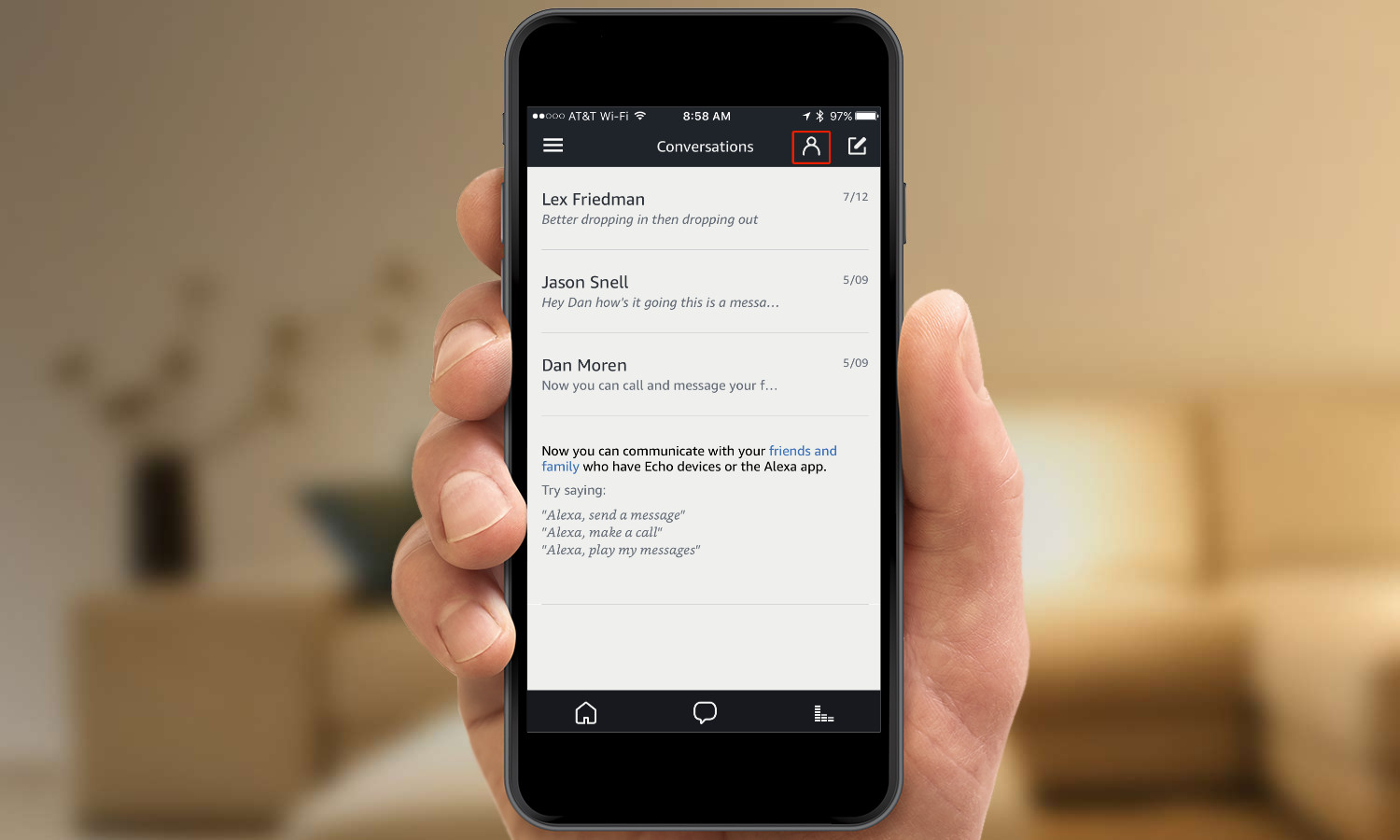
4. Select a Contact with whom you have Drop In privileges.
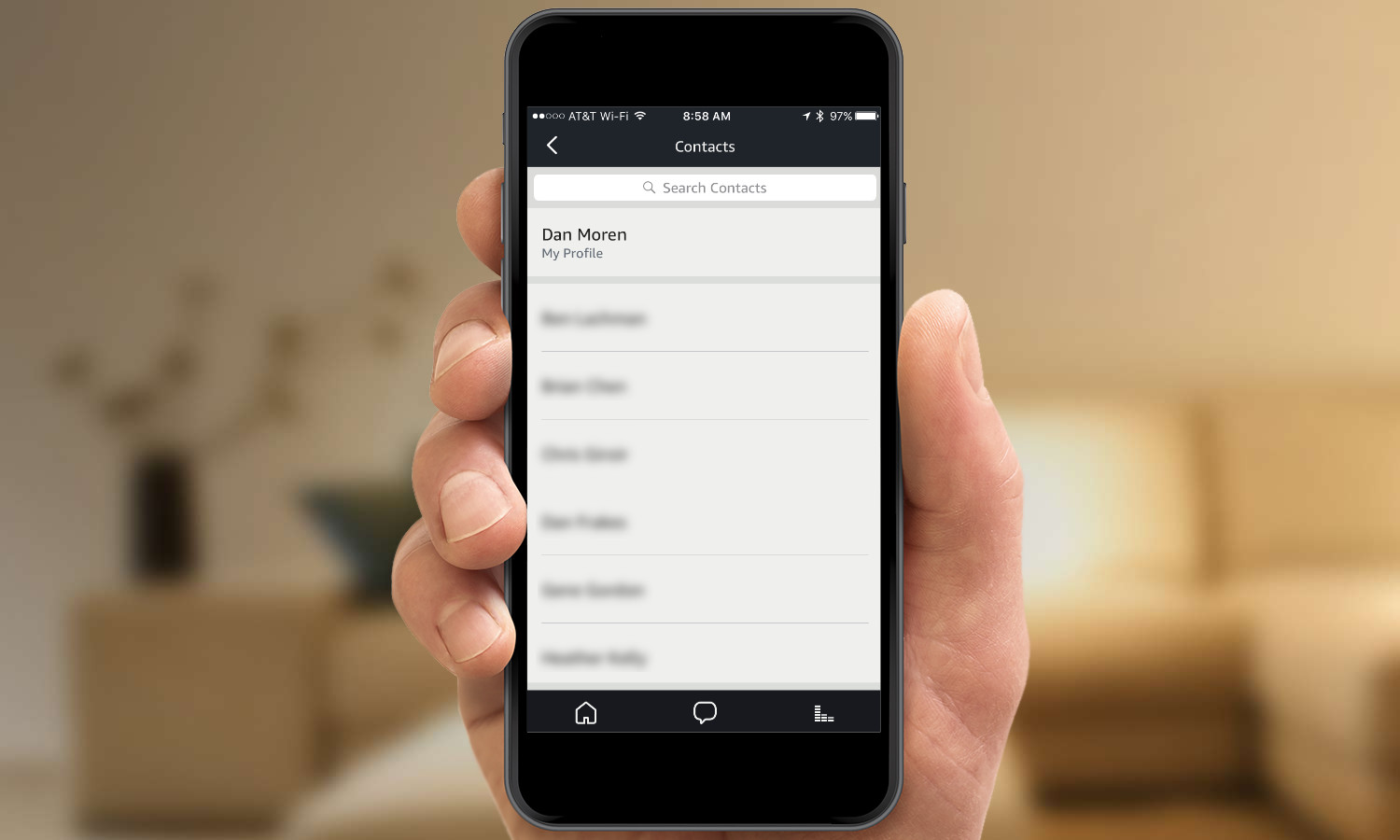
5. Tap the Drop In icon.
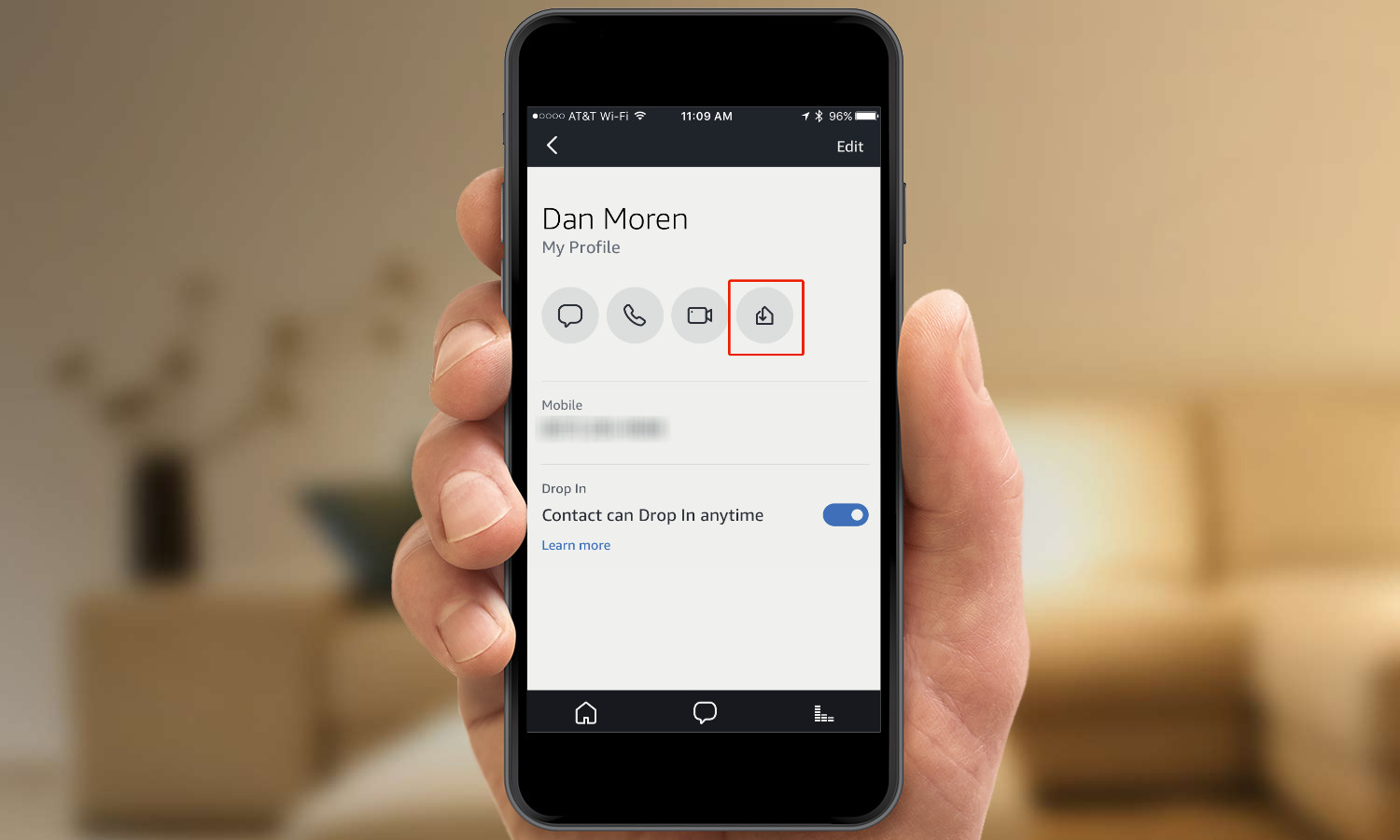
6. If you're calling an Echo Show, you'll be able to hear what's going on and see a "frosted" image for the first ten seconds, then the video will become clear.

How to end Alexa Drop In call
If you want to end a Drop In session, tap the Hang Up button if you're on the Alexa app or, if using an Echo device, say "Alexa, end call."
Allow Drop In for only certain contacts
You can choose to have only certain people able to Drop In on you. To do so, first follow these instructions to disable the feature. Then enable Drop In for only those contacts you choose by following steps 1 through 3, and then the steps below.
1. Select a Contact for whom you want to enable Drop In.
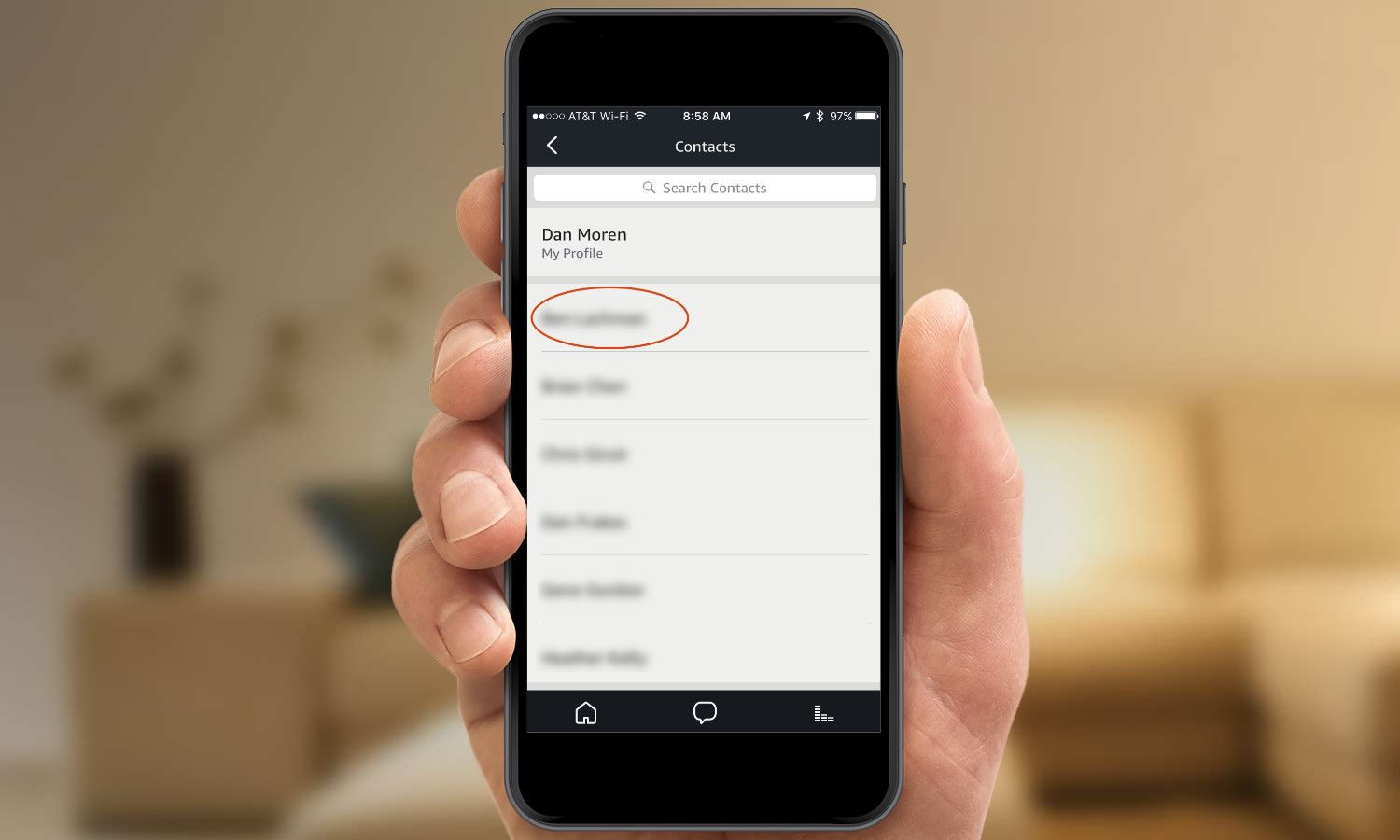
2. Tap the slider next to Contact can Drop In anytime.
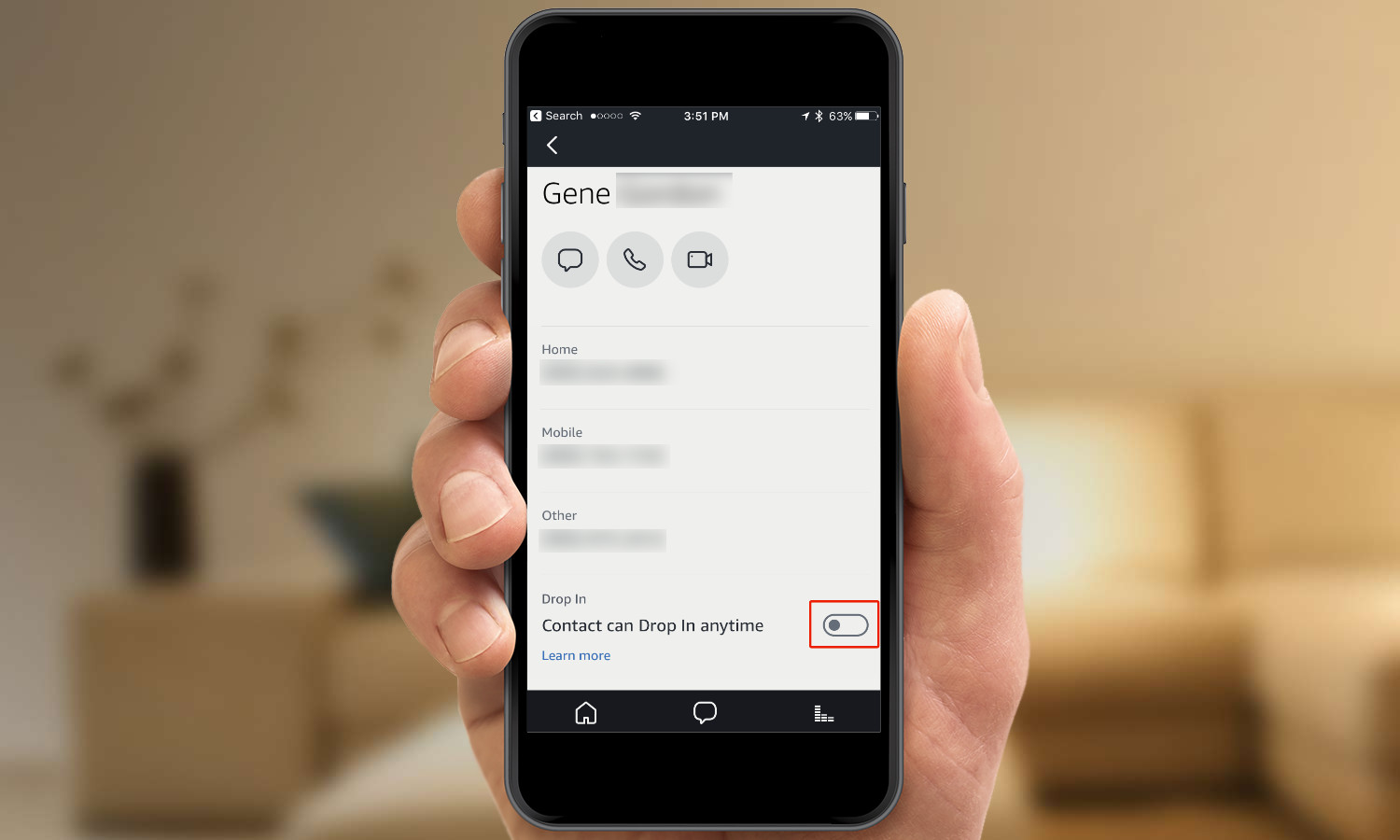
3. Tap OK.
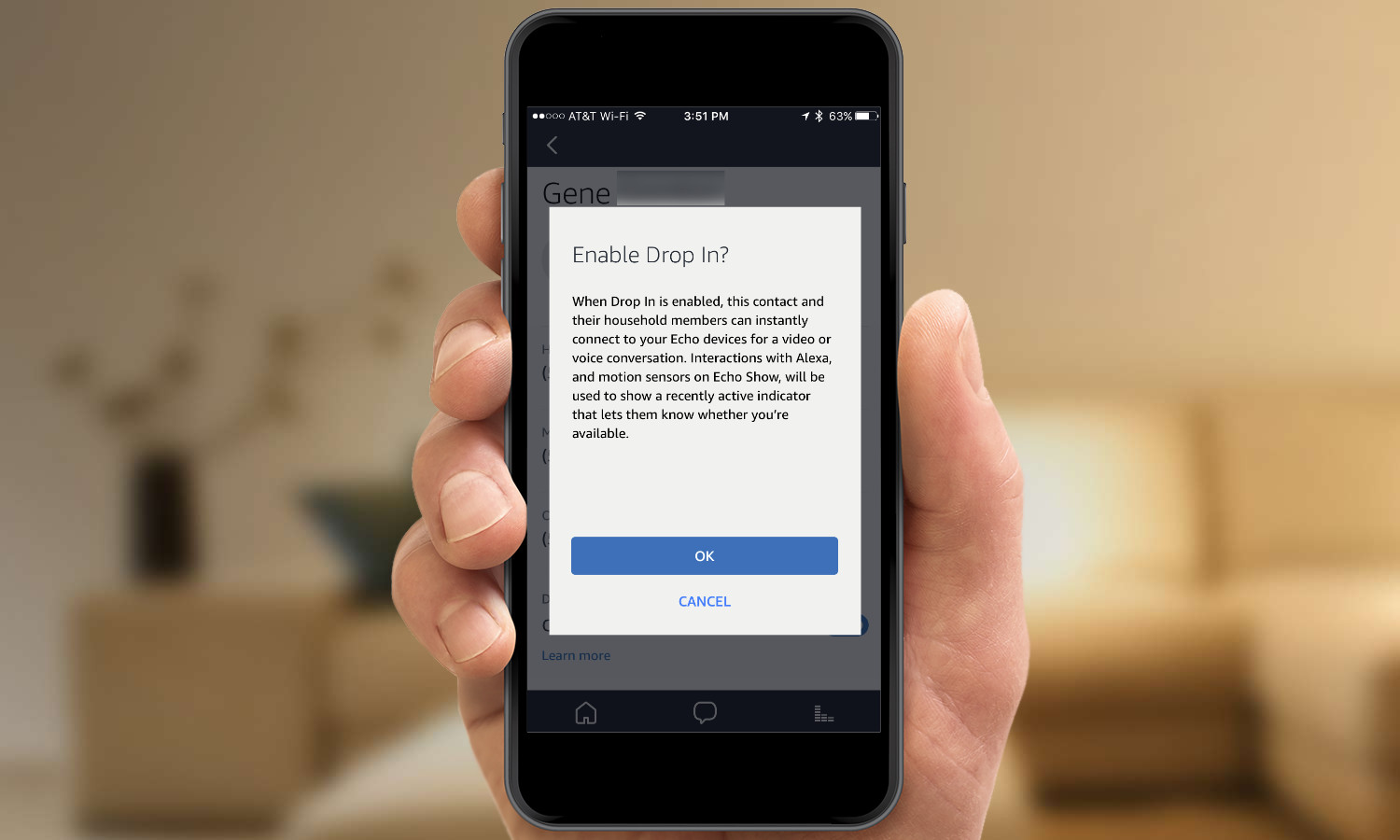
4. To disable Drop In for a specific contact, follow the above instructions, but toggle the Contact can Drop In anytime slider back to off.

Kate Kozuch is the managing editor of social and video at Tom’s Guide. She writes about smartwatches, TVs, audio devices, and some cooking appliances, too. Kate appears on Fox News to talk tech trends and runs the Tom's Guide TikTok account, which you should be following if you don't already. When she’s not filming tech videos, you can find her taking up a new sport, mastering the NYT Crossword or channeling her inner celebrity chef.
