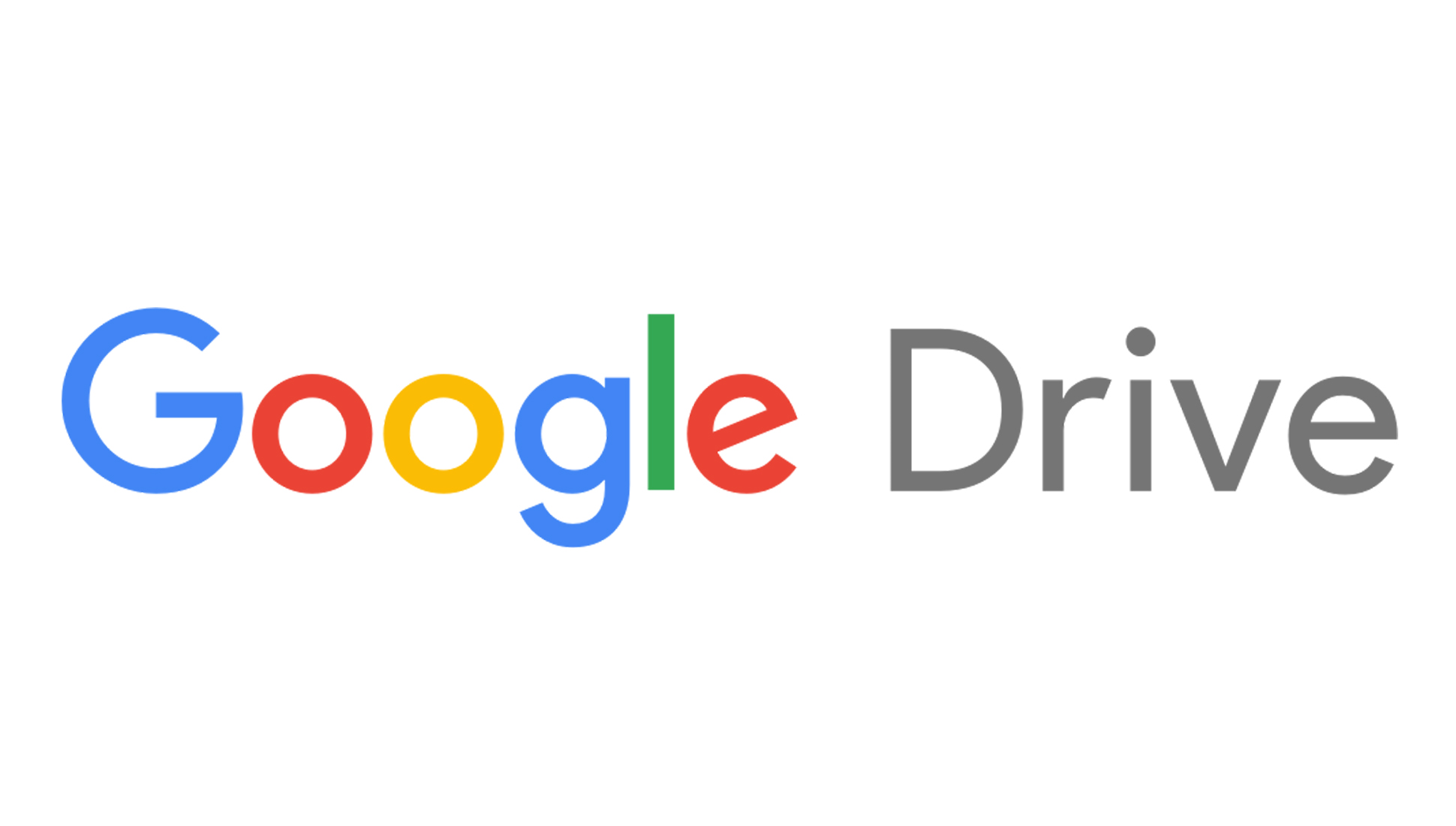Tom's Guide Verdict
Easy to use and with plenty of storage available, Google Drive is a very solid cloud storage provider, and a particularly good choice for users of Google’s integrated office apps.
Pros
- +
Very easy to work with
- +
Great office apps integrated
Cons
- -
No end-to-end encryption
- -
Security could be tighter
Why you can trust Tom's Guide
As well as being a search engine and email provider, Google offers one of the best cloud storage solutions available. Google Drive is a comprehensive service that allows you to store your files online and access them across your devices.
But how does it stack up against its competitors? In this Google Drive review, we assess its pricing, features, interface, security, and support to help you decide whether it’s the cloud storage provider for you.
Google Drive: Plans and pricing
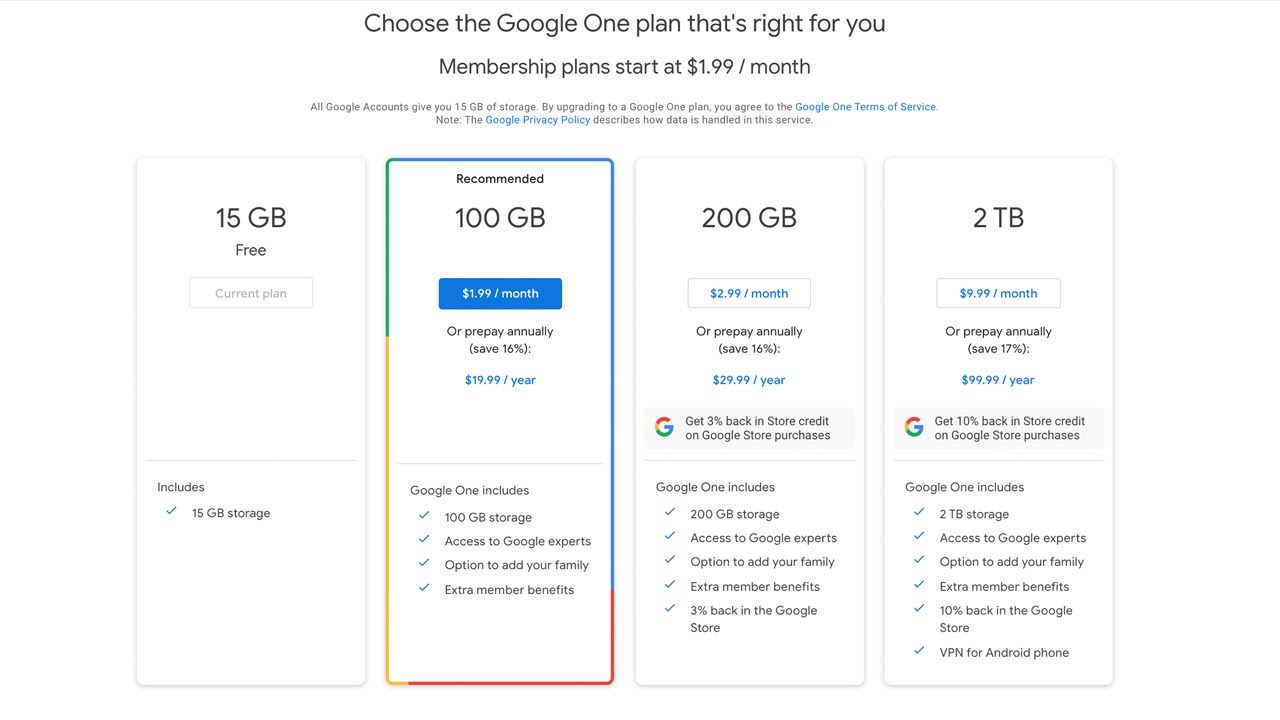
With a free Google account, you get 15GB cloud storage. This is spread across all the Google apps—not just Google Drive, but Gmail and Google Photos, too.
If you need extra space, you can sign up for a Google One personal plan. There are a few different options: you can access 100GB for $1.99 a month or $19.99 a year, 200GB for $2.99 a month or $29.99 a year, or 2TB for $9.99 a month or $99.99 a year.
For businesses, Google Workspace plans give you all Google apps plus features tailored to business users, such as custom business email addresses and back-end infrastructure for team management. These cost $6 per user a month for 30GB each, $12 per user a month for 2TB each, or $18 per user a month for 5TB each.
Google Drive: Features
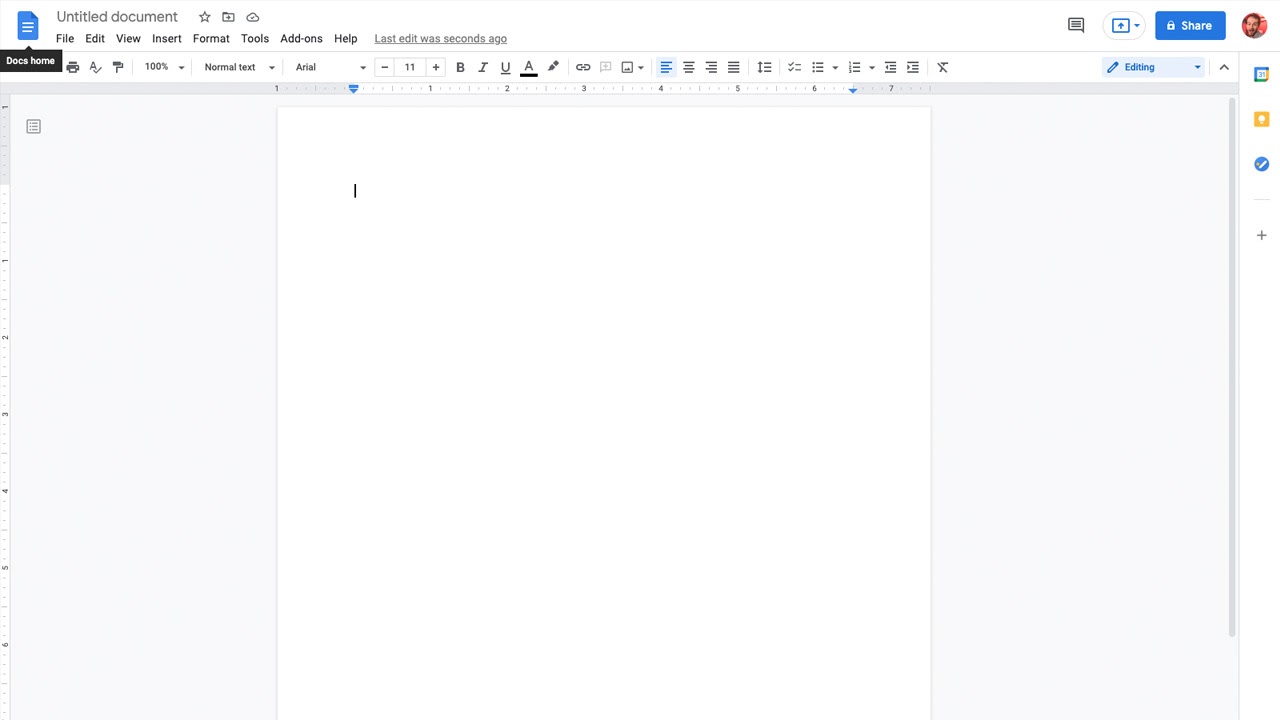
Google Drive has a number of file-sharing options, all of which are very simple to use. You can share files with other users or groups, or you can get shareable links. You can also decide whether users can edit a file or just view it. Each file’s info tab has a useful summary of users who currently have access to it, and you can see who last edited it.
Google’s word processor, spreadsheet, and presentation apps—Docs, Sheets, and Slides—are well integrated into Google Drive. You can easily create and open files from the Drive interface. They’re all slick, polished apps, able to compete with Microsoft’s industry-leading equivalents.
Get instant access to breaking news, the hottest reviews, great deals and helpful tips.
Alternatively, you can upload files created in Microsoft software, and either convert them easily into Google documents, or edit them using Google’s apps while retaining the file type.
Google Drive keeps track of each version of the files you upload, including PDFs and images. It’s easy to access the version history from within the Drive interface, and to download or restore any previous iterations of files.
A search bar at the top of the Drive interface allows you to instantly pinpoint the particular file you’re looking for. You can search by file name, file type, keywords, and words contained within a file. This even includes text within PDFs and images, using Optical Character Recognition (OCR).
Google Drive: Interface and in use
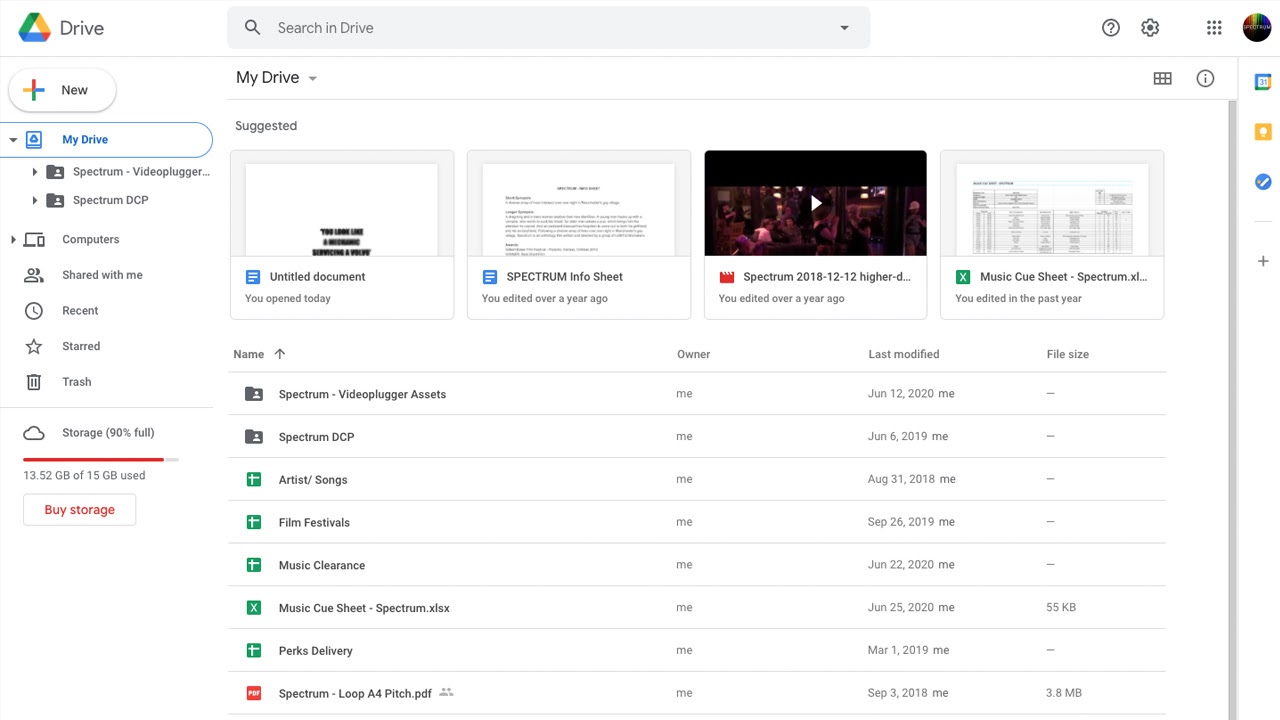
There are three ways to access your Google Drive files—through a web browser, a mobile app, or a desktop tool called Backup and Sync, which allows you to integrate your Drive folder structure into Windows File Explorer or Finder on a Mac.
The web browser interface is very well designed, with a clear and easily navigable folder structure and distinctive icons that enable you to find the tools you need without much trouble. You can add files by dragging and dropping, or by going through the simple menu options. It’s easy to organize, copy, and create favorite files, and to access tools such as sharing controls.
The mobile app has a similar but scaled-down design, which makes it easy to switch between devices and not lose track of your documents.
After a brief setup process, the synchronization between devices is automatic and quick. It means you can save a file straight into a Google Drive folder on your desktop, and access it almost immediately on your mobile device.
Google Drive: Support
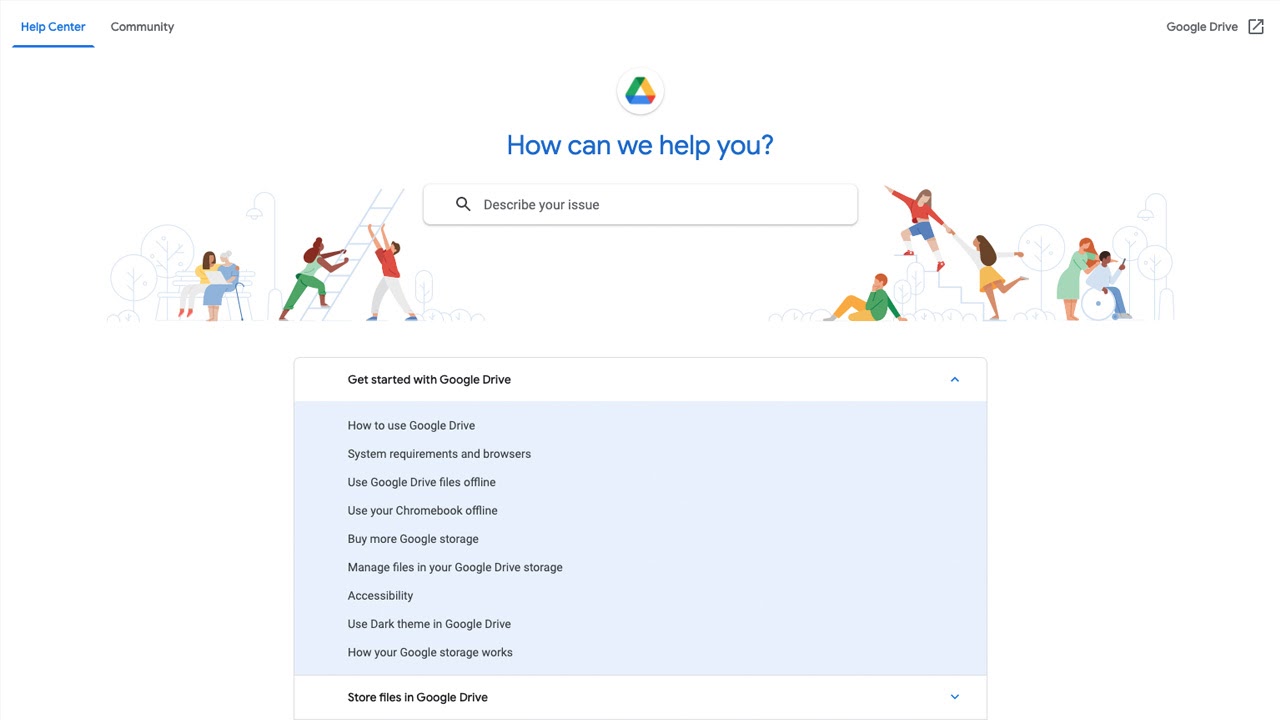
There’s a comprehensive Help Center available on Google’s website, which offers answers to most of the technical problems you could encounter with Google Drive. There’s also an active and helpful community forum.
Getting in touch with tech support isn’t an option if you’re on the free plan, but for paying subscribers, Google’s experts are available 24/7 via live chat, email, or phone. The service is generally efficient, taking around ten minutes to be linked with an agent.
Google Drive: Security
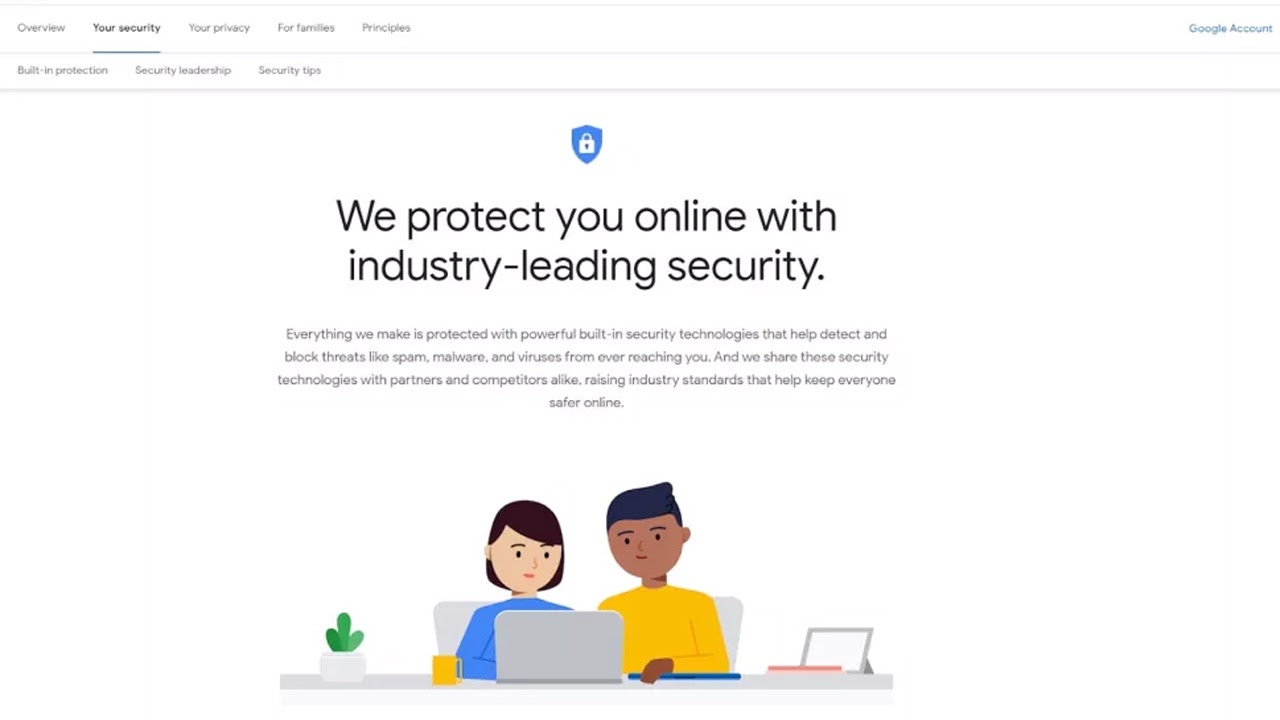
Google offers multiple options for keeping your documents secure, including various levels of two-factor authentication. For business users, admins have a comprehensive set of tools for monitoring who has access to what files and setting alerts for attempts at unauthorized access.
Your files and folders are stored and transferred in an encrypted format, but the catch is that it’s not end-to-end encryption. This means that Google technicians can decrypt files if compelled to do so by law enforcement, and that leaves the system potentially vulnerable to hackers.
Alternatives to Google Drive
The most popular competitor is Dropbox. Like Google Drive, this is a very slick service, with useful browser and mobile interfaces and desktop integration. However, Dropbox only offers users 2GB on the free plan, a steep drop from Google Drive’s 15GB. Its paid plans are also pricier, starting at $11.99 a month for 2TB.
Another competitor is iCloud. This offers 5GB on its free plan, and the paid plans start at a very low $0.99 for 50GB, going up to $9.99 a month for 2TB. Its features aren’t as in-depth, but its seamless integration with Apple devices make it a good choice for Mac and iPhone users.
Google Drive: Final verdict
Google Drive’s smooth, efficient interfaces make it easy to upload and edit files, and to keep your files synchronized across your devices. It also has a wealth of useful features, such as file sharing, versioning, and advanced search.
We would like to see Google tighten its security and add full end-to-end encryption. However, this shouldn’t be a major problem for most users. With various plans available at affordable prices, Google Drive is one of the best cloud storage solutions on the market.

Kieron Moore is a freelance writer based in Manchester, England. He contributes to Future sites including TechRadar and Creative Bloq, focusing on subjects including creative software, video editing, and streaming services. This work draws on his experience as an independent filmmaker and an independent TV watcher. He can be found on Twitter at @KieronMoore, usually when he’s meant to be writing.