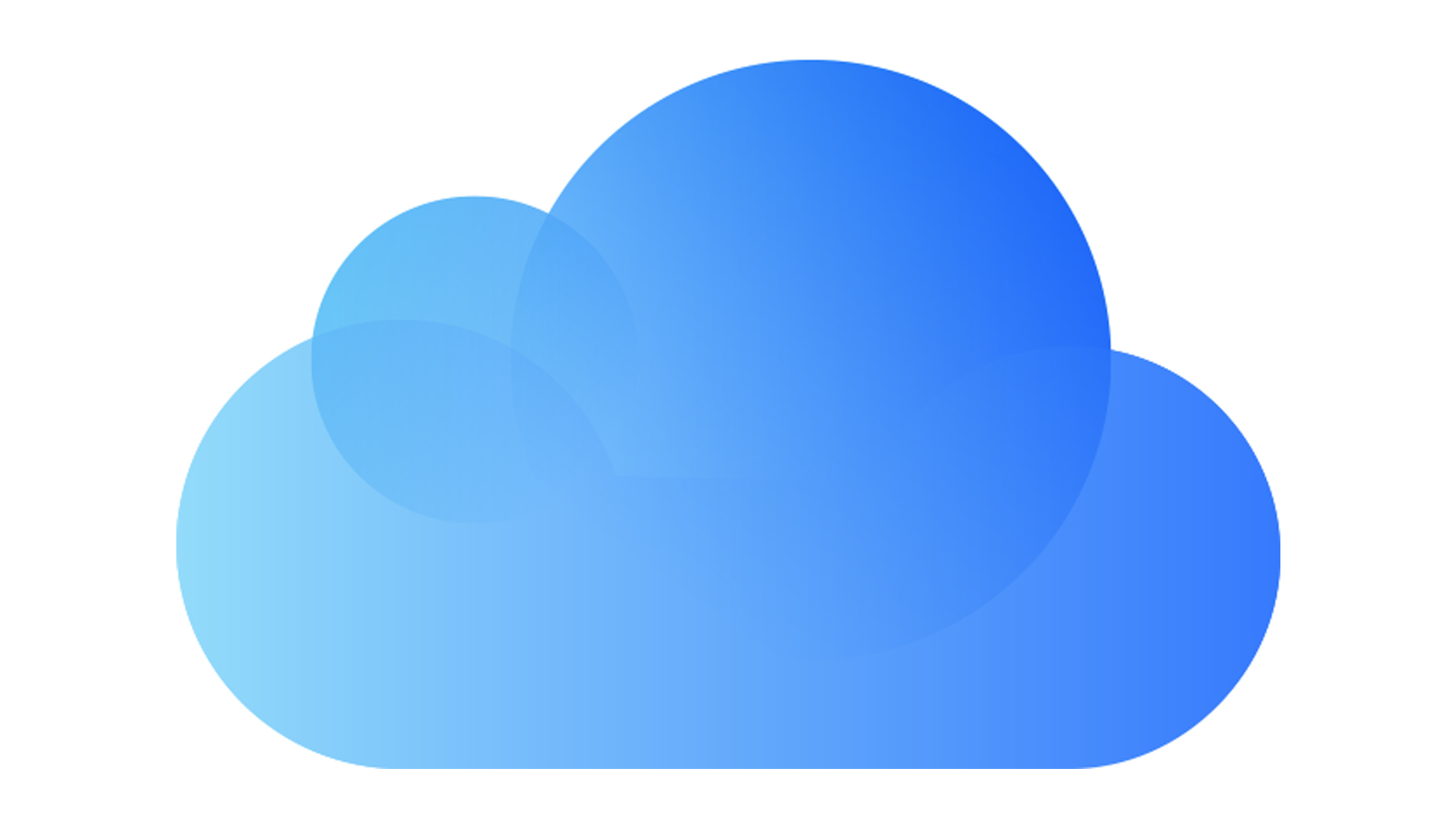Tom's Guide Verdict
iCloud offers cloud storage and seamless syncing if you’re all-in on the Apple ecosystem. However, it lacks some critical features that some of the best cloud storage services offer and doesn’t work well if you use non-Apple products.
Pros
- +
Excellent interface
- +
Seamless integration with the Apple ecosystem
- +
Highly secure
Cons
- -
No Android app
- -
Apple ID required to view files shared on iCloud
Why you can trust Tom's Guide
Apple has a history of launching innovations that influence the world’s technological trends, including the Mac, iPod, and iPhone. But how good is iCloud, Apple’s cloud storage service?
In this iCloud review, we look at various aspects of the app, from pricing and features to support and security to see how iCloud compares to the best cloud storage providers. If you’re heavily invested in Apple’s ecosystem, signing up for iCloud could be a no-brainer, but there are other options you might want to consider.
iCloud: Plans and pricing
If you own an iPhone, iPad, or Mac, you can access all of iCloud’s features. You’ll also receive 5GB free. If you don’t have one of these devices, however, you’ll get a meager 1GB for free when you sign up with an email address.
Additional storage plans begin at $0.99/month for 50GB, $2.99/month for 200GB, and $9.99/month for 2TB. These paid plans also include HomeKit Secure Video, which enables you to store encrypted video from a home security camera in iCloud.
The Apple One service, which starts at $14.95 a month, gives you 50GB and access to other Apple digital services, such as Apple Music, TV+, and Arcade. Apple One plans are cost-effective for those who extensively use Apple’s digital services.
iCloud plans are generally more expensive than those from alternative cloud storage services. For example, iDrive offers 5TB for $9.95 per month. However, you can share your iCloud account among family members, which helps spread out the cost.
iCloud: Compatibility
An important thing to know upfront about iCloud is that it primarily offers apps for Apple products. There is a desktop client for Windows computers but no app for Android mobile devices. You can access iCloud from Android devices using a web browser, but the lack of an app means there’s no way to back up files automatically. This effectively means that iCloud is unusable for anyone with an Android smartphone.
Get instant access to breaking news, the hottest reviews, great deals and helpful tips.
iCloud: Backup and sync
iCloud Photos automatically backs up and stores all your media. Plus, it keeps your media synced across your devices. You can decide which types of files and folders to back up on each of your devices. On desktop, iCloud offers a folder where you can quickly access your files in the cloud.
If you want to access your files offline, you’ll need to download them beforehand. iCloud will automatically update the file in the cloud if you make changes offline. Notably, iCloud uses block-level sync for this, meaning that only the changed portion of the file is re-uploaded. This saves a significant amount of bandwidth and reduces upload times.
On mobile devices, the iCloud app automatically uploads full-resolution versions of your photos and videos to the cloud and replaces the versions on your phone with low-resolution file previews. This saves storage space on your phone but takes up more storage in iCloud. While you can disable this feature to keep high-resolution media on your device, there’s no way to upload less-than-full-resolution images and videos to iCloud.
iCloud: Features
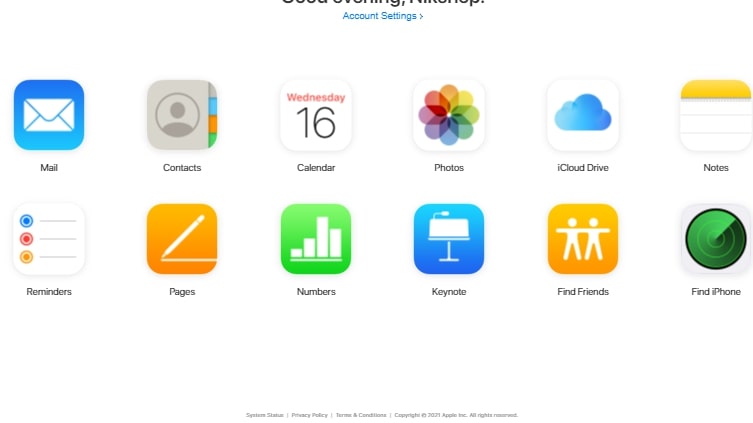
iCloud enables you to preview most file types in the cloud, regardless of the device you’re using. You can quickly open media in Apple’s Photos app, so it’s easy to make quick edits to your images.
For certain apps, like Notes and Pages, iCloud enables collaboration in the cloud. Up to 100 people can view and edit files in these applications simultaneously. You can also communicate through comments while editing a document. However, iCloud’s real-time editing isn’t that responsive and there aren’t any additional features like suggesting mode or file versioning. Most users will prefer an alternative, such as Google Docs, for this purpose.
iCloud uses AI to automatically tag people and objects in your photos, enabling you to search for descriptors like “sunset” or “trees” in the Photos app. However, its image search isn’t quite as advanced as Google Photos, which can recognize a wider range of objects, scenes, and activities. To improve searchability in iCloud, you can add keywords to the photo metadata, but this requires extra effort.
iCloud: File sharing
iCloud enables you to share files using shareable links. However, anyone trying to access your files will need an Apple ID, which can be a barrier for anyone who isn’t an Apple user.
Unfortunately, you don’t have much control over sharing links. Links automatically expire after 30 days, which can be a headache for collaborative projects. You also can’t password-protect sharing links or prevent a link recipient from downloading the shared file.
If you share media with iCloud Photos, you can invite friends and family to a collaborative album. Anyone invited to a collaborative album can add and delete photos, including photos someone else added. Unfortunately, there’s no way to set permissions for collaborators.
iCloud: Interface and in use
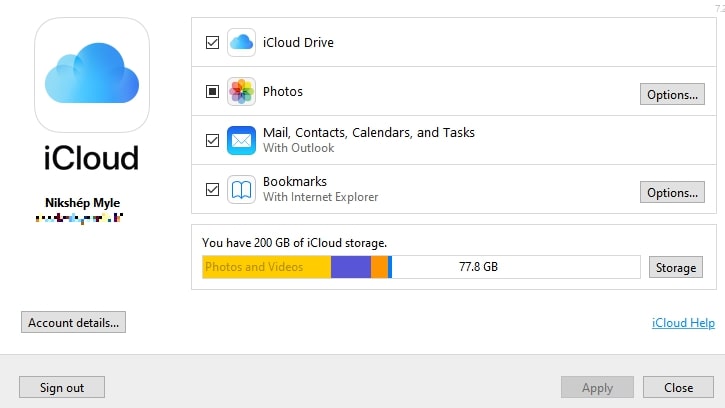
The iCloud interface is so tightly integrated with the rest of Apple’s ecosystem that you may not even notice how smoothly your applications and data are syncing.
On Apple devices, applications will be hooked to iCloud by default. For example, emails in Apple’s Mail app are automatically synced to iCloud Mail. On a Mac, you can sync your Desktop and Documents to iCloud Drive directly and stay organized using Apple’s Files app. On Windows, you’ll need to download the iCloud app to back up your files.
Setting up iCloud is quite simple for Apple users. On iOS devices, open Settings and sign in with your Apple ID. Then, head to the iCloud section and choose what apps should be backed up to iCloud. The process is similar on macOS devices.
Once iCloud is set up, there’s almost nothing you need to do to manage it. On an iPhone, photos, videos, and data (such as contacts and messages) are backed up to iCloud by default. On a Mac, you can find content stored in iCloud within Finder alongside all your local files. All you need to do to back up a new folder is drag and drop it into the iCloud folder.
iCloud: Support
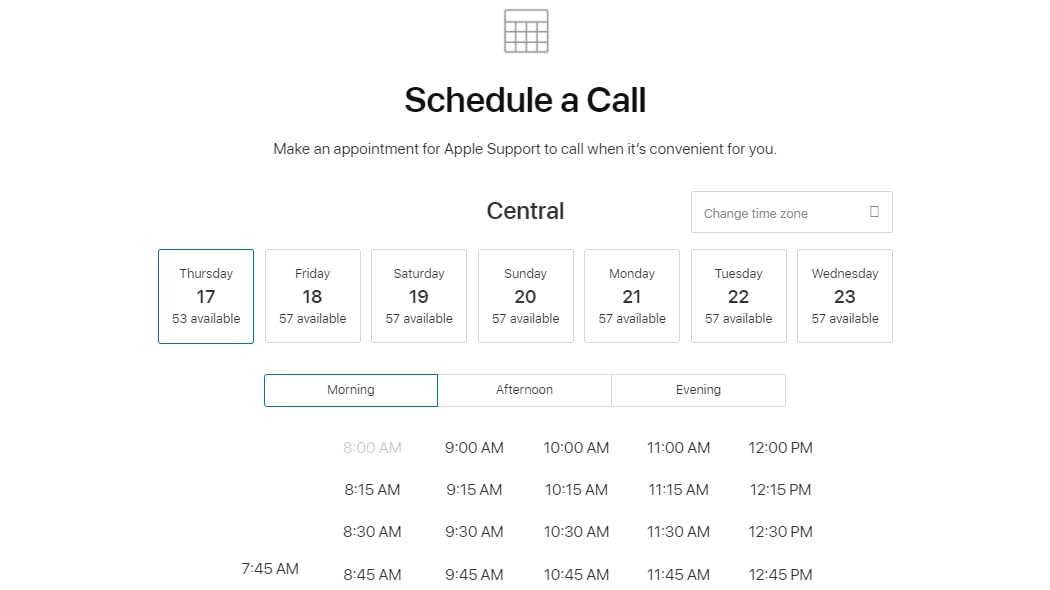
Apple offers excellent customer support for iCloud. Regardless of your chosen subscription plan, you’ll receive the same quality of support.
The iCloud knowledge base is extensive, with clear instructions on hundreds of topics, and has an active community forum. If you have an Apple ID, you can also schedule a support call with an expert.
Additionally, there’s 24-hour online chat support available for most topics. In our testing, the chat advisors were quick to respond.
iCloud: Security
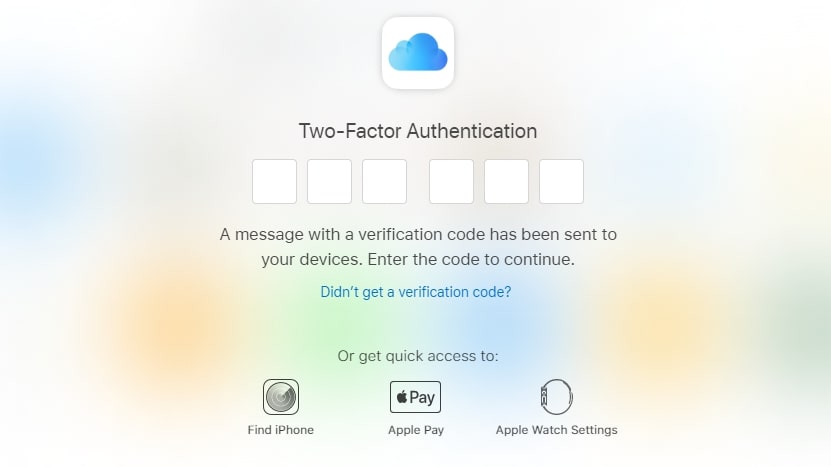
Stringent security features can make a service less convenient for users, but with iCloud, Apple balances user convenience and safety.
It employs two-factor authentication to massively boost account security on iCloud. To log in, you need two sets of information: your Apple ID password and a six-digit verification code sent to a trusted device, such as your iPhone or iPad.
In addition, user data on Apple’s servers is encrypted, and sensitive data is encrypted end-to-end for maximum security. So, even if someone gets their hands on your data, they cannot access it without the key.
Alternatives to iCloud
Most of Apple’s apps and services are designed exclusively for devices in the Apple ecosystem, and iCloud is no different. If you’re not an Apple user, you’ll be much better off with an alternative like Google Drive or Microsoft OneDrive.
These storage providers offer better file sharing, syncing, searching, and collaboration options. With its super-advanced search engine, Google Photos blasts ahead of Apple in terms of convenient image search and organization.
At $99.99 a year, OneDrive offers 1TB per person (and you can add up to six people) and access to Microsoft 365 apps. Google Drive also has a discounted annual payment option, which iCloud doesn’t.
iCloud: Final verdict
iCloud offers a sleek, intuitive cloud storage experience for Apple users. It syncs files across devices automatically, keeps data fully secure, and offers top-tier support.
While iCloud offers a desktop app for Windows PCs, there’s no Android app available. This means iCloud is only worthwhile if you’re all-in on the Apple ecosystem. Even then, iCloud is more expensive than alternative storage solutions, so it may be worth shopping around if you have a lot of content to store.

Nikshep Myle is a freelance writer covering tech, health, and wellbeing. He has written for popular tech blogs like TechRadar, GadgetReview, SlashGear, and Creative Bloq, and has extensively reviewed consumer gadgets. When he’s not writing, you’ll find him meditating, gaming, discovering new music, and indulging in adventurous and creative pursuits.
You must confirm your public display name before commenting
Please logout and then login again, you will then be prompted to enter your display name.