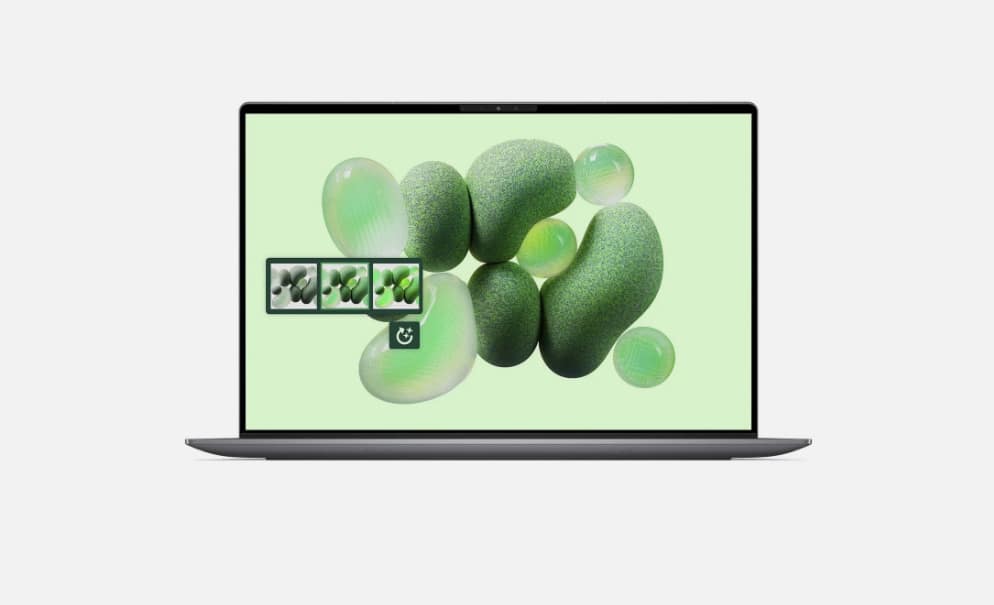Google Drive full? Here's how to get your storage back for free
Free up Google storage without paying
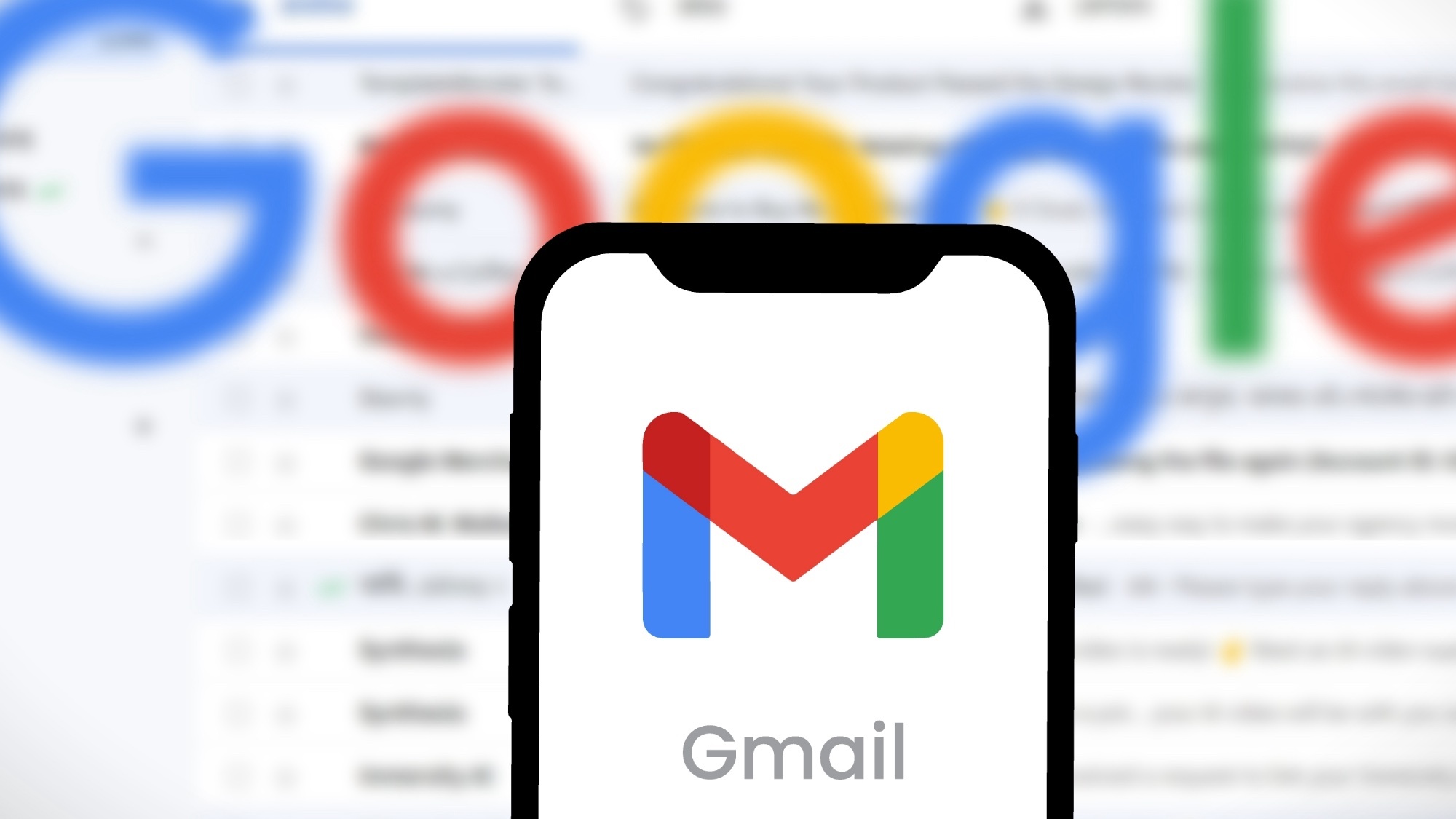
My Google Drive is full, and I keep getting that annoying "storage full" notification. Before paying for a Google One subscription, I decided to see what I could do with my free 15GB.
Turns out, I had tons of unnecessary files taking up space that I didn't even know about. Between forgotten email attachments, duplicate photos, and cached data I never use, I was wasting gigabytes of storage.
I found several ways to free up space without spending anything. Some methods were obvious once I discovered them, others took some digging around Google's settings, but they all helped me reclaim some serious storage space.
Here's exactly what I did to clear out my Google account and extend my free storage life without paying a penny.
The truth about Google storage limits
Google gives you 15GB of free storage shared across Drive, Gmail, and Photos. This means a single large video file or years of accumulated email attachments can quickly consume your entire allowance.
The key to maximizing free storage lies in understanding that not all files are created equal. A few large files often take up more space than hundreds of smaller documents, making strategic deletion more effective than random cleanup efforts.
1. Hunt down your storage hogs
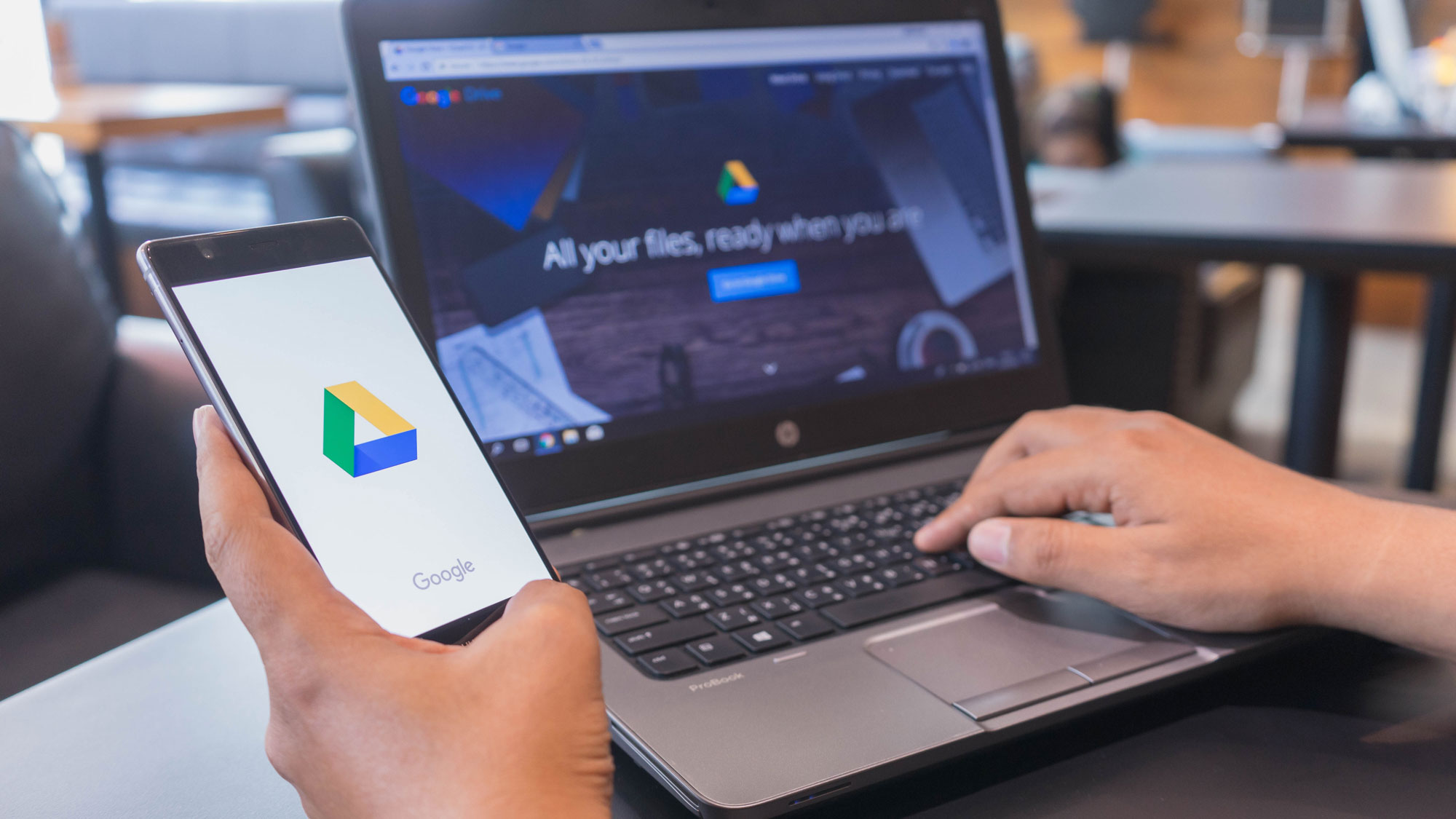
Start your cleanup mission by identifying the biggest space wasters in your Google Drive. Navigate to the Storage section in your Drive's left sidebar, which automatically sorts files from largest to smallest.
Look for video files, high-resolution images, and large document archives that you've forgotten about. These storage monsters often account for several gigabytes of space each. Delete just two or three of these and you might free up more space than clearing out hundreds of smaller files.
2. Try Google's search commands
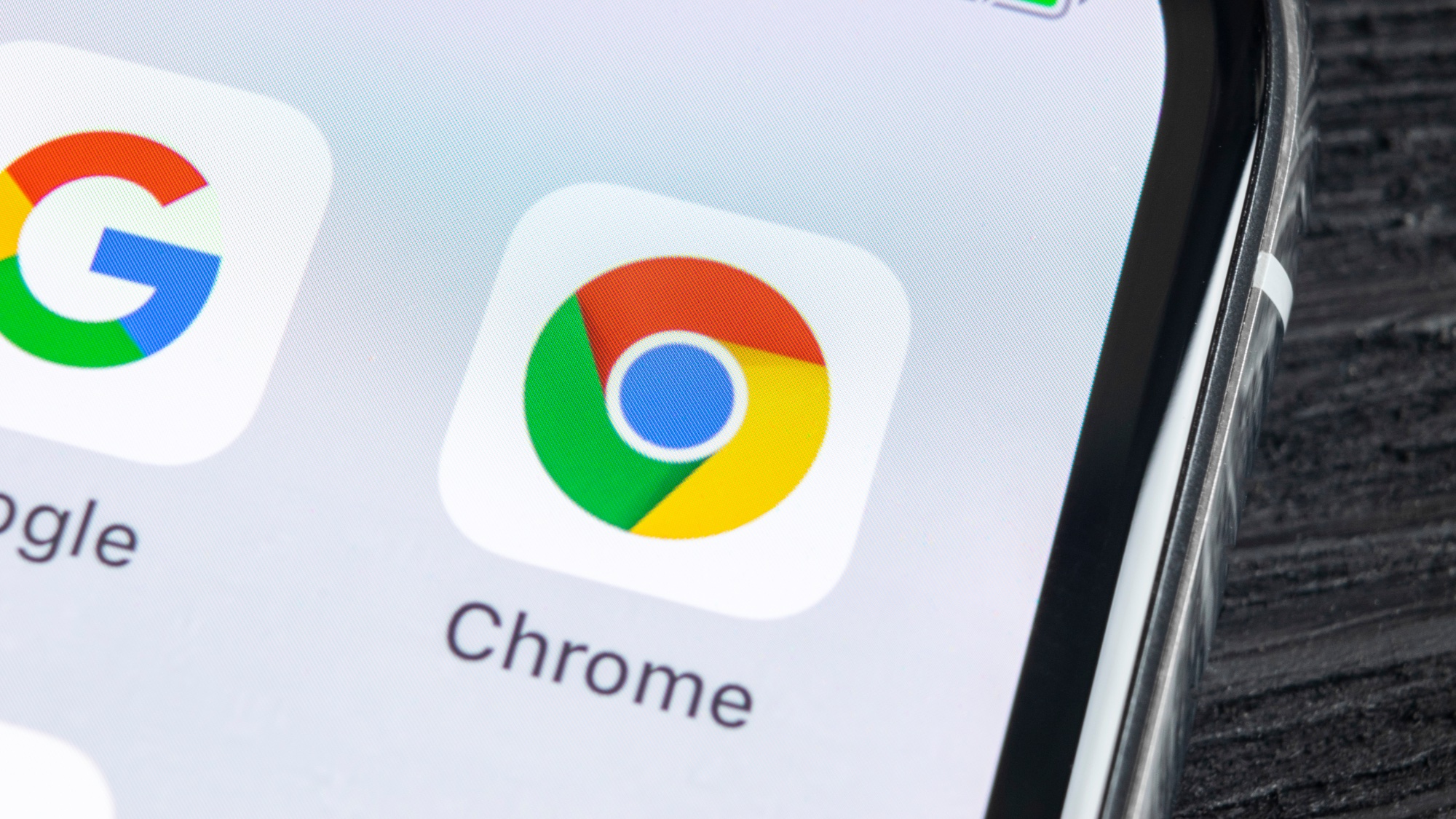
Gmail hides some serious storage surprises if you know where to look. Type "has:attachment larger:10MB" into Gmail's search bar to reveal all emails with hefty attachments.
You'll be amazed at how many large files are buried in your inbox from years past. Don't forget to check your Sent folder using the same search, as forgotten files are still eating up space
After deleting unwanted emails, remember to empty your trash folder completely, as deleted items continue consuming storage for 30 days.
3. Clean out your spam and promotions folders
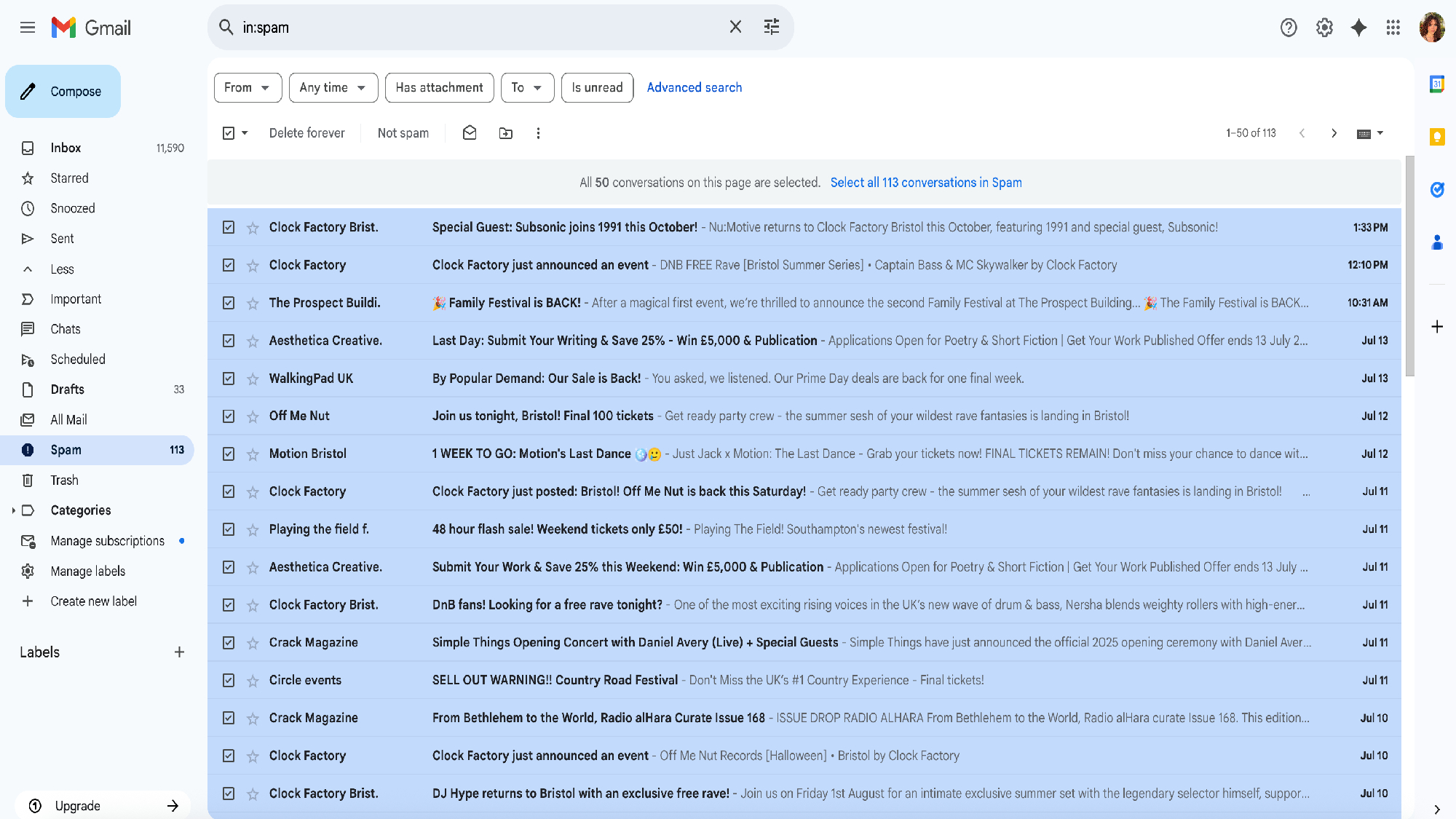
Your spam folder is probably overflowing with months or years of junk mail that's quietly consuming precious storage space. Gmail's spam filter works overtime, but it doesn't automatically delete these messages.
Head to your spam folder, click the tick box and use the "Delete forever" option to instantly reclaim space. While you're at it, check your Promotions and Social tabs for unnecessary emails with attachments that you'll never need again.
4. Tackle duplicate and low-quality photos
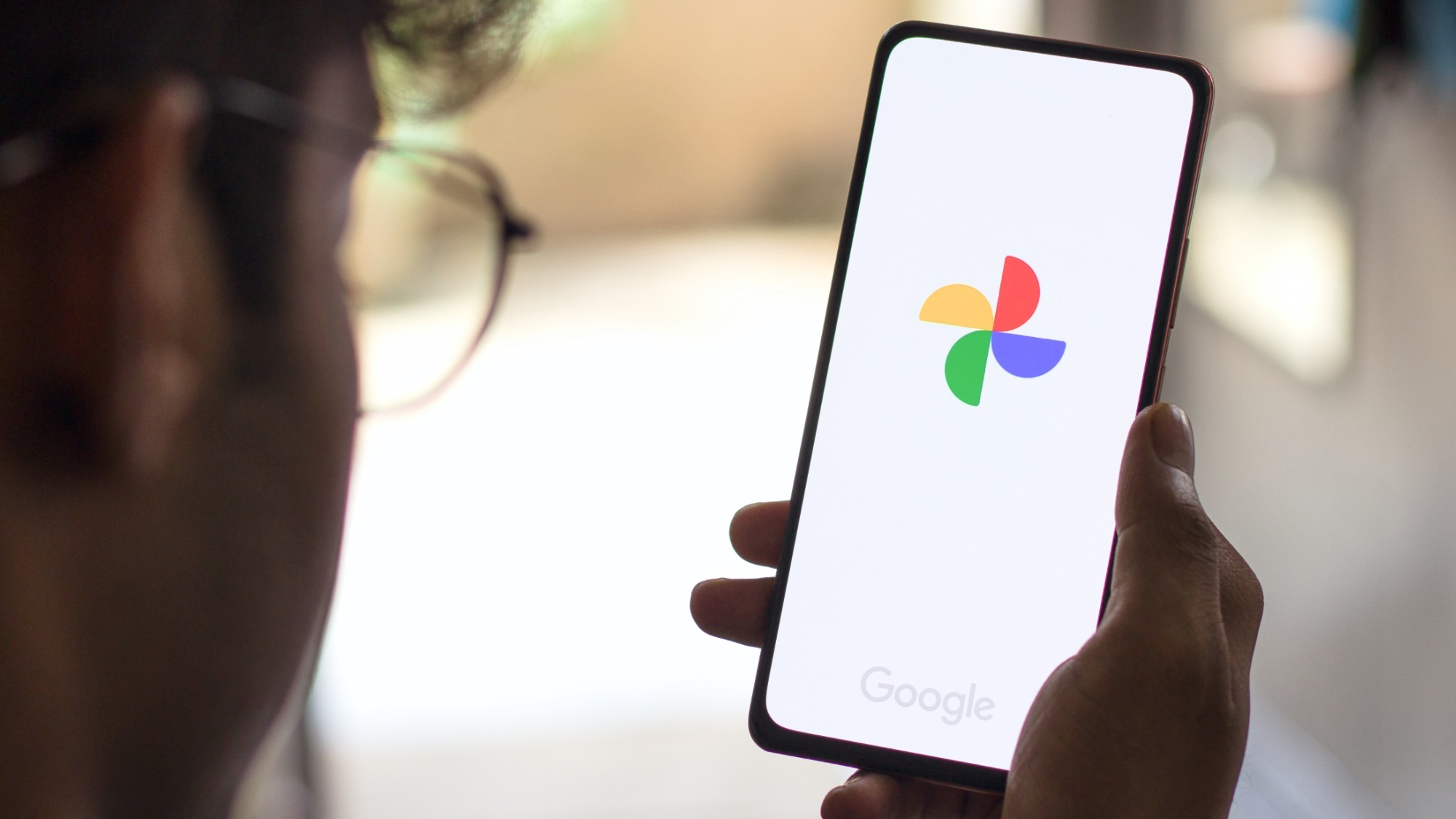
Google Photos is often the biggest storage culprit, especially if you've been backing up phone photos for years. Look for duplicate images, blurry shots, and those 47 nearly identical photos you took trying to get the perfect selfie.
Google Photos doesn't offer a size-sorting feature like Drive, but you can manually review your largest albums and delete obvious space wasters. Screenshots of memes, accidental pocket photos, and old social media images are prime candidates for deletion.
5. Download important files before deleting

Before permanently deleting files you might need later, download them to your computer or an external drive. This hybrid approach lets you keep important documents while freeing up cloud storage.
Focus on archiving files you rarely access but can't bring yourself to delete permanently. Large video files, old project archives, and complete photo albums from past events are perfect candidates for local storage.
6. Empty all your trash folders completely
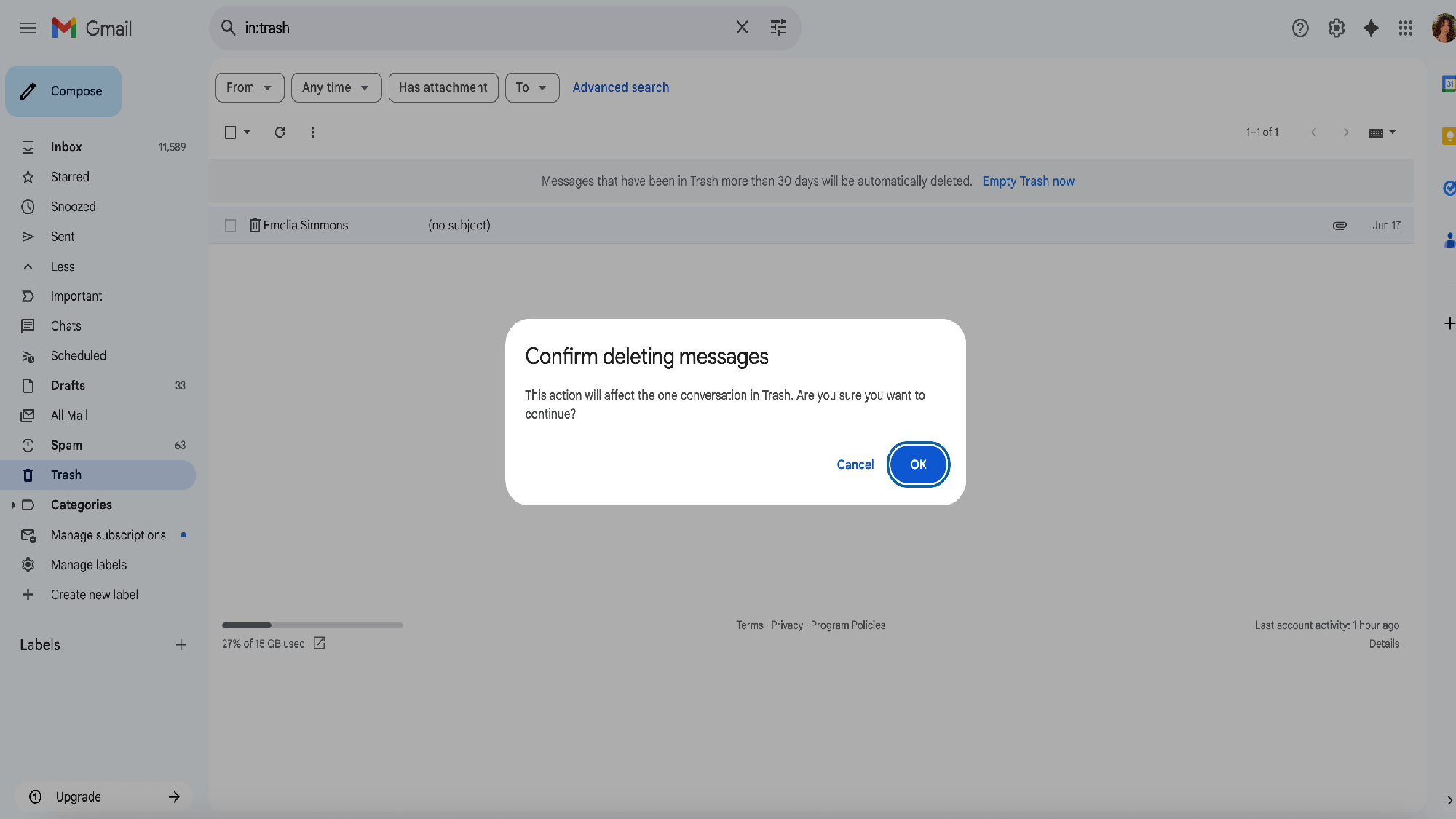
This step is crucial but often overlooked. Google doesn't immediately delete files when you move them to trash. They continue consuming storage for 30 days in Drive and Photos, and forever in Gmail until you manually empty the trash.
Visit the trash folder in each Google service and use the "Empty trash" option to permanently remove files and actually reclaim your storage space. This final step often frees up several gigabytes that were technically deleted but still counting against your limit.
7. Create a second Google account
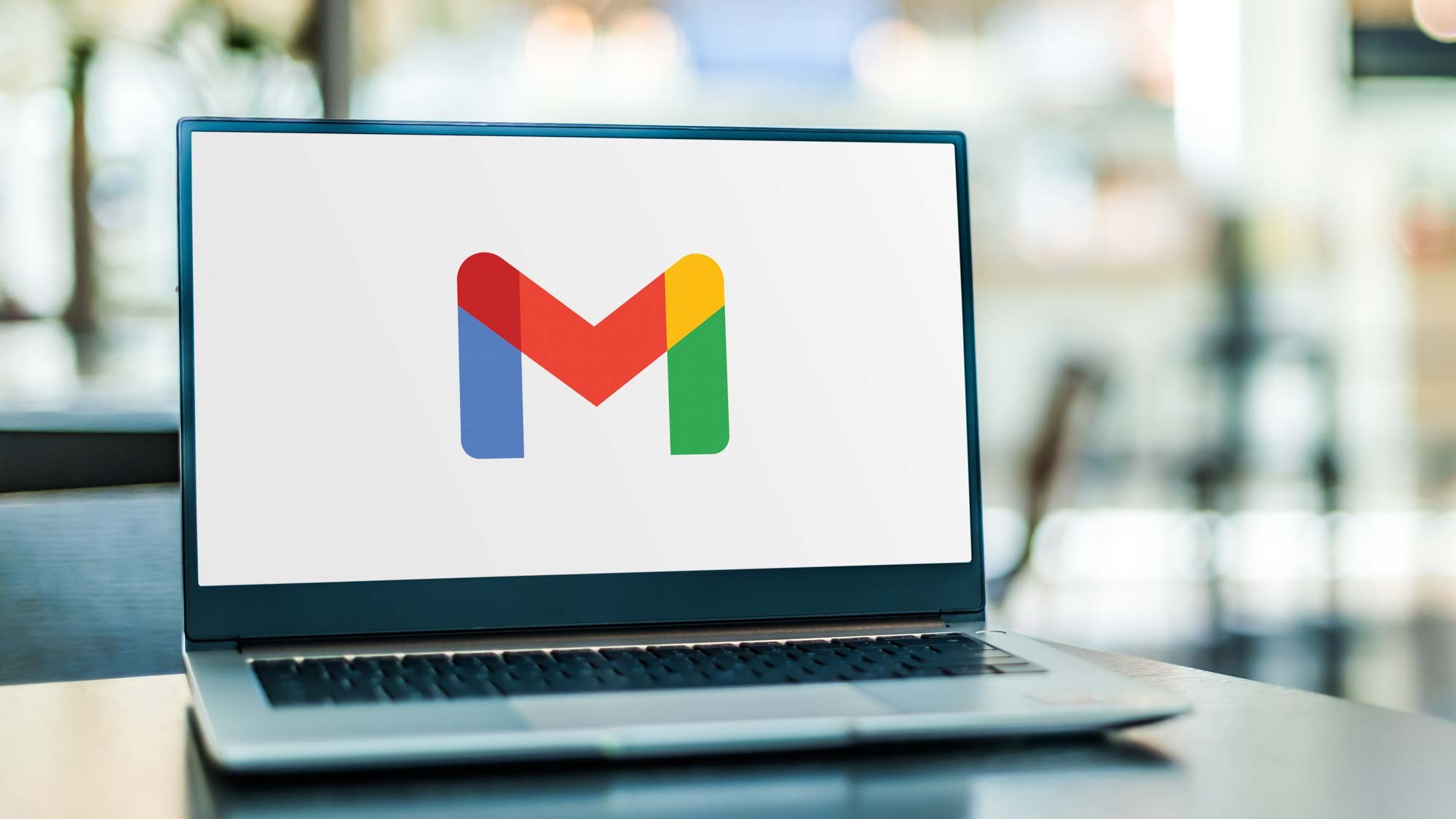
If you've exhausted all cleanup options and still need more space, consider creating a second Google account for additional free storage. You can transfer files between accounts or use the new account specifically for certain types of content like photos or archived documents.
While this requires managing multiple accounts, it effectively doubles your free storage without any monthly fees. Use Google's data transfer tools to move files between accounts efficiently.
Now you've learned how you can increase your Google Drive storage space, why not take a look at some other useful guides?
Check out Google is tracking you right now — change these 3 settings to stop it and how to replace your PC GPU — 16 easy steps to upgrade your desktop quickly and easily.
Get instant access to breaking news, the hottest reviews, great deals and helpful tips.

Kaycee is Tom's Guide's How-To Editor, known for tutorials that skip the fluff and get straight to what works. She writes across AI, homes, phones, and everything in between — because life doesn't stick to categories and neither should good advice. With years of experience in tech and content creation, she's built her reputation on turning complicated subjects into straightforward solutions. Kaycee is also an award-winning poet and co-editor at Fox and Star Books. Her debut collection is published by Bloodaxe, with a second book in the works.
You must confirm your public display name before commenting
Please logout and then login again, you will then be prompted to enter your display name.
 Club Benefits
Club Benefits