5 Roku tips to instantly improve your TV experience
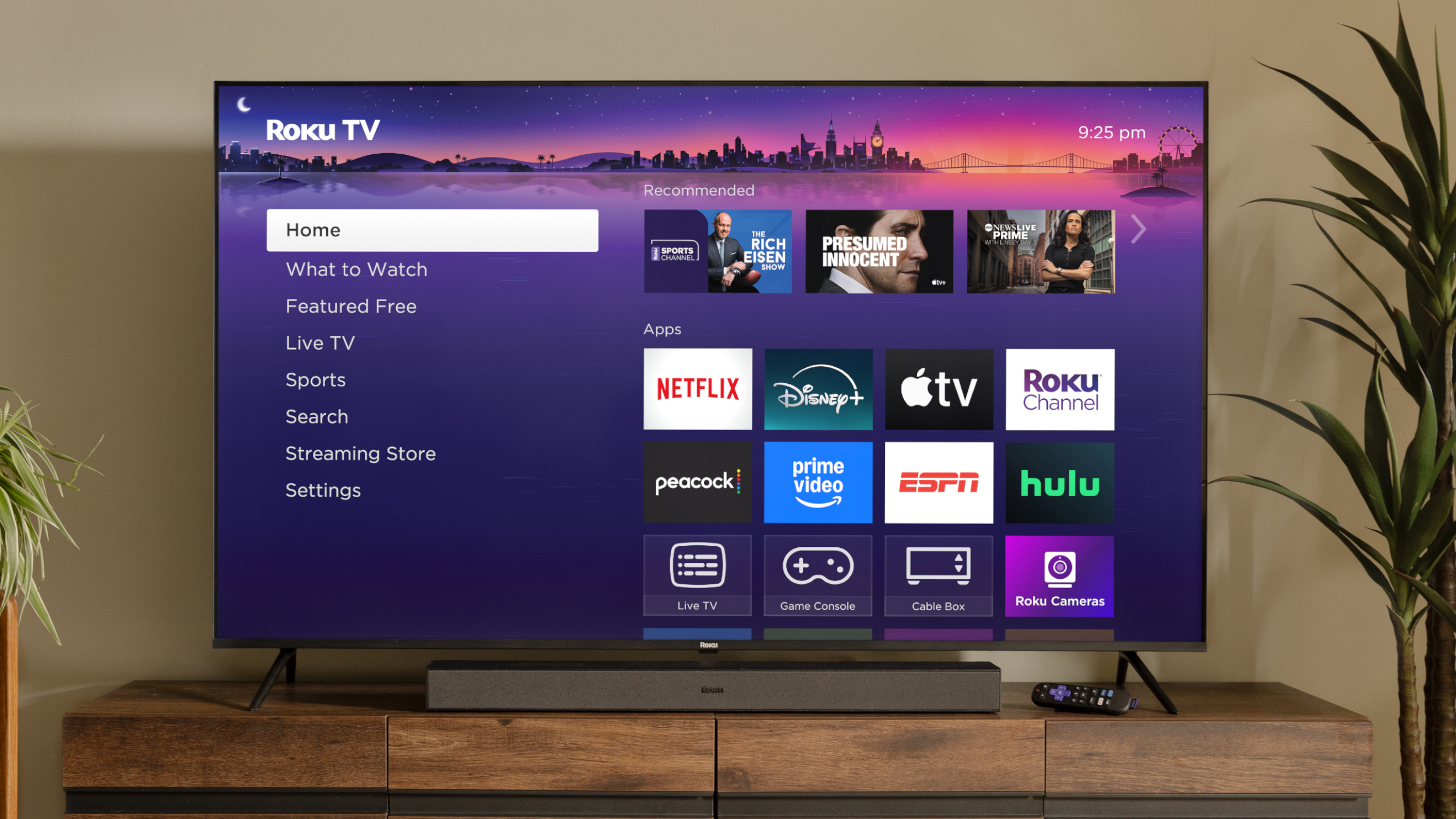
Nothing kills the vibe during your favorite show quite like that spinning asterisk of doom. Your Roku TV starts buffering mid-scene, stutters through dialogue, or freezes completely at the worst possible moment.
Before you consider replacing your device, try these quick fixes that can restore your streaming experience to its former glory. Even the best Roku TVs accumulate digital clutter over time: temporary files and cached data that gradually slow performance.
The good news is the majority of streaming issues can be resolved with simple troubleshooting steps that take just minutes to complete. These methods target the most common culprits behind sluggish performance and improve your experience.
Here's five ways you can instantly improve your Roku TV experience.
1. The power of a simple restart

Sometimes the oldest trick in the tech book works best. Unplug your Roku TV completely and wait at least 30 seconds before plugging it back in.
This basic reset clears temporary glitches and gives your device a fresh start. While it sounds almost too simple, this method resolves many common streaming issues by allowing the system to clear its memory and reconnect to services properly.
For a software-based restart, navigate to Settings, System, Power, and System Restart. This option reboots your device without physically unplugging it, though you'll need to pause whatever you're watching.
2. Use the secret remote sequence

Your Roku remote has a hidden restart function that many users never discover. This method can be more effective than standard restarts for persistent issues.
From the Home screen, ensure the Home option is highlighted on the left. Press the Home button five times, then press Up once, followed by Rewind twice and Fast Forward twice.
Your Roku will automatically restart using this sequence. This hidden function often resolves issues that regular restarts can't fix, particularly problems with app performance and system responsiveness.
3. Refresh your network connection
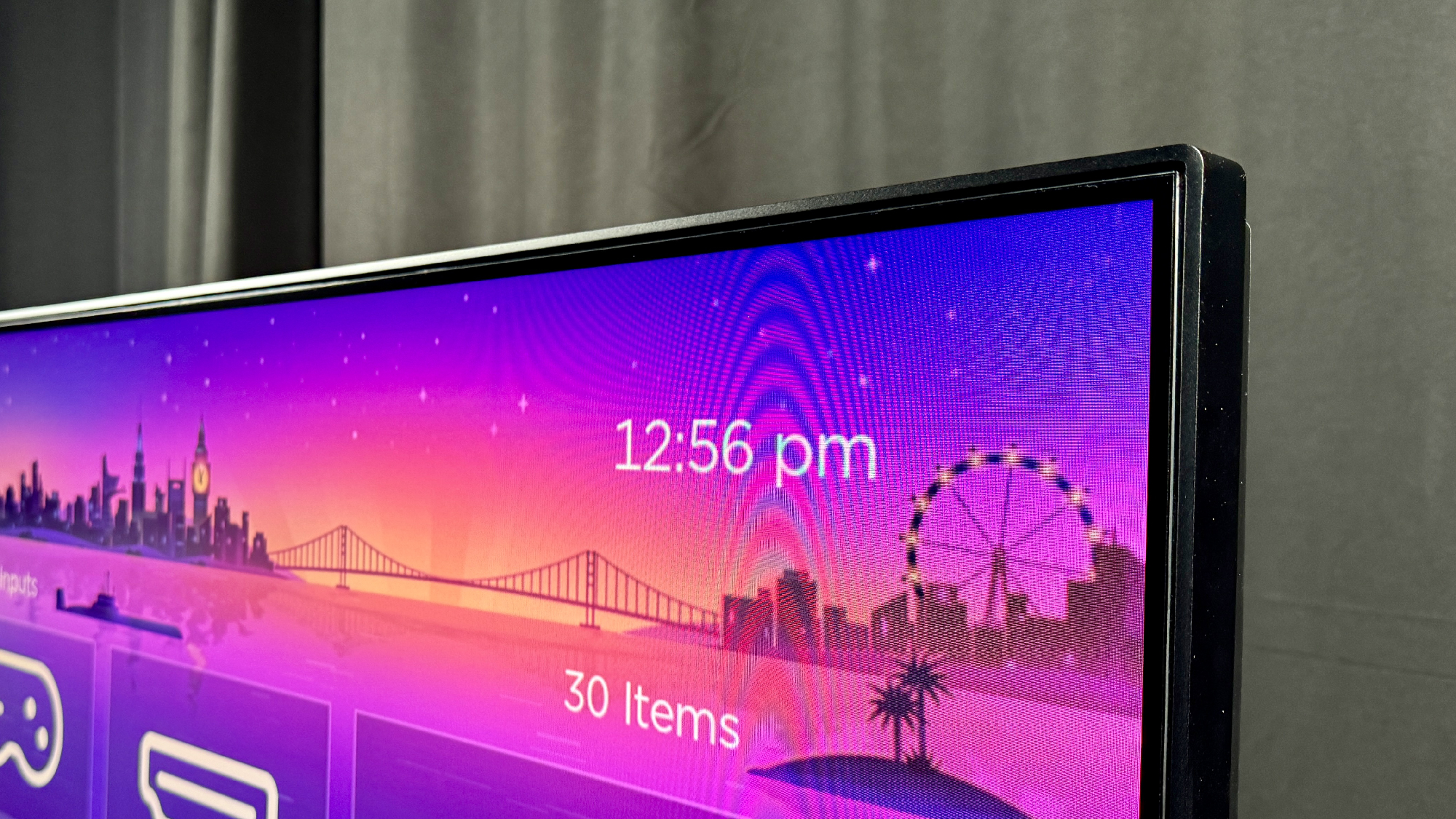
A strong Wi-Fi signal doesn't guarantee a perfect connection. Sometimes your Roku needs a fresh handshake with your network to eliminate streaming hiccups.
Navigate to Settings, System, Advanced System Settings and Network Connection Reset. This will remove all saved network information and restart your device.
After the restart, reconnect to your Wi-Fi network by going to Settings, Network and Set Up Connection. You'll need to re-enter your Wi-Fi password, but this process often eliminates mysterious buffering issues.
Be aware that connected devices like soundbars may need reconnection after this reset.
4. Reinstall problematic apps

If one specific app consistently causes problems, removing and reinstalling it can eliminate corrupted data and restore proper function. This method is particularly effective for apps that freeze frequently or fail to load properly.
Highlight the troublesome app from your Home screen without opening it. Then press the asterisk (*) button on your remote and select Remove Channel from the pop-up menu.
Next, reinstall the app from the Roku Channel Store and set it up fresh. While you'll lose saved preferences and login information, you'll also eliminate any corrupted files causing performance issues.
5. When all else fails, try a factory reset
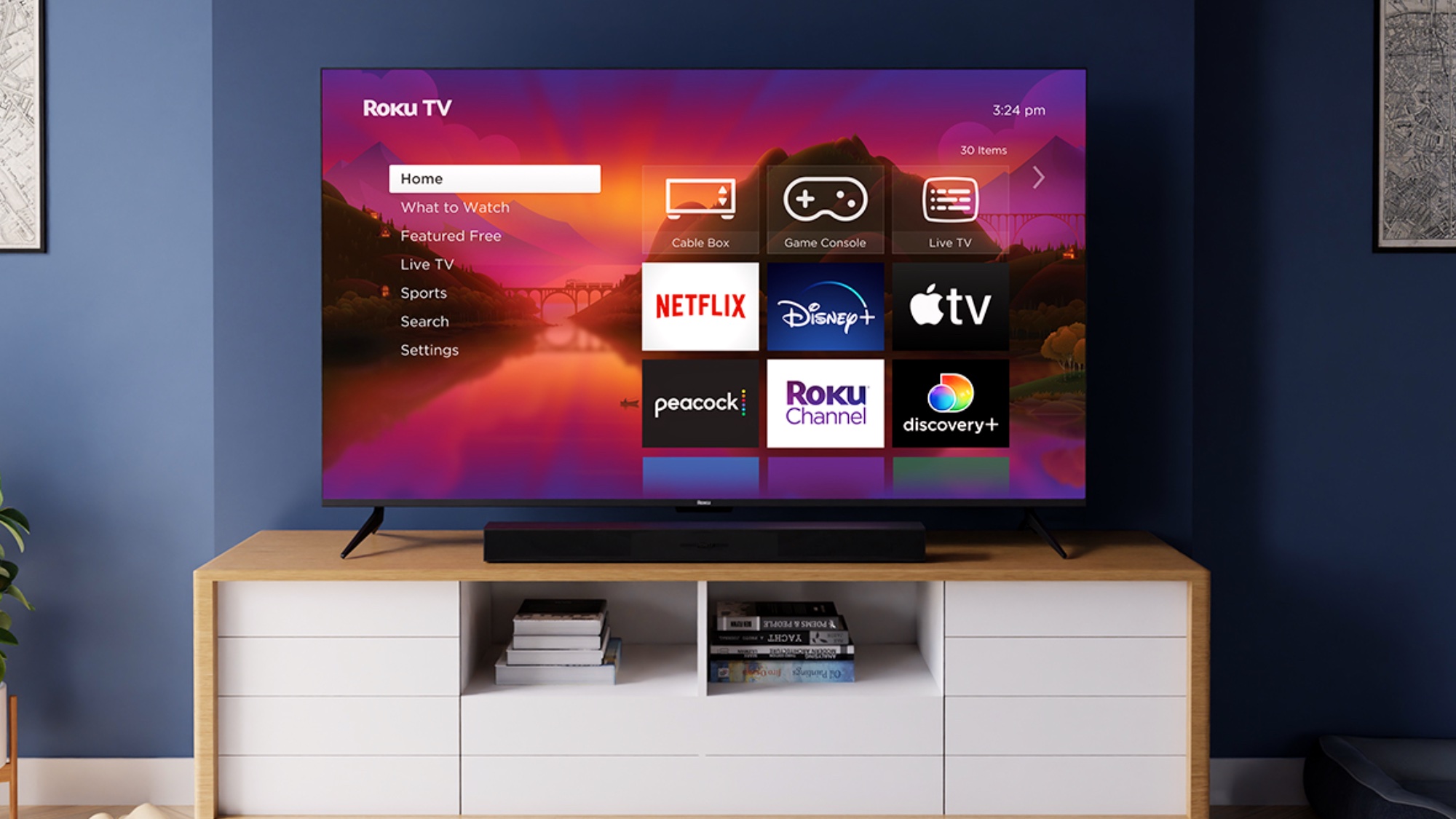
When all else fails, a complete factory reset returns your Roku to its original state. This should be your last resort, as it erases everything — apps, settings, logins, and personal preferences.
To do this, go to Settings, System, Advanced System Settings and Factory Reset. Then enter the confirmation code that appears on screen and select Start Factory Reset.
The process takes several minutes and completely wipes your device. You'll need to set everything up from scratch, including reconnecting to Wi-Fi and reinstalling all your apps.
While it may feel dramatic, this method resolves virtually any software-related performance issue and gives you a completely fresh start to enjoy smoother streaming.
Now you've learned how to improve your Roku TV experience, why not take a look at some of our other useful guides?
Check out how to access the secret Roku menus and how to use screen mirroring on Roku. And if you want to know the best Roku channels to stream on your device, we have an article for that.
Get instant access to breaking news, the hottest reviews, great deals and helpful tips.

Kaycee is Tom's Guide's How-To Editor, known for tutorials that skip the fluff and get straight to what works. She writes across AI, homes, phones, and everything in between — because life doesn't stick to categories and neither should good advice. With years of experience in tech and content creation, she's built her reputation on turning complicated subjects into straightforward solutions. Kaycee is also an award-winning poet and co-editor at Fox and Star Books. Her debut collection is published by Bloodaxe, with a second book in the works.
You must confirm your public display name before commenting
Please logout and then login again, you will then be prompted to enter your display name.
