How to use Disney Plus: Tips, tricks and instructions
We've made the Disney Plus instruction manual that Disney didn't.
Creating Disney Plus profiles for your kids and loved ones
You didn’t subscribe to Disney Plus just to keep all of your favorite shows and movies to yourself, but you also don’t want your relatives messing up your watch lists and recommendations. We got you.
You can easily add up to six additional profiles, for a total of seven profiles that can be accessed across four devices simultaneously. Here’s how to set them up:

1. From the Disney Plus home screen on your app or from the Disney Plus website, select Add Profile to the right of your own profile icon. You may need to tap or select your profile icon first.
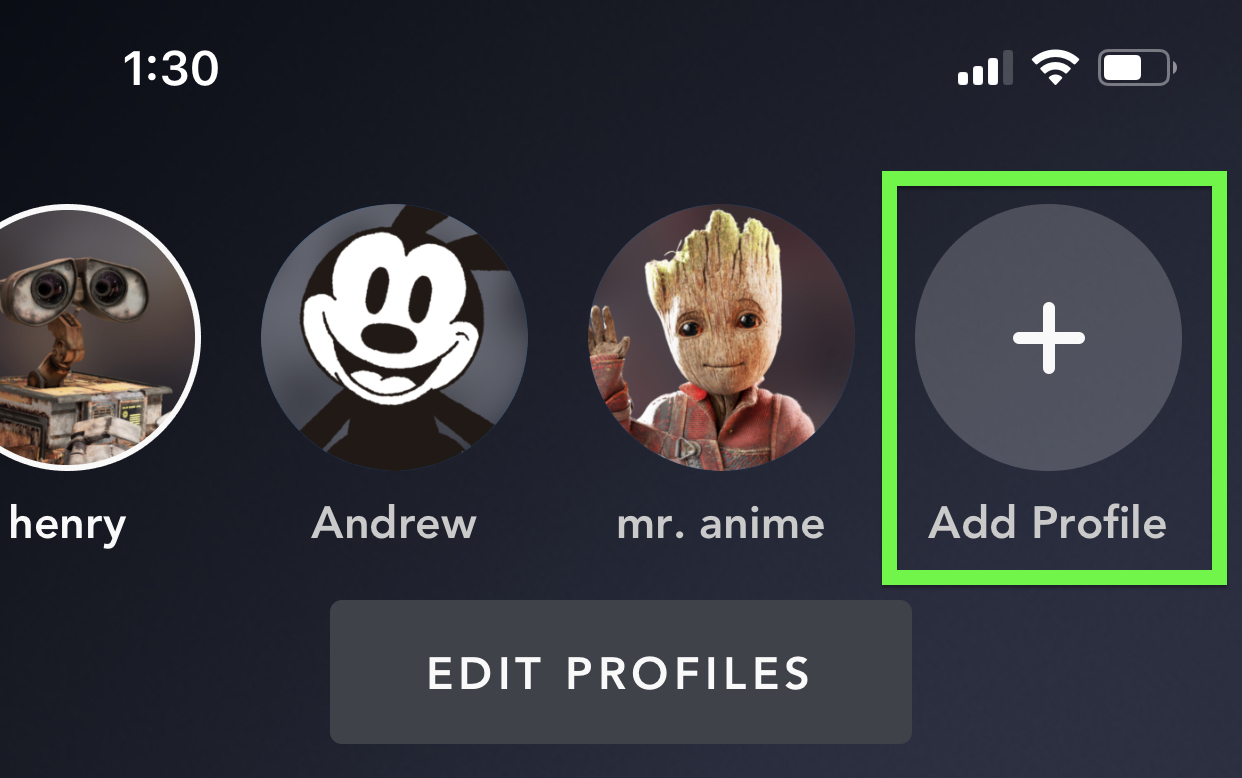
2. Choose an icon for your new profile. There are villains, Disney Channel stars, princesses, Marvel heroes and, yes, even baby Yoda.
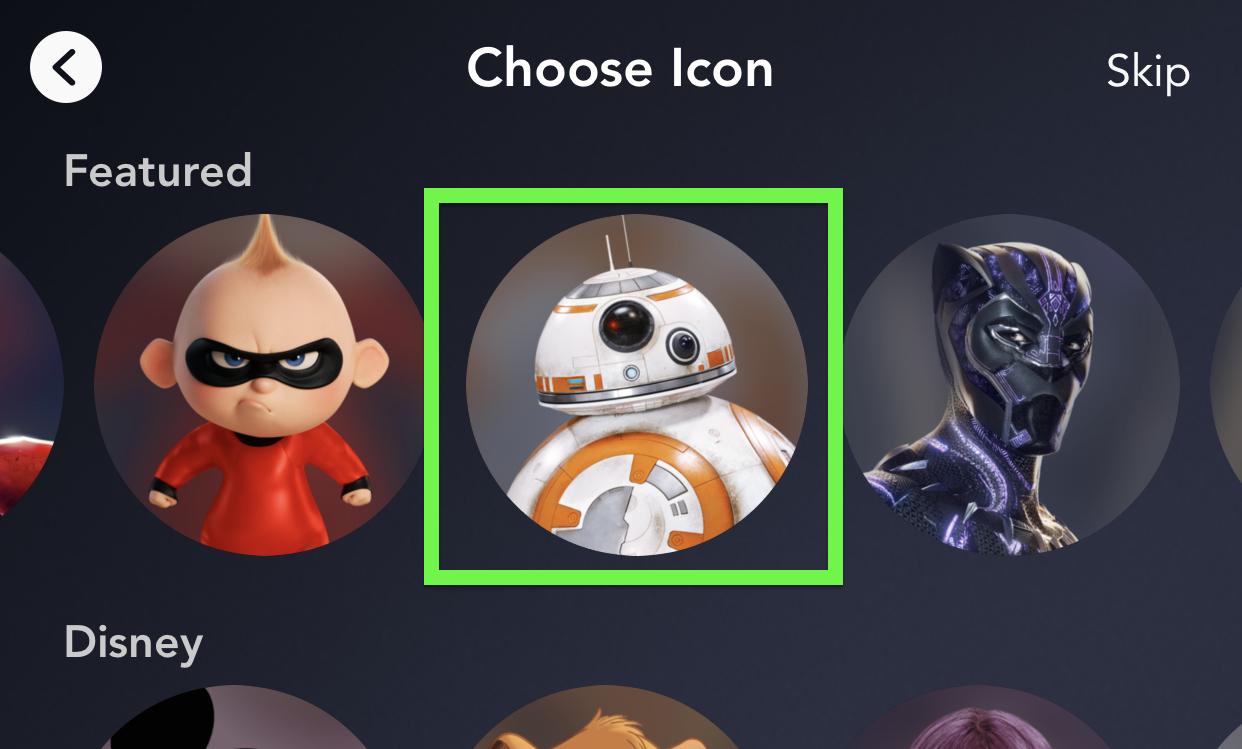
3. Add a profile name.
4. Select if the new profile is for a child or not. That will put some content restrictions in place.
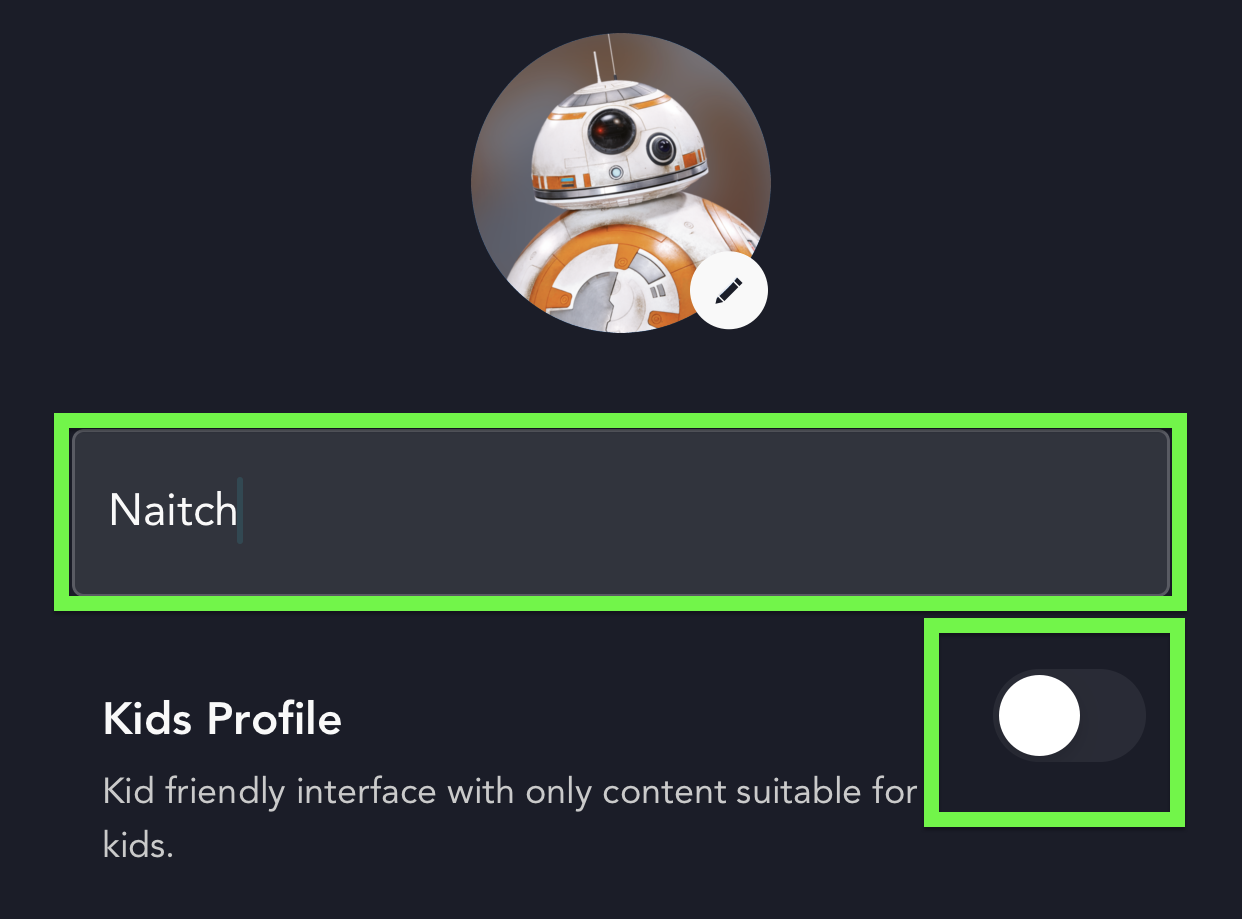
5. Hit Save.
Get instant access to breaking news, the hottest reviews, great deals and helpful tips.
And your Disney Plus household has grown by a whole new person.
Current page: How to add profiles on Disney Plus
Prev Page How to get Disney Plus on your TV Next Page How to add Disney Plus to a Hulu account
Henry was a managing editor at Tom’s Guide covering streaming media, laptops and all things Apple, reviewing devices and services for the past seven years. Prior to joining Tom's Guide, he reviewed software and hardware for TechRadar Pro, and interviewed artists for Patek Philippe International Magazine. He's also covered the wild world of professional wrestling for Cageside Seats, interviewing athletes and other industry veterans.
