How to use Disney Plus: Tips, tricks and instructions
We've made the Disney Plus instruction manual that Disney didn't.
Actually getting Disney Plus on your TV
It's pretty easy to get Disney Plus up on your TV, but we can help if you're hitting a wall. First off, the easiest way to watch Disney Plus on your TV is to download the app for your smart TV.
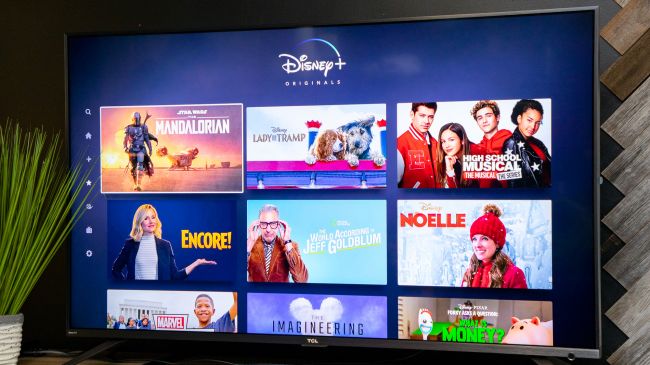
One trick you might want to do for this process, to make it go smoother, is to first install Disney Plus on your phone (iOS | Google Play) . At home, I've seen that you can automatically sign into Disney Plus apps on a TV or connected device if you're signed into Disney Plus app on your phone already.
For example, I've got an LG smart TV at home, and I hit the app menu button on my remote, selected the app store and searched for Disney Plus. Once I found it, I selected Install, and I was on my way.
We've also got instructions, straight from Samsung itself, for how to get an app downloaded on Samsung Smart TVs.
How to get Disney Plus on a Samsung Smart TV
- On your Samsung Smart TV's home screen, select Apps.
- Select Search in the top right corner.
- Type in Disney Plus, and select it from the results.
- Select Install.
If you're trying to download Disney Plus on an over-the-top box, such as a Roku or Amazon Fire TV device, check out our guide to the Disney Plus apps. We've got download links for all the major platforms.
Get instant access to breaking news, the hottest reviews, great deals and helpful tips.
Current page: How to get Disney Plus on your TV
Prev Page How to download shows on Disney Plus Next Page How to add profiles on Disney Plus
Henry was a managing editor at Tom’s Guide covering streaming media, laptops and all things Apple, reviewing devices and services for the past seven years. Prior to joining Tom's Guide, he reviewed software and hardware for TechRadar Pro, and interviewed artists for Patek Philippe International Magazine. He's also covered the wild world of professional wrestling for Cageside Seats, interviewing athletes and other industry veterans.
