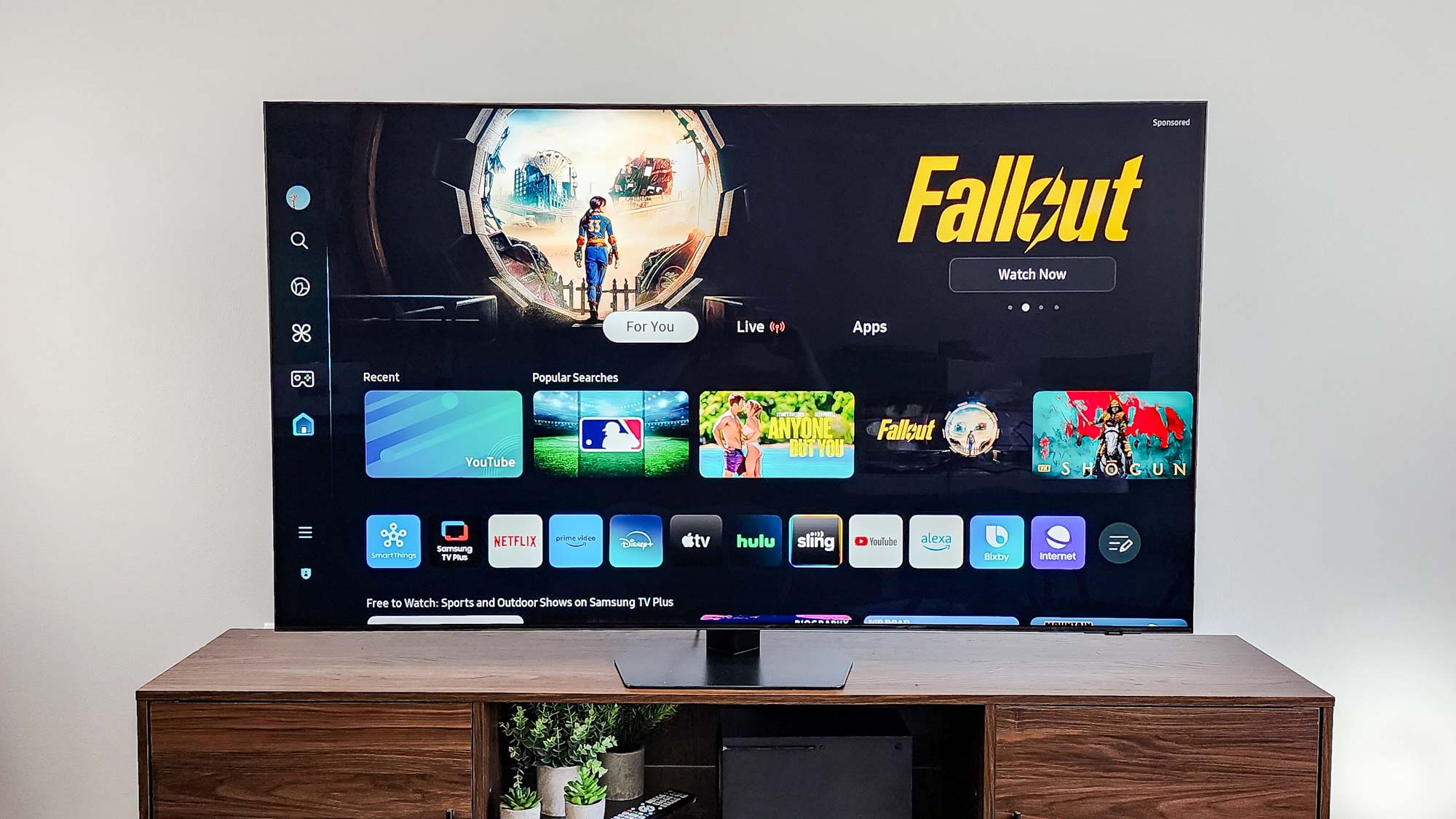How to use Disney Plus: Tips, tricks and instructions
We've made the Disney Plus instruction manual that Disney didn't.
Remove on-screen text by turning off Disney Plus subtitles
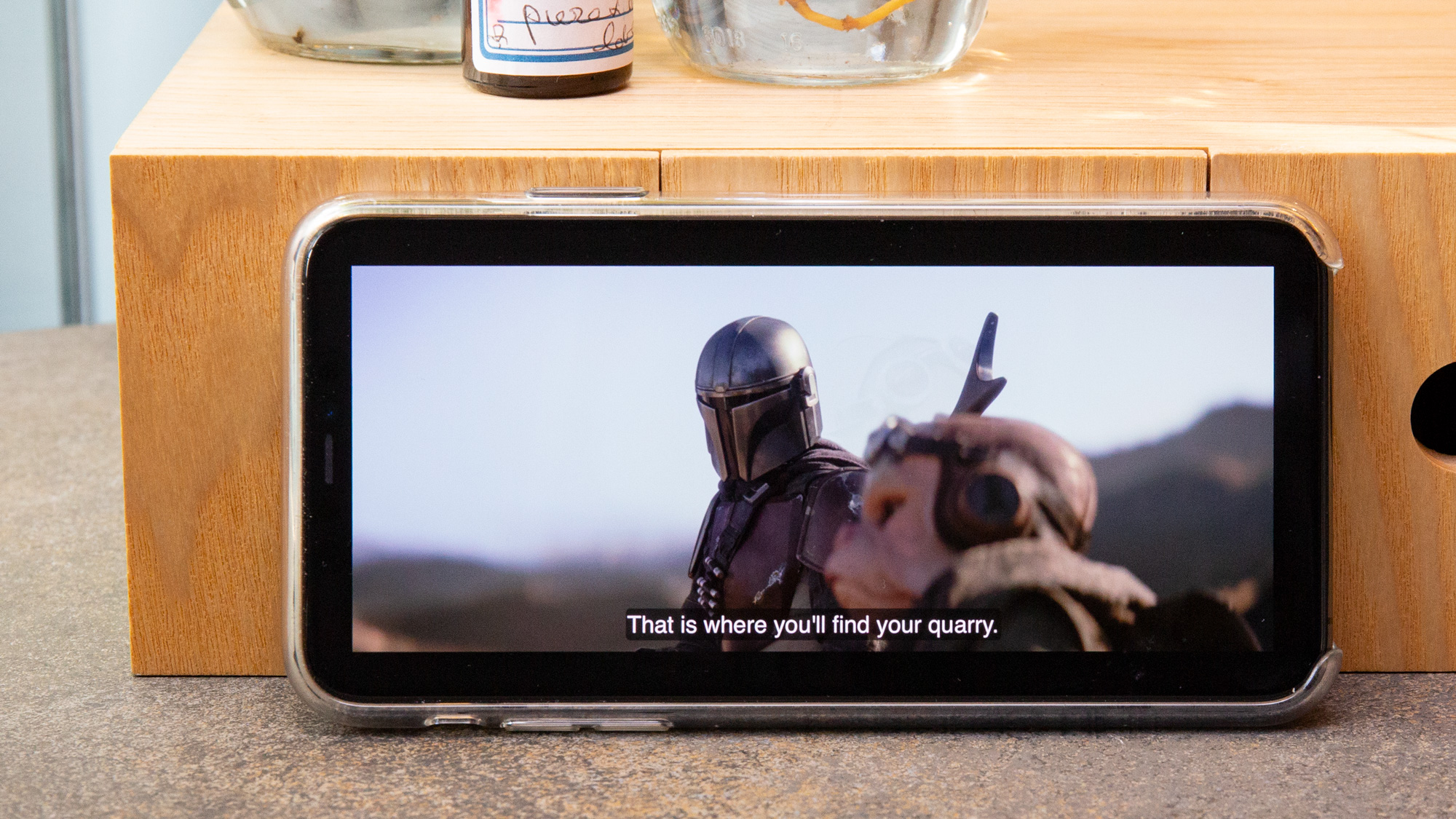
Whether you accidentally enabled them, or some family member forgot to turn them off, you won't have to do much to turn off subtitles on Disney Plus. And on many devices, the steps are pretty similar.
Fortunately for you, we've not settled with testing this on just the devices at our desks. We've tried this out on 6 different devices. So, no matter if you're on an iPhone, Fire TV or Roku, or even an Apple TV, Xbox One or a Smart TV.
How to turn off subtitles on Disney Plus on iOS, Fire TV, PS4 and Xbox
This is really easy. We're going to show you how to do this on an iPhone, but it goes even faster on gaming systems.
- Tap on the screen to reveal control buttons.
- Select the Subtitles button on the top right corner. This is how it's worked on my LG smart TV, my Fire TV Cube and on the iPhone.
- Under Subtitles, select Off. The specific organization of these menus may vary slightly, just look for Subtitles and then Off.
How to turn off Subtitles on Disney Plus on a Roku
This one's even easier. Just find your remote (check out our What to Do If Your Roku Remote Is Lost or Broken article if you need help), and click the Star button (which looks like an asterisk.
Then, change the Closed Captioning setting to Off.
Get instant access to breaking news, the hottest reviews, great deals and helpful tips.
How to turn off Subtitles on Disney Plus on Apple TV
Grab your Apple TV remote to turn off subtitles when you’re watching a show or movie on your set-top box.
- Swipe down from the top on the Apple TV remote’s touchpad.
- Swipe over to Subtitles.
- Select Off.
Current page: How to turn off subtitles on Disney Plus
Prev Page How to change language on Disney Plus
Henry was a managing editor at Tom’s Guide covering streaming media, laptops and all things Apple, reviewing devices and services for the past seven years. Prior to joining Tom's Guide, he reviewed software and hardware for TechRadar Pro, and interviewed artists for Patek Philippe International Magazine. He's also covered the wild world of professional wrestling for Cageside Seats, interviewing athletes and other industry veterans.