How to use your iPhone to read laundry care labels instantly
iPhone's secret laundry feature could save your favorite clothes
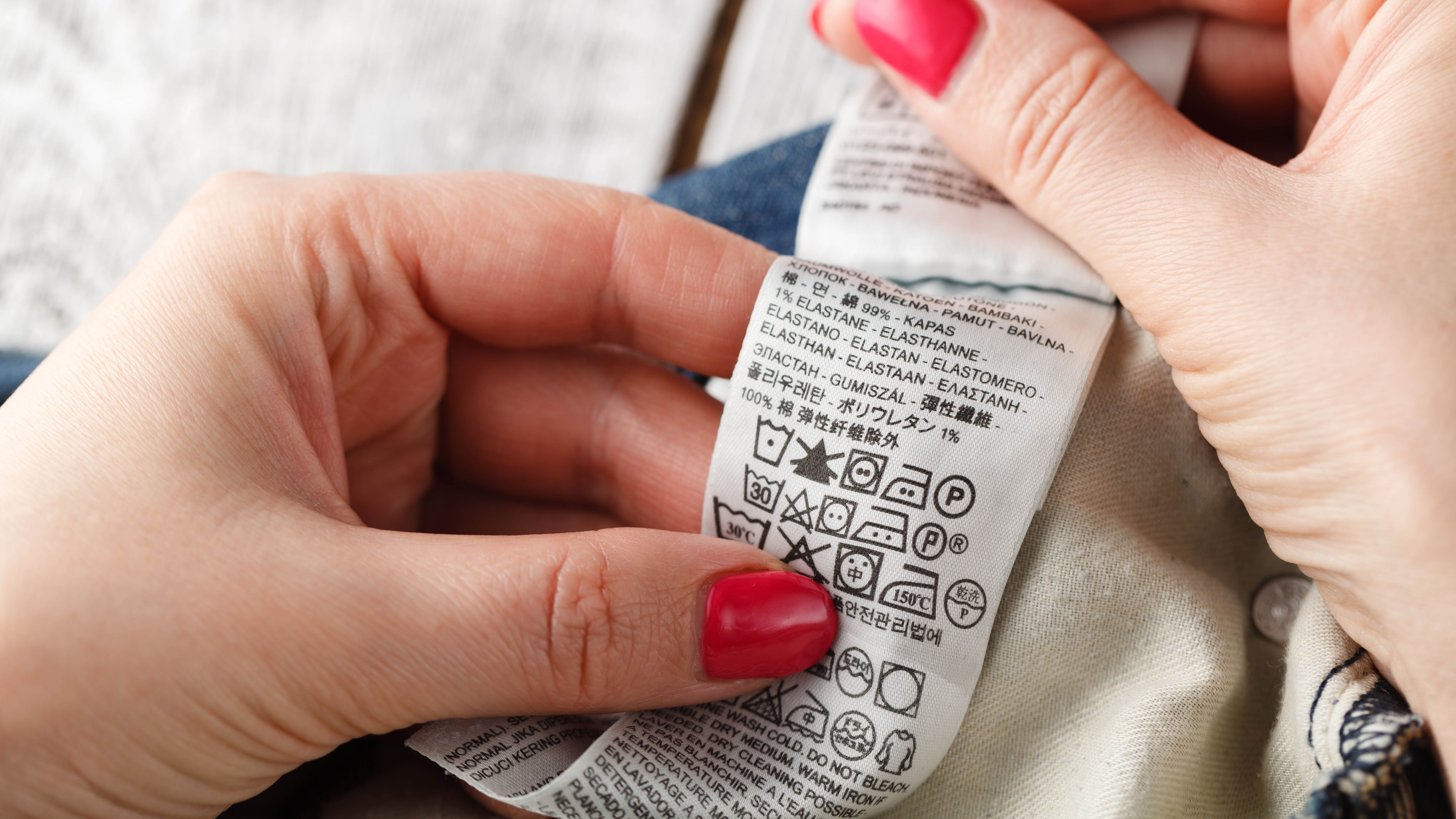
I've stared at laundry care labels countless times, trying to decipher what those cryptic symbols actually mean.
Is that squiggly line telling me to air dry or use low heat? Does the circle with dots mean tumble dry or something else entirely? The guesswork has led to more than a few shrunken sweaters and faded shirts over the years.
Your iPhone can solve this problem using Visual Look Up, a feature that identifies and explains laundry care symbols automatically. Just take a photo of any laundry label and your iPhone will explain what all the symbols mean.
How to read laundry labels with Visual Look Up
1. Take a photo of the laundry label
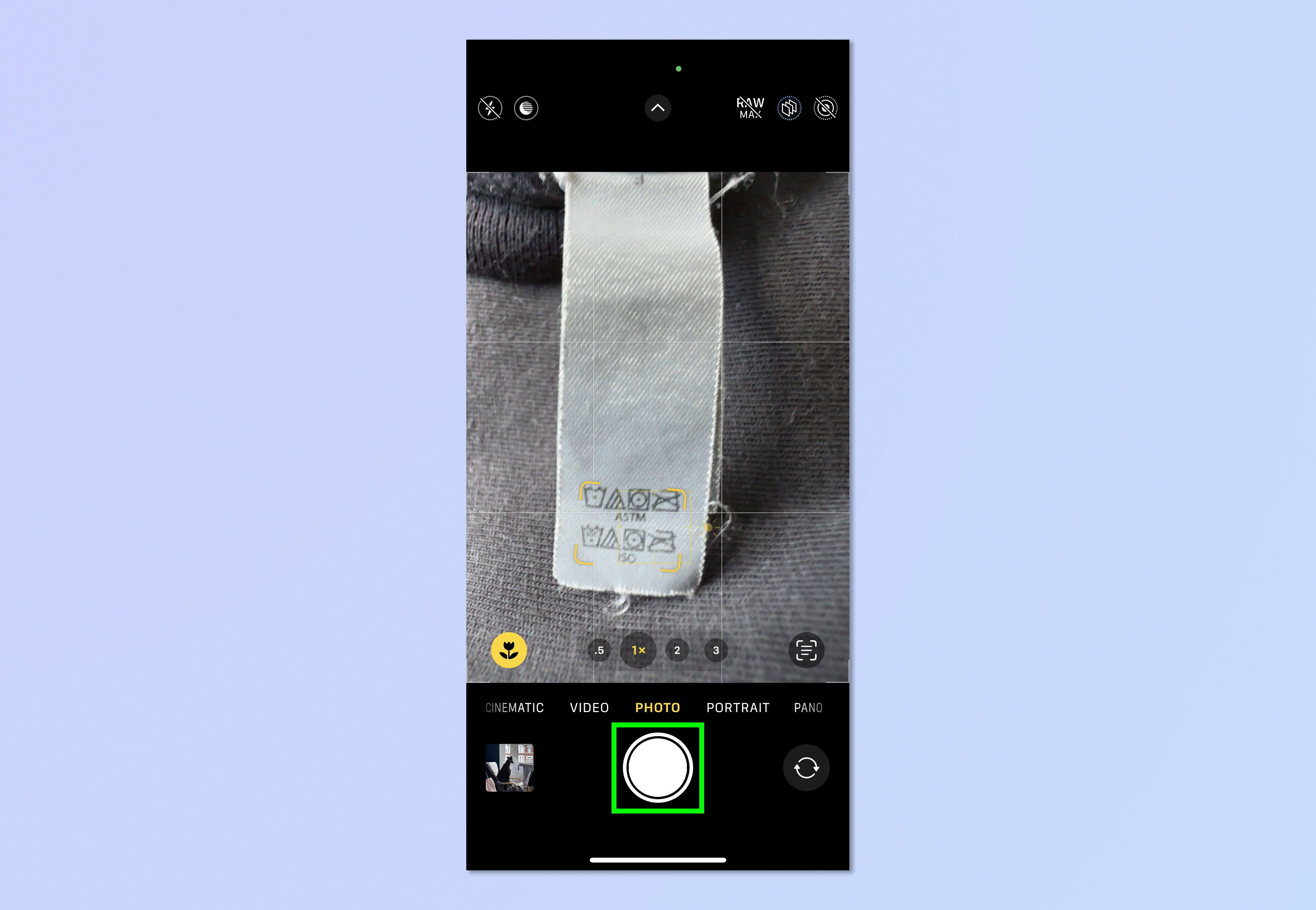
Open your iPhone's Camera app and take a clear photo of the clothing label with the care symbols visible. Make sure the symbols are well-lit and in focus for the best recognition results.
You don't need to use any special camera mode or setting. The standard photo mode works perfectly for capturing laundry labels, and you can take multiple photos if you have several items to check.
2. Access Visual Look Up results
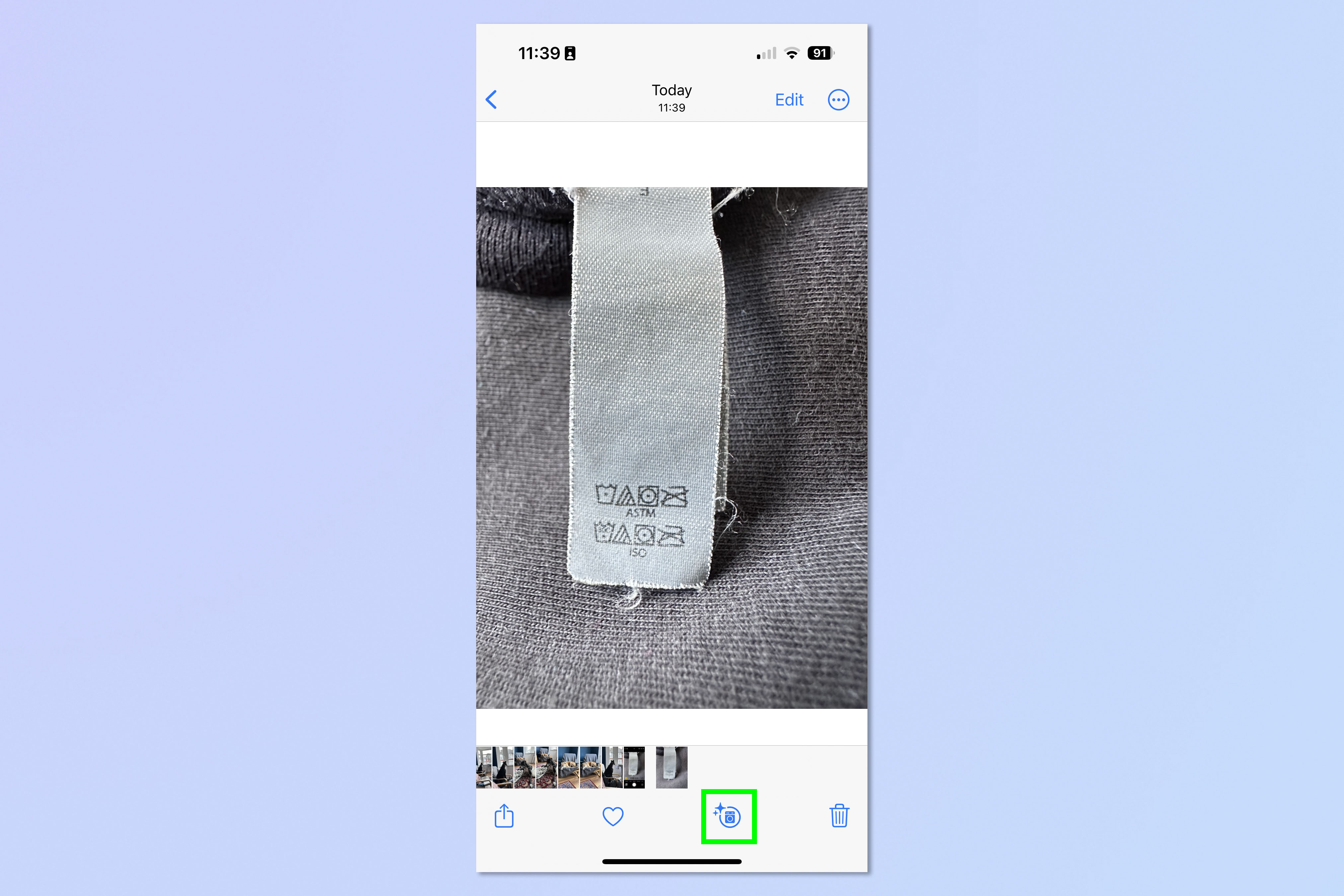
Open the Photos app and find the photo you just took, then tap the "i" information button at the bottom of the screen.
If Visual Look Up has detected laundry symbols, you'll see the information icon has changed to show a washing machine symbol with sparkles around it.
If you don't see the washing machine icon, try taking another photo with better lighting or a closer view of the symbols.
3. View detailed symbol explanations
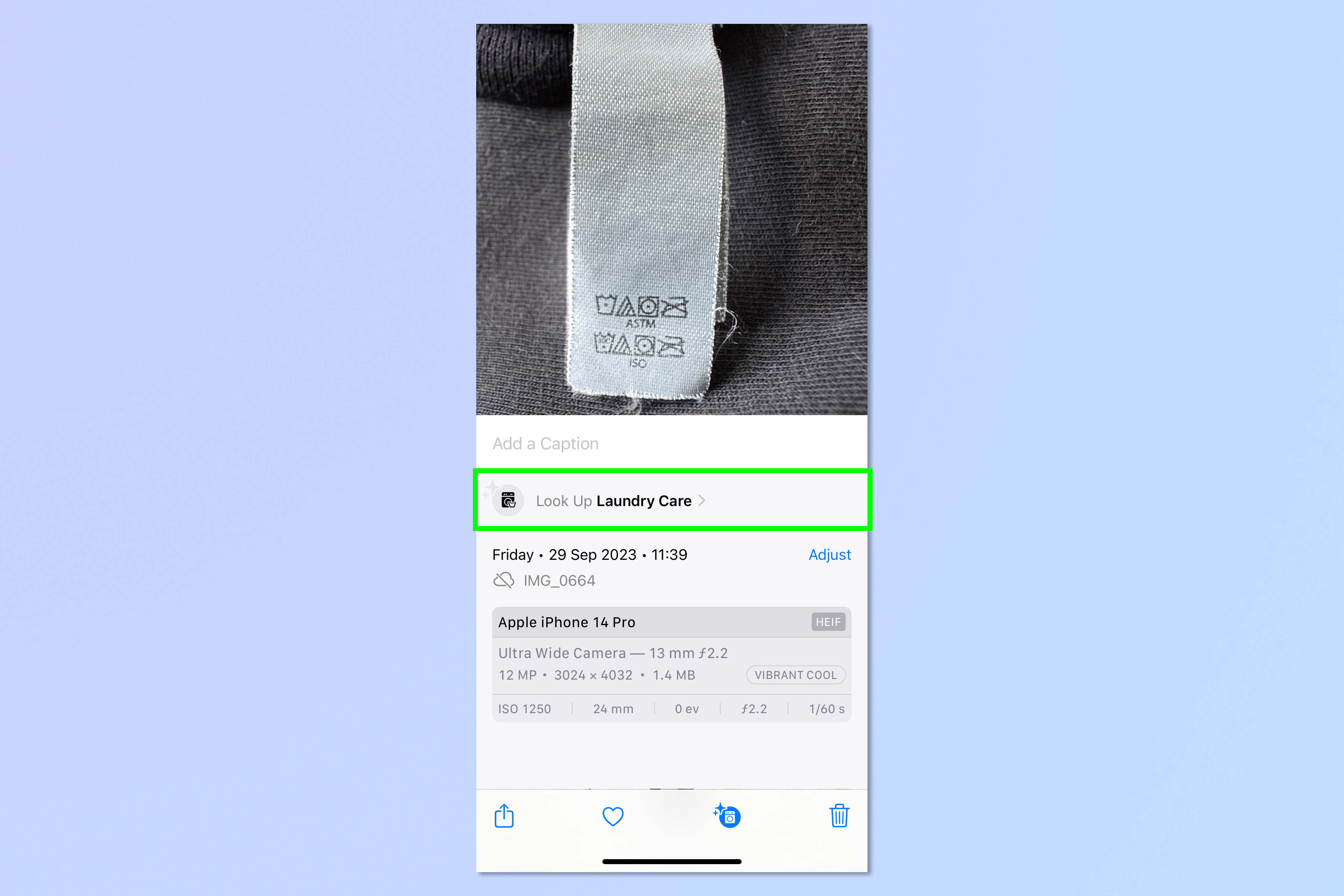
Tap "Look Up Laundry Care" to see comprehensive explanations of each symbol Visual Look Up has identified.
The feature shows you what each symbol means in plain English, including specific instructions for washing temperature, drying methods, ironing settings, and special care requirements.
4. Reference the information for future use
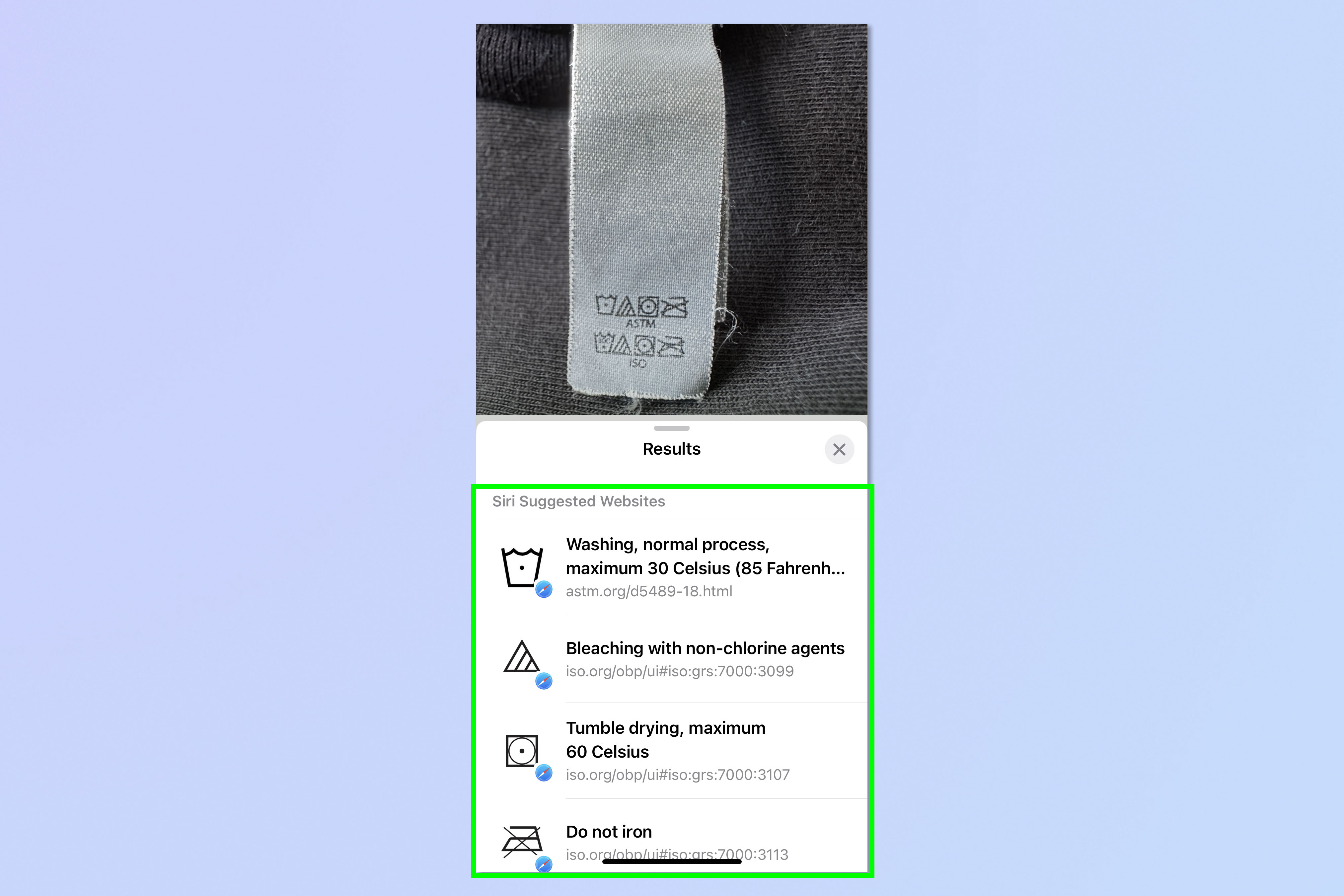
The laundry care information remains accessible as long as you keep the photo in your Photos app.
For delicate or expensive garments that need special handling, you could consider creating a dedicated album in the Photos app that includes clothing care photos for easy reference.
Follow Tom's Guide on Google News and add us as a preferred source to get our up-to-date news, analysis, and reviews in your feeds. Make sure to click the Follow button!
More from Tom's Guide
- How to download iOS 26
- These 5 new iOS 26 features have impressed me the most
- iOS 26's new Adaptive Power mode is enabled by default on iPhone 17 — here’s what that means
Get instant access to breaking news, the hottest reviews, great deals and helpful tips.

Kaycee is Tom's Guide's How-To Editor, known for tutorials that skip the fluff and get straight to what works. She writes across AI, homes, phones, and everything in between — because life doesn't stick to categories and neither should good advice. With years of experience in tech and content creation, she's built her reputation on turning complicated subjects into straightforward solutions. Kaycee is also an award-winning poet and co-editor at Fox and Star Books. Her debut collection is published by Bloodaxe, with a second book in the works.
You must confirm your public display name before commenting
Please logout and then login again, you will then be prompted to enter your display name.










