Apple Intelligence can create Calendar events with just a single reference image — here's how to do it
Screengrab or photo — the choice is yours
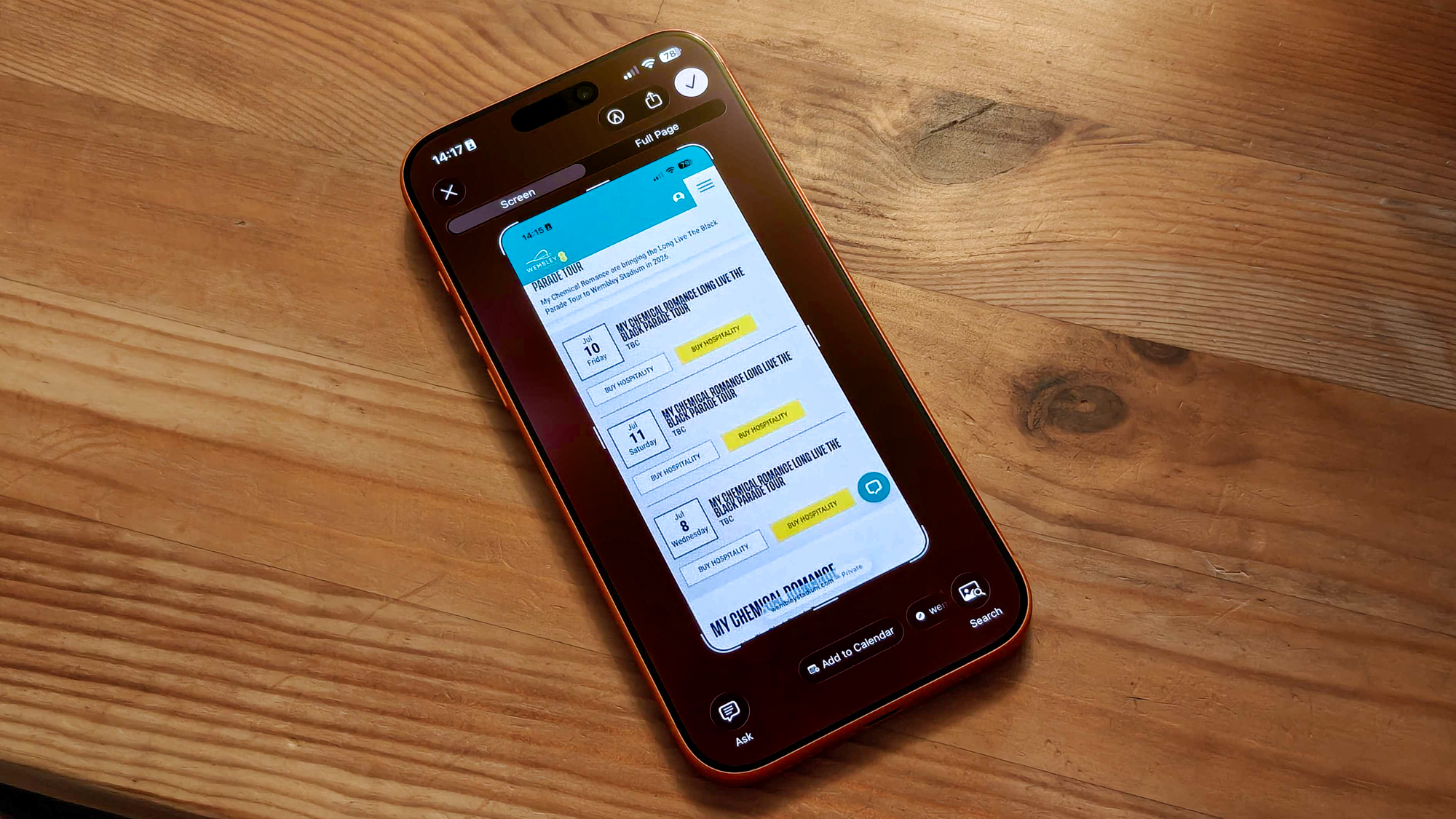
Apple Intelligence often gets a bad rap for not being as smart as other phones' AI feature sets or the big chatbot apps like ChatGPT or Google Gemini. But it's still capable of doing some clever things, like turning an image into a Calendar event for you.
Using either a screengrab or an image taken with Apple's Visual Intelligence feature, your iPhone can scan the text for relevant details and record it in Apple Calendar for you (sadly there isn't support for third-party calendars yet). You can edit the event if you like, but the feature will often need only a couple of taps to work most of the time.
If you want to try this yourself, I'll demonstrate the two methods of using Visual Intelligence to make Calendar events below. Just make sure you're running a Visual Intelligence-capable iPhone (an iPhone 16 or later), and bear in mind that these screenshots were taken on an iPhone 17 Pro Max running iOS 26 — so things may look a little different if you're using a different model or older software!
How to use Visual Intelligence to create Calendar events on iPhone with a photo
1. Open up Visual Intelligence and frame up the event details

Visual Intelligence is most easily accessed with a long press of the Camera Control on the right edge of the iPhone. You can also open it with a button in Control Center or via the Action Button, provided you've set these up before hand. On an iPhone 16e, the Action Button and Control Center methods are the only methods you can use.
When the event is visible on screen, you can either press the shutter button to capture the image to then work from, or tap the Add to Calendar button to skip a step.
2. Tap Add to Calendar
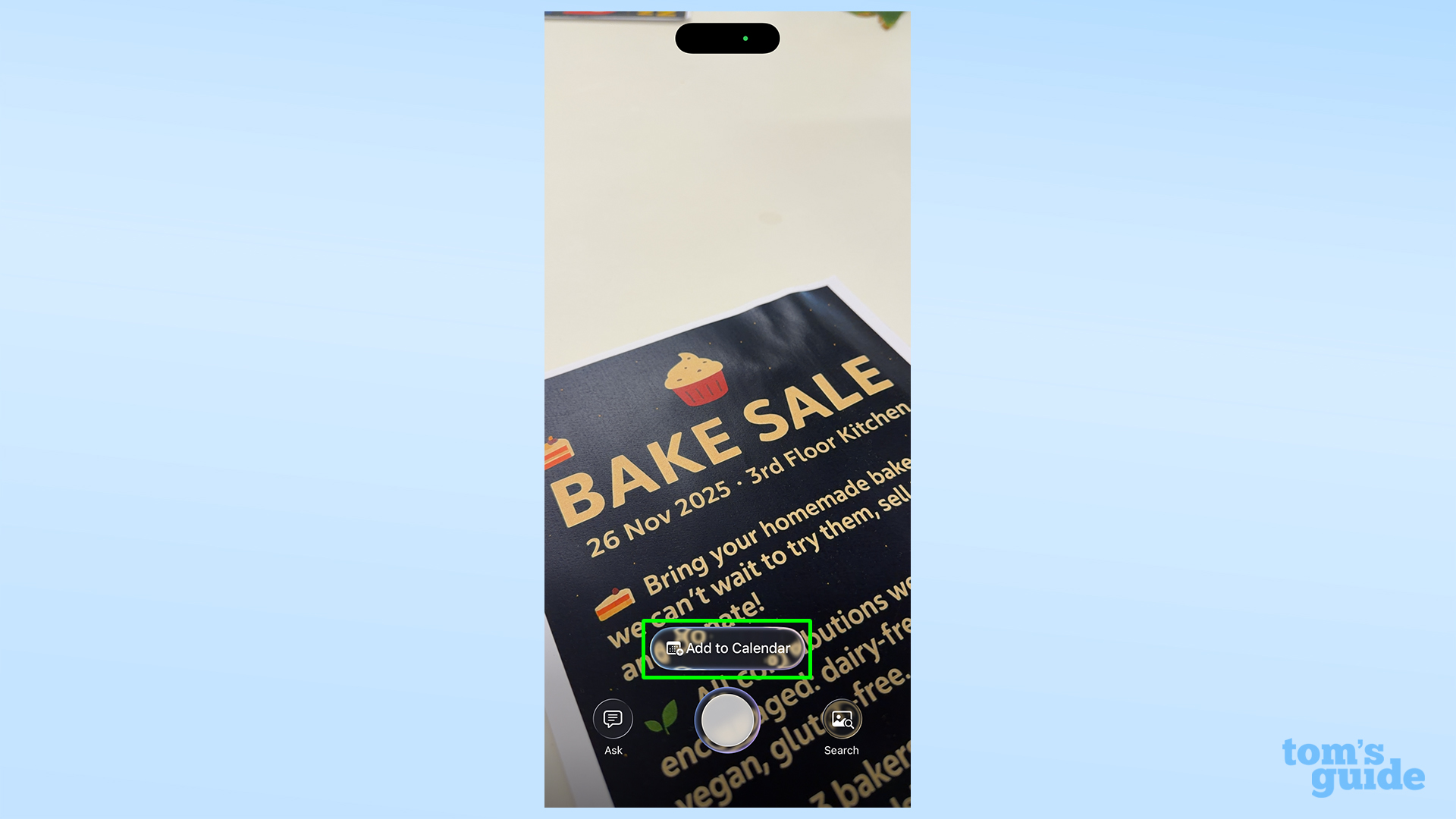
Assuming you didn't press it in the previous step, you can use the Add to Calendar button from here, once you've made sure the necessary details are all in-frame.
3. Edit the details if needed
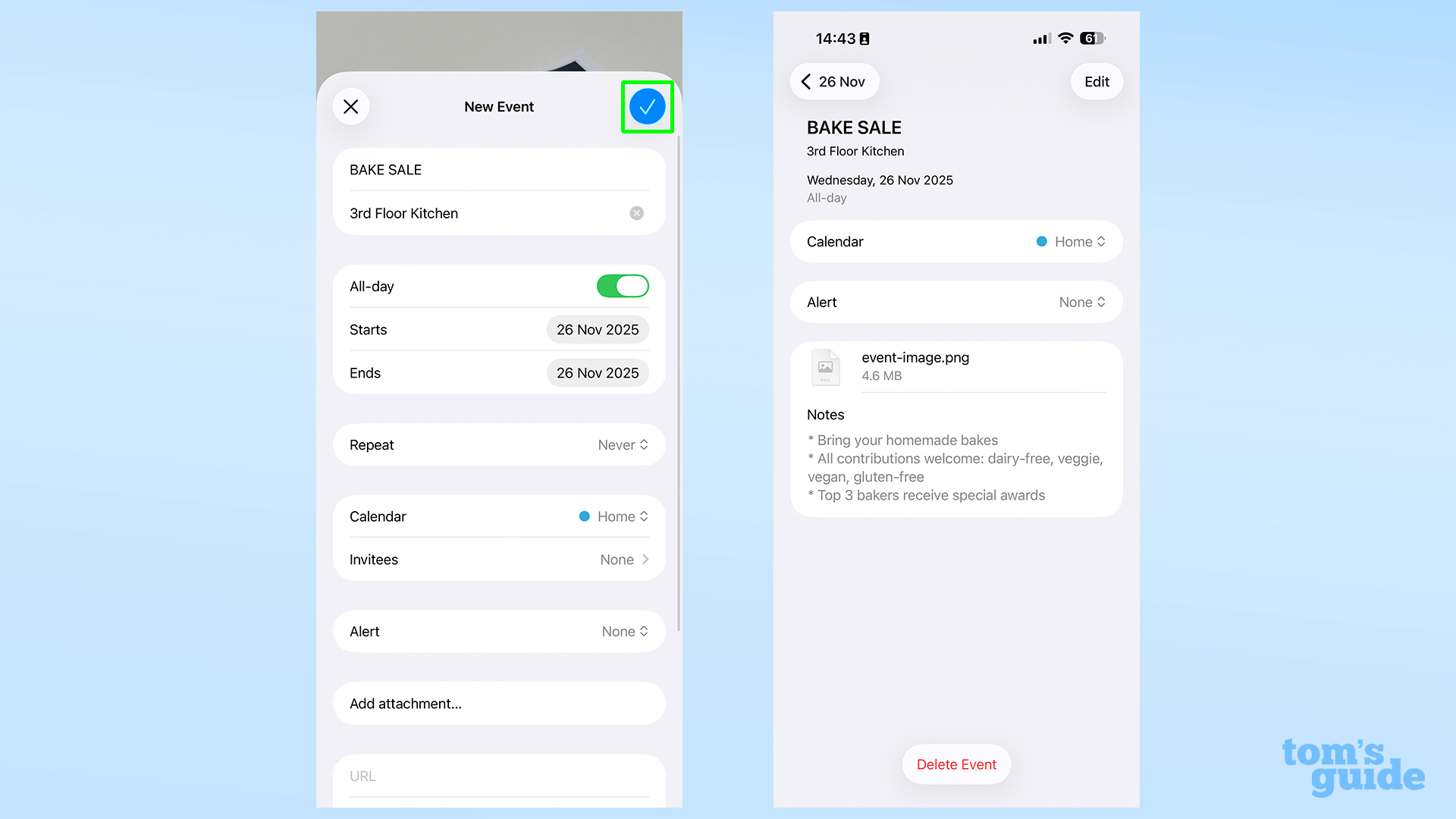
You get a basic preview of the event in the pop-up, but to check all the information, or add more, tap Edit on the right.
4. Create the event
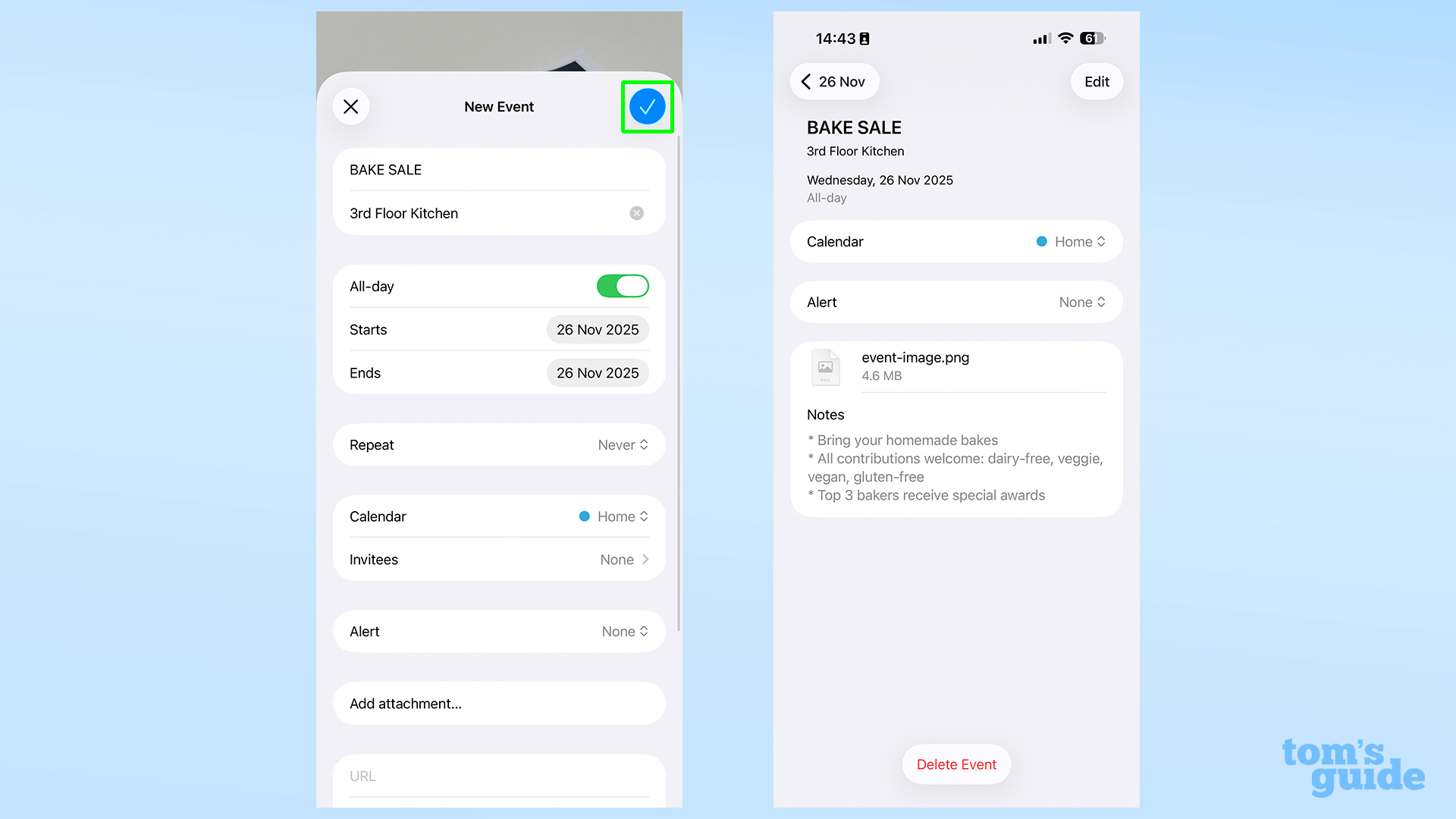
Tapping Create Event on the previously shown screen, or the blue tick in the editing menu visible above confirms things. You can then visit the event in your calendar if you need to edit or double-check things later. The image you used to create the event, plus any other details that Visual Intelligence was able to extract, are attached at the bottom of the event.
How to use Visual Intelligence to create Calendar events on iPhone with a screenshot
1. Open up a webpage or other item you want to make an event from
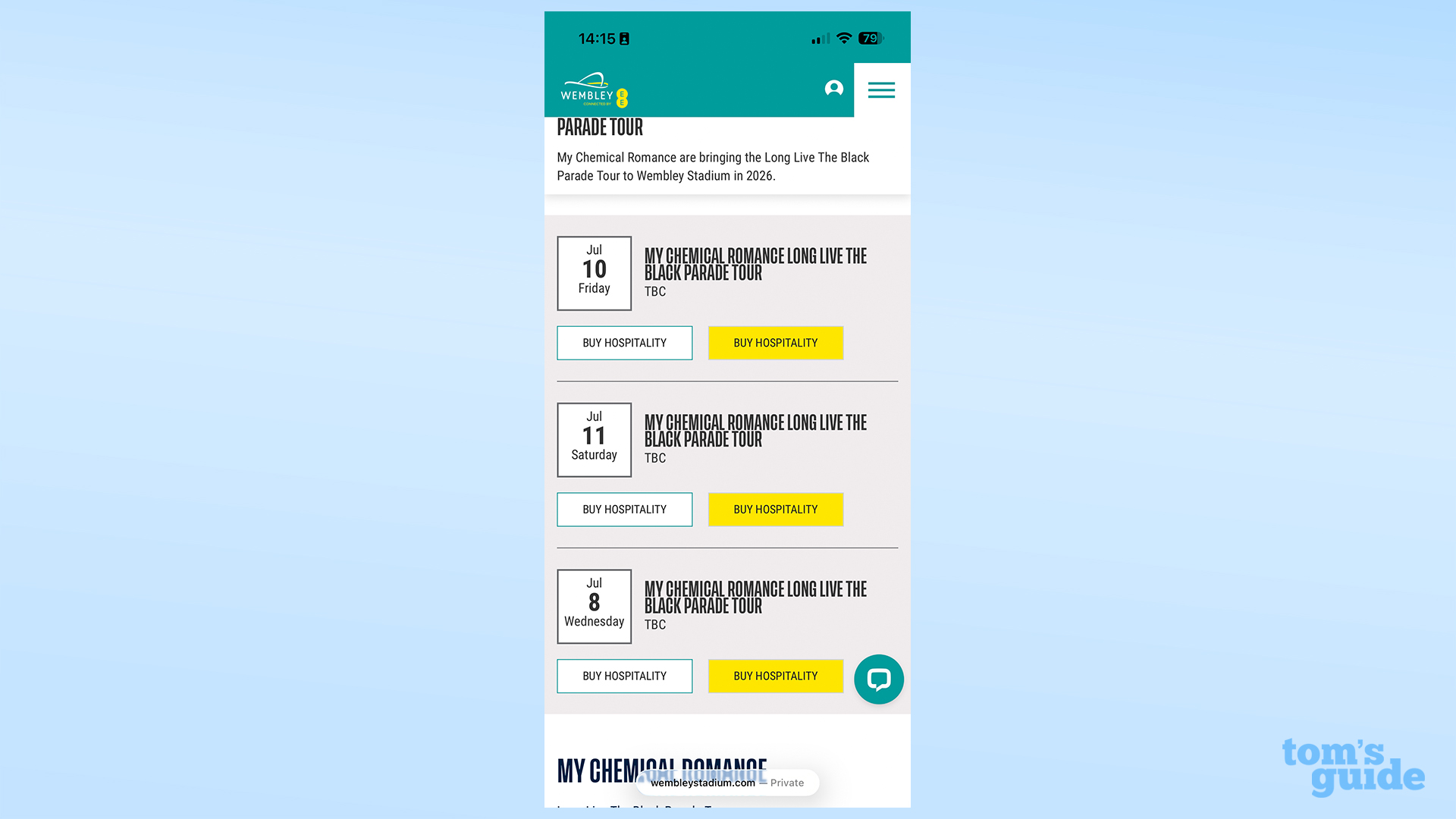
In this instance, we have a Safari page showing the dates for next year's My Chemical Romance shows at London's Wembley Arena.
2. Take a screenshot, and tap Add to Calendar
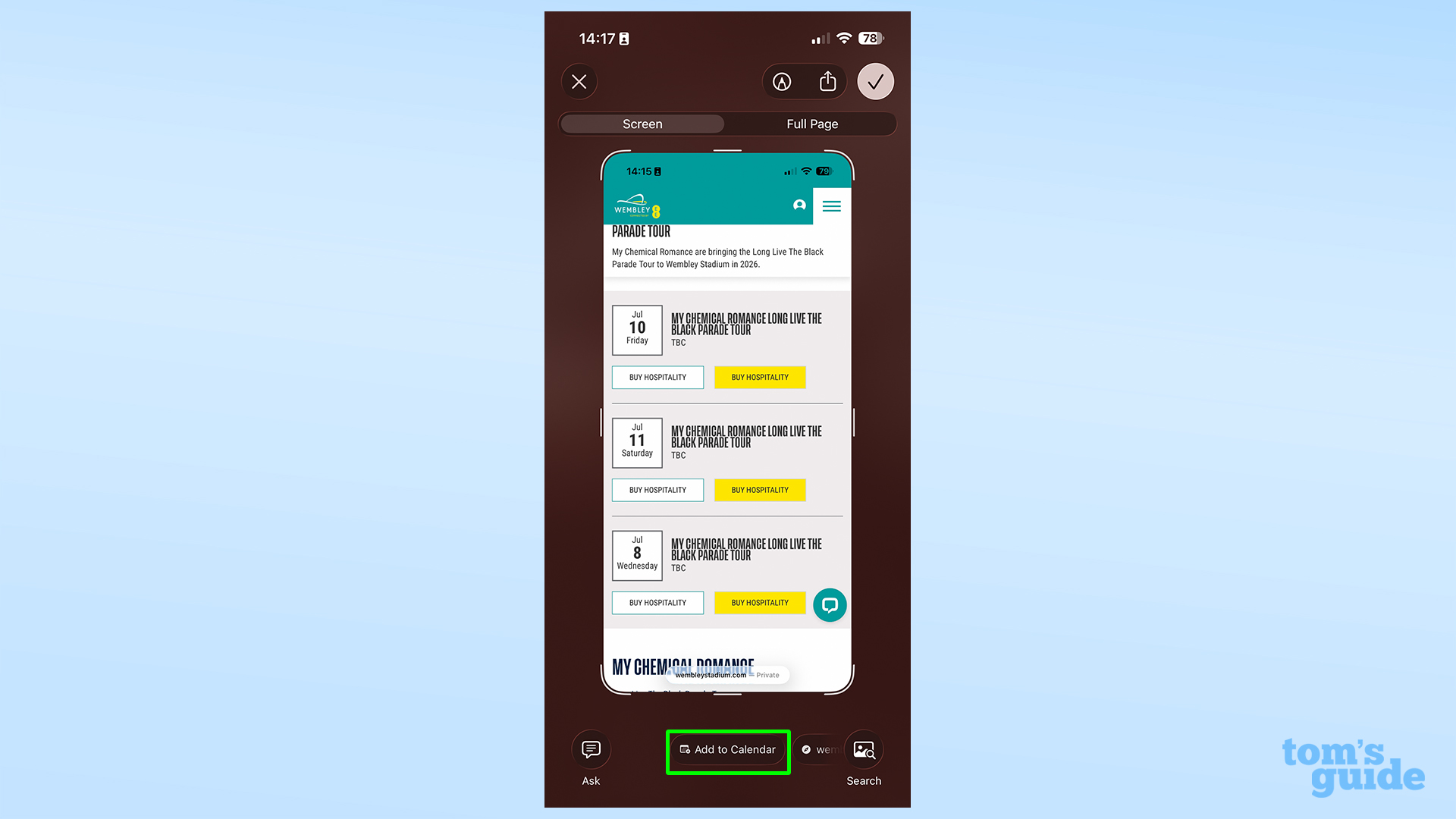
Check our how-to on taking screenshots in iOS if you need more help with this, but the volume up and power buttons pressed together should do the trick.
By default, the menu shown above will now appear, with the Add to Calendar chip can be found at the bottom center of the screen. If you've set Full-Screen Previews to off, you will have to tap the mini screenshot preview in the corner of the screen to open this interface.
3. Edit or create the event
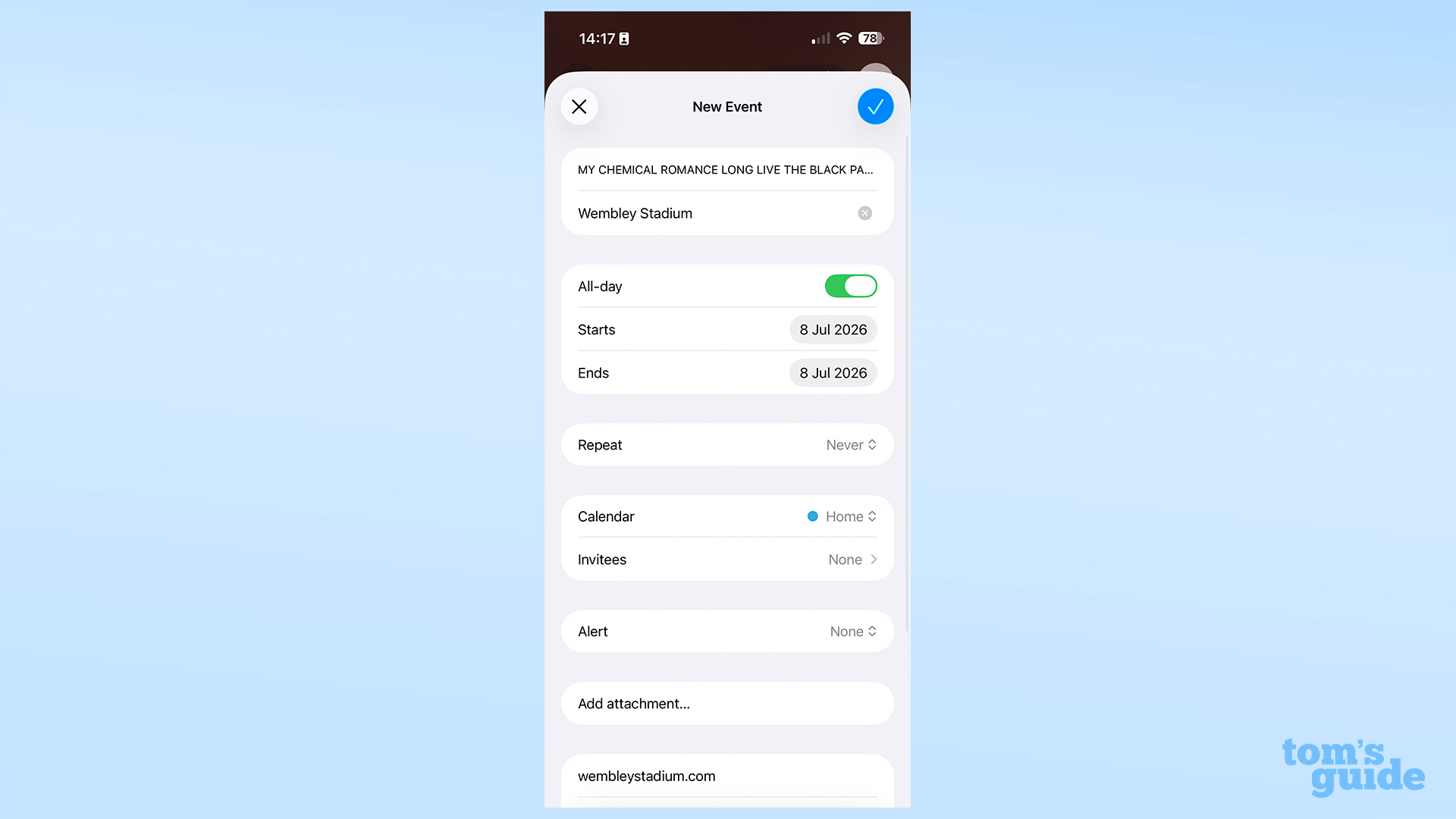
As with the previous method, the preview should now pop up, with the choice of editing or approving it.
4. Create the event, and check it in the Calendar
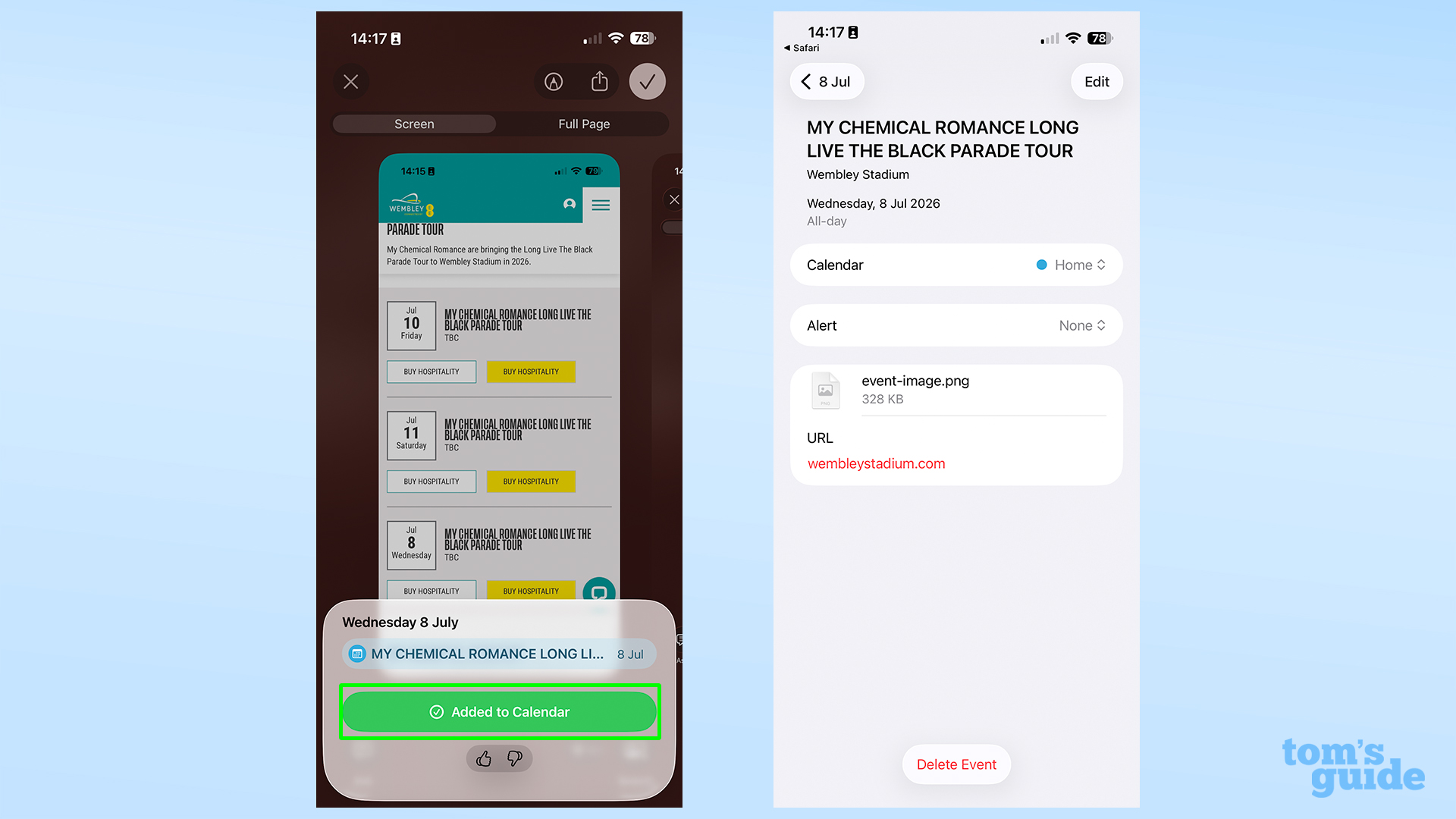
Rather than exiting the screenshot interface and opening Calendar manually, you can tap the green Added to Calendar pop-up to go straight there. As before, the captured image is stored with the event, as well as the URL it was taken from in this instance.
Still thirsty for more iPhone tricks? Check our iOS 26 features to try first guide to make sure you're fully up to speed with the latest iPhone software.
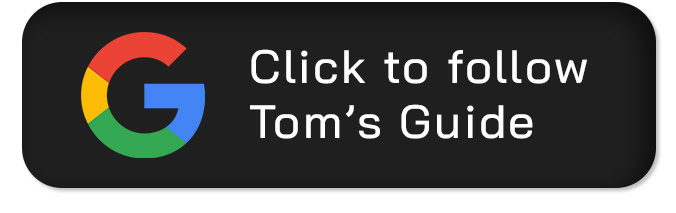
Follow Tom's Guide on Google News and add us as a preferred source to get our up-to-date news, analysis, and reviews in your feeds.
More from Tom's Guide
- Best phones 2025 tested — Our top picks
- Apple Wallet now supports Digital ID — here’s how you can add your passport
- Samsung Galaxy S26 — everything we know so far
Get instant access to breaking news, the hottest reviews, great deals and helpful tips.

Richard is based in London, covering news, reviews and how-tos for phones, tablets, gaming, and whatever else people need advice on. Following on from his MA in Magazine Journalism at the University of Sheffield, he's also written for WIRED U.K., The Register and Creative Bloq. When not at work, he's likely thinking about how to brew the perfect cup of specialty coffee.
You must confirm your public display name before commenting
Please logout and then login again, you will then be prompted to enter your display name.
