The Pixel Tablet is even better with a stylus and I found the best one
USI 2.0 support is the Pixel Tablet’s best hidden feature
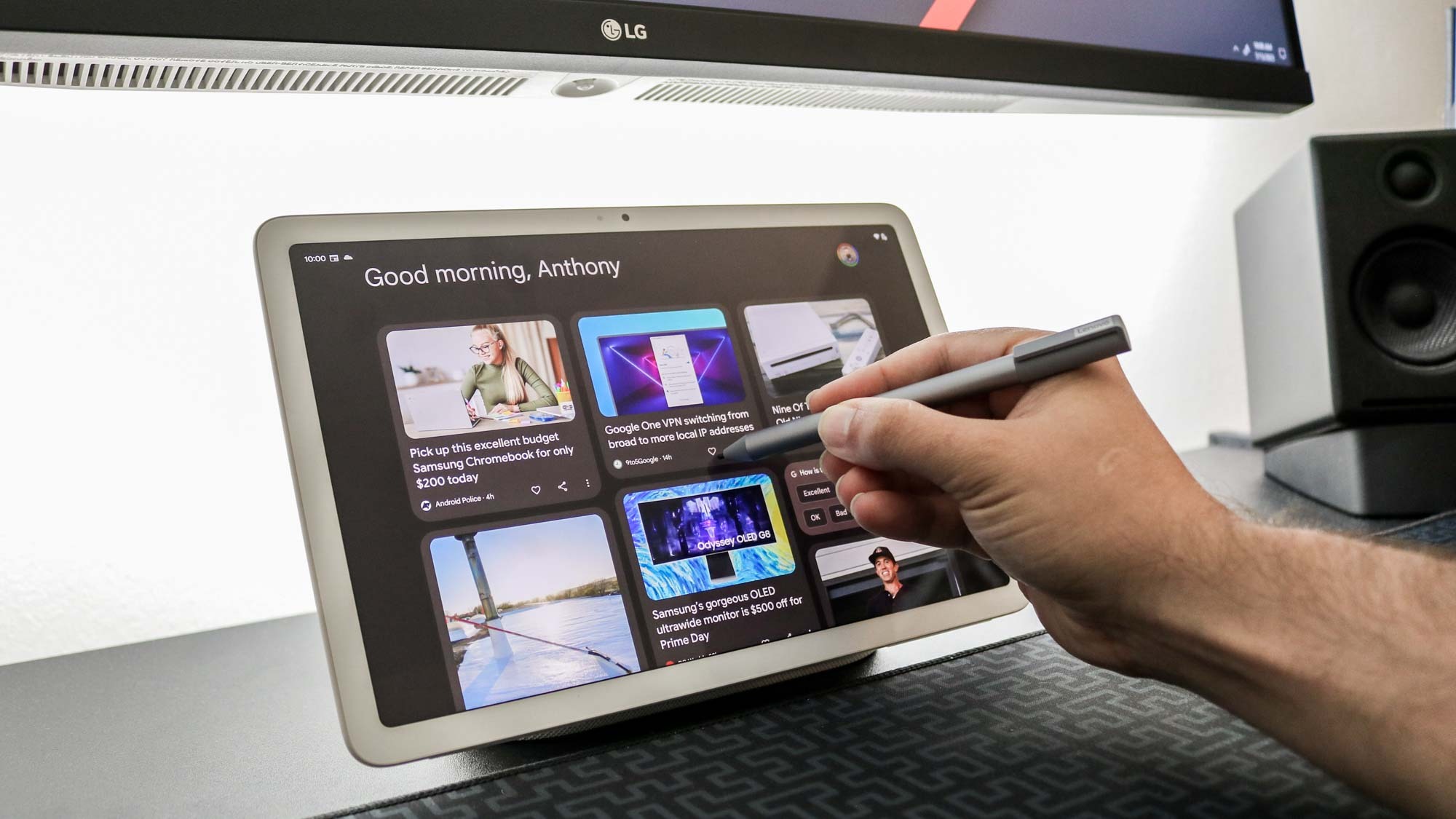
Part Android tablet, part smart display, the Pixel Tablet is truly a unique device that aims to make us reconsider just how useful one of the best Android tablets can be.
Besides the included magnetic charging dock that transforms it into one of the best smart displays, Google has also added another lesser-known feature to the Pixel Tablet: USI 2.0 support.
Unlike the best Samsung tablets that only work with the company’s proprietary S Pen, the Pixel Tablet can use any USI 2.0 stylus for writing, drawing and even navigation both as a tablet and while docked in Hub Mode. Another great thing about USI 2.0 styluses is that they just work out of the box, with no pairing required.
While the Universal Stylus Initiative originally created the USI 2.0 protocol to improve the stylus experience on the best Chromebooks, Google is the first company to add support for it to an Android tablet. Hopefully though, other tablet makers will follow suit.
After swapping my smart display with the Pixel Tablet, I’ve spent the past week trying out three different styluses it. Based on price, features and usability, this is the stylus I recommend you pick up to go alongside Google’s new tablet.
As I’ve written about USI 2.0 styluses and my experience using them with the Lenovo Chromebook Duet 3 in the past, the Universal Stylus Initiative sent me a Pixel Tablet along with a couple of them to try out.
Price and specs

While I already own the Lenovo USI Pen 2 (top), I also got to test out the HP Rechargeable USI Pen (middle) and the Penoval USI 2.0 Chromebook Stylus (bottom). In terms of pricing, the Lenovo stylus is the cheapest of the bunch at $50, followed by the Penovoal stylus at $60. The HP stylus is the most expensive at $77. All three of these styluses work right out of the box with the Pixel Tablet and there was no setup required.
Get instant access to breaking news, the hottest reviews, great deals and helpful tips.
| Header Cell - Column 0 | Lenovo USI Pen 2 | HP Rechargable USI Pen | Penoval USI 2.0 |
|---|---|---|---|
| Price | $50 | $77 | $60 |
| Weight | 16.5 grams | 13.6 grams | 14 grams |
| Length | 5.5 inches | 5.65 inches | 6.1 inches |
| Extra Pen Tips | 0 | 2 | 1 |
| Battery Life | 730 hours, 1 year standby | 480 hours, 20 days standby | 90 hours, 180 days standby |
Stylus design
When it comes to their design, the Lenovo USI Pen 2 is the outlier since it has a clip at the top to attach it to a shirt pocket as well as a tubular tip, whereas the Penoval USI 2.0 Chromebook Stylus and the HP Rechargeable USI Pen both have conelike tips. All three styluses have 4,096 levels of pressure sensitivity.
I found that the HP Rechargeable USI Pen felt the lightest in my hand at 13.6 grams and the Penoval USI 2.0 Chromebook Stylus was a smidge heavier at 15 grams. The Lenovo USI Pen 2 was the heaviest of the bunch at 16.5 grams. The additional length of the Penoval stylus helped distribute its weight a bit more evenly though, and it was the most comfortable to use for extended periods of time.
Although there isn’t any pairing required, these are all active styluses, which means they do need to be recharged occasionally. While the Penoval stylus has an exposed USB-C port at the rear, the HP stylus has a concealed port that can be accessed by sliding off the back of the pen. Meanwhile, the Lenovo stylus uses a AAAA battery just like Microsoft’s older Surface Pen. Swapping out the battery on the Lenovo stylus is more of a hassle and while both of the other styluses have a USB-C port, the one on the Penoval stylus has fast charging and can be fully charged in 50 minutes.
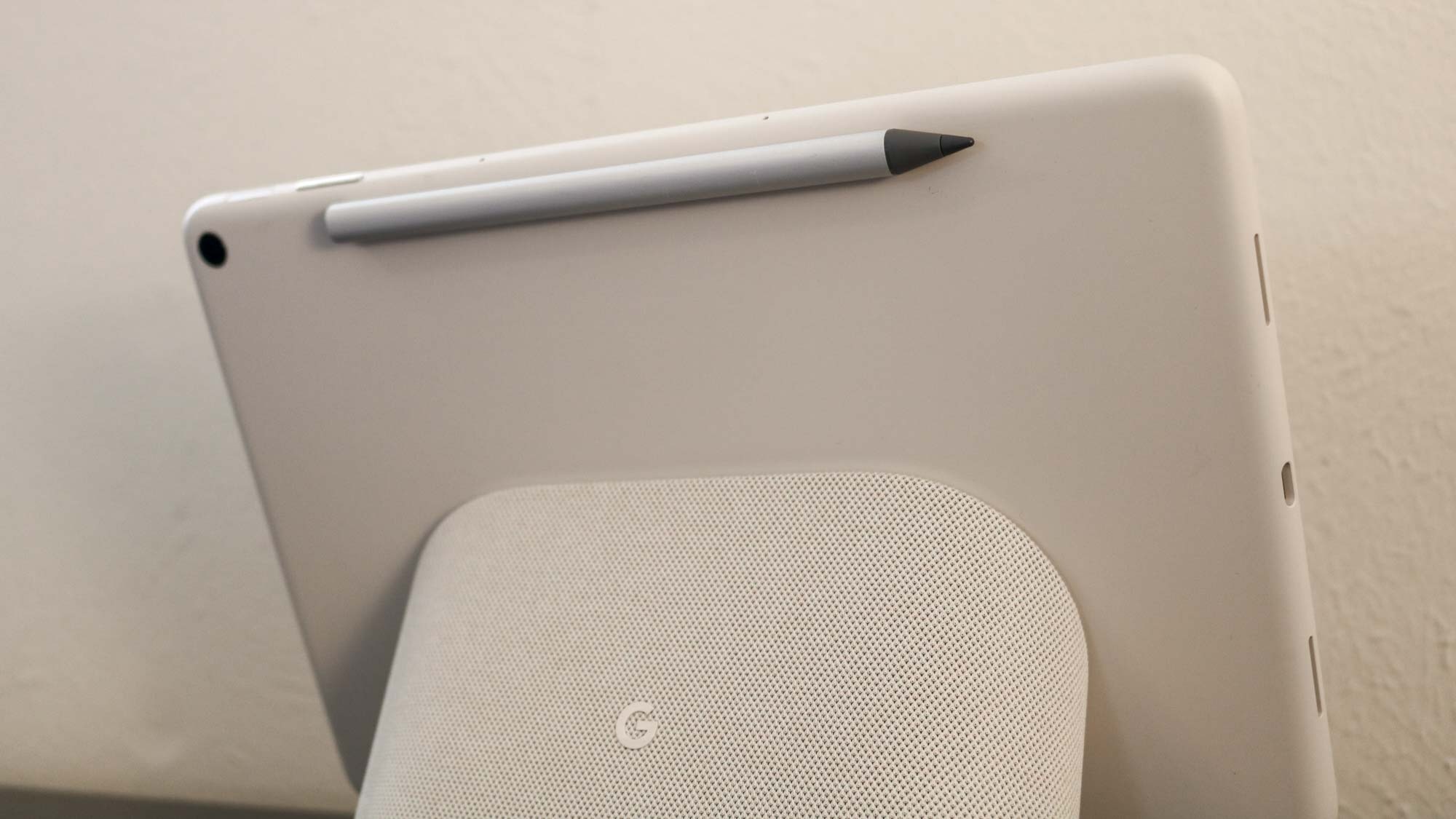
As for storing your stylus when you’re not using it, the HP and Penoval ones have magnets that allow you to attach them to any metal surface while the Lenovo stylus doesn’t. Fortunately, there’s a magnetic strip on the back of the Pixel Tablet just under its rear camera that works with all three styluses for keeping them close to Google’s tablet.
Another key difference between the Penoval and HP styluses and the one from Lenovo is their shape. The Lenovo USI Pen 2 is thicker than the others and bears a closer resemblance to a pen while the Penoval USI 2.0 Chromebook Stylus and the HP Rechargeable USI Pen look more like pencils and are closer in terms of design to the Apple Pencil. The Penovoal stylus is also the longest and is a bit more curved than the HP stylus, which has a flat edge on one side.
Stylus performance
Now that I’ve gone through their similarities and differences, here’s what I found after testing all three styluses using Google Keep. While they all work with the best note taking apps, I figured I’d use Google’s own note taking app to keep things simple.
In order to start writing with a stylus in Google Keep, you first have to tap on the paint brush icon in the lower left corner. This creates a new note and gives you a blank canvas to write or draw on.
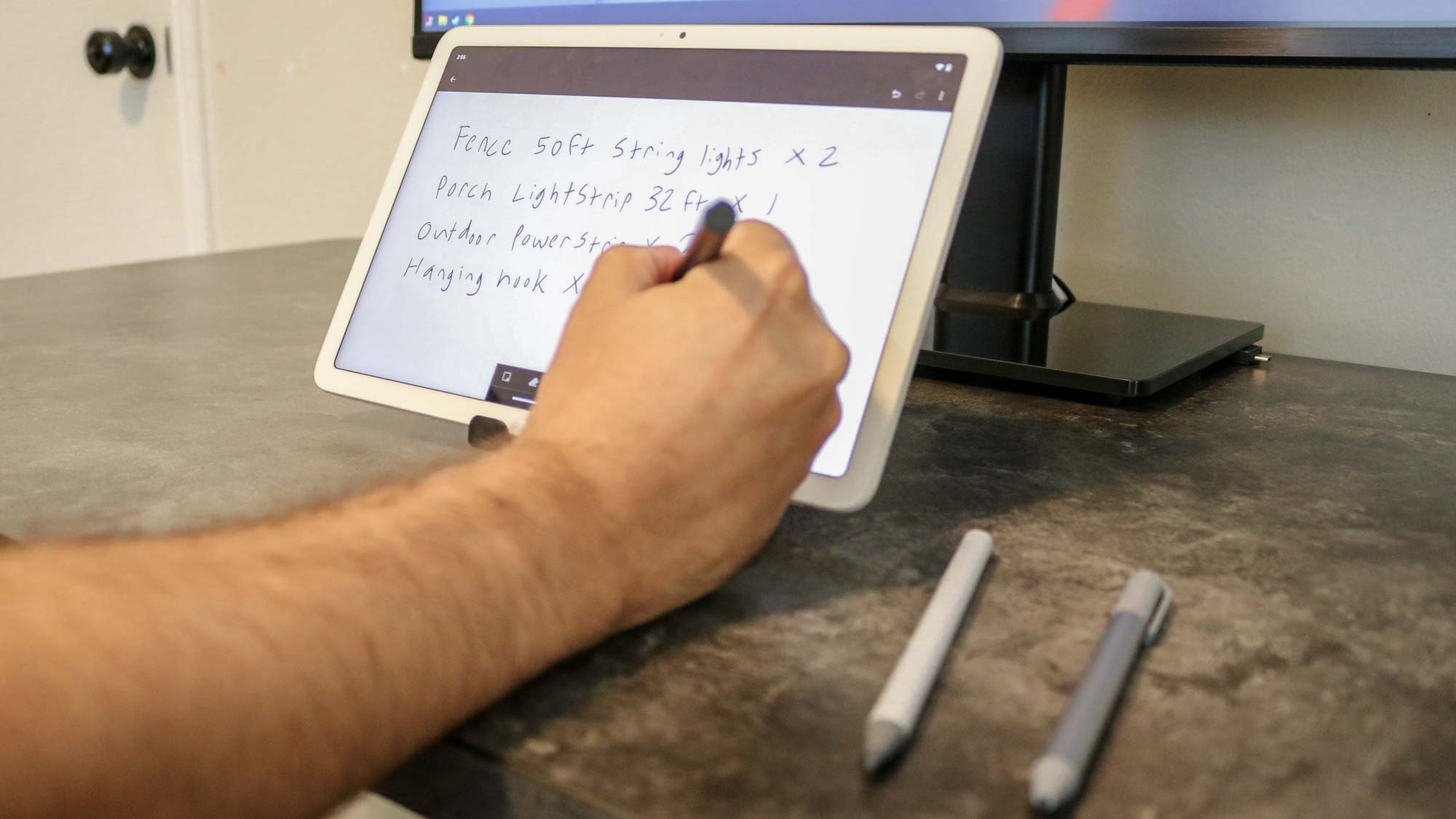
To conduct my testing, I used each of the three styluses to take notes on projects I’m working on for future stories. Despite my terrible handwriting, they all got the job done and let me use the Pixel Tablet in a completely new way.
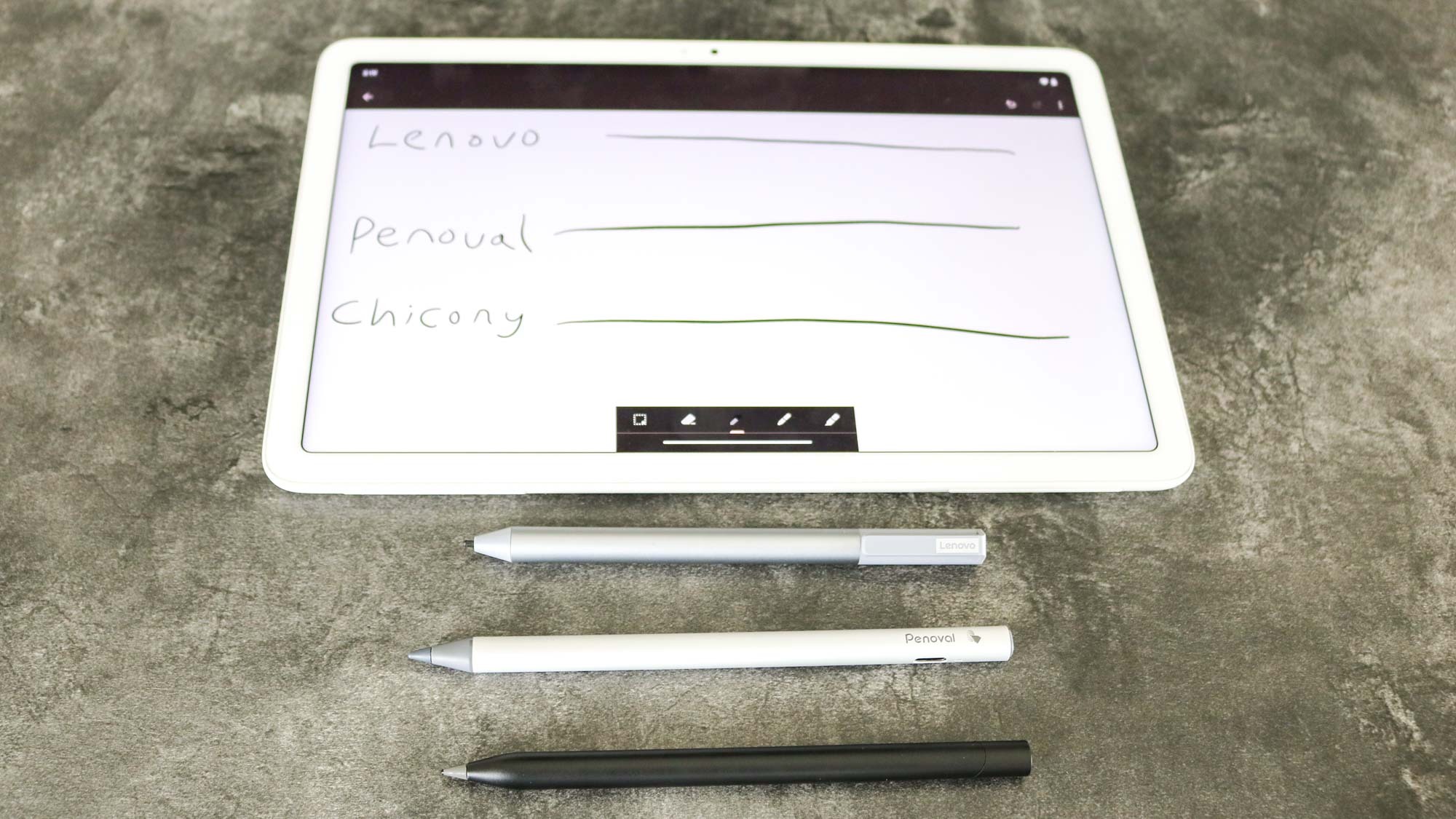
I also spent a fair bit of time drawing lines with each stylus and found that while the Lenovo and HP ones have a fair bit of drag, the Penoval one was the smoothest. This makes sense, as its pen tip is designed slightly differently than the others. The Lenovo one has a nub for a tip and the HP stylus also has a nub albeit at the very end of its conelike tip.
My favorite stylus for the Pixel Tablet
Based on my experience testing all three styluses, if I had to pick one as a new Pixel Tablet owner, I would choose the Penoval stylus. Its additional length and more rounded design made it the most comfortable to hold and its pen tip is slightly ahead of the HP stylus and a major improvement over the one on the Lenovo USI Pen 2.
Price is also a factor in my decision; I believe it’s worth paying the extra $10 over the Lenovo while the HP stylus is priced a bit too high for what you get. Still though, the retractable USB-C charging port on the HP stylus is a great feature.
Looking ahead

Regardless of which stylus you end up picking up for your Pixel Tablet, the best thing about the USI 2.0 standard is that you’ll be able to use it across multiple devices. For instance, I got the Lenovo USI Pen 2 to use with my Chromebook Duet 3 but it works flawlessly with Google’s new tablet.
As USI 2.0 adoption becomes more widespread, we’ll also likely see other device manufacturers add it to their tablets as well. Although it hasn’t happened yet, the Universal Stylus Initiative’s protocol could also make its way to smartphones too.
This would be great, as those looking for a smartphone with stylus support only really have two options at the moment. They can pay a premium for the Galaxy Z Fold 4 or Galaxy S23 Ultra from Samsung to get a phone with fantastic specs, or go the budget route and pick up the Moto G Stylus 5G from Motorola with only one year of OS updates. If USI 2.0 becomes the stylus standard for smartphones, we could all have a Galaxy Note experience with the best Android phones.
By releasing the Pixel Tablet with USI 2.0 support, Google has gone a long way towards making this a reality and who knows, maybe the Pixel 8 will work with all three of the styluses I tested here. For now though, I’m just happy that I can use the same stylus with the Pixel Tablet and my Chromebook.
More from Tom's Guide
- Google Pixel Tablet vs. iPad: Which is the best tablet for you?
- These are the best Apple Pencil alternatives for your iPad
- I finally got the right stylus for my Chromebook and it's a game changer

Anthony Spadafora is the managing editor for security and home office furniture at Tom’s Guide where he covers everything from data breaches to password managers and the best way to cover your whole home or business with Wi-Fi. He also reviews standing desks, office chairs and other home office accessories with a penchant for building desk setups. Before joining the team, Anthony wrote for ITProPortal while living in Korea and later for TechRadar Pro after moving back to the US. Based in Houston, Texas, when he’s not writing Anthony can be found tinkering with PCs and game consoles, managing cables and upgrading his smart home.
