Tom's Guide Verdict
The Google Pixel Tablet is a good tablet to have around the house — especially with its speaker dock/charging station. But you’ll want to look elsewhere if you’re looking for a laptop replacement.
Pros
- +
Charging dock a useful accessory
- +
Good photo quality
- +
Strong photo editing features
Cons
- -
Average performance
- -
Few productivity accessories available
Why you can trust Tom's Guide
When one company like Apple so thoroughly dominates the tablet market, how do you make your device stand out? In the case of the Google Pixel Tablet ($499), it’s by literally including a stand.
The Google Pixel Tablet not only undercuts the 10th-generation iPad by $50, but it also adds a unique charging dock that also boosts the tablet’s audio capabilities and turns it into a smart home hub of sorts.
The Pixel Tablet is also powered by Google’s Tensor G2 chip, the same processor that’s used in the company’s flagship phones, which enables some neat features, such as photo editing and speech recognition. But before you go out and drop $500, you’ll want to read the rest of my Google Pixel Tablet review and how it stacks up to some of the best tablets on the market.
Google Pixel Tablet review: TL;DR
Buy it if:
You’re looking for a capable tablet to have around the house with above-average audio.
Don’t buy it if:
You want a tablet to do a lot of typing
Pixel Tablet review: Price and availability

The Google Pixel Tablet was first introduced at Google I/O 2023. It was available for preorder as of May 10, and is widely available as of June 20. The tablet is offered with two storage sizes: A $499 model has 128GB of storage, while a $599 model has 256GB of storage. Both versions have 8GB of RAM, but there’s no memory card slot, so the storage you choose is the storage you’re stuck with.
Both models are available in Porcelain, Hazel, or Rose, and include one charging dock. Additional charging docks cost $129 a piece. If you’re planning on traveling with the Pixel Tablet, Google is selling the Pixel Tablet Case accessory ($79), which has a handy metal stand that folds out from the back, and makes it easy to prop the tablet on a table.
Get instant access to breaking news, the hottest reviews, great deals and helpful tips.
Aside from the case, Google doesn’t offer any other accessories for the Pixel Tablet; the fact that it’s launching without a keyboard or stylus is a curious decision, considering its main Android rivals all ship with a keyboard case. Then again, given our lukewarm feelings on both the Galaxy Tab 8’s and the OnePlus Pad’s keyboards, maybe omitting this might be the right call.
Pixel Tablet review: Design

OS: Android 13
CPU: Tensor G2
RAM: 8GB
Storage: 128GB, 256GB
Display: 11-inch 2560 x 1600 LCD, 60Hz
Front and rear cameras: 8MP, f/2.0
Wireless: Wi-Fi 6 (802.11 a/b/g/n/ac/ax) with 2x2 MIMO, simultaneous dual-band (2.4 GHz, 5.0 GHz), Bluetooth v5.2 Battery: 27Wh (11:56 as tested)
Size: 10.2 x 6.7 x 0.3 inches (tablet); 6.6 x 3.7 x 2.7 (dock) Weight: 17.4 ounces
Price: $499 (starting)
In its dock, the Google Pixel Tablet looks very similar to the Google Nest Hub Max, albeit slightly larger. (The Nest Hub Max has a smaller screen, but its base is larger than that of the Pixel Tablet.) The Pixel Tablet sits on its fabric-covered base at a slight angle, so it’s easy to view when you’re sitting down on your couch — the tablet’s wide viewing angles also help in this regard.
The Tablet’s bezels are about a half-inch wide — roughly the same as the 10th-generation iPad. The tablet’s case has a slightly rough texture that’s not gritty enough to be unpleasant, but helped keep the tablet secure in my sweaty hands. As a benefit, it doesn’t show fingerprints at all.
Speaking of which, the Pixel Tablet’s power button doubles as a fingerprint reader, so you can unlock the device without having to enter a PIN code. The tablet can remember up to five fingerprints per user. Although the setup process was a little finicky — a result of the sensor being very narrow — the tablet unlocked quickly whenever I pressed my finger to the button.

When held in landscape mode, a volume rocker and power button sit along the top edge on the right. The power button has a built-in fingerprint reader, so you can unlock the tablet without needing to type in a code. Along each of the narrow sides are two speakers, and on the left side in the middle is a USB-C port. Sorry, no headphone jack.
Centered in the top bezel is the tablet’s front-facing 8MP camera. I tend to prefer the camera in this spot, rather than along the narrower size, as was the case on older iPads; When I’m chatting with someone on a video call, it feels more natural to hold the tablet in landscape mode.
The tablet is held in place on the base via magnets; I found it was easiest to remove the tablet by tilting the top of it backwards until it released from the base. It doesn’t take much effort, but the base does shift around slightly.
Google Pixel Tablet review: Display
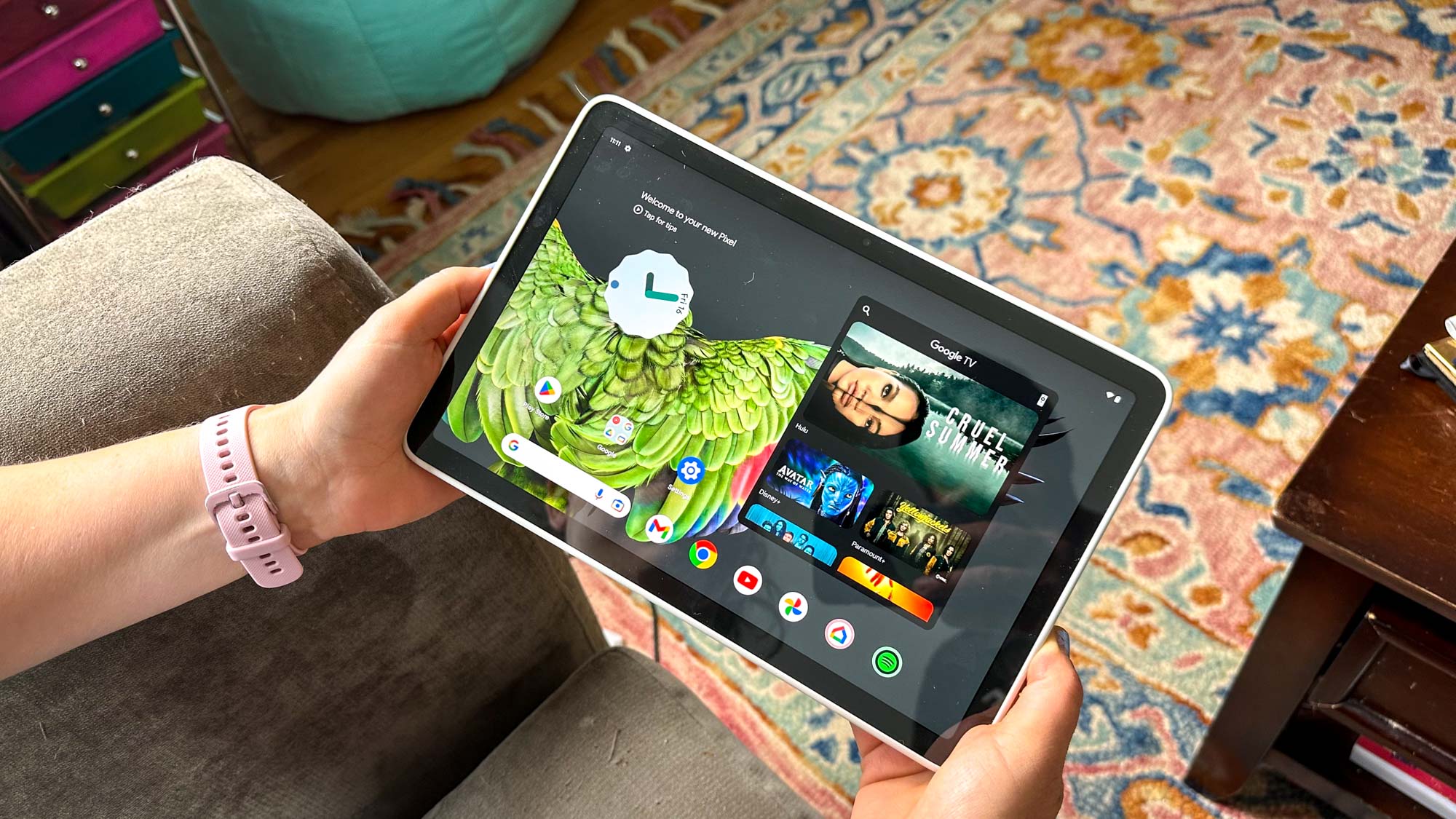
The Google Pixel Tablet’s 11-inch 2560 x 1600 display was pleasantly bright and crisp. When watching Shang-Chi and the Legend of the Ten Rings on the Disney+ app, the bright crimsons and jade greens in the village of Ta Lo really popped off the screen. Its viewing angles were also very wide; I could sit well off-center of the screen and still be able to see all the colors accurately. It’s great when you’re watching a movie with a companion, or trying to have a video call and cram your entire family next to you.
As pleasing as the Pixel Tablet was to my eyes, its performance results on our display tests were middling at best. It was outshone by its closest rivals — its brightness of 433 nits was at least 30 below the next dimmest tablet, the Galaxy Tab 8 — and its sRGB gamut of 105.4 was lower than all but the iPad 10-gen (101.2).
The only area where the Pixel Tablet outperformed its rivals was on the Delta-E test, which measures overall color accuracy. Its score of 0.05 (where closer to 0 is better) was near perfect.
| Google Pixel Tablet | iPad (10th gen) | Galaxy Tab 8 | OnePlus Pad | |
| Brightness | 433 nits | 504 nits | 463 | 465 |
| sRGB gamut | 105.4 | 101.2% | Vivid: 157.8 | Vivid: 159.5 |
| DCI-P3 gamut | 74.7 | 71.7% | Vivid: 111.8 | Vivid: 113.0 |
| Delta-E | 0.05 | 0.21 | Vivid (default): 0.25 | Vivid (Default): 0.29 |
Google Pixel Tablet review: Cameras



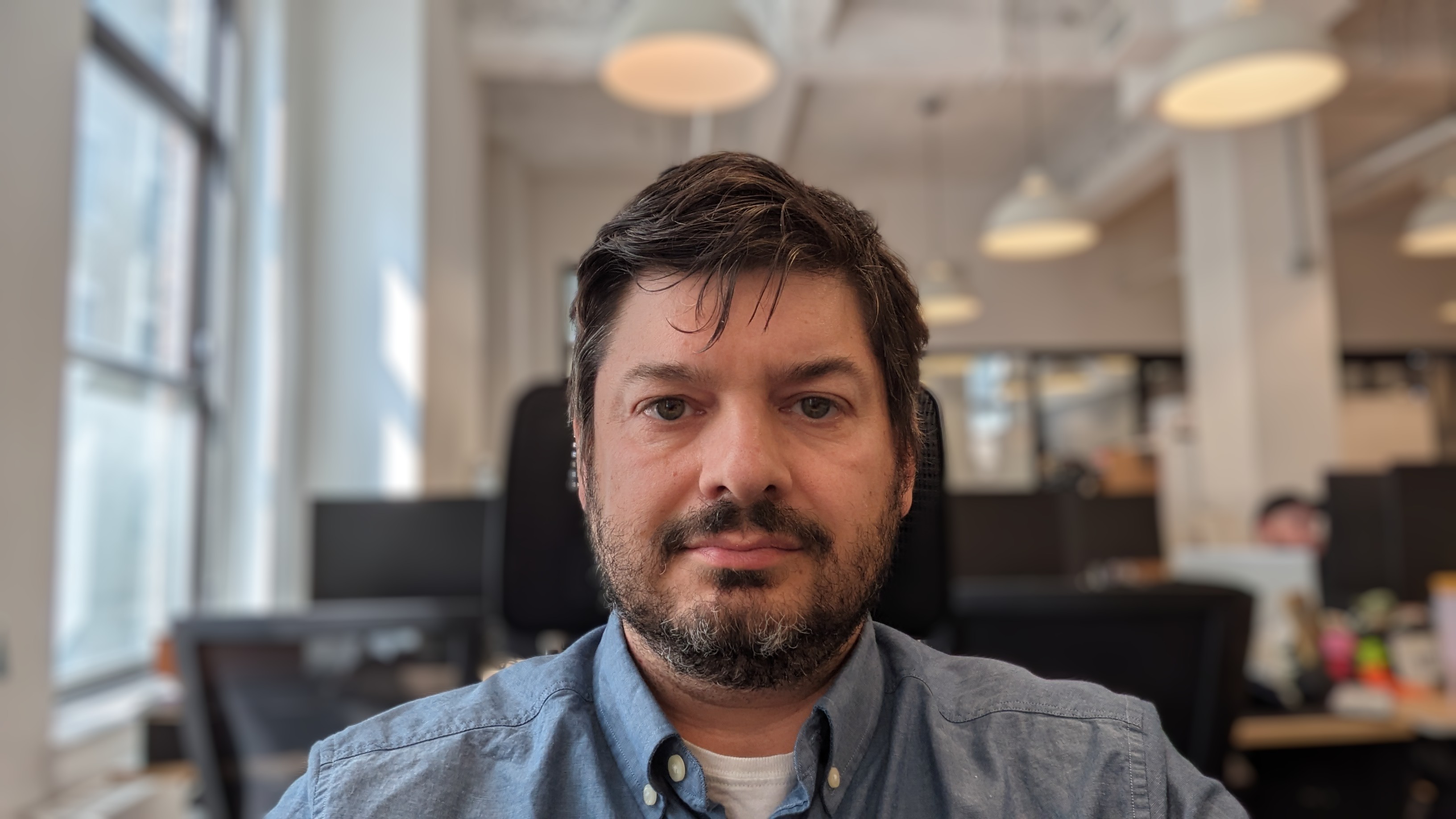
Both cameras on the Pixel Tablet sport the same specs: 8MP, f/2.0, with an 84-degree field of view. They can both record video at 1080p/ 30 fps, which is good, but not as good as competing tablets. The iPad, Samsung Galaxy Tab S8, and the OnePlus Pad can all shoot 4K video.
One great feature on the Pixel Tablet is Continuous Framing; similar to the iPad’s Center Stage, Google’s camera will automatically pan and zoom to keep you in the center of the frame while you’re on a video call. I tried it out with a colleague, and he said it worked well, though if I moved around too much, it made him a bit dizzy.
Like most chat apps, you can also add backgrounds, but the Pixel Tablet adds a few fun 360-degree backgrounds, so you can move the tablet wherever you want, and it can look like a tropical paradise behind you. Aside from a little silhouetting around my face, the effect was incredibly smooth.
Photos from both cameras were very good; images taken with the rear camera were sharp enough so that I could make out my dog’s name on his name tag, as well as the whiskers on his face. Similarly, I could see the whiskers on my face — including all the gray ones — when I took a photo using the tablet’s front-facing camera.
Google Pixel Tablet review: Audio

From music to movies to games, I was more than pleased with the surprisingly powerful speakers in the Google Pixel Tablet. There are two speakers on each of the tablet’s shorter sides. If you hold the tablet in landscape mode and cup your hands, audio from the lower speakers will be redirected towards you; it’s a dramatic improvement. (However, if you hold the tablet too tightly, your hands will cover those same speakers, muting the sound tremendously.)
As good as the Tablet’s speakers are, seating it in its dock — and activating its 43.5 mm full-range speaker — is like when Dorothy goes from the black-and-white Kansas to the full-color Oz. You’re suddenly treated to full-throated bass that makes everything a lot more satisfying to hear.
However, the man behind the curtain is not all he’s cracked up to be. When in the dock, all of the audio comes out of the dock’s speakers. So you gain some bass, but lose treble in the process. For example, when listening to several Queen tracks, Freddie Mercury’s voice didn’t soar as much, but Brian May’s riffs rang out more.
I played a few of the same tracks on both the Pixel Tablet and the Nest Hub Max, and found the latter delivered much better sound for its size. Songs were much fuller and evenly balanced; the Pixel Tablet sounded muddy by comparison. That shouldn’t be overly surprising, as the Nest Hub Max has two 18mm 10W tweeters and one 75mm 30W woofer. I think the Pixel Tablet’s audio would be much better served if it could use all of its speakers at the same time.
Google Pixel Tablet review: Interface
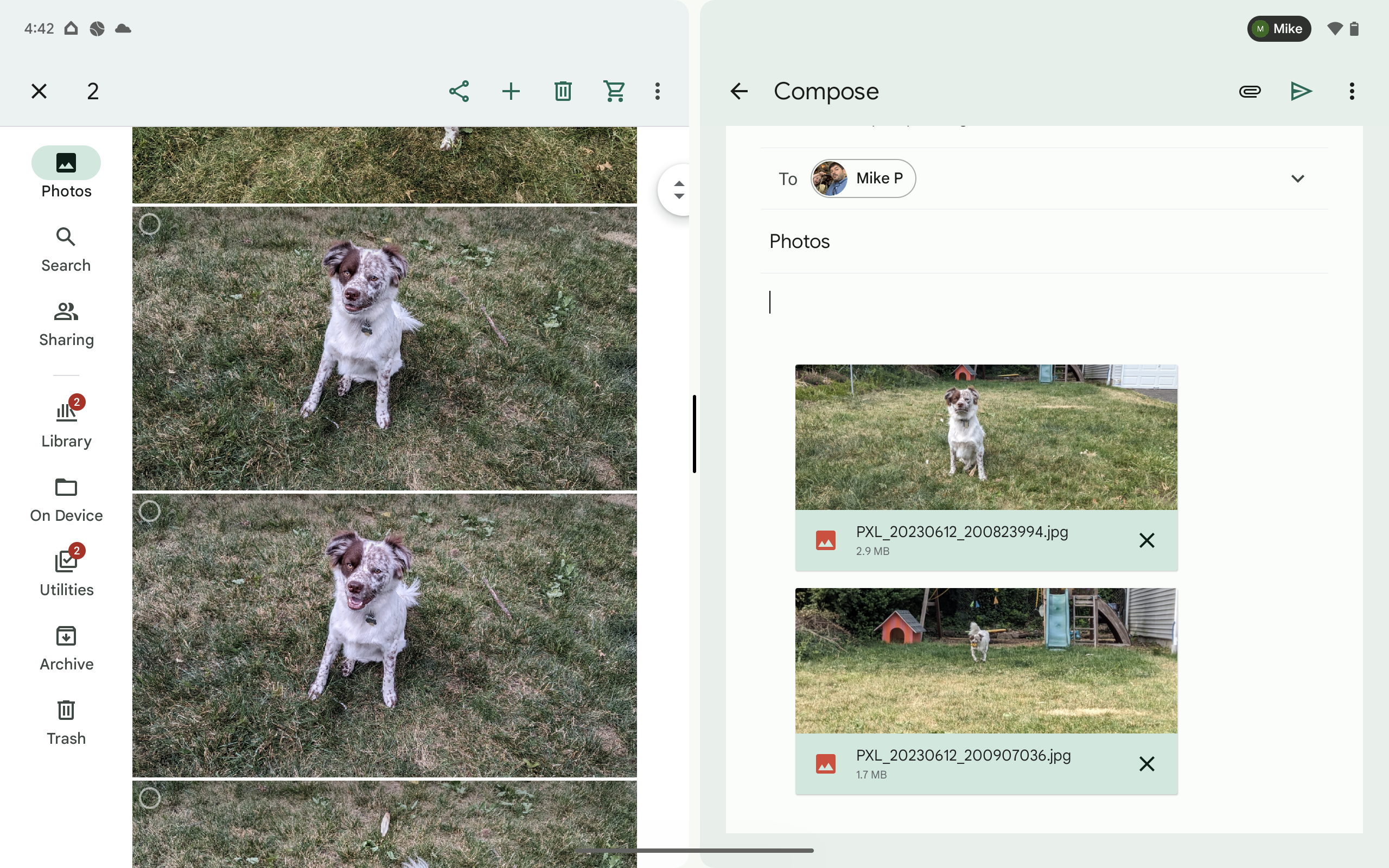
Out of the box, the Pixel Tablet runs Android 13, and Google has committed to at least five years of updates, so you know it won’t go obsolete any time soon. Android’s tablet interface isn’t a radical departure from previous versions, but it does have some nice features, including the ability to add active widgets to each screen (something Apple is only just now introducing with iOS 17), and the ability to run two apps side by side. You can even drag things from one app to another — such as adding photos to an email. Handy.
As a parent, I also liked that the Pixel Tablet lets you create up to eight different profiles, including profiles for your children. A child profile lets you set filters and age restrictions for various content, block explicit sites, or create a whitelist of sites. You can also adjust settings for the types of apps that are allowed, set time limits on when they can use the tablet, and more.
As part of the setup process, your child gets to create their own avatar and select from a dozen subjects they’re interested in — which range from everything from science to princesses. You’re then brought to the home screen where a bunch of cards are shown with things like apps, Dad jokes, and more. A nav bar at the bottom displays icons for games, books, videos, and Make (for which a YouTube Kids account is needed). It’s not quite as comprehensive as what you’ll get with an Amazon Fire Kids tablet, but Google is making an effort.
Google Pixel Tablet review: Smart Home controls
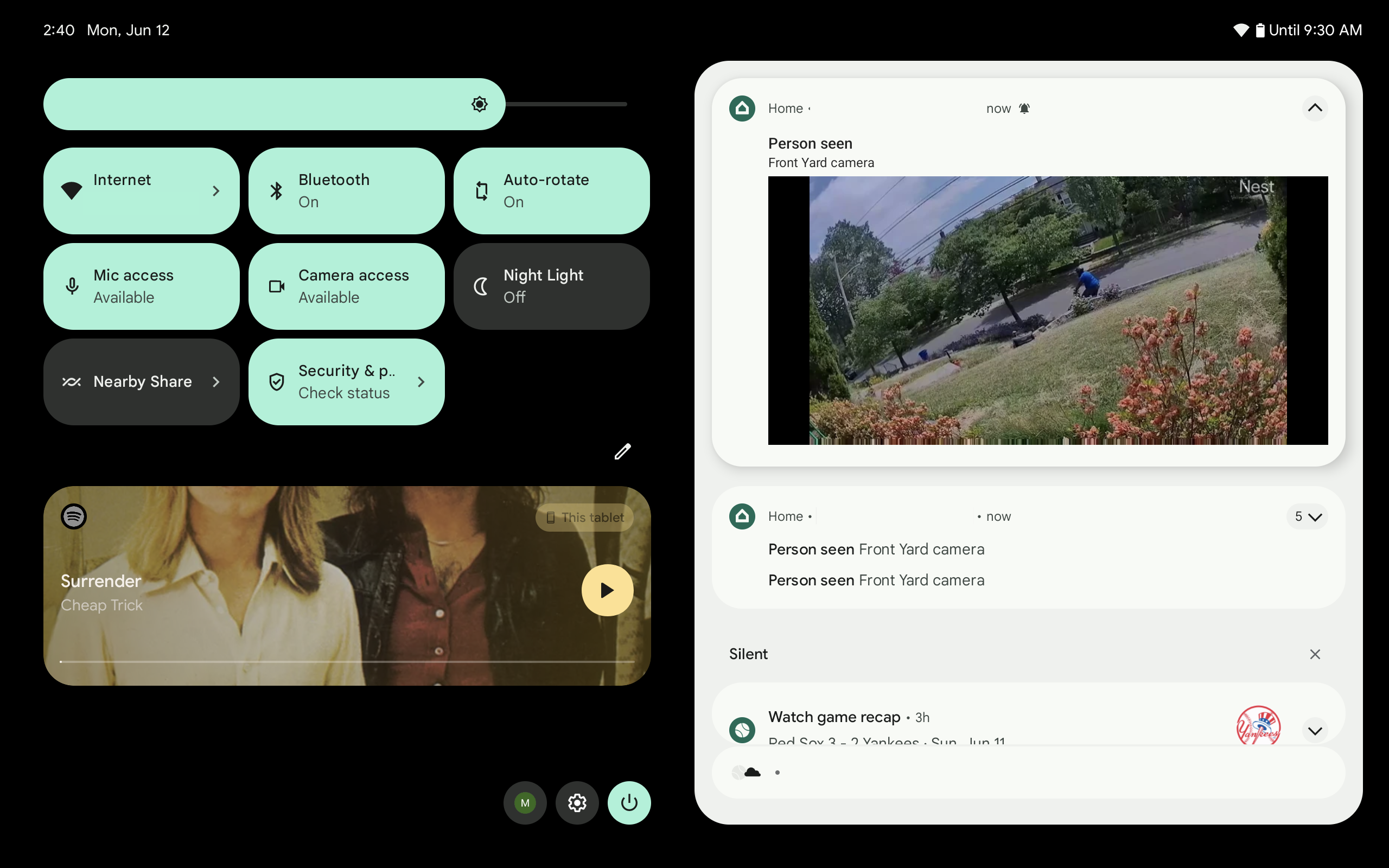
As someone who tests a lot of smart home devices, I was especially interested to check out the Pixel Tablet’s new Home interface, and how it compares with the Nest Hub Max.
Most significantly, you can set the Pixel Tablet to let you control smart home devices even when the screen is locked. A small Home icon appears in the lower left corner; tap this, and you can see all your connected devices, which appear as little widgets. Unfortunately, unlike the widgets on the Tablet’s home screen, these cannot be resized.
Pixel Tablet's versatility could be the key to becoming one of the best tablets.
These smart home widgets let you control your devices to varying degrees. For example, I could view a feed from my Nest Cam (Battery) and use its speaker to communicate with a person on the other end, but I would have had to open the Google Home app itself to turn the camera on or off. Similarly, I could control connected smart speakers, but only if something was already playing. Other devices give you greater control; I could change the temperature settings on my Ecobee 5th gen Thermostat and turn lights on and off.
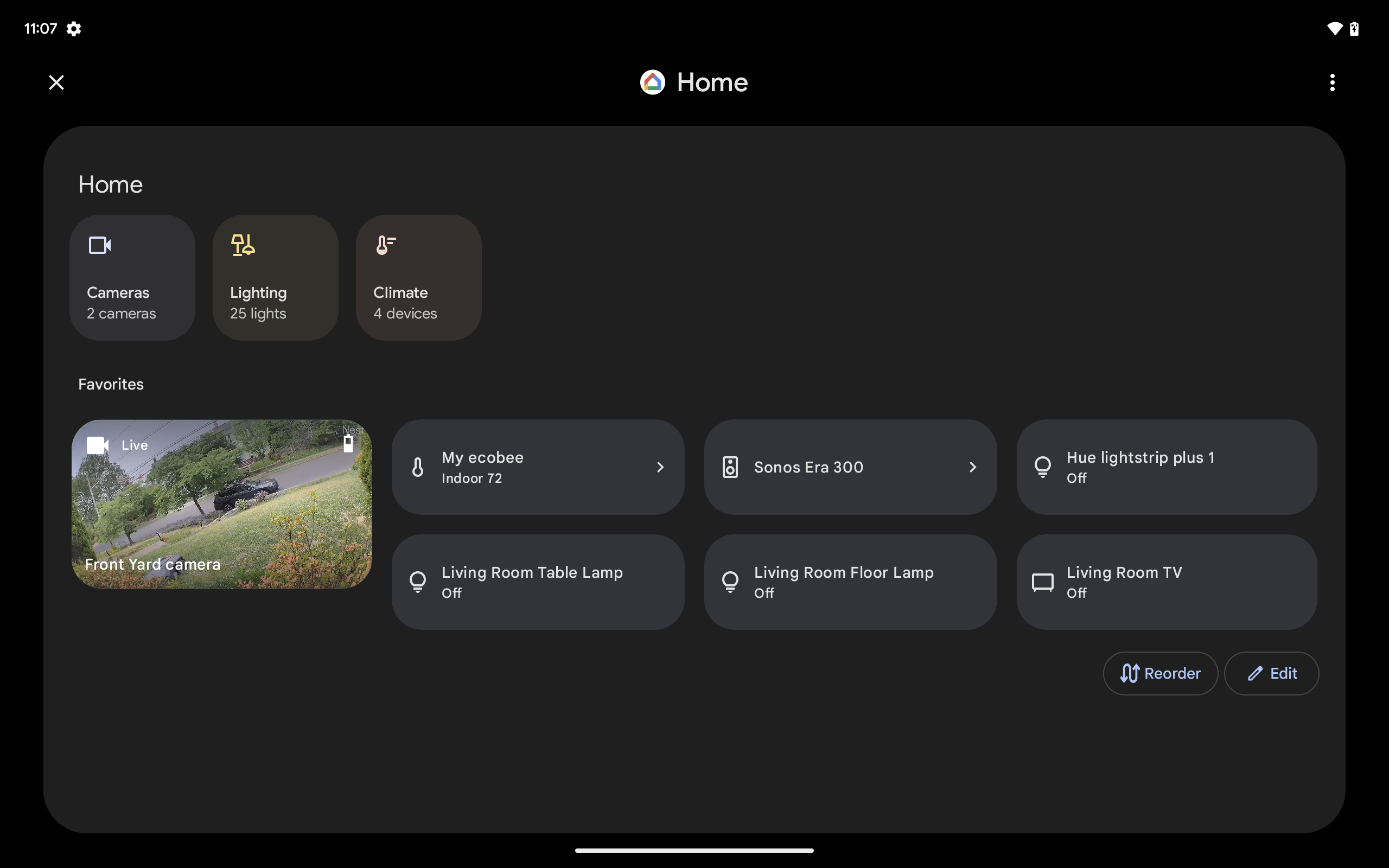
In all, the smart home view is handy, but more work needs to be done. For starters, the Home view only shows device controls, and not things such as Automations (for that, you have to go to the Home app). Yes, you can initiate an Automation by saying “Hey Google…” but it would be nice to tap on the screen, too.
Google has made strides recently to improve the depth of its Automations, but it’s still more limited than what you can do with Alexa or Apple’s HomeKit.
And, while they may look the same, the Pixel Tablet isn’t a full-fledged smart home hub like the Nest Hub Max; for instance, the Nest Hub Max has support for Thread and Matter. For a more detailed breakdown, check out our Google Pixel Tablet vs. Nest Hub Max comparison.
Google Pixel Tablet review: Sharing
The Pixel Tablet has several features that help make it a more connected part of your home. If you have other Google Assistant-enabled smart speakers, you can make the Pixel Tablet part of your home’s entire system; that is, you can group it with other speakers so that you can have the same music playing throughout your house, or have music follow you from room to room.
You can’t set the Tablet’s charging dock as the output for your TV, as you can with the Apple HomePod — nor would you want to — but being able to seamlessly play your favorite tunes throughout your house is good to have here, as it’s a standard feature on all other smart speakers.
Not only can the Pixel Tablet cast to other devices, but you can also cast to it — a first for tablets. However, the tablet has to be in its dock for this to work. So, if you have a song or video playing on your phone, you can easily transfer it to the Pixel Tablet.
Google Pixel Tablet review: Performance
While we praised Google’s Tensor G2 chip in our Google Pixel 7 review — it enables a host of features on that smartphone as well as in this tablet, such as Photo Unblur and live transcription via the Recorder app — it doesn’t have the best showing when it comes to benchmark tests.
On Geekbench 5, which measures overall performance, the Pixel Tablet’s multicore score of 3,004 was about 200 points below the Galaxy Tab 8 and the OnePlus pad, and 1,400 points below the iPad.
However, in our Adobe Rush transcoding test — which is the closest we have to a real-world performance test — the Pixel Tablet’s time of 49 seconds was on a par with the Galaxy Tab 8 and faster than the OnePlus Pad. Only the iPad’s time of 29 seconds was significantly shorter.
Still, unless you’re planning to do some heavy video editing, it’s unlikely you’ll see much lag in the Pixel Tablet. I played a number of games, including EA Real Racing and World of Tanks, and never noticed the tablet stutter or pause. One of my colleagues did note that there’s a very slight delay when switching from landscape to portrait mode; there’s a tiny pause before the tablet shifts its orientation.
| Google Pixel Tablet | iPad (10th gen) | Galaxy Tab 8 | OnePlus Pad | |
| Processor | Tensor G2 | A14 | Snapdragon 8 Gen 1 | MediaTek Dimensity 9000 |
| 3DMark Wild Life Unlimited | 6568 | 8,579 | 9549 | 8793 |
| Geekbench 5 | 3004 | 4,400 | 3228 | 3275 |
| Adobe Premiere Rush | 0:49 | 0:29 | 0:48 | 0:55 |
Google Pixel Tablet review: Battery life
The Pixel Tablet is in the middle of the pack when it comes to endurance. On our battery test (web surfing via Wi-Fi with the screen at 150 nits), the Pixel Tablet lasted 11 hours and 56 minutes, one hour longer than the iPad, but about an hour less than the Galaxy Tab 8, and 90 minutes less than the OnePlus Pad.
| Battery Life | Recharge level (30 mins) | |
| Google Pixel Tablet | 11:56 | 24% |
| iPad (10th gen) | 10:57 | 26% |
| Galaxy Tab 8 | 12:52 (adaptive) | 45% |
| OnePlus Pad | 13:31 | 41% |
Google Pixel Tablet review: The competition
Among Android tablets, the OnePlus Pad ($479) has an even larger 11.6-inch display with a faster refresh rate, a higher-resolution rear camera and costs $20 less.
The Samsung Galaxy Tab S8 is $100 more and has similar specs and a display with the same size and resolution, albeit with a fast 120Hz refresh rate.
The Apple iPad (10th gen) is $449 — though you can often find it on sale — but that only gets you 64GB of storage, and it doesn’t support Stage Manager, Apple’s version of having two apps side by side.
Of course, none of these tablets come with a charging dock/speaker, which is one of the biggest value propositions of the Google Pixel Tablet.
Google Pixel Tablet review: Verdict

With its speaker dock, Chromecast capabilities and smart home controls, the Google Pixel Tablet is designed to be more of a home companion rather than a productivity device. And that’s probably a good thing, as it might struggle in a more head-to-head comparison if you’re looking for a tablet to get stuff done.
But, if you’re looking for a tablet just to have around the house and mindlessly browse the web while you’re watching something on TV — and really, isn’t that how you normally use a tablet? — then the Pixel Tablet will get the job done. And, the Tablet’s charging dock/speaker gives you something you won’t find with the competition. At the very least, it’ll help ensure that its battery isn’t dead the next time you go to pick it up.

Michael A. Prospero is the U.S. Editor-in-Chief for Tom’s Guide. He oversees all evergreen content and oversees the Homes, Smart Home, and Fitness/Wearables categories for the site. In his spare time, he also tests out the latest drones, electric scooters, and smart home gadgets, such as video doorbells. Before his tenure at Tom's Guide, he was the Reviews Editor for Laptop Magazine, a reporter at Fast Company, the Times of Trenton, and, many eons back, an intern at George magazine. He received his undergraduate degree from Boston College, where he worked on the campus newspaper The Heights, and then attended the Columbia University school of Journalism. When he’s not testing out the latest running watch, electric scooter, or skiing or training for a marathon, he’s probably using the latest sous vide machine, smoker, or pizza oven, to the delight — or chagrin — of his family.

