How to enable 120Hz on PS5
Here's how to enable 120Hz on PS5 to enhance your gaming on a 4K TV.

Want to know how to enable 120Hz on PS5? Of course you do!
The HDMI 2.1 standard introduced a whole host of new features, but for gamers the most interesting is the ability to display 4K content at 120Hz. Both the PS5 and Xbox Series consoles support this, and if your TV does too then you’re in for a treat.
The hertz rating of a TV refers to how many times the screen can refresh in a second, meaning that a game’s frame rate is also capped to this: even if the console can put out a higher fps, the TV can’t refresh fast enough to show it.
- The best PS5 games currently available.
- Check out the best PS5 accessories to buy now
- PS5 vs. Xbox Series X: Which console wins?
That means that while most TVs can only display 60fps gameplay, the best TVs support 120fps, provided they have the right hardware connected.
The PS5 is one such piece of hardware, and the HDMI cable included in the box supports HDMI 2.1. So assuming you have a compatible TV, you’re good to go on the small but growing selection of PS5 games that support 120fps.
Here’s how to enable 120Hz on PS5.
How to enable 120Hz on PS5: Will my TV support it?
HDMI 2.1 first started appearing in televisions in 2019, but it’s still relatively rare, tending to be in high-end sets. Even then, it’s often not supported on every HDMI port, so make sure you’re plugged into the right one(s).
Get instant access to breaking news, the hottest reviews, great deals and helpful tips.
Obviously the most sensible way to check is to look up your TV’s model number online, or dig out the paper manual that came with it. But the PS5 will tell you whether it thinks the TV attached to it supports 120Hz in a pinch. Just go to the "Video Output Information" option at the top of the "Screen and Video" section of the Settings menu, as seen below.
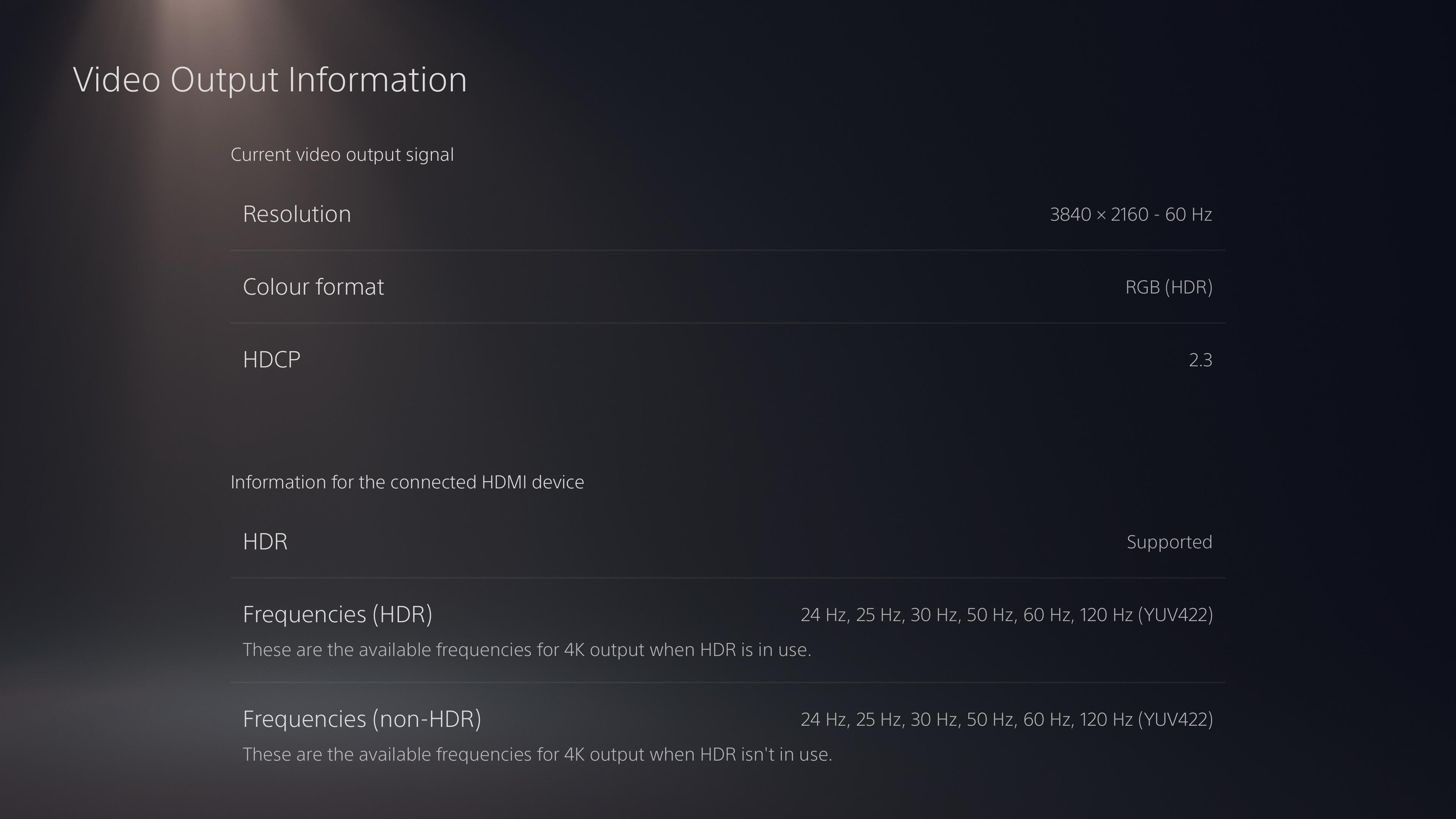
Crucially, this will only give you the PS5’s opinion, which could be mistaken. It will show the wrong information if your HDMI cable isn’t compatible or if you’re using an HDMI 2.1-ready TV, but the wrong HDMI slot.
How to enable 120Hz on PS5: Activate 120Hz output
1. Go to your PS5’s Settings menu. This can be found in the top right-hand corner of the home screen – it’s the icon that looks like a small gear.
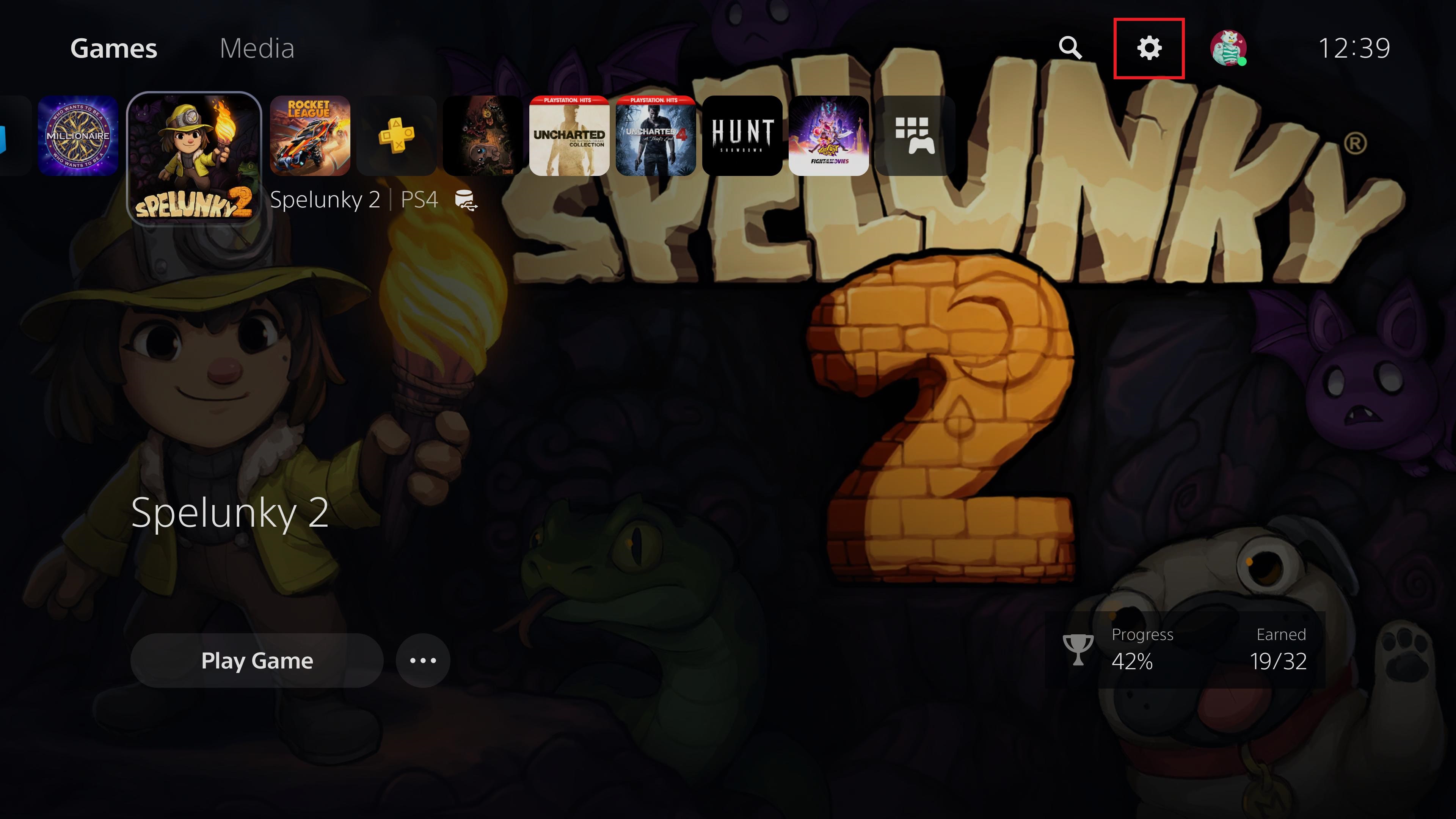
2. On the next menu, scroll down to "Screen and Video" – you'll find the option halfway down the list.
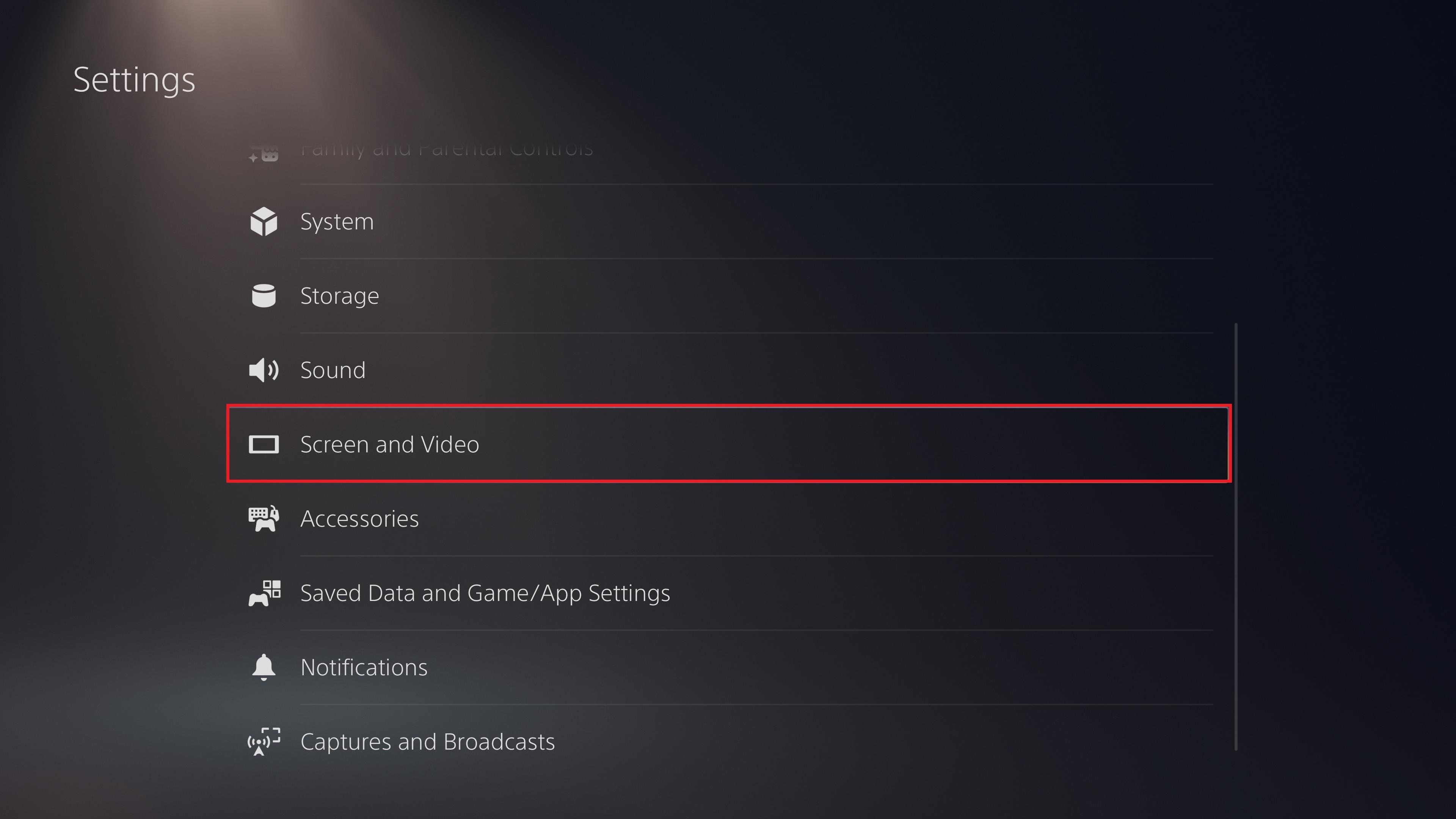
3. Scroll down to "Enable 120 Hz Output’" and make sure it’s switched to “Automatic” rather than “Off.”
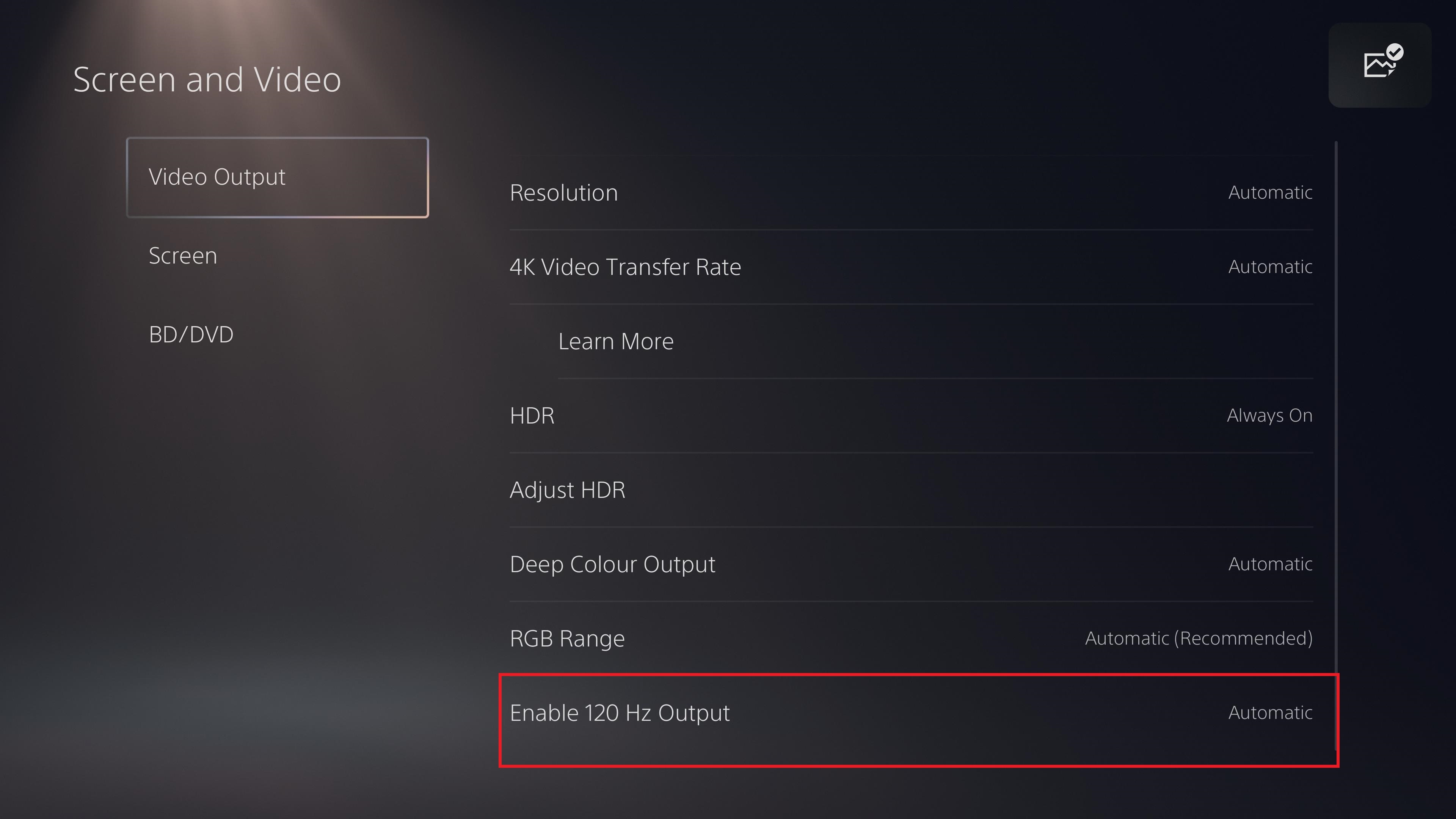
4. Find a game to test your new 120Hz output with. Our sister site TechRadar has a rolling list of PS5 games with 120fps support, and a few of these – Rocket League, Fortnite and Call of Duty: Warzone – are free to play, meaning you can get stuck in right away with no extra cost.
You can now enjoy 4K gaming at the optimum quality on your TV!
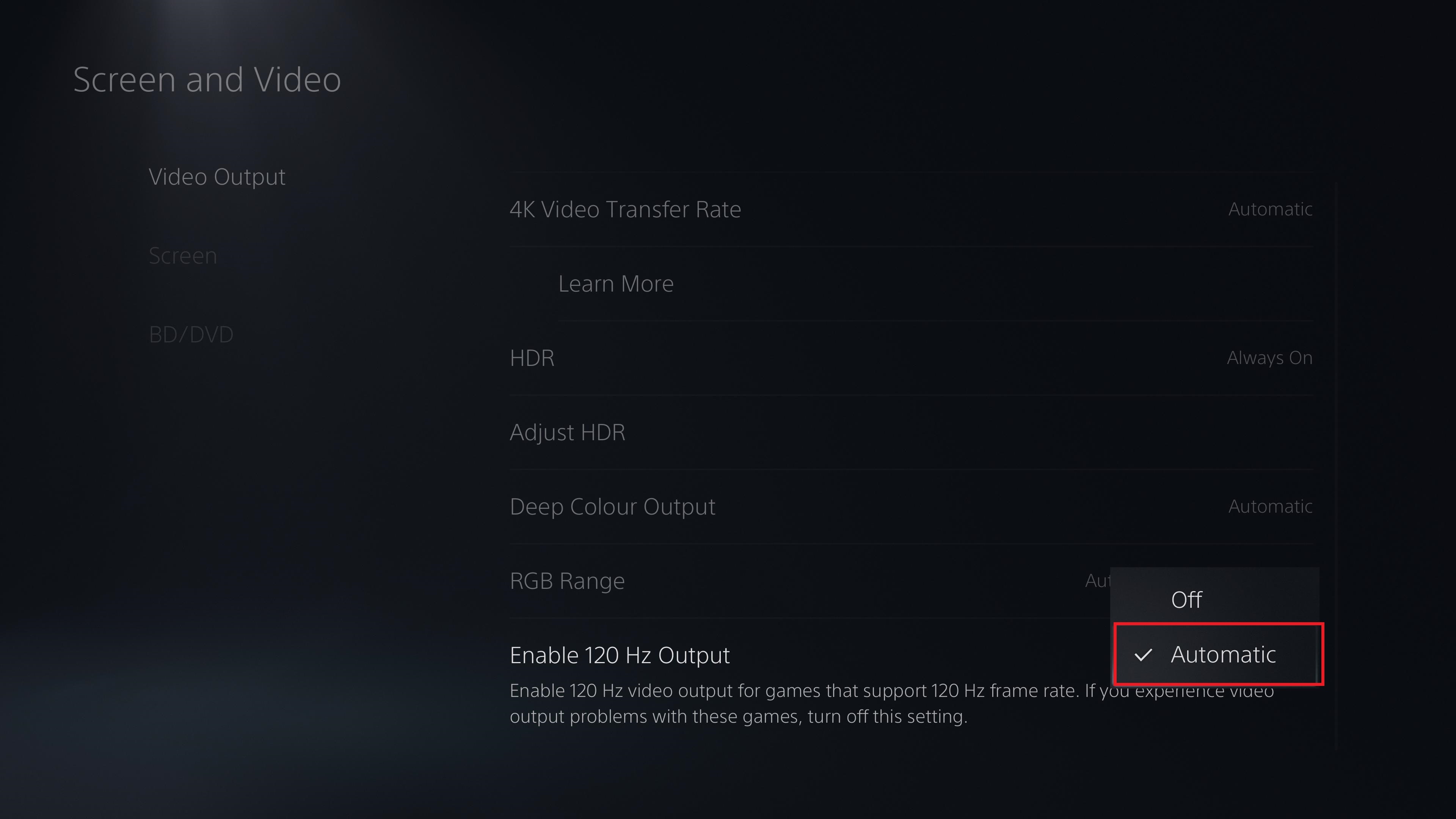
More PS5 tips
How to play PS4 games on PS5 | How to connect PS4 controller to PS5 | How to turn off PS5 | How to use PS5 controller on PC | How to transfer your PS4 saves to PS5 | How to upgrade PS5 internal storage | How to appear offline on PS5 | How to use Remote Play on PS5 | How to turn off adaptive triggers on PS5 | How to show play time on PS5 | How to disable PS5 trophy videos
Freelance contributor Alan has been writing about tech for over a decade, covering phones, drones and everything in between. Previously Deputy Editor of tech site Alphr, his words are found all over the web and in the occasional magazine too. When not weighing up the pros and cons of the latest smartwatch, you'll probably find him tackling his ever-growing games backlog. He also handles all the Wordle coverage on Tom's Guide and has been playing the addictive NYT game for the last several years in an effort to keep his streak forever intact.

