How to appear offline on PS5
Sometimes you want to be invisible in games. Here’s how to appear offline on PS5.

Knowing how to appear offline on PS5 has many benefits. While being able to party up with friends and strangers is one of the best features of PlayStation gaming, sometimes it's preferable to be invisible.
Whether you want to appear offline for a bit of peace and quiet or you simply don’t want your friends to know the embarrassing game you’re playing, Sony has a simple solution.
While you could just disconnect your PS5 from the internet temporarily, setting your profile to appear offline is a far better solution. That way you can still download patches and sync saved data without being bothered by party invites and other messages.
- The best PS5 games in 2021
- Check out the best PS5 accessories to buy now
- PS5 vs. Xbox Series X: Which console wins?
Here’s how to appear offline on PS5, so you can play games undisturbed. When you're ready to interact and compete with other people, you can reappear online at a more convenient time.
How to appear offline on PS5
1. On the PS5 home screen, press the PlayStation button in the middle of your DualSense pad to launch the Control Center. Once pressed, a series of selectable icons will appear along the bottom of the screen.
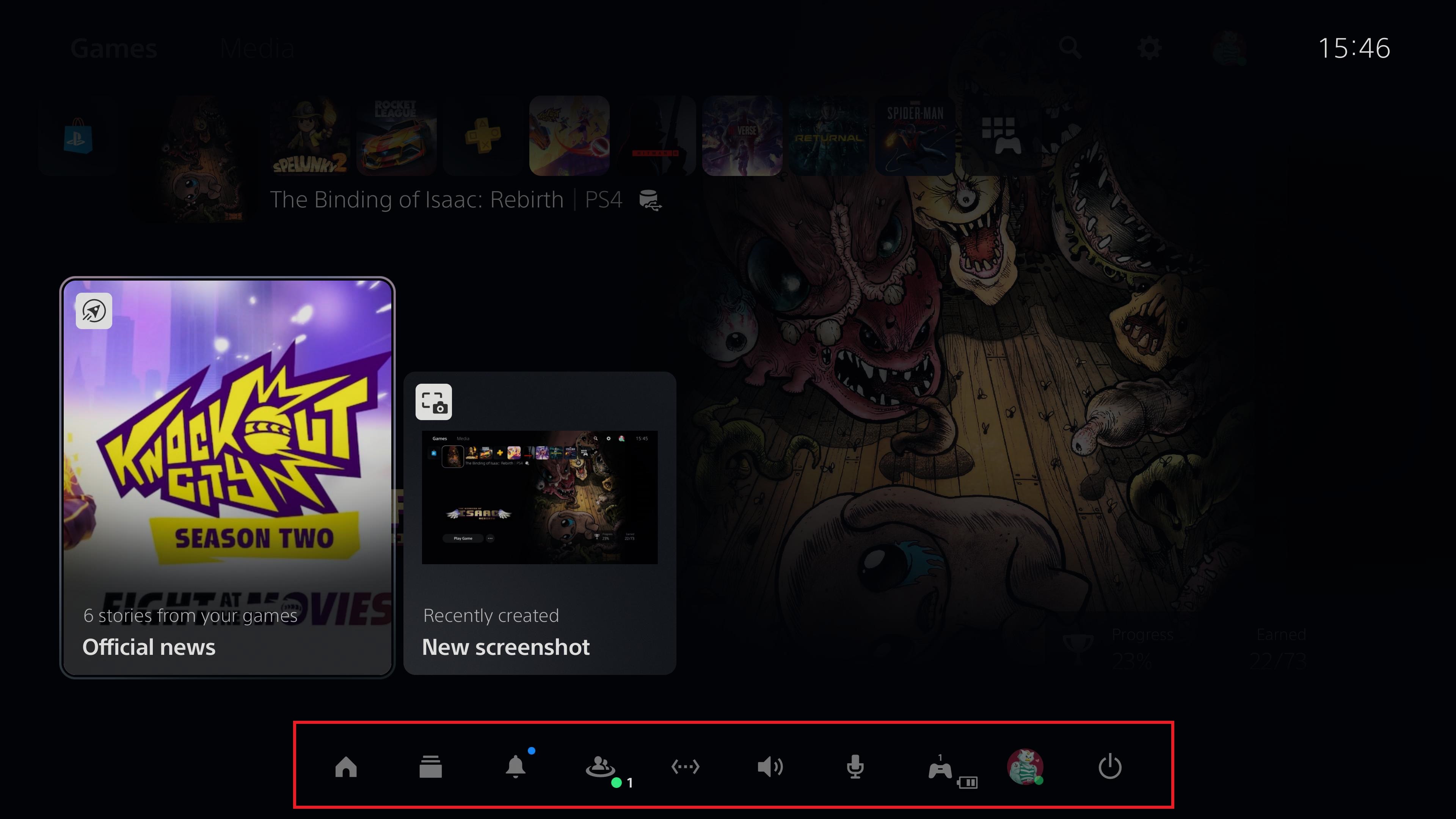
2. Scroll across to your profile. It’s the icon second from the right, nestled between the power icon and the picture of a DualSense pad. Select the Profile icon.
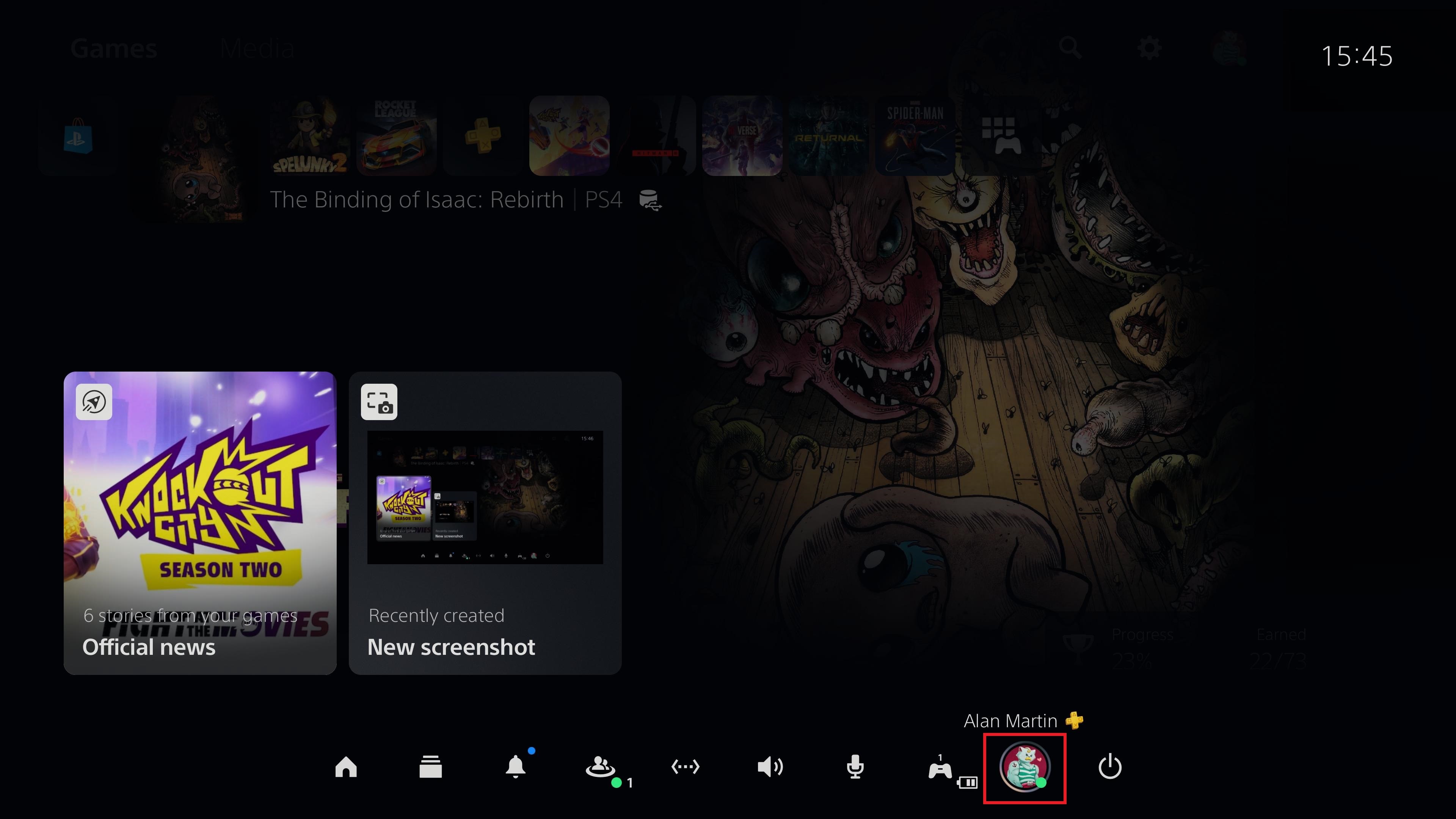
3. A new menu will open, and you need to select the first option available: “Online Status.” This menu will also tell you what your online status currently is – in the image below, you’ll see we're marked as “Online”.
Get instant access to breaking news, the hottest reviews, great deals and helpful tips.
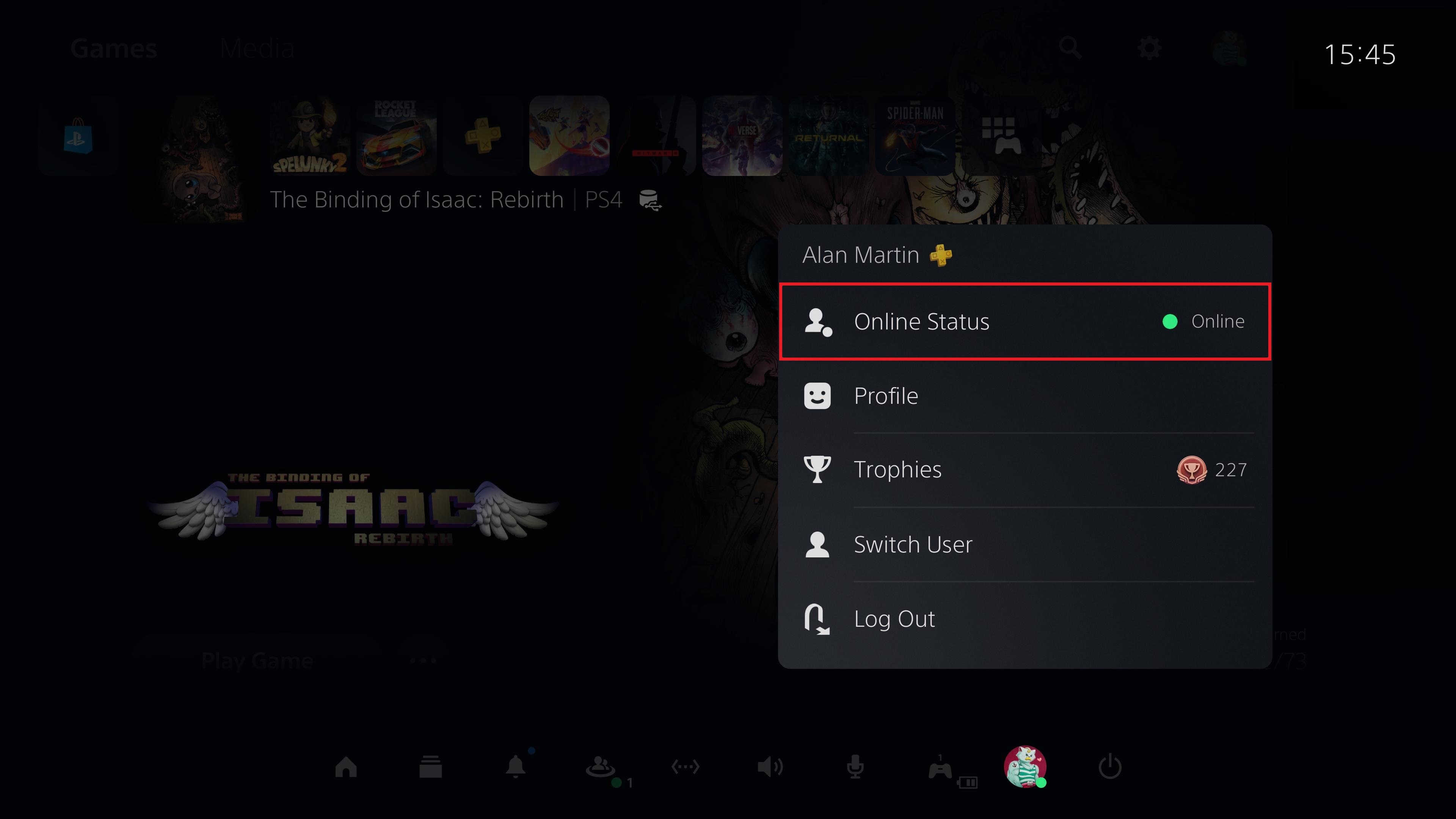
4. Select the last option in the list: “Appear Offline.” This will mean that none of your friends can see that you’re strutting your stuff in Just Dance, or whatever game you're currently playing.
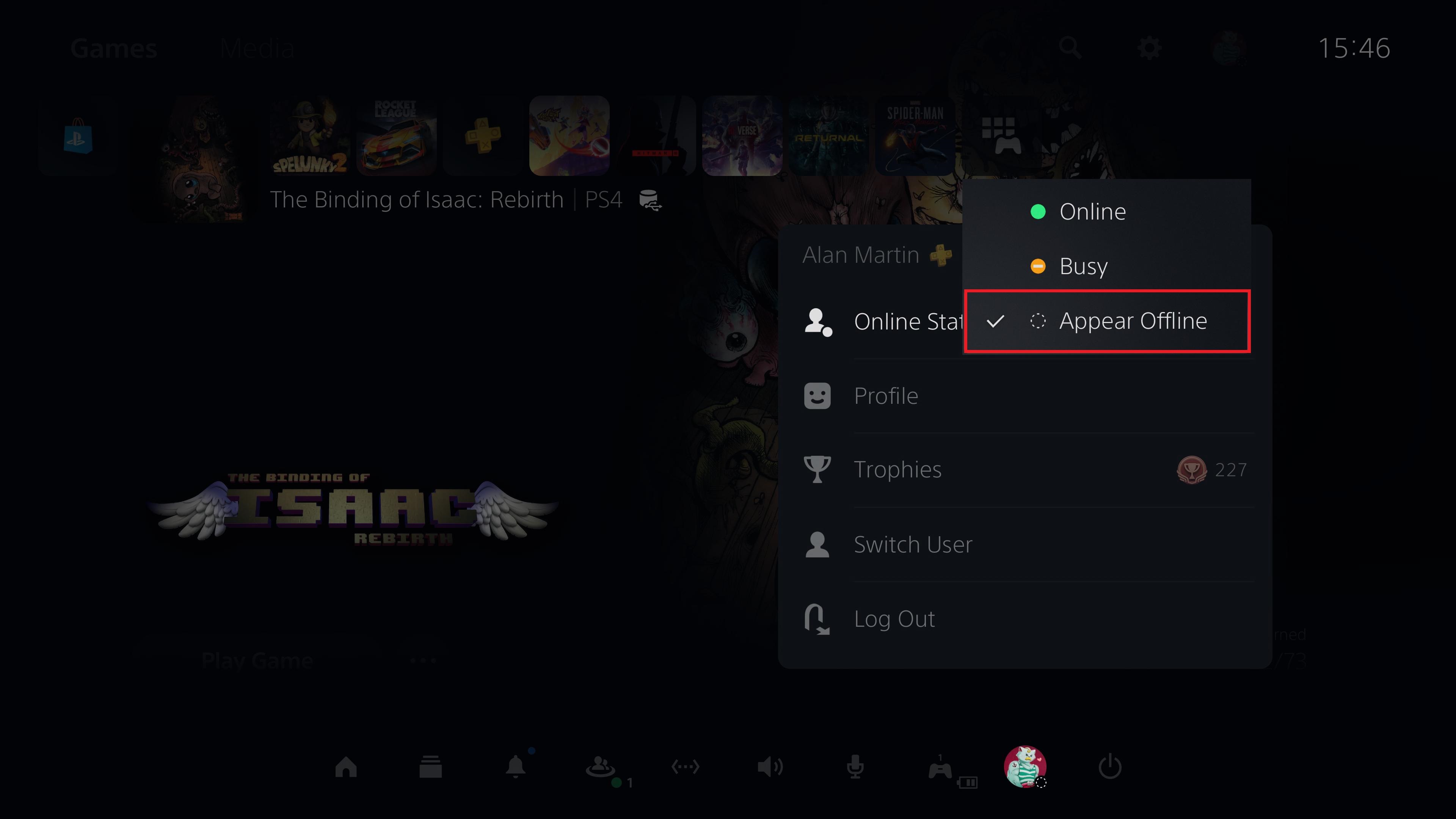
Alternatively, if you don’t want privacy, but do want to be left in peace, you can just set your status to "Busy."
This won’t hide the fact that you’re currently using your PS5 or what you’re up to, but it will block unwanted notifications from disrupting your game.
More PS5 tips
How to play PS4 games on PS5 | How to connect PS4 controller to PS5 | How to turn off PS5 | How to use PS5 controller on PC | How to transfer your PS4 saves to PS5 | How to use Remote Play on PS5 | How to turn off adaptive triggers on PS5 | How to show play time on PS5
Freelance contributor Alan has been writing about tech for over a decade, covering phones, drones and everything in between. Previously Deputy Editor of tech site Alphr, his words are found all over the web and in the occasional magazine too. When not weighing up the pros and cons of the latest smartwatch, you'll probably find him tackling his ever-growing games backlog. He also handles all the Wordle coverage on Tom's Guide and has been playing the addictive NYT game for the last several years in an effort to keep his streak forever intact.

