
For years, gamers have been searching for how to connect Bluetooth headphones to a Nintendo Switch, only for answers to declare it's not possible without a third-party adapter. But Nintendo has issued an update that enables native Bluetooth audio support, letting you connect some of the best wireless headphones to the console.
Now up to two wireless controllers can connect to the Switch while Bluetooth audio is enabled, just be aware that to connect more controllers, the Bluetooth headset will need to be disconnected. and only one Bluetooth headset can be used at a time, but up to ten can be paired with the Switch.
- These are the best Nintendo Switch games out right now
- The best wireless headphones available today
- How to reset a Nintendo Switch
Bluetooth microphones cannot be used, unfortunately. And, according to Nintendo, users may experience audio latency depending on the Bluetooth device being used.
Either way, here's everything you need to know how to connect Bluetooth headphones to the Nintendo Switch and Nintendo Switch Lite. The same instructions apply for the more recent Switch OLED model, which you can read about in our Nintendo Switch OLED review.
How to connect Bluetooth headphones to Nintendo Switch
Before you connect any Bluetooth headphones or earbuds to a Nintendo Switch you need to make sure it's running the latest update, which is 13.0.0. at the time of writing.
Here are the steps to follow to get the update and then connect a pair of headphones or earbuds to your Switch of choice.
1. Go to System Settings
Get instant access to breaking news, the hottest reviews, great deals and helpful tips.
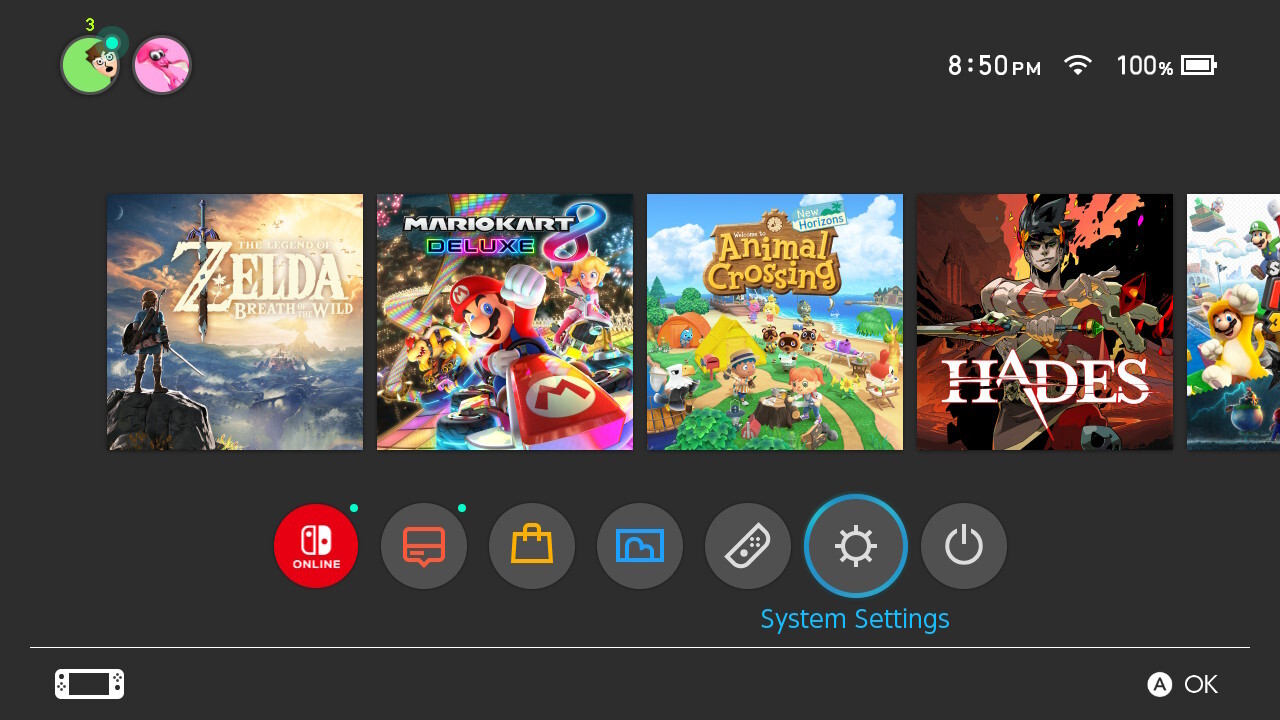
2. Scroll down to System and select the System Update option.
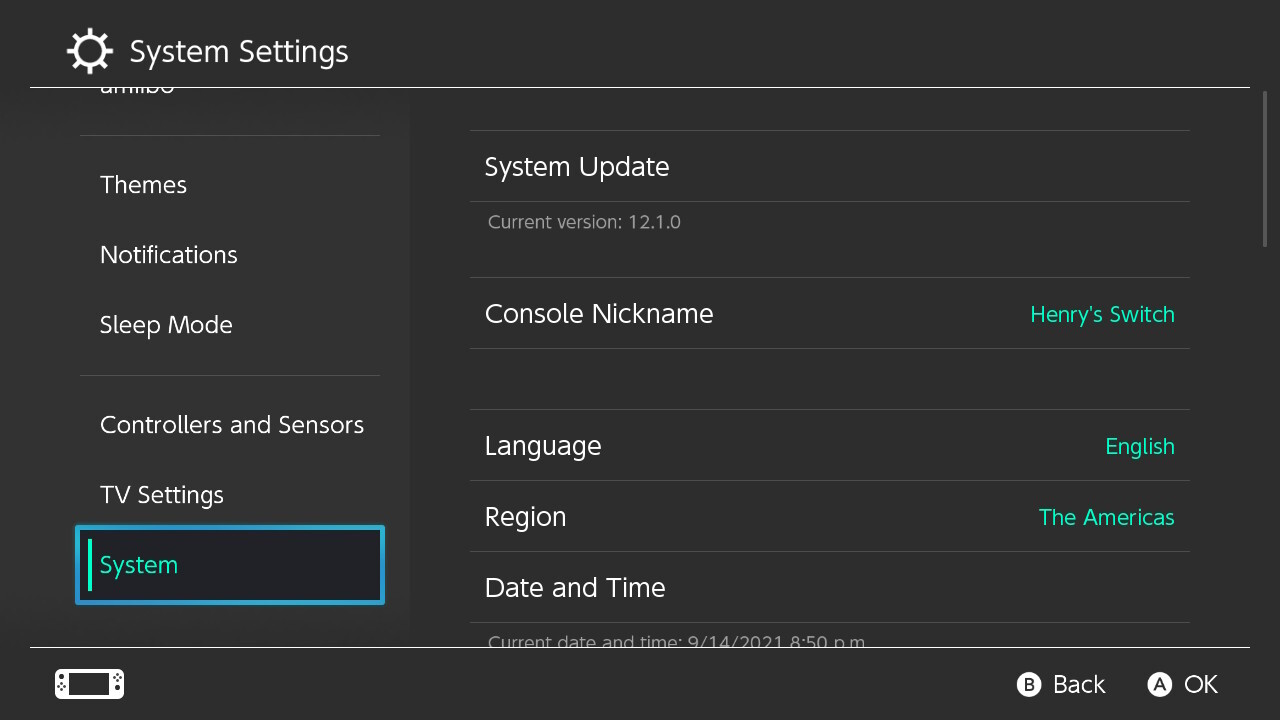
3. Follow the prompts and download the update. Make sure you're connected to Wi-Fi.
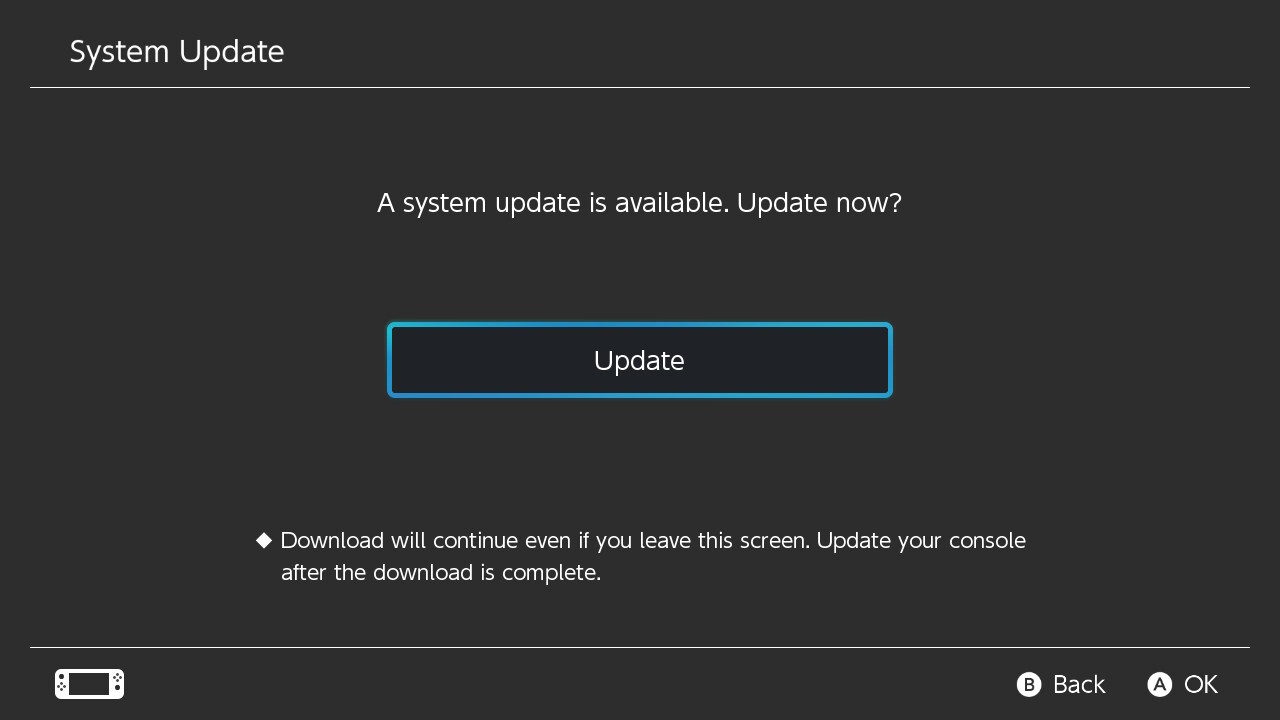
4. Select OK on the following prompt. The console will restart and after the update is complete.
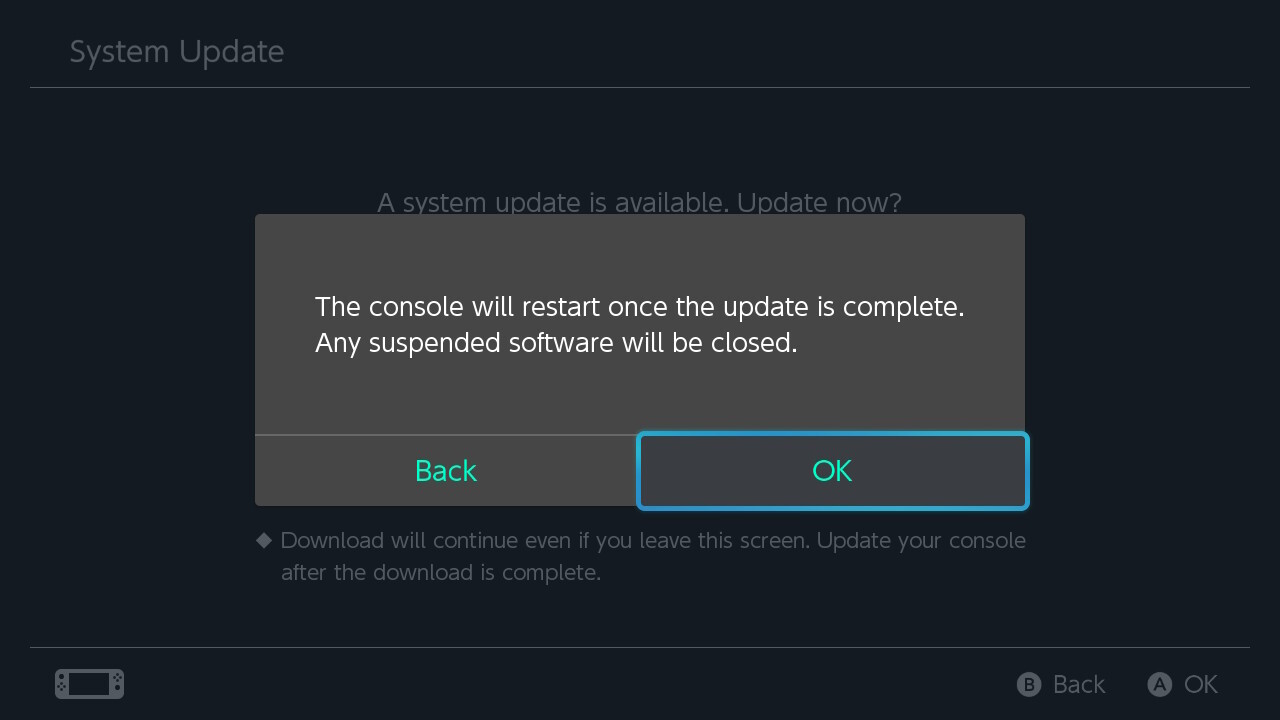
5. After the update is complete, go back to System Settings and scroll down to Bluetooth Audio. From there, select Pair Device.

6. The Nintendo Switch will then begin searching for Bluetooth devices. Make sure your Bluetooth headphones are in paring mode.
For AirPods, put both earbuds into the charging case and open the lid. Press and hold the setup button on the back of the case until lights flash white.
For Beats by Dre, turn off the headphones and hold the multifunction button above the "b" button for five seconds. Rapid flashing blue and red LEDs on the right ear cup will indicate that it's in pairing mode.
For Galaxy Buds, put both buds into your ears and hold the touchpads for a few seconds until they enter pairing mode.
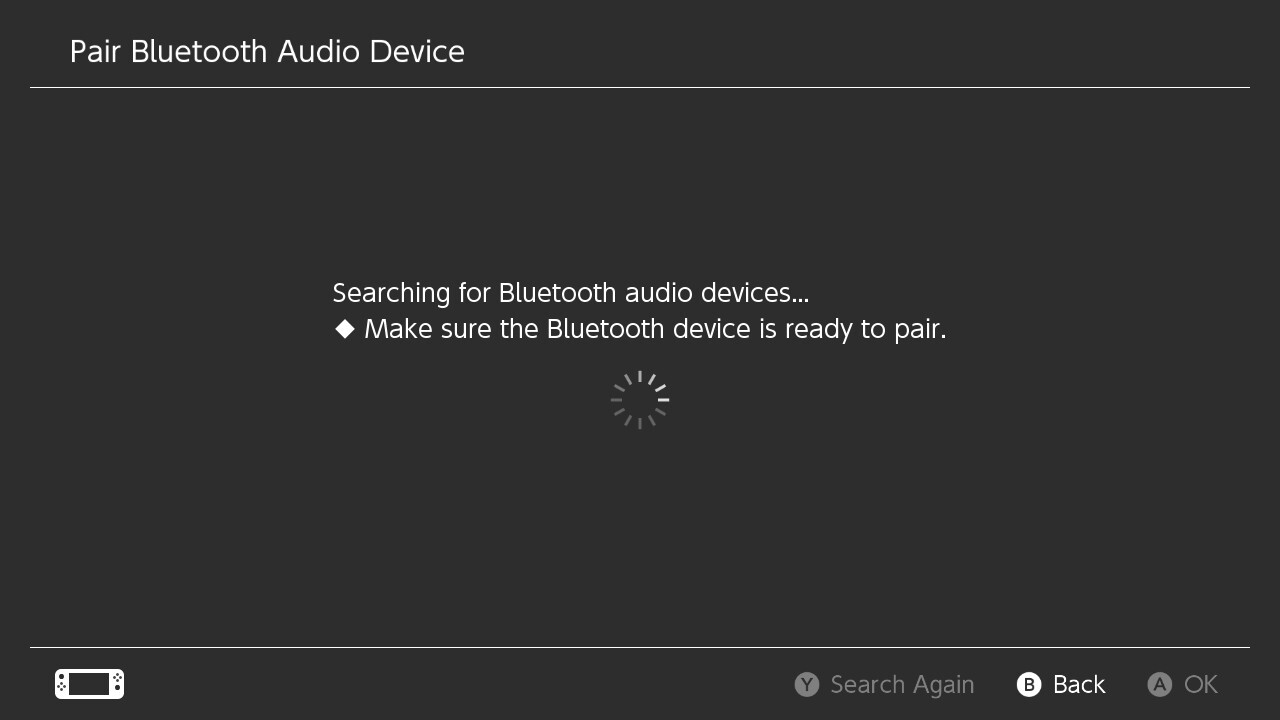
6. Select your Bluetooth audio device once it appears on the Nintendo Switch system.
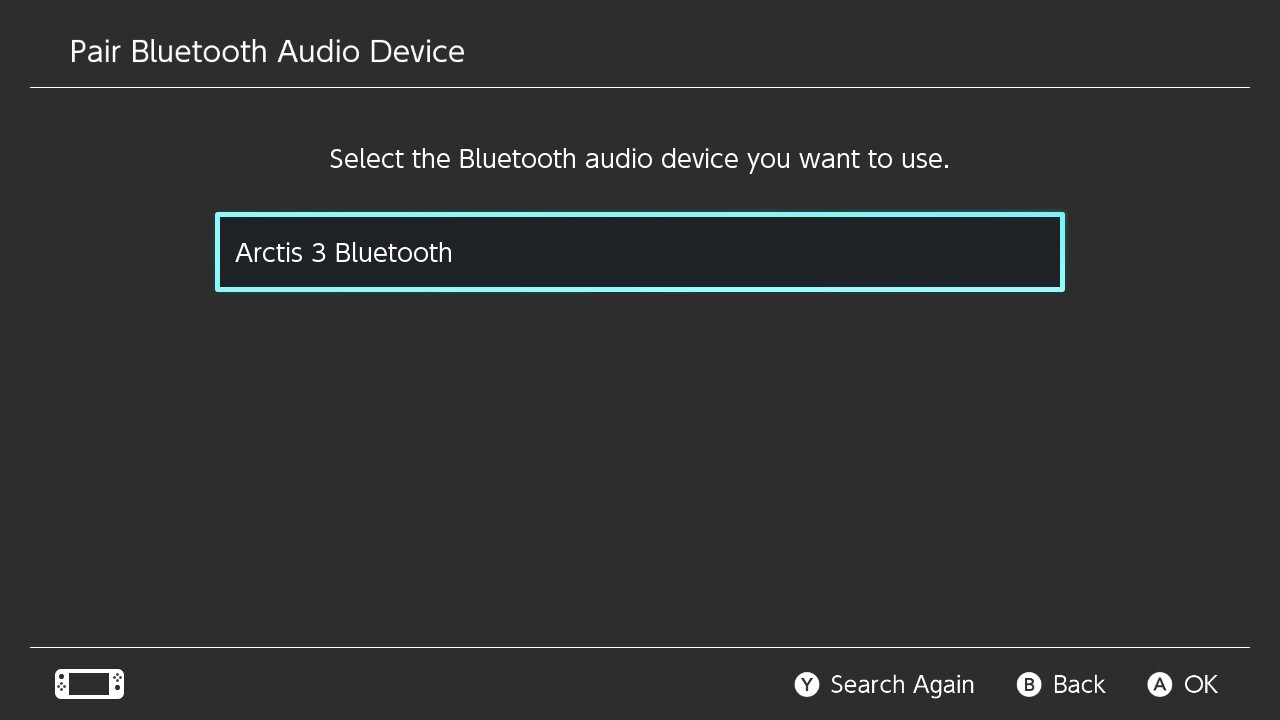
8. Another prompt will appear declaring the Switch is "connected to Bluetooth audio." Press OK.
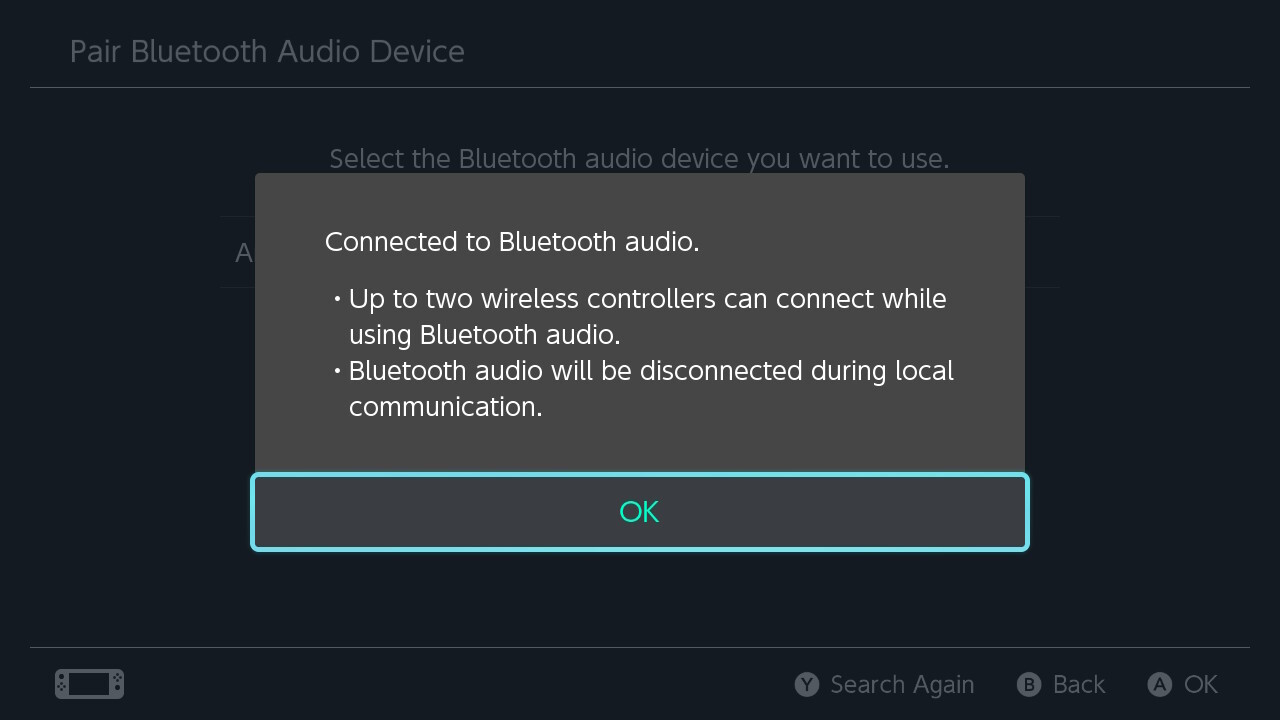
And that's it. Your Switch will be paired to your Bluetooth headphones of choice, finally letting you play games on the go with wireless audio and no need for third-party connectors.
- More: The best wireless earbuds
- How to appear offline on Nintendo Switch
- How to use a Nintendo Switch Pro controller on your PC
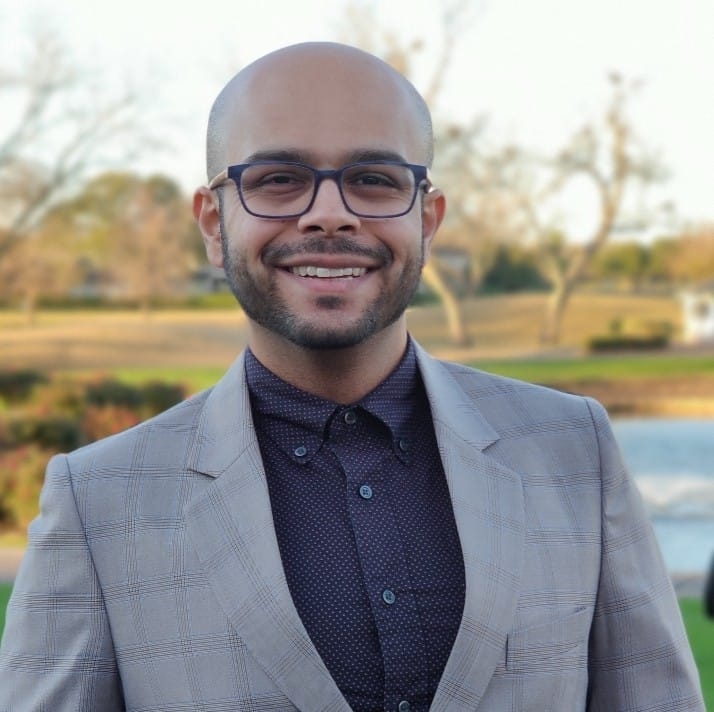
Imad is currently Senior Google and Internet Culture reporter for CNET, but until recently was News Editor at Tom's Guide. Hailing from Texas, Imad started his journalism career in 2013 and has amassed bylines with the New York Times, the Washington Post, ESPN, Wired and Men's Health Magazine, among others. Outside of work, you can find him sitting blankly in front of a Word document trying desperately to write the first pages of a new book.
