Turn Google Drive into your ultimate backup solution — 5 easy steps
Your Google Drive does way more than you think
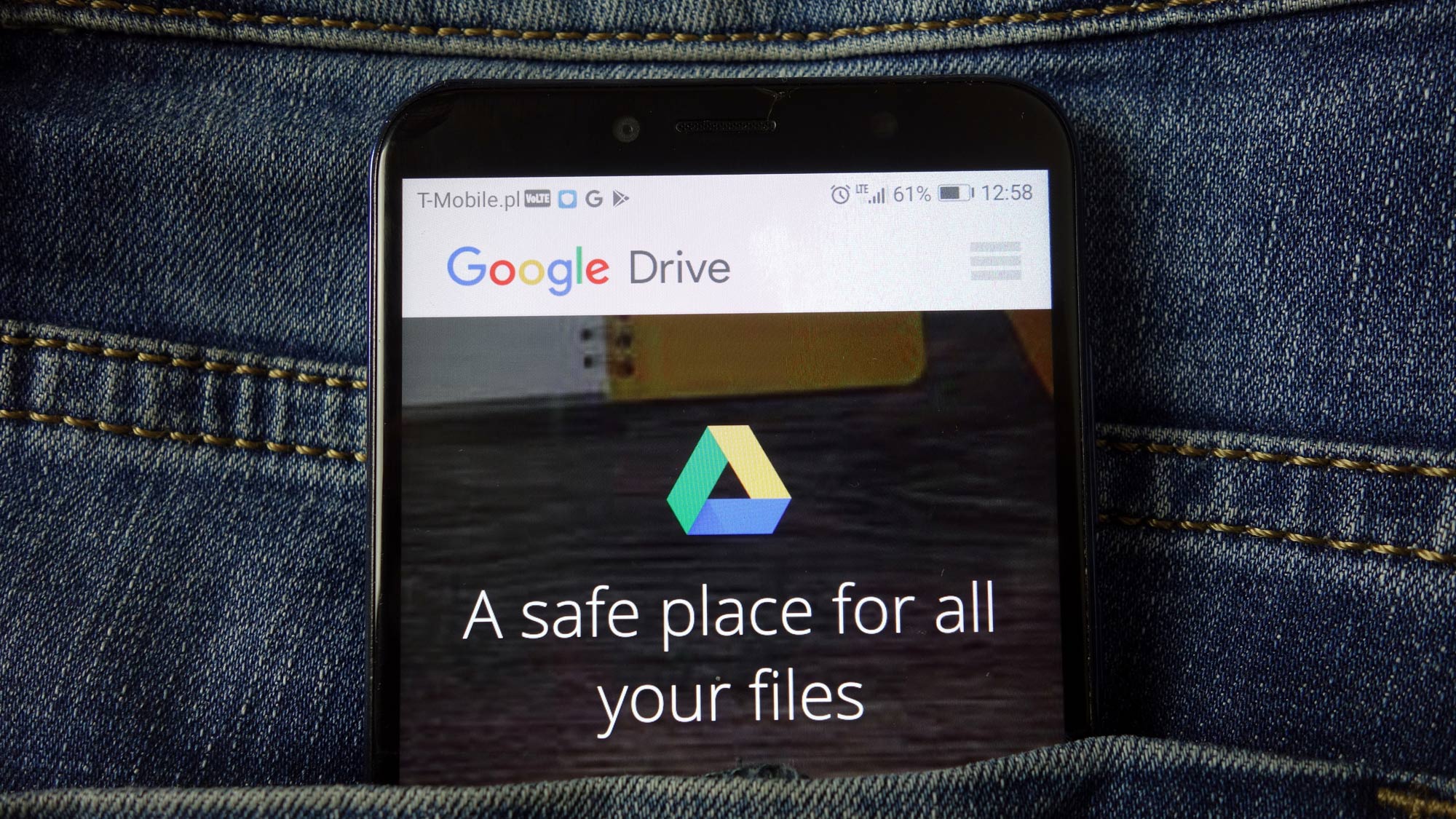
Think Google Drive is just for sharing documents? The cloud storage service includes powerful backup capabilities that can protect virtually any file type on your computer. I used to think Google Drive was just for basic document storage, but it has features that can replace dedicated backup services.
The platform can automatically sync entire folders from your computer, preview multimedia files in your browser, and provide access to your files from any device. Setting these backup features properly can save money on separate storage services while keeping all your important files safe and accessible. Here's how to use them effectively.
1. Upload files through the web
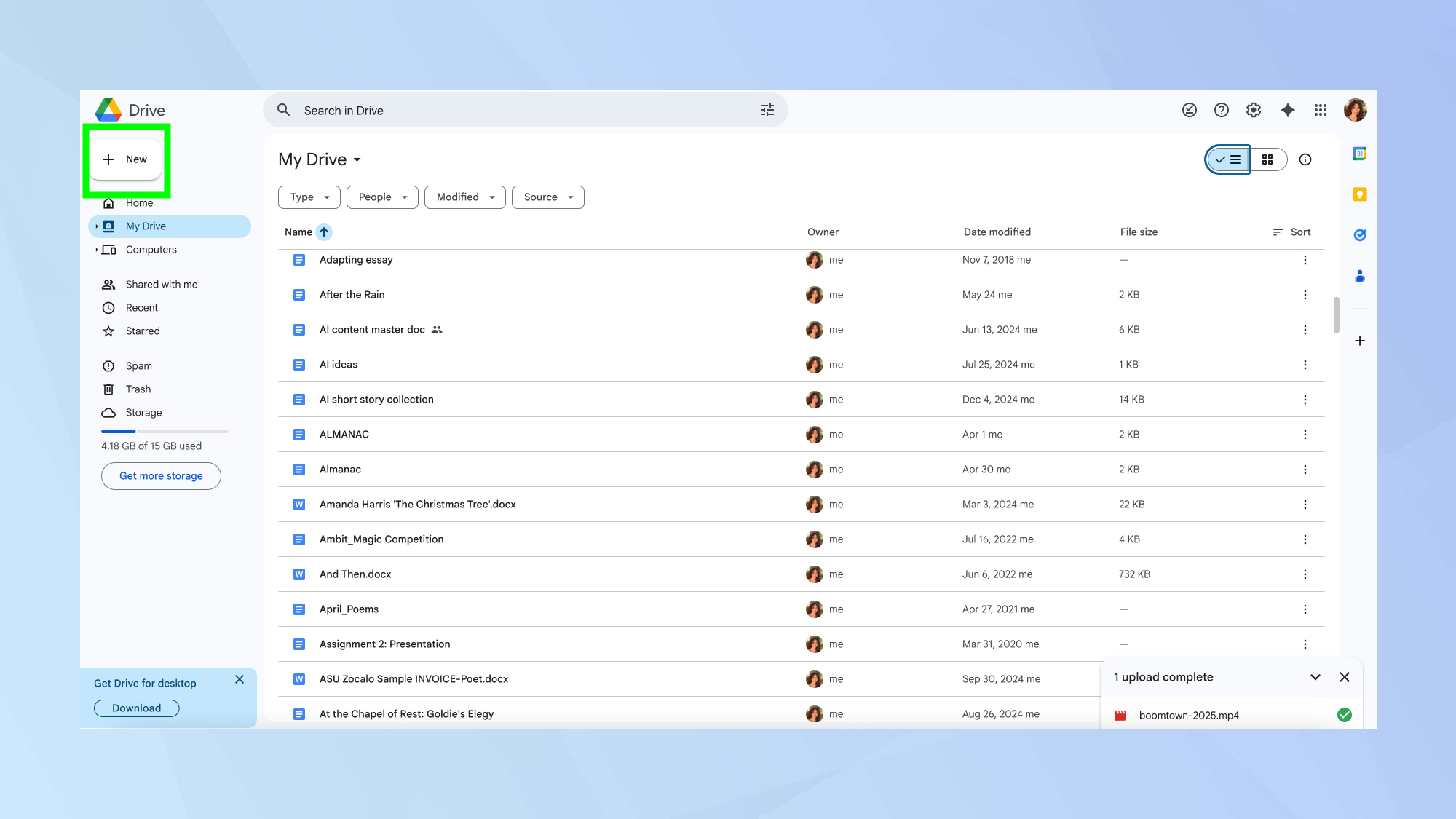
The most straightforward way to get files into Google Drive is through the web interface.
Open Google Drive in your browser and click the New button in the top-left corner. You'll see options for "File upload" and "Folder upload" that let you select individual files or entire directories from your computer.
You can organize uploaded content by hovering over files to access renaming and sharing options, or click the three dots next to any item to find the "Organize" menu for moving files between folders.
2. Set up automatic backup with desktop apps
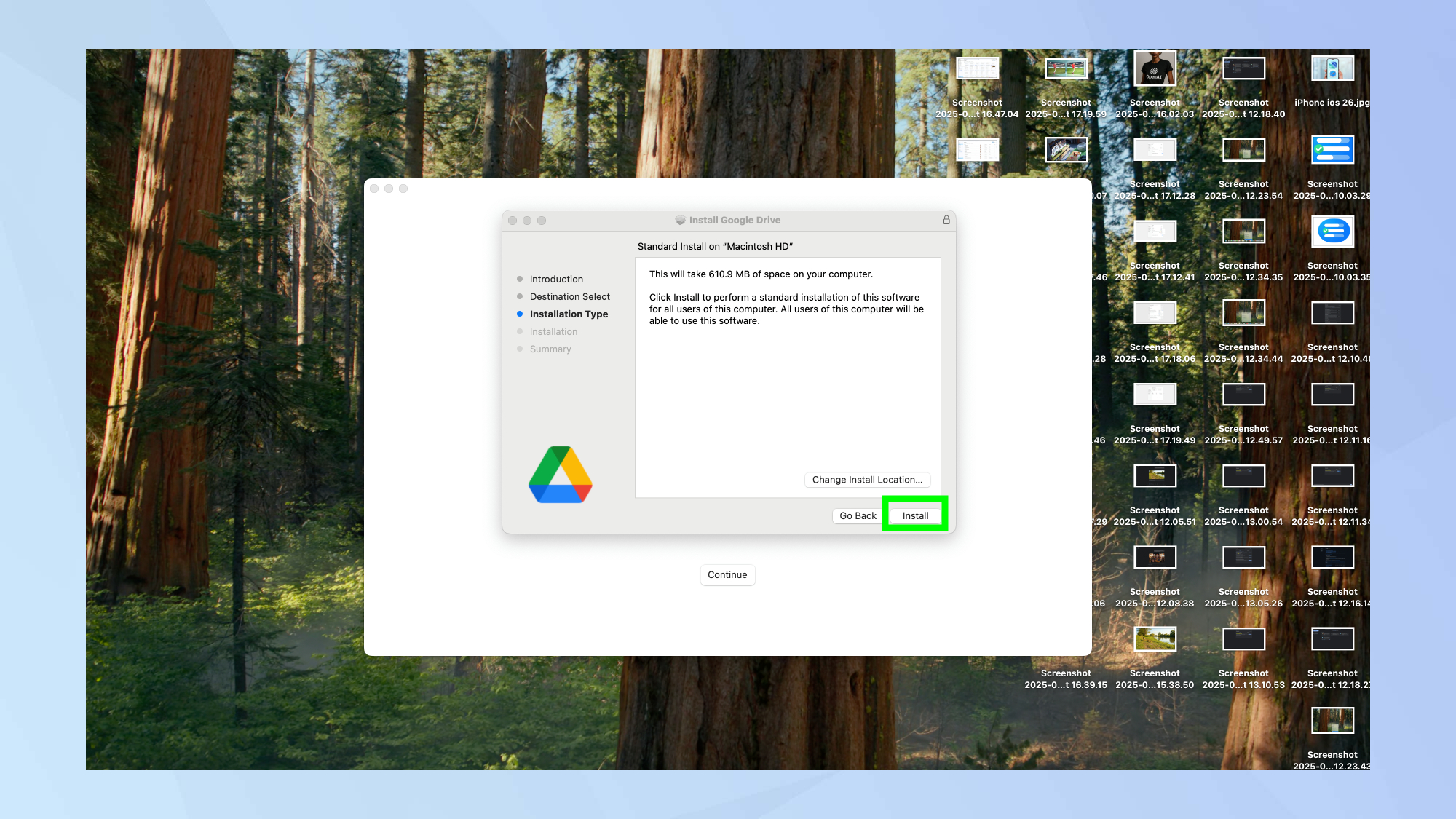
Google's desktop applications for Windows and macOS offer the most convenient backup experience. After downloading and installing the software, sign into your Google account and you'll be prompted to choose which folders get automatically synced to Google Drive.
The desktop app runs in the background and continuously backs up your selected folders to the cloud. You can access these settings anytime by clicking the gear icon and choosing "Preferences."
3. Access and preview files from anywhere
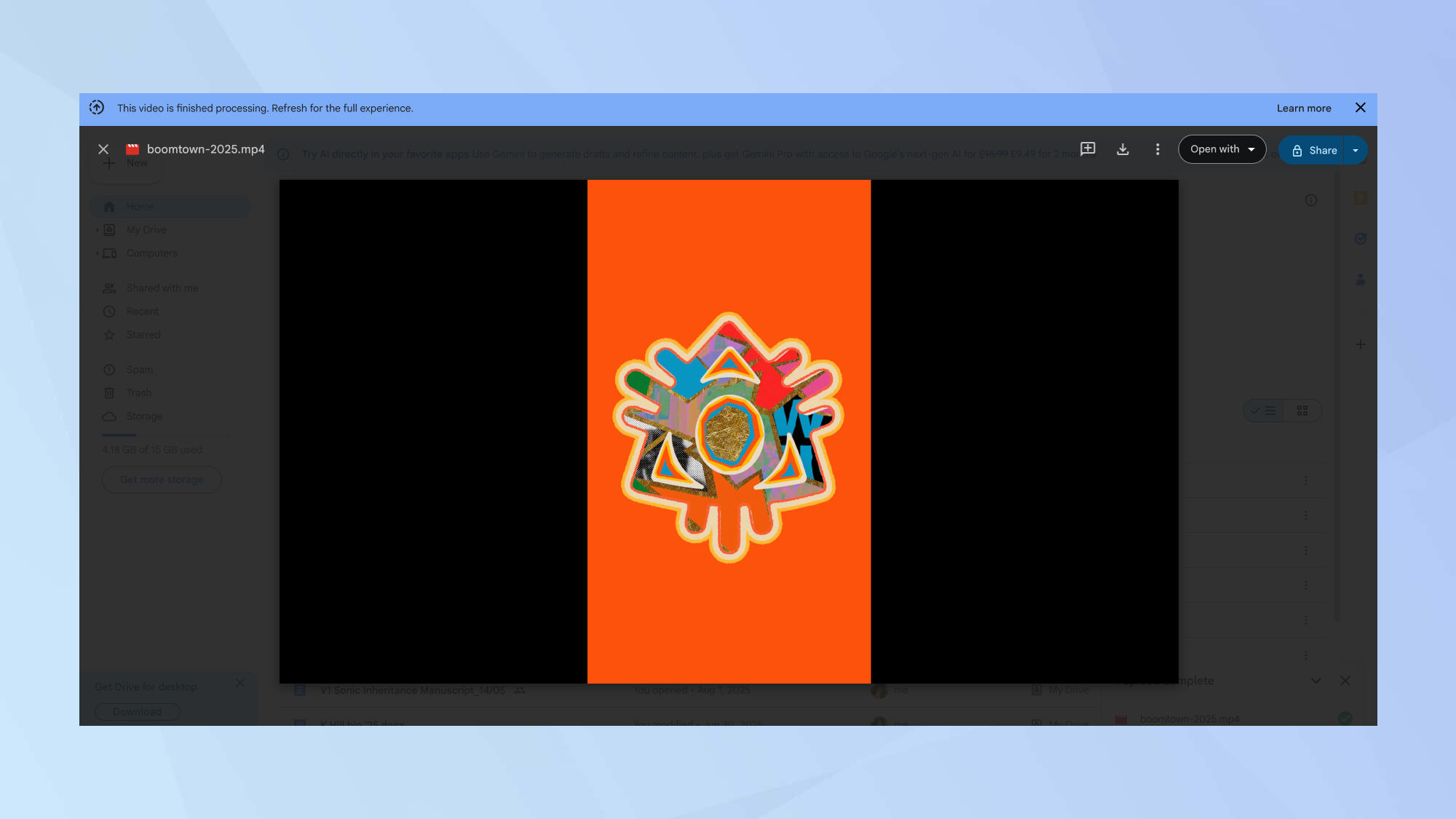
Once files are stored in Google Drive, you can access them from virtually any device. It includes built-in viewers for most common file formats, so you can preview PDFs, videos, images, and documents directly in your browser without downloading them first.
Video files get particularly good treatment — double-click any video in Google Drive and a YouTube-style player appears with controls for playback speed, quality, and full-screen viewing.
This makes it easy to watch backed-up videos from any computer or mobile device.
4. Use on mobile for on-the-go backup
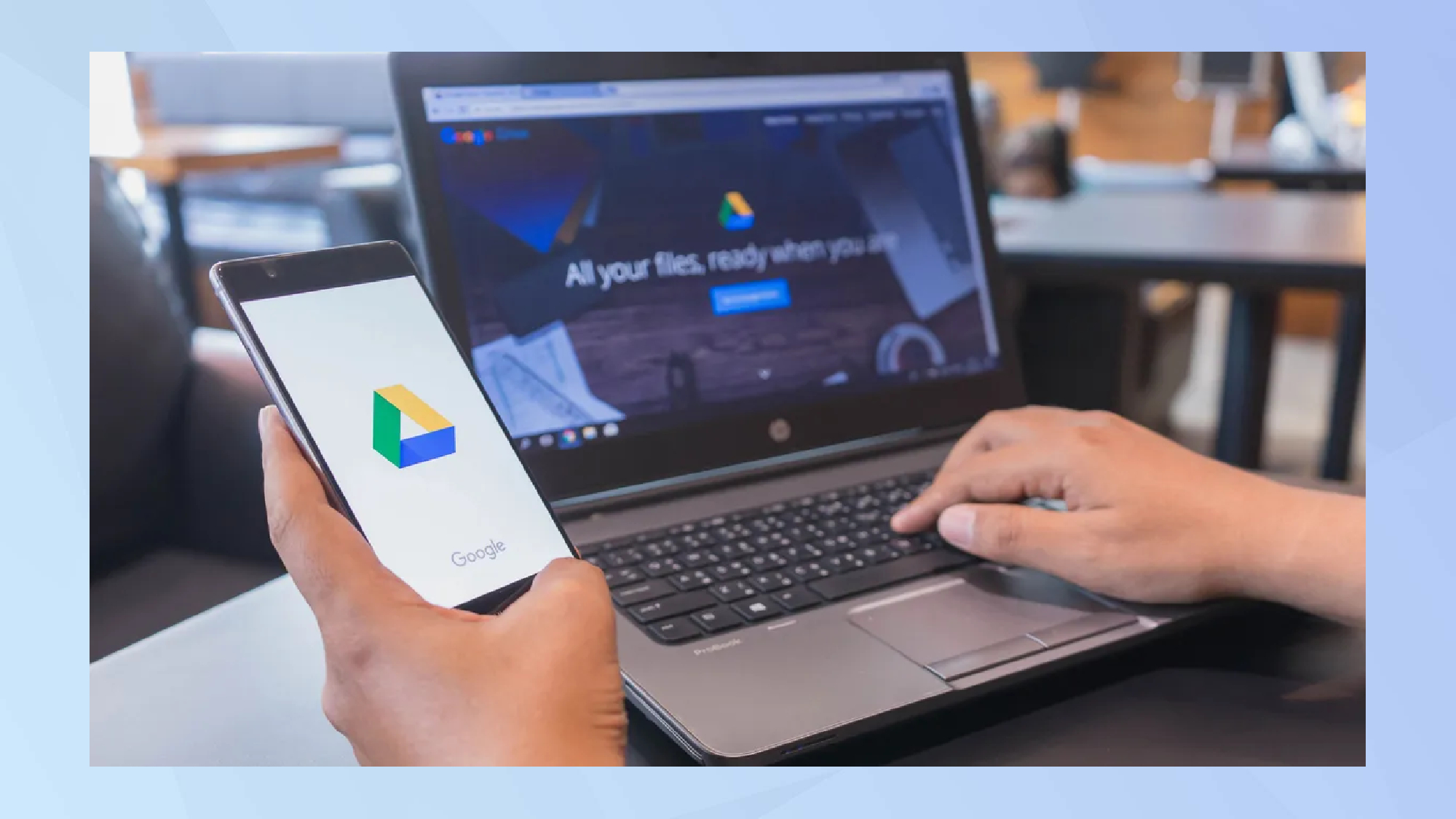
The Google Drive mobile app for Android and iOS let you back up files directly from your phone or tablet. Tap the plus button to access upload options, then select any file from your device to add to your cloud storage.
Mobile backup is particularly useful for photos, videos and documents created on your phone. You can organize these files into folders just like on the desktop, and they'll be accessible from all your other devices once uploaded.
5. Manage your storage space effectively
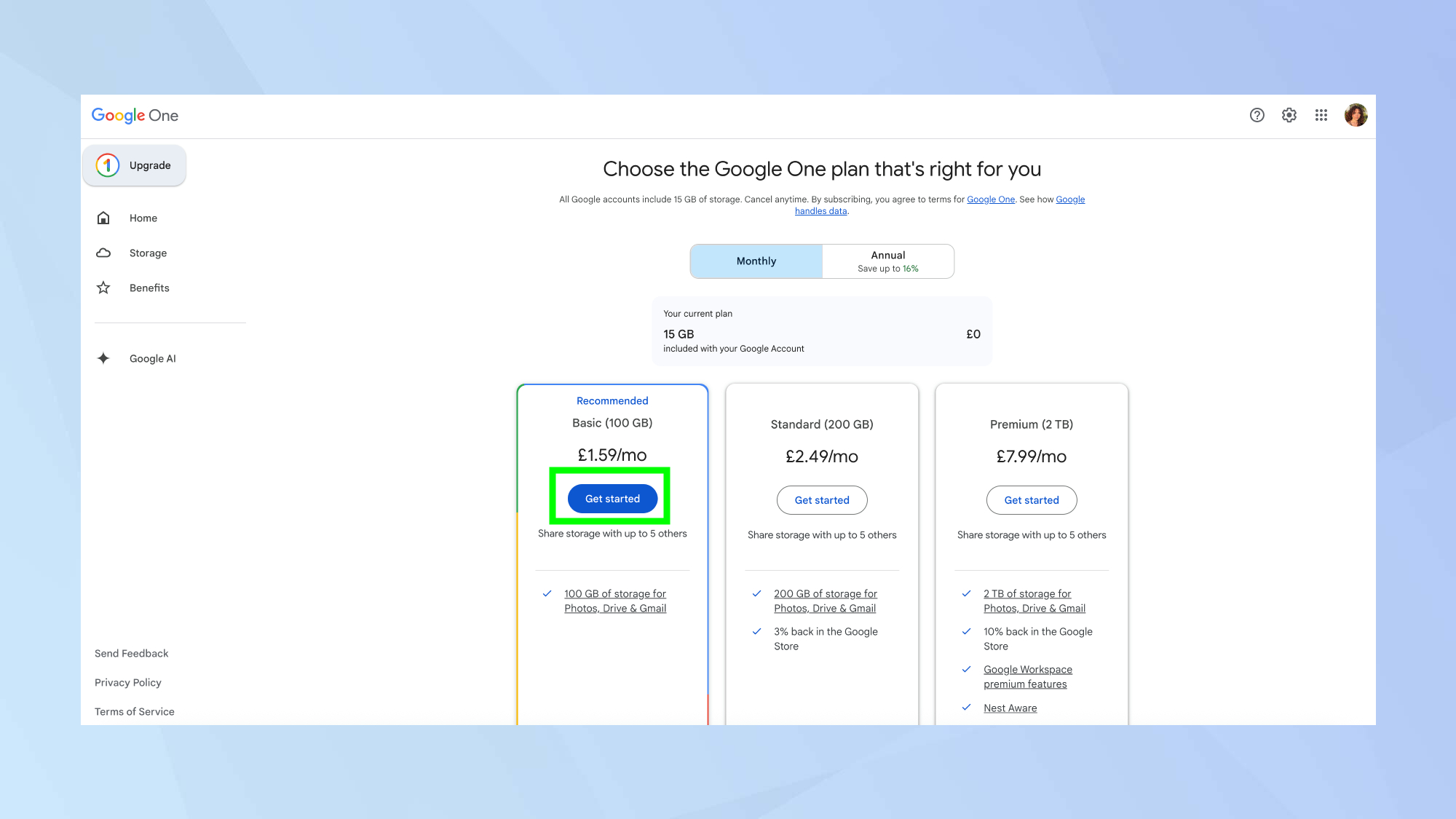
Google provides 15GB of free storage shared between Gmail, Google Drive and Google Photos. While this covers basic needs, heavy backup users will likely need a paid Google One plan, which starts at $2 per month for 100GB of storage.
If you're running out of storage space, go to your Google Drive and click the "Get more storage" button. Then decide if you'd prefer a monthly or annual plan.
To maximize your free storage, focus on backing up your most important files first — documents, photos, and smaller media files. Large video files can quickly consume your allocation, so consider whether cloud backup is necessary for every video file you own.
Follow Tom's Guide on Google News to get our up-to-date news, how-tos, and reviews in your feeds. Make sure to click the Follow button.
More from Tom's Guide
- How to use Google's new preferred sources feature
- I use Google Maps every day — 11 underrated features you should try now
- How to track your kids screen time — and the best tools to do it
Get instant access to breaking news, the hottest reviews, great deals and helpful tips.

Kaycee is Tom's Guide's How-To Editor, known for tutorials that skip the fluff and get straight to what works. She writes across AI, homes, phones, and everything in between — because life doesn't stick to categories and neither should good advice. With years of experience in tech and content creation, she's built her reputation on turning complicated subjects into straightforward solutions. Kaycee is also an award-winning poet and co-editor at Fox and Star Books. Her debut collection is published by Bloodaxe, with a second book in the works.
You must confirm your public display name before commenting
Please logout and then login again, you will then be prompted to enter your display name.
 Club Benefits
Club Benefits















