Never miss a Prime Day deal — how to set up notifications on your Alexa device
How to get Prime Day deal alerts from Alexa, so you never miss a bargain
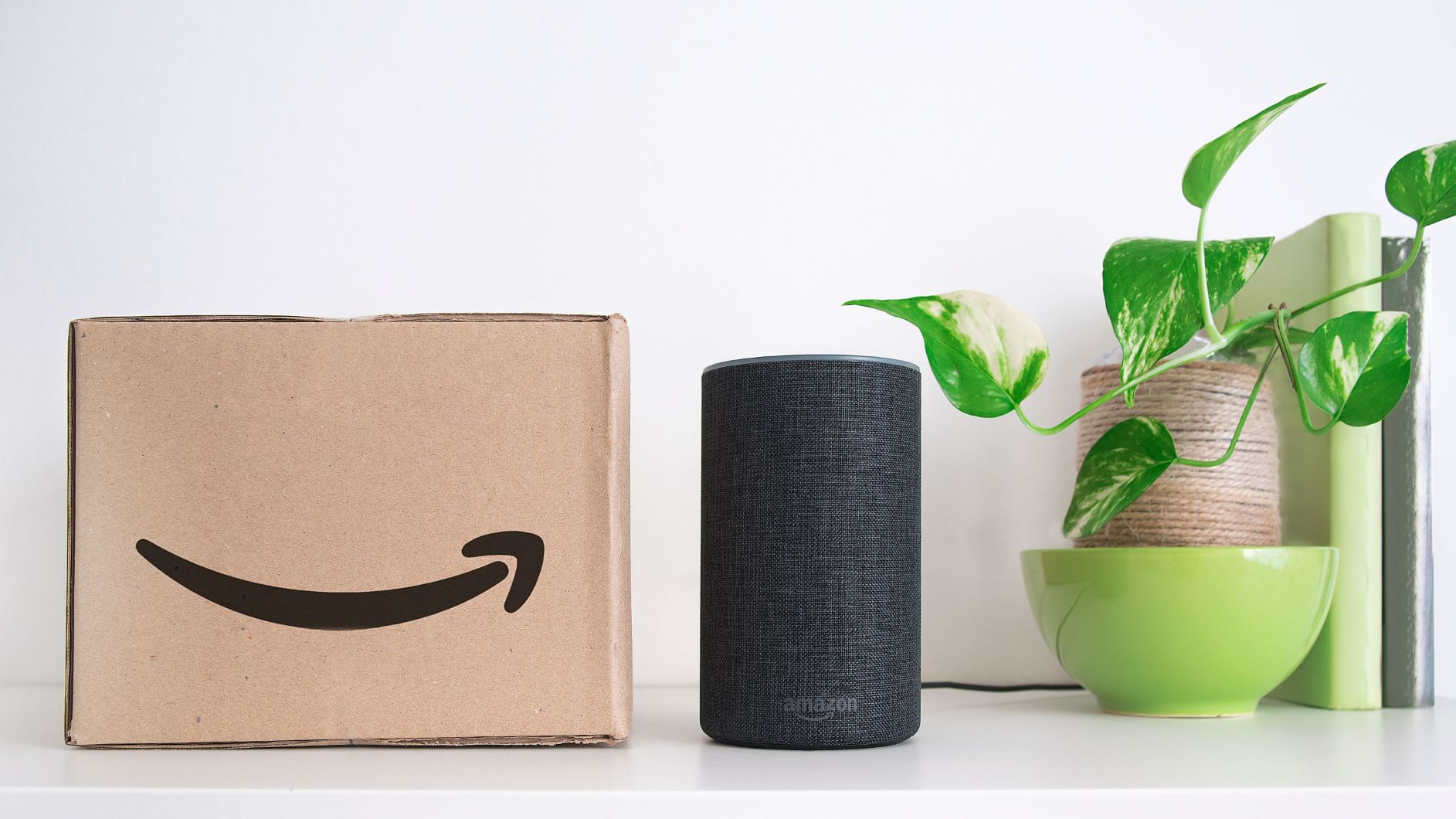
Prime Day 2025 runs from July 8-11, and missing out on flash deals can be frustrating when you're not constantly monitoring Amazon's website. Your Echo device can solve this problem by automatically alerting you when items from your wish lists go on sale.
According to Amazon, over half of its customers already use Alexa for shopping assistance, making this feature a natural extension of your existing routine. Setting up deal notifications takes just a few minutes but ensures you'll never miss a discount on products you actually want.
The light ring on your Echo speaker or popup notifications on Echo Show displays will alert you to deals up to 24 hours before they start, giving you time to prepare for lightning deals and limited-time offers.
Here's how to set up Prime Day deal notifications on your Alexa.
1. Add desired items to your Amazon lists
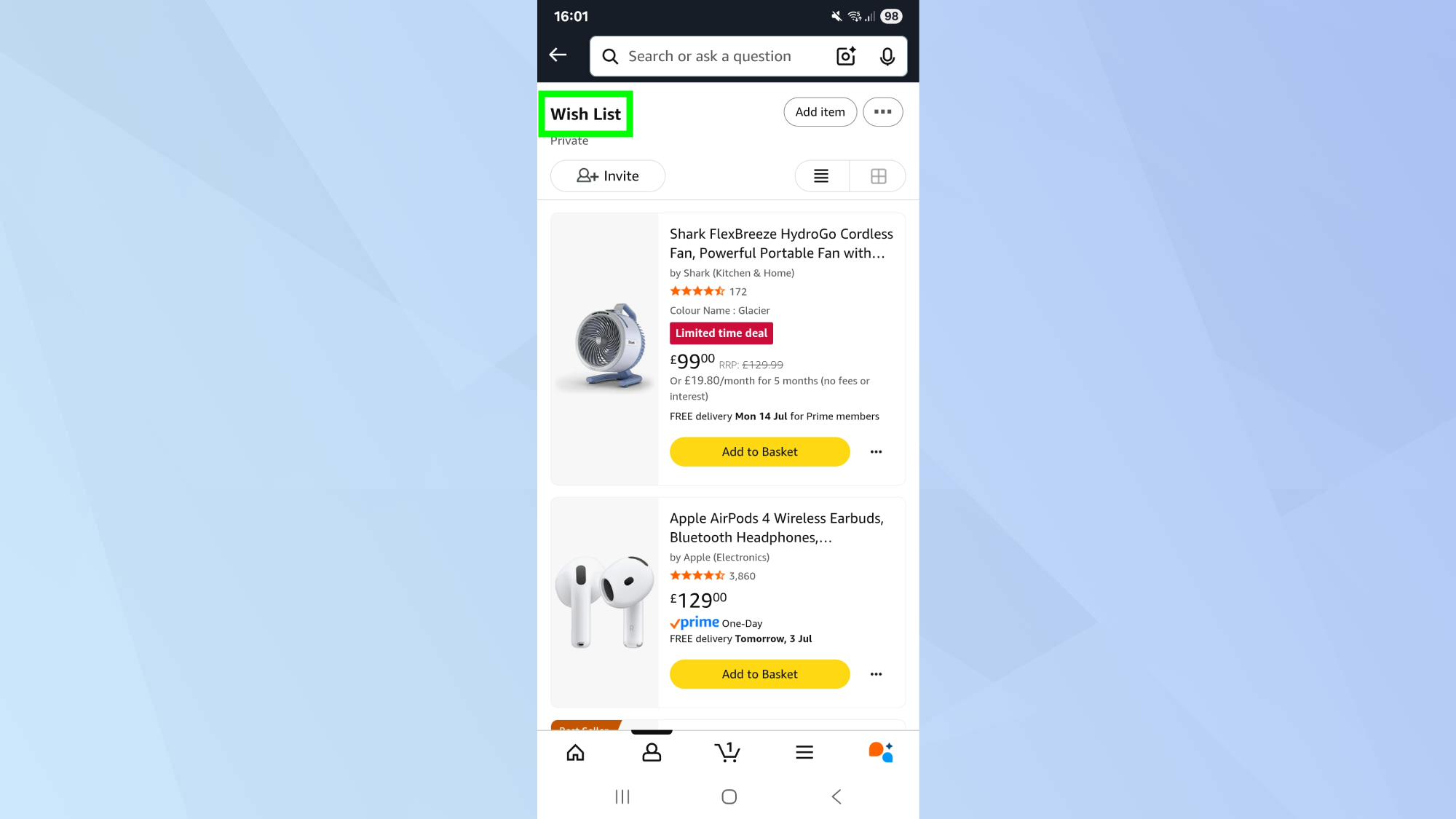
Start by creating wish lists for different categories or adding items directly to your Amazon shopping cart. Any product you want deal notifications for must be saved in one of three places: an Amazon Wish List, your Shopping Cart, or the Saved for Later section.
Browse Amazon's website or app to find products you're interested in, then add them to the appropriate list without checking out. Organization helps during the busy Prime Day period, so consider creating themed wish lists lto keep track of different categories.
2. Open the Amazon Alexa app
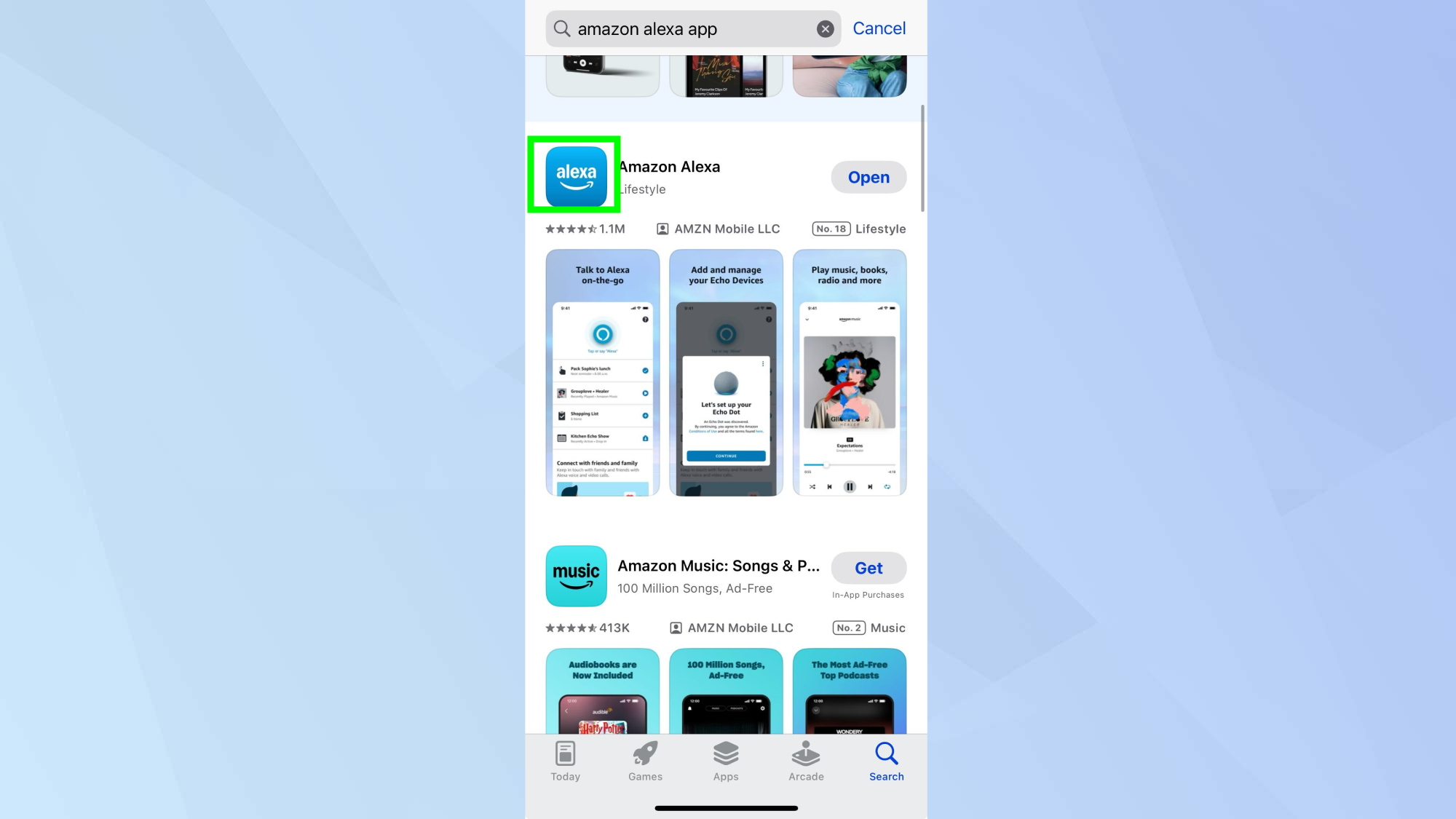
Launch the Amazon Alexa app on your smartphone, not the regular Amazon shopping app. This distinction matters because you need to access Alexa's specific notification settings rather than general Amazon account preferences.
The Alexa app controls all your Echo device settings and is where you'll set up the deal alert system that connects your saved items to your Echo speakers or displays.
3. Navigate to notification settings
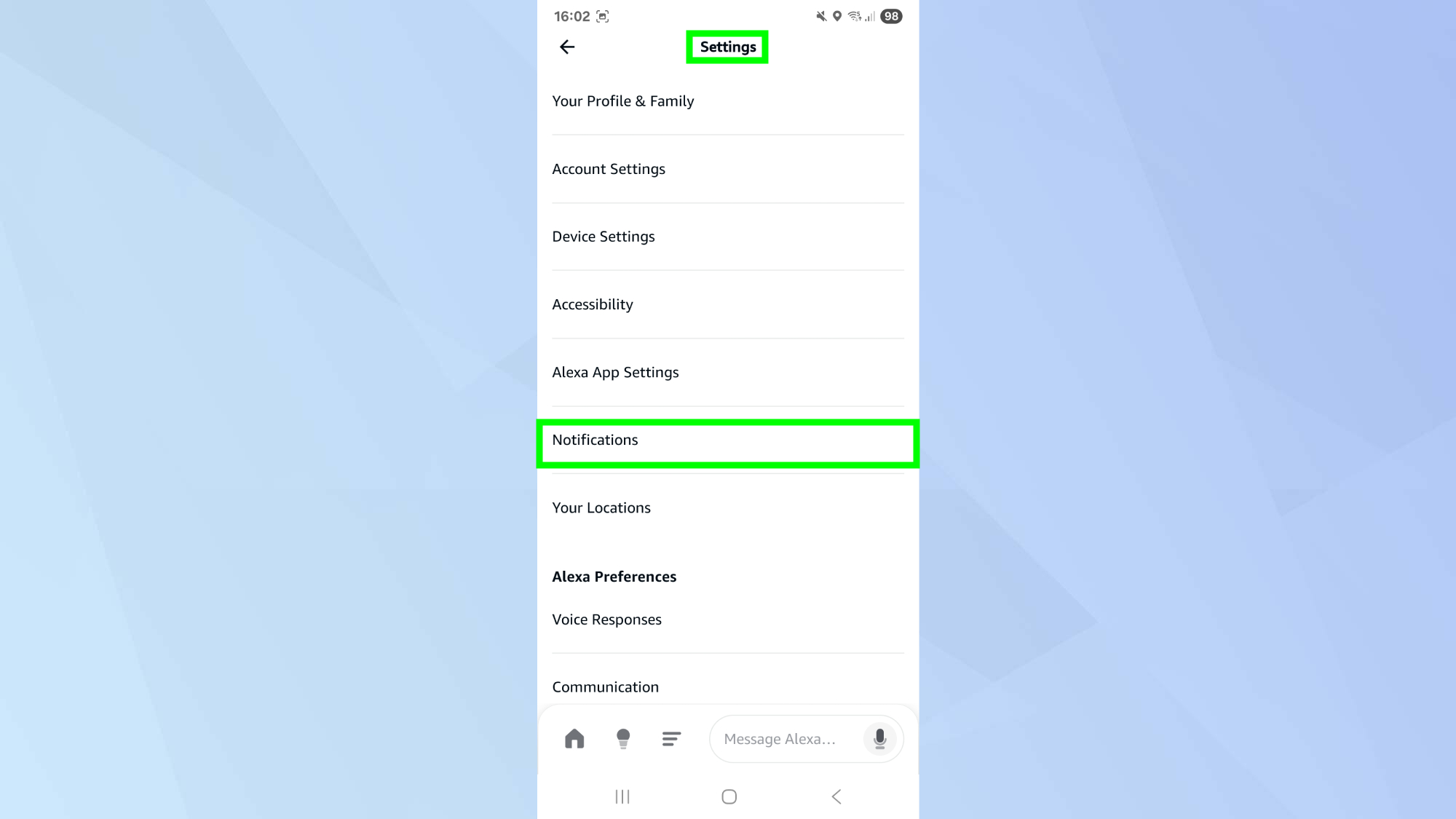
Tap the More menu at the bottom of the Alexa app screen, then select Settings from the available options.
Within the Settings menu, scroll down until you find Notifications and tap on it. This section controls all the different types of alerts your Echo devices can provide, from reminders and timers to shopping notifications and smart home updates.
Taking the #1 spot in our Best Budget smart speaker category, the newest Echo Dot provides room-filling sound and built-in sensors that can be used in your Alexa smart home routines.
4. Enable Amazon Shopping notifications
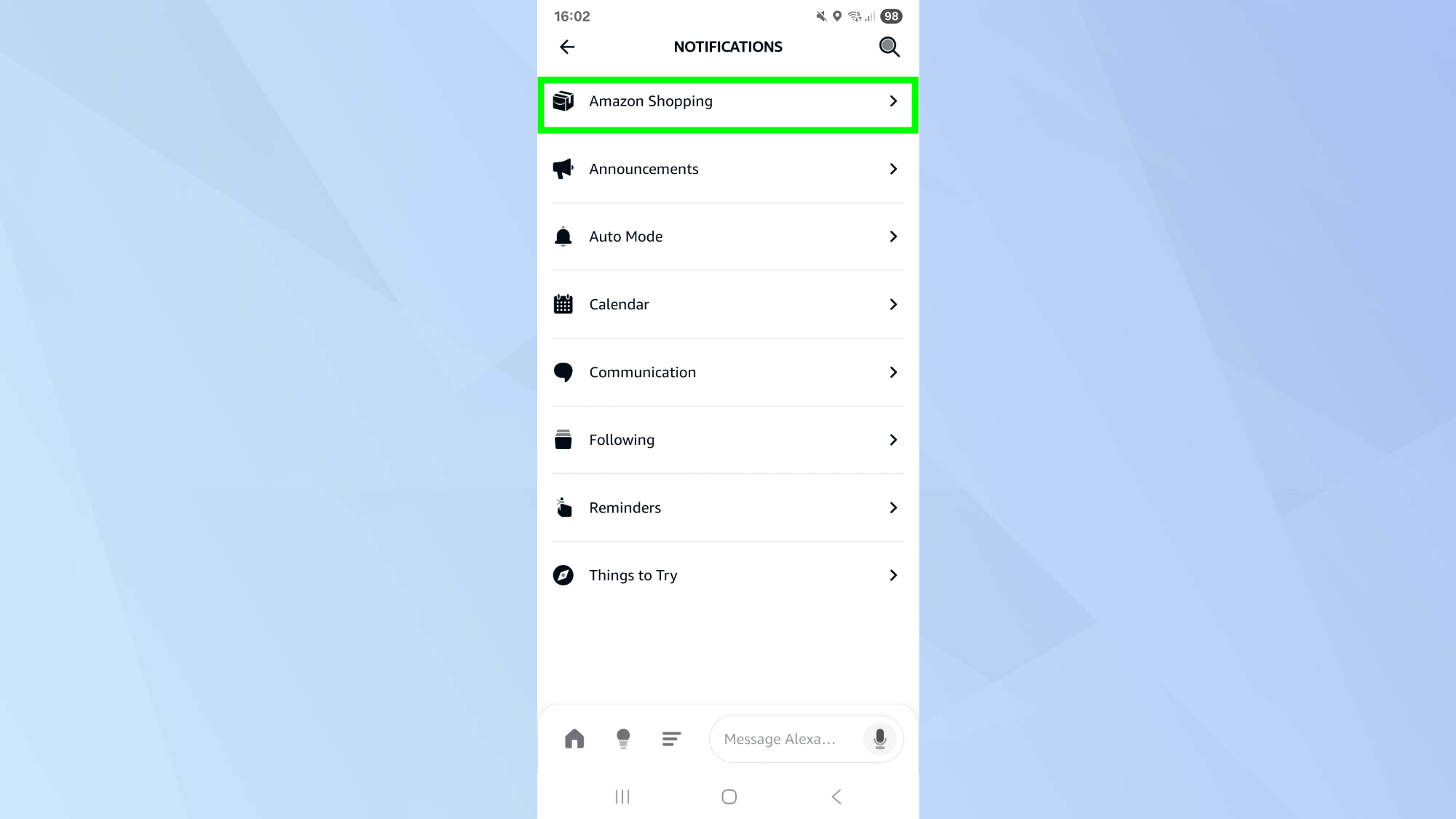
Look for Amazon Shopping in the notifications menu and select it to access shopping-specific alert options. This section allows you to customize exactly what types of shopping notifications you want to receive through your Echo devices.
You'll see several toggles for different notification types, but the key setting for Prime Day preparation is the deal recommendations feature.
5. Activate deal recommendations
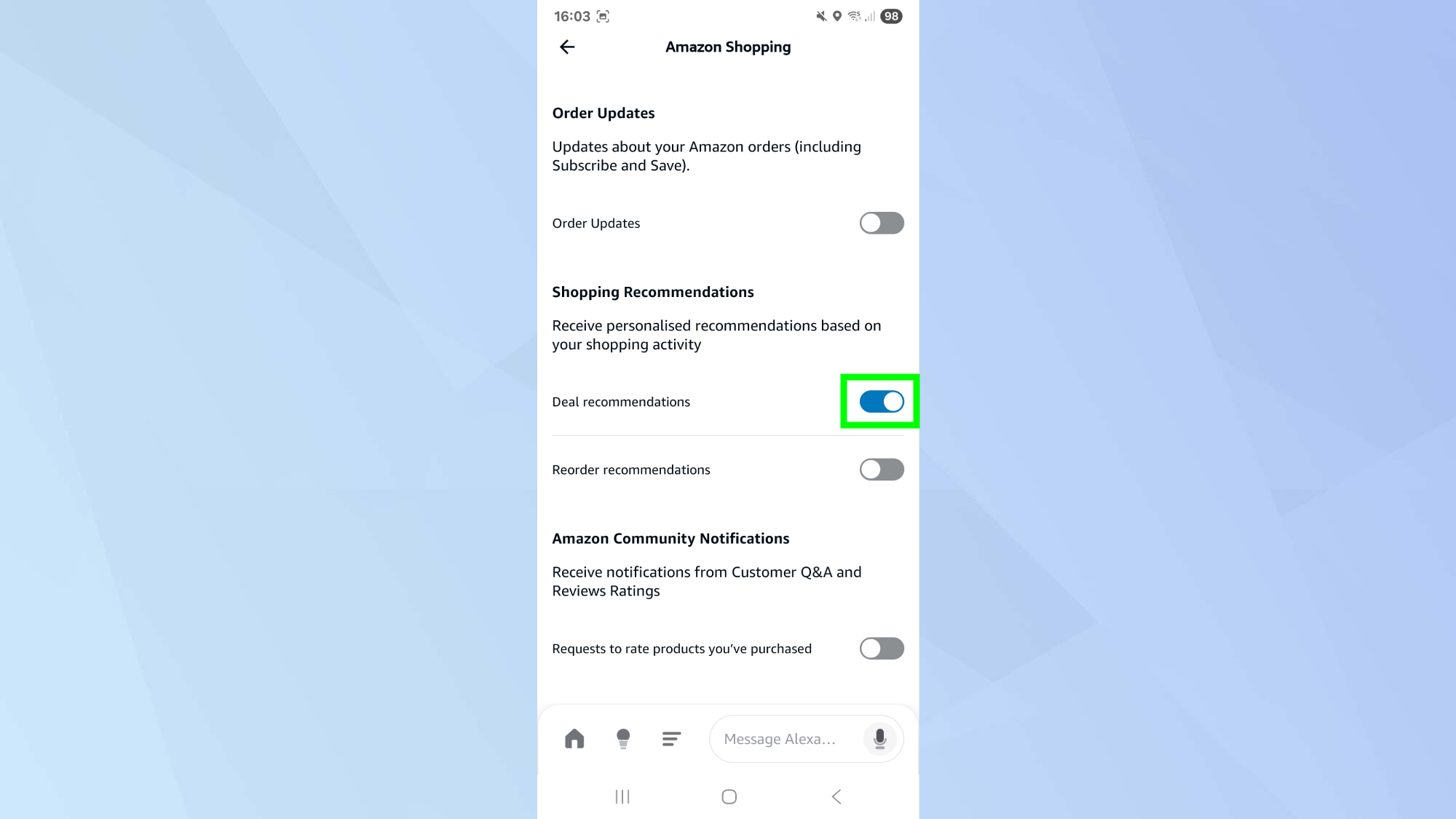
Turn on the Deal Recommendations toggle within the Amazon Shopping notifications section. This setting tells Alexa to monitor your saved items and alert you when any of them go on sale.
Once enabled, your Echo devices will automatically check for deals on items in your wish lists, shopping cart, and saved for later queue, then notify you up to 24 hours before Prime Day deals begin.
Voted best overall in our smart display guide, Amazon's mid-range smart display blends speedy performance with premium features. It's just the right size to clearly see from across the room but doesn't take up a bunch of space on your desk or counters.
Check your notifications during Prime Day
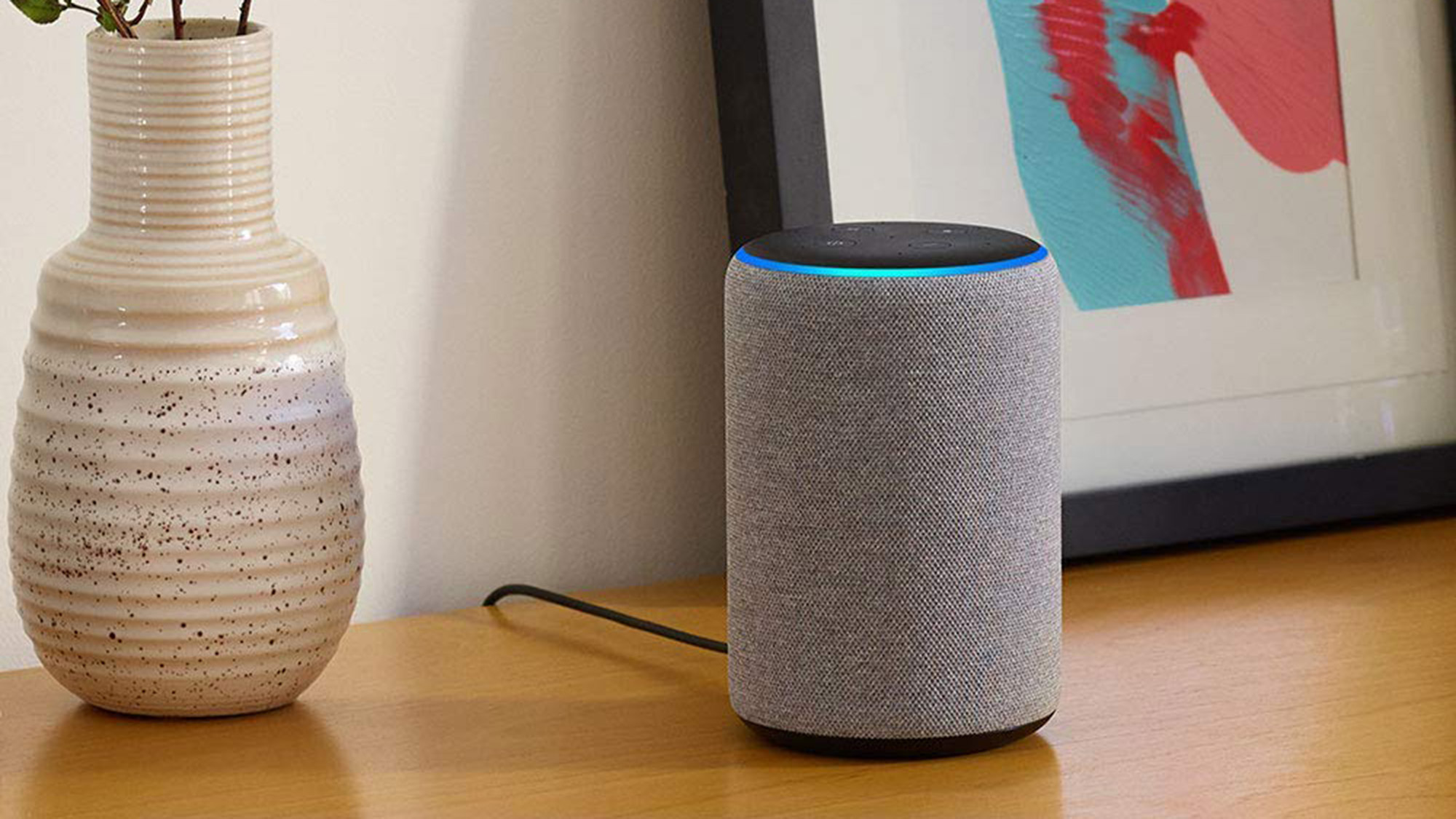
When deals become available on your saved items, your Echo device will display a light ring or show a popup notification on Echo Show screens.
Simply ask "Alexa, what are my notifications?" and the voice assistant will read out any current deals it has found. You can also ask specific questions like "What are the best deals on headphones right now?" even for items you haven't saved to your lists.
And that's it! You've now learned how to set up Prime Day deal notifications on your Alexa.
While you're here, take a look at some other useful guides like Prime Day 2025 is coming — these 5 steps guarantee better deals and Amazon is hiding the best Prime Day deals behind invitations — here's how to sign up.
More from Tom's Guide
- There’s a Netflix hack everyone should know — it unlocks the full library
- The best electric toothbrush I’ve ever used isn’t Oral-B or Philips
- Speed up your smart TV — here's how to clear cache
Get instant access to breaking news, the hottest reviews, great deals and helpful tips.

Kaycee is Tom's Guide's How-To Editor, known for tutorials that skip the fluff and get straight to what works. She writes across AI, homes, phones, and everything in between — because life doesn't stick to categories and neither should good advice. With years of experience in tech and content creation, she's built her reputation on turning complicated subjects into straightforward solutions. Kaycee is also an award-winning poet and co-editor at Fox and Star Books. Her debut collection is published by Bloodaxe, with a second book in the works.
You must confirm your public display name before commenting
Please logout and then login again, you will then be prompted to enter your display name.


