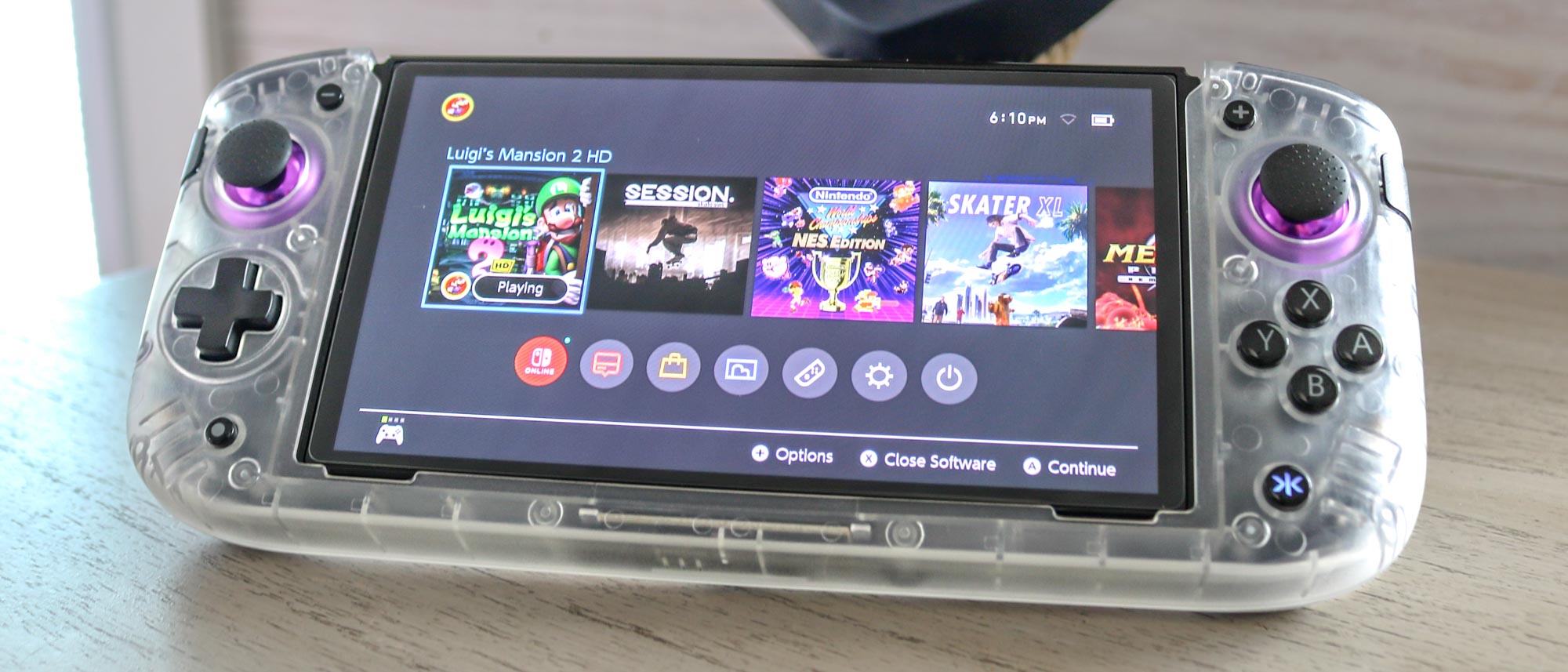Tom's Guide Verdict
The Nitro Deck+ offers a significant number of improvements over the original Nitro Deck from extra remappable buttons to a built-in dock and better ergonomics. However, you do have to pay extra for a USB-C to HDMI adapter.
Pros
- +
Six remappable buttons
- +
Easier to eject your Switch
- +
Now works as a Switch dock
- +
Hall Effect joysticks and swappable stick tops
Cons
- -
HDMI adapter costs extra
- -
Symmetrical stick layout has niche appeal
Why you can trust Tom's Guide
The CRKD Nitro Deck+ is a handheld controller for the Nintendo Switch that features a number of improvements over the original Nitro Deck. Unlike with other Joy-Con alternatives, you slip your console into the Nitro Deck+, which gives the controller a more solid feel in your hands and you don’t have to worry about your Switch falling out as it locks in place.
After releasing the original Nitro Deck last year, CRKD has made a few changes to its design with this new version. These include two extra remappable buttons (for a total of six), switching to a symmetrical joystick layout and adding a built-in Switch dock. Being able to use the device in both handheld and docked mode is a welcome addition, though some people may prefer the original Nitro Deck’s asymmetrical joystick layout. Personally, it’s my favorite thing about the Nitro Deck+ and fixes one of my biggest gripes with the original.
Our Nitro Deck+ review will help you decide if it’s one of the best Nintendo Switch controllers and whether or not it’s worth upgrading from the original Nitro Deck.
CRKD Nitro Deck+ Plus: Cheat sheet
- What is it? A handheld controller that you slot your Nintendo Switch or Nintendo Switch OLED into.
- Who is it for? People who like playing their Switch in handheld mode and want additional buttons and functionality.
- What does it cost? The Nitro Deck+ Plus costs $69 on its own or $79 in a bundle with a USB-C to HDMI adapter and can only be purchased via CRKD’s website.
- What do we like? The swappable thumb sticks, the Hall Effect joysticks, the six remappable buttons and the fact that it now has a built-in Switch dock.
- What don’t we like? The switch to a symmetrical joystick layout won’t be for everyone and the USB-C to HDMI adaptor to use it in docked mode costs extra.
CRKD Nitro Deck+ Plus: Specs
| Weight | 269 grams |
| Buttons | 20 |
| Wireless connectivity | Yes (app only) |
| Connection type | USB-C to USB-C |
CRKD Nitro Deck+ Plus: The ups
The original Nitro Deck was already an impressive Switch controller, but the Nitro Deck+ is even better thanks to its built-in dock, extra remappable buttons and the way in which CRKD has changed its layout to make it more comfortable to use for extended periods.
Doubles as a dock

On the back of the Nitro Deck+, there are four remappable back buttons, a kickstand, an RFID touchpoint for connecting to the CRKD app and an improved Switch console release latch.
Just like on the original, there are two USB-C ports (one for input and one for output) hidden underneath the lip where the kickstand attaches. However, while the output port on the Nitro Deck was used only for firmware updates, the one on the Nitro Deck+ lets you connect your Switch to a TV without having to take it out of the controller.

To use it in docked mode, you will need a USB-C to HDMI adapter. CRKD sells a slightly more expensive bundle that includes one but you can use your own too. You just plug the adapter into the controller’s output port and connect an HDMI cable to the other end. Keep in mind that you will need to plug an AC adapter into the Nitro Deck+’s Input port to get video out to your TV. For this, you can use your Switch’s AC adapter but I was able to use a third-party GaN charger and everything worked perfectly.
Get instant access to breaking news, the hottest reviews, great deals and helpful tips.
Now with even more buttons

One of my favorite things about the original Nitro Deck was the four remappable buttons on the back that are laid out in a similar way to those on the Steam Deck. With the Nitro Deck+ though, CRKD has added two additional remappable buttons in a somewhat unconventional place.

Normally with controllers that have six remappable buttons like the Razer Wolverine Ultimate, the extra two buttons are up on top between the bumpers and the triggers. Instead of going this route, CRKD has added what it calls programmable sidekicks next to both of the Nitro Deck+’s joysticks. They’re smaller than the controller’s back buttons and I found them very easy to use since I just had to slightly move my thumb off of the joysticks to press them. Due to their placement though, you won’t find yourself accidentally pressing them like you might with the Nitro Deck+’s back buttons which are located on the controller’s handles.
While you can use the CRKD app to remap all six of these buttons, you can also do so on the controller itself with the program button on the back.
Massively improved ergonomics

The switch from an asymmetrical to a symmetrical joystick layout with the Nitro Deck+ could be a deal breaker for some. However, CRKD likely made this decision based on feedback from both reviewers and customers. With its asymmetrical joystick layout, the original Nitro Deck felt a bit cramped and your thumb could easily brush up against the controller’s right joystick when pressing its face buttons. This also made the controller harder to use for extended periods and my hands would often cramp up after doing so.
Now that both of the Nitro Deck+’s joysticks are at the top, the controller feels a lot more comfortable to use. You still need to bring your thumb down from the right joystick when pressing its face buttons but I found myself keeping both thumbs on the joysticks and using the back buttons instead to avoid this when playing through Luigi’s Mansion 2 HD on my Switch.
By having the D-pad and the face buttons aligned, the Nitro Deck+ is now much better suited for playing retro games on Nintendo Switch Online. The controller is also perfect for twin-stick shooters and first-person shooters like Metroid Prime Remastered which I really enjoyed playing on it.
CRKD Nitro Deck+ Plus: The downs
The Nitro Deck+ has a lot going for it with a number of significant improvements, but there are still some downsides to be aware of, like the extra bulk it adds to your Nintendo Switch and the fact that CRKD’s USB-C to HDMI adapter doesn’t come with the standard version of the controller.
A bigger, bulkier Switch

Compared to some of the more recent best handheld gaming consoles like the Lenovo Legion Go or the Asus ROG Ally X, the original Nintendo Switch and the Nintendo Switch OLED are significantly smaller and much more portable. Taking the Joy-Cons off your Switch and slotting the console into either the Nitro Deck or the Nitro Deck+ adds a significant amount of bulk and extra weight.
The Nitro Deck+ weighs 269 grams on its own and with a Switch inserted into the controller, you’re looking at around 1.3 pounds in total. While lighter than the 1.47-pound Steam Deck, this is still quite a bit heavier than a Switch with Joy-Cons attached at 0.88 pounds.
There is an upside to the extra bulk and weight: When inserted into the controller, my Switch OLED felt almost indestructible compared to using it on its own with Joy-Cons. Likewise, you don’t have to deal with any bending or creaking like you do with other Joy-Con alternatives such as the Hori Split Pad Pro or the Nyxi Wizard.
Not quite a necessary upgrade

As someone who’s used both the Nitro Deck and the Nitro Deck+, I’d say the newer model is worth spending a bit extra on. The built-in Switch dock helps justify its higher price but it’s a shame you have to spend more to get it with the USB-C to HDMI adapter needed to connect it to your TV.
The Nitro Deck costs $60 while the Nitro Deck+ starts at $70 or $80 for the version with the USB-C to HDMI adapter. However, what if you already have the original Nitro Deck?

One of the main selling points of CRKD’s Switch controllers is the collectability as you can register them in the company’s app. If you’re happy with the original, upgrading to the Nitro Deck+ might not be worth it unless you plan on using its built-in dock or taking advantage of those two extra buttons. I just wish there was a version with symmetrical sticks back when the original Nitro Deck launched.
CRKD Nitro Deck+ : Verdict
The Nitro Deck+ is one of the best Joy-Con alternatives I’ve used and for the price, you’re getting a lot of extra functionality. From the six remappable buttons to the built-in dock and better ergonomics, it’s a much more refined version of CRKD’s controller.
Still, the extra weight and bulk could be a turnoff for some, while those who bought the original Nitro Deck might find it hard to justify upgrading to this newer model. If you don’t have the original version though, this plus model comes with significant improvements that make the controller more comfortable to use and allow you to play on your TV without having to remove your Switch.

Anthony Spadafora is the managing editor for security and home office furniture at Tom’s Guide where he covers everything from data breaches to password managers and the best way to cover your whole home or business with Wi-Fi. He also reviews standing desks, office chairs and other home office accessories with a penchant for building desk setups. Before joining the team, Anthony wrote for ITProPortal while living in Korea and later for TechRadar Pro after moving back to the US. Based in Houston, Texas, when he’s not writing Anthony can be found tinkering with PCs and game consoles, managing cables and upgrading his smart home.