Windows 11 vs Windows 10: Here's what's new
Here are the biggest changes between Windows 11 and Windows 10
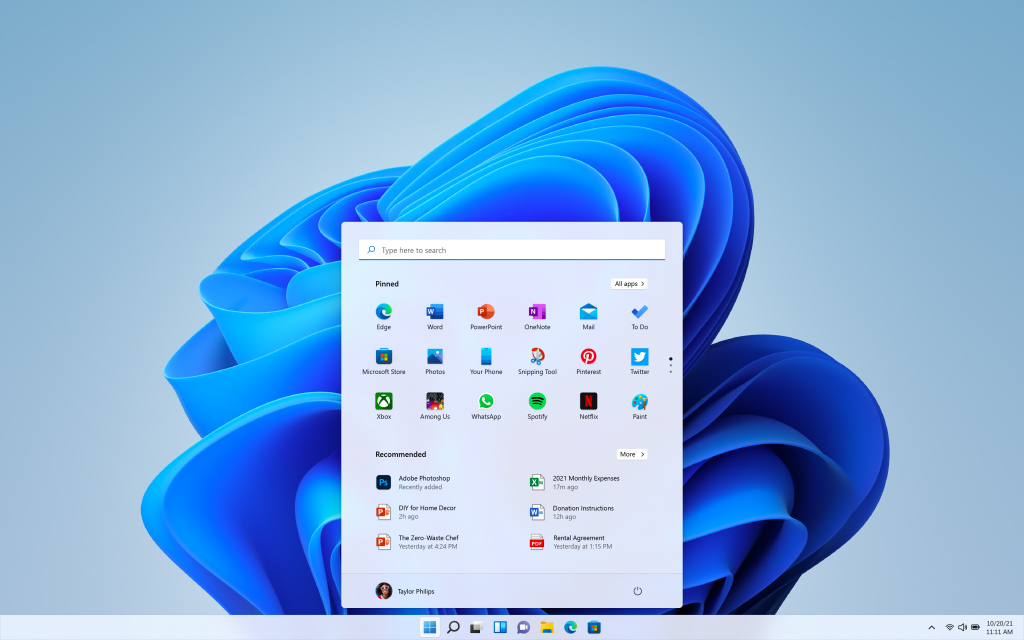
Editor's Note: Windows 11 got its big Windows 11 2022 Update on September 20 — here's what’s new and how to get it.
Windows 11 has landed, and with it comes some pretty big changes to the Windows experience. Whether it's brand new capabilities or old functions with a new look, Windows 11 looks to have something new for pretty much everyone while still delivering the core functionality that has made Windows a staple of the computing world for more than three decades. You can read our Windows 11 review to see our impressions of the update.
In the summer of 2021, Microsoft Chief Product Officer Panos Panay introduced the newest version of Windows by talking about the familiarity of childhood homes and favorite spaces, and that the new Windows is designed to create calm. "It's more than just an operating system," said Panay, "it's the fabric that's woven into our lives."
The concept of continuity and familiarity is a big part of the Windows 11 release. In many ways, the latest version of Windows is the old version of Windows, but with more polish.
As familiar as Windows 11 might be, there's still a lot that's changed. The programs you know are all still available and supported, but they'll be joined by Android apps, running as windowed programs on the desktop (though not right away — Microsoft's still fine-tuning that feature). Your favorite multitasking functions get upgraded with new Snap Layouts, and virtual desktops are getting better with more flexibility and features.
From the icons to the toolbar to the fonts on screen, the newest version of Windows looks less cluttered, more refined and generally more intuitive than Microsoft is generally known for.
And there are changes under the hood, from expanded input support for pen, touch and voice, and optimizations in gaming and security, and even promises of improved battery life thanks to improved system efficiency. Some lesser-used Windows 10 features are getting cut too from Windows 11 too, and Internet Explorer will not make an appearance in the new OS.
Get instant access to breaking news, the hottest reviews, great deals and helpful tips.
Let's look at some of the biggest changes that have arrived Windows 11.
Windows 11 vs Windows 10: A design rebirth
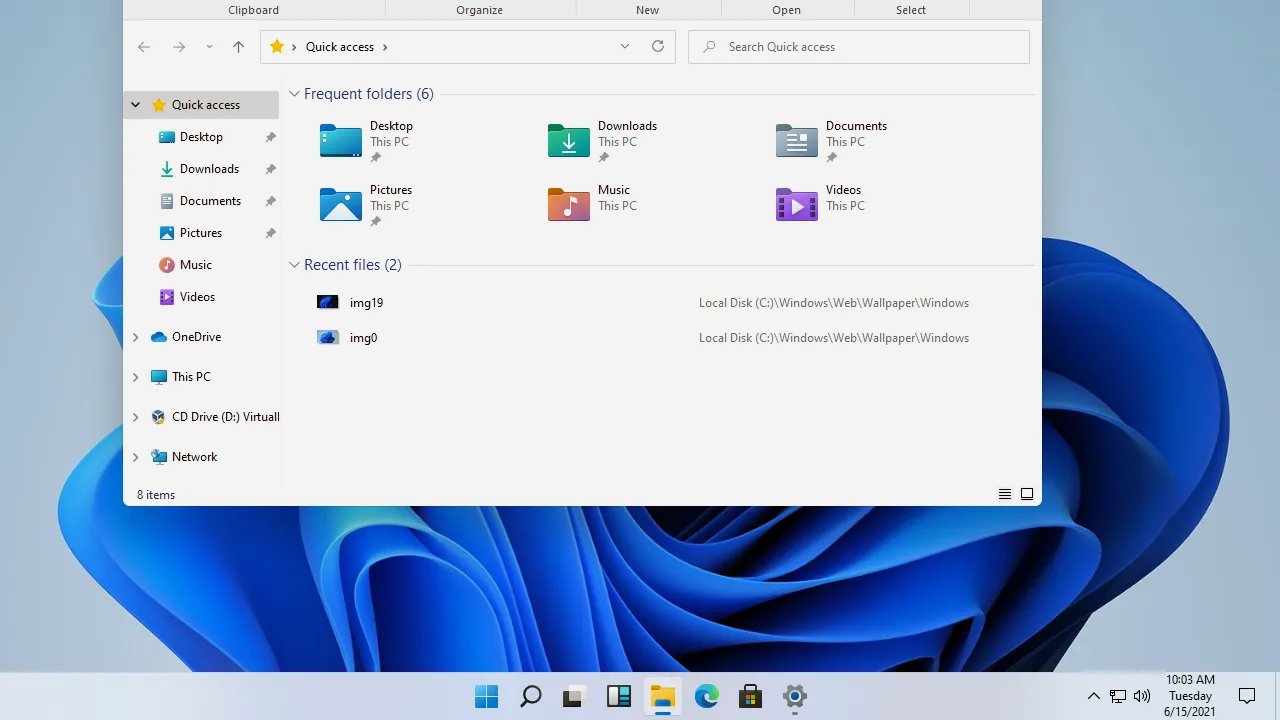
If there's one thing that stands out about Windows 11, it's the visuals. Microsoft has come a long way from boring boxes and wallpapers of grassy green hills. Included with that advancement is a new version of the Windows logo, the return of the startup sound which has been dropped since Windows 8, and a revamped collection of icons that enhances flat designs with colorful gradients and adds a touch of depth to the otherwise 2D images.
One of the biggest changes is a rounded look on pretty much everything. Windows, menu panels and notification boxes all have matching rounded corners that give everything a softer look.
Other big visual tweaks include the addition of an OS-level dark mode, letting you swap between a brighter, more colorful look and a darker, more subdued color scheme that applies to everything from the desktop wallpaper to menus and apps.
Windows 11 vs Windows 10: Taskbar changes
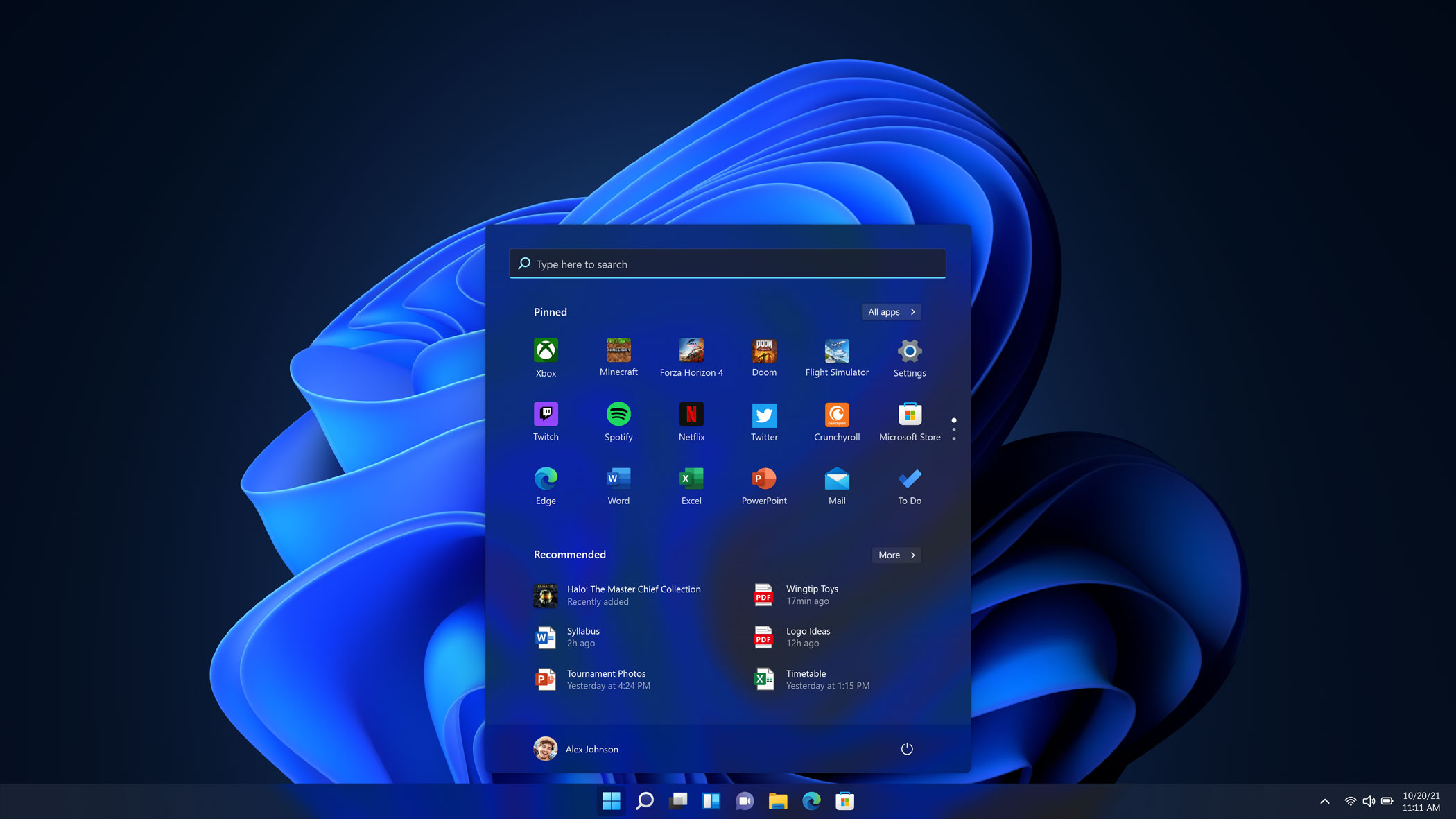
Another visually stunning change with Windows 11 is the relocation of the Start menu, which is now at the bottom center of the screen by default. And programs on the taskbar look a little different, too, with tools represented entirely with icons, which are easily pinned to create a quick menu of your most used tools.
Windows users looking for a more familiar, old school feel can move the start menu back to the lower left corner of the screen to enjoy a bit more continuity with older versions of Windows.
Windows 11 vs Windows 10: Start menu
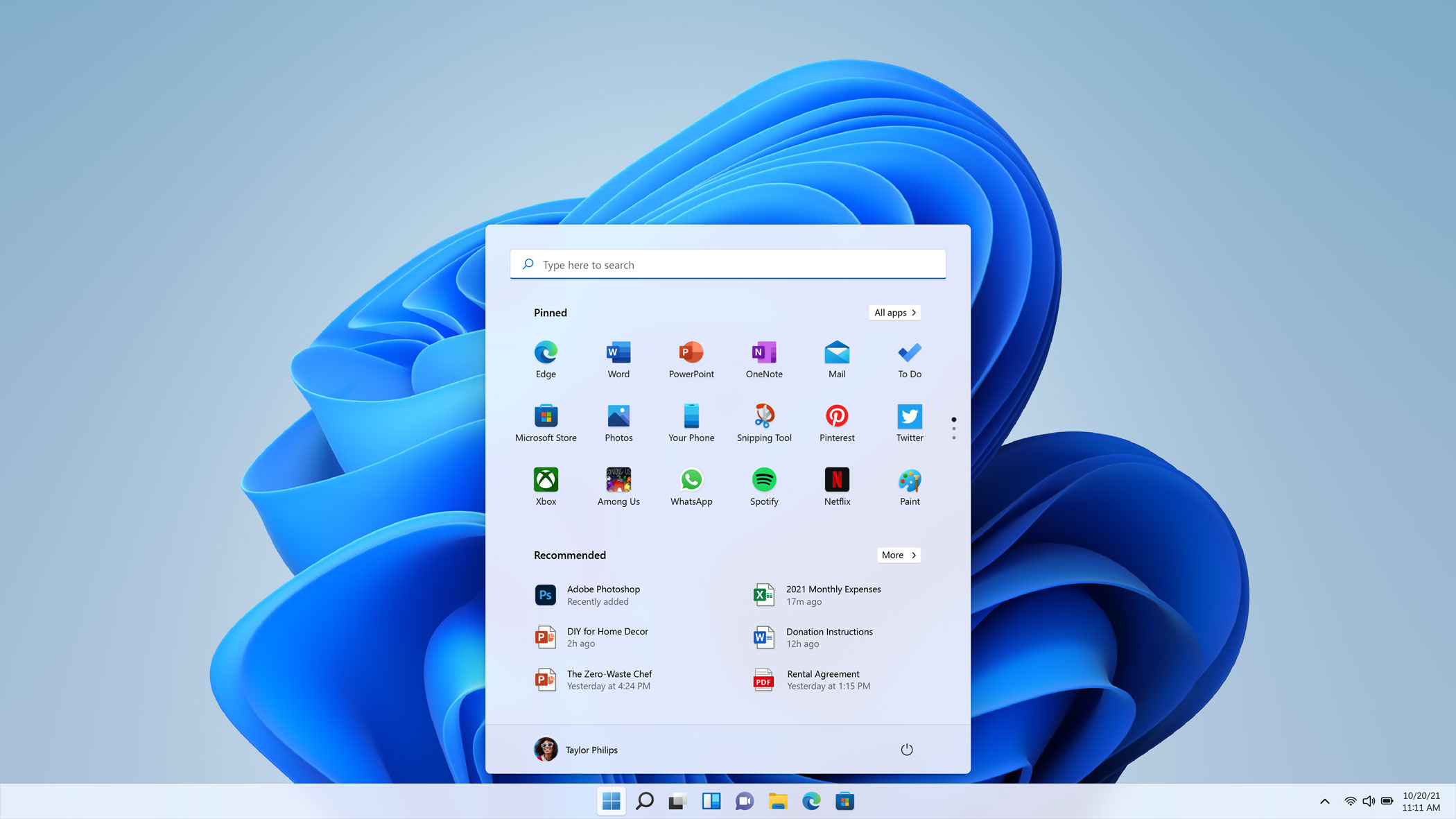
The start menu gets an overhaul in Windows 11, moving away from the live tile approach introduced in Windows 8. Instead of large live tiles for individual applications, there is now an easy to manage grid of app icons.
Microsoft also appears to have ditched at a long scrolling menu of programs, switching to an optimized layout of recommendations that highlight your most used and likely needed files and tools.
And jumping in and out of an app is faster, with one-touch reopening that not only quickly opens the program you want, it also pulls up your files just as you left them.
Windows 11 vs Windows 10: Snap Layouts and multitasking
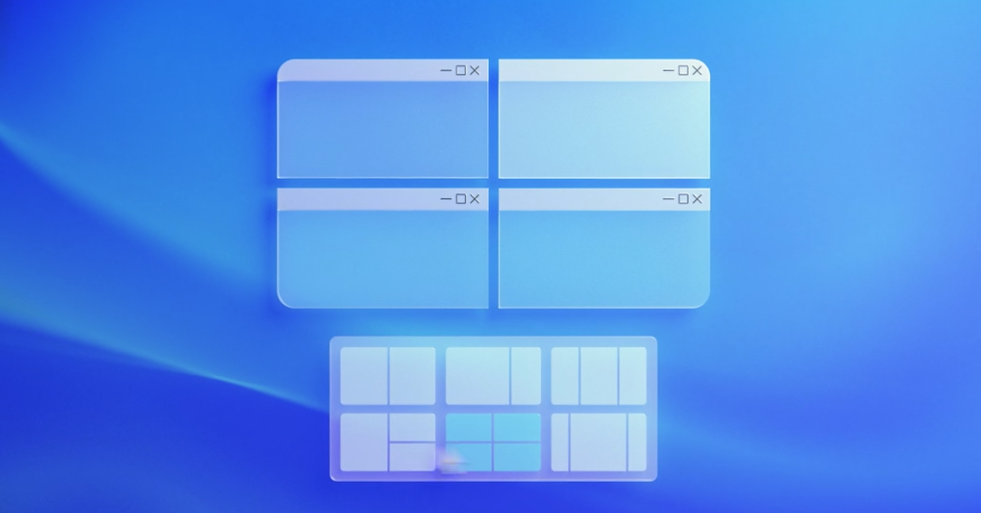
The snap function in Windows 11 has been updated with Snap Layouts, with several grid-based layout options that let you set up your open apps just how you want them. The familiar side-by-side windows layout is joined by new layouts that put windows in stacked configurations, quadrants, and even a triptych that puts a trio of windows together, with either similar window sizing, or a center panel with sidebars perfect for scrolling feeds and chat apps.
These different layouts match the size of your screen, fitting to the aspect ratio and resolution of whatever display you're using. And multi-monitor screen management lets you skip the reshuffling of windows as you dock and undock your laptop.
Snap Groups lets you jump right back into tasks by letting you bring groups of windows back in a single click.
And for a more extensive set of workspace changes, Microsoft has improved virtual desktops — and now you can have as many as you want. Virtual desktops let you create different environments for different activities, like work, school and gaming. Different desktop options let you personalize with distinct wallpapers and let you group projects and programs for quick switching.
Windows 11 vs Windows 10: Touch, pen and voice
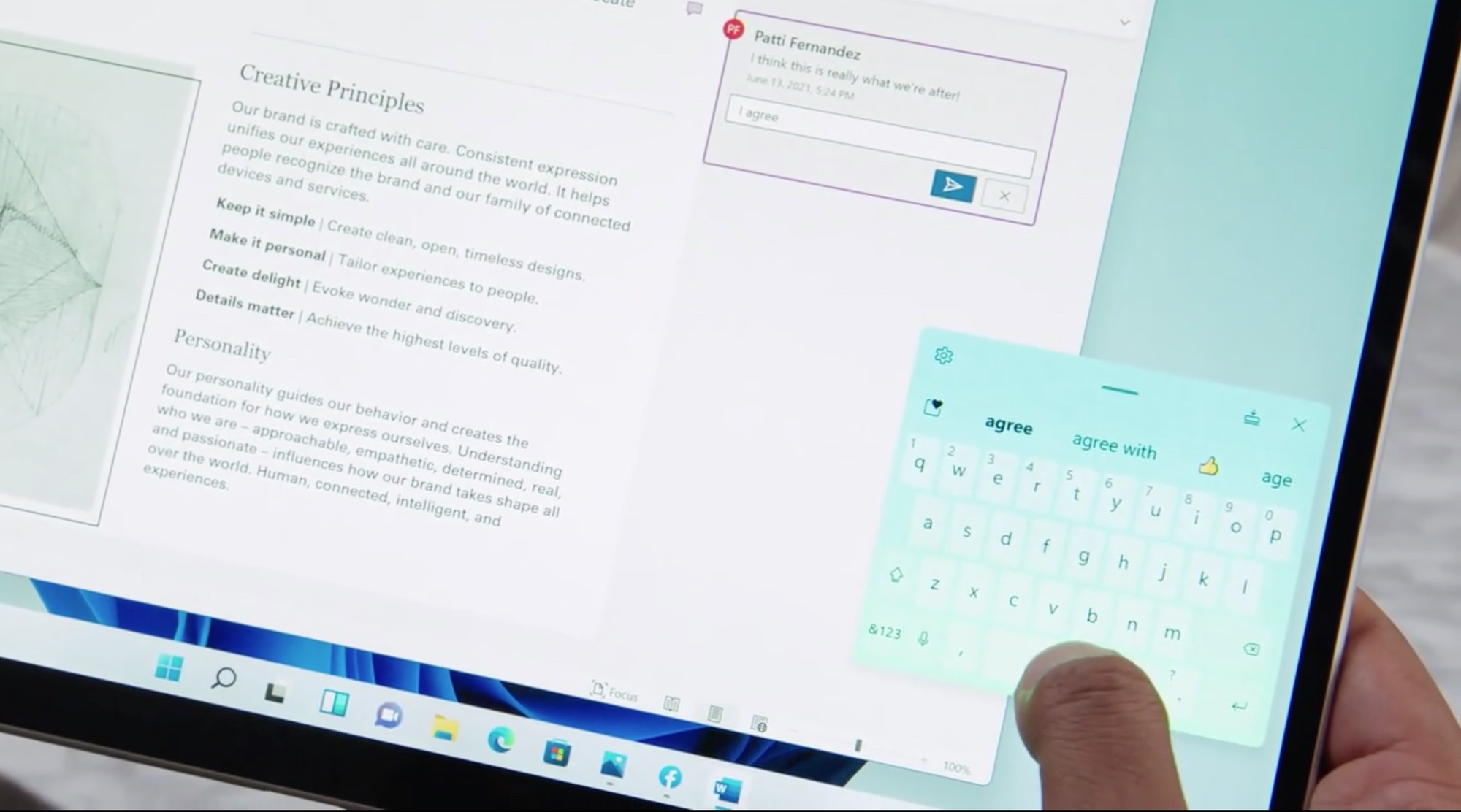
A lot of the changes coming to Windows 11 seem to be filtered through the lens of mobile device users, and this is reflected in the expansion of input support. Keyboard and mouse are still fully supported, but Microsoft has redesigned the interface to work better when you aren't using either, with improved support for touch, pen and voice input.
Touch screen users will appreciate that Windows 11 will have bigger touch targets and visual cues for easy resizing and moving of windows. Touchscreen gestures will be more consistent with the trackpad gestures you already use. And a new onscreen keyboard comes with options for easier typing with thumbs, and adds a quick selection of emojis, as well.
Using a pen or stylus should also be more comfortable with better haptic feedback, and voice input — no extra software needed — not only offers voice typing, but also improved voice recognition and automatic punctuation. No more awkwardly trying to remember when to say "comma" and "exclamation point."
Windows 11 vs Windows 10: Widgets
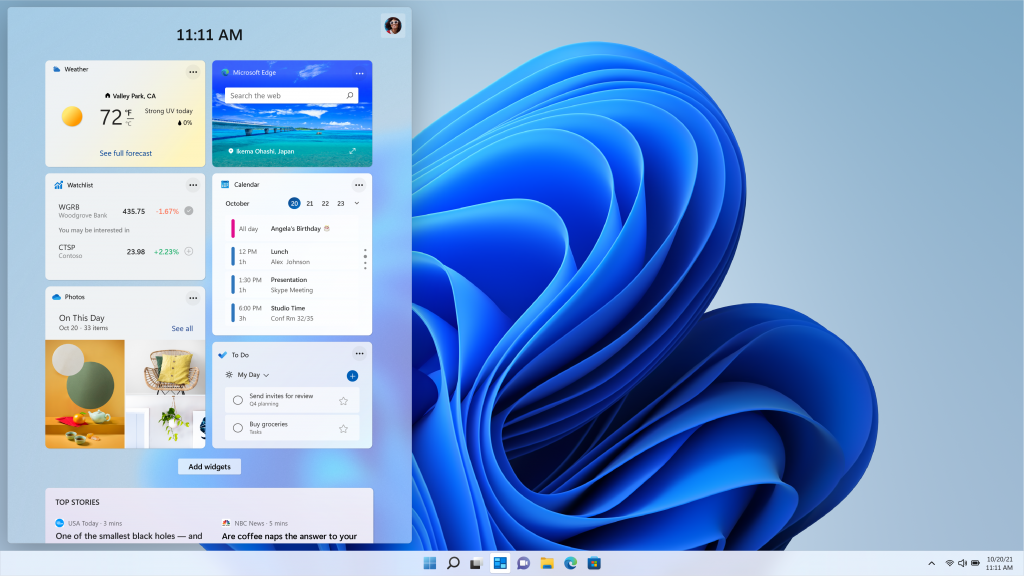
Windows 11 Widgets provide a collection of live feeds, giving you updates and recommendations on everything from calendar items and weather info to automatically personalized news and article suggestions. Powered by AI, it serves up a curated collection of everything from to-do lists and traffic info to reading suggestions based on your location and interests.
Widgets are stored in a slide out panel on the left-hand edge of the screen, and can be pulled out part way for a quick glance at new items, or all the way across the desktop to get a full screen experience. The entire widget interface sits on a transparent pane that lets you easily set it aside to return to the work you were doing, without opening entire new windows.
Don't expect widgets to make a big difference initially. The ones available at launch are fairly bland and there's not many available at this point, at least based on our Windows 11 testing.
Windows 11 vs Windows 10: Android apps arrive (eventually)

One of the biggest changes coming announced for Windows 11 this summer was the addition of Android app support. With Windows 11, Android would be able to run on the desktop, in a separate window that you could use with Snap Layouts and as well as with touch, keyboard and mouse – every way you interact with Windows. And you would be able add apps to the taskbar and start menu, just like other programs, to make them part of your workflow from day-to-day.
Or at least, that was the ideal. Windows 11 is here, but Android app support is not. Instead, Microsoft is continuing to beta-test this feature. We may not see it until next year.
When Android support does arrive, Microsoft will make Android apps discoverable in the Windows Store through a partnership with the Amazon App Store, which does raise some questions about what apps will be available and whether there are ways to run apps from other sources (like, Google Play). But thanks to Intel Bridge technology, the Android apps you can download should all play nicely with your laptop, desktop or Windows tablet.
Windows 11 vs Windows 10: From Skype to Teams
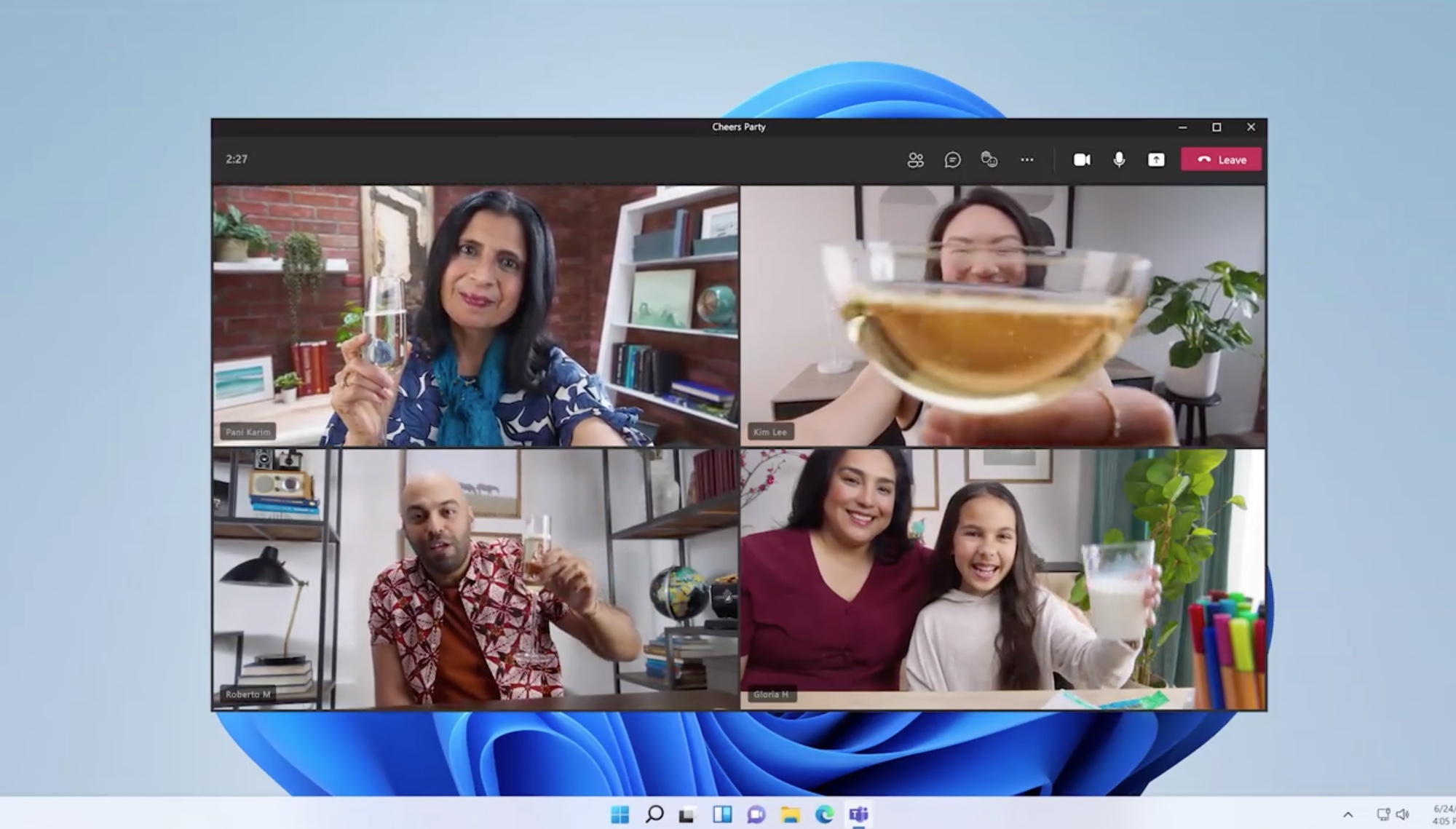
Online communication gets a big improvement in Windows 11, with Chat from Microsoft Teams integrated in the taskbar — and Teams is now simply a part of Windows, included for consumers and free to use. It works with other platforms and devices, too. The hardware agnostic approach should make it a lot easier to switch between desktop and mobile, even if you're calling a friend with an iPhone.
Windows 11 vs Windows 10: Gaming upgrades
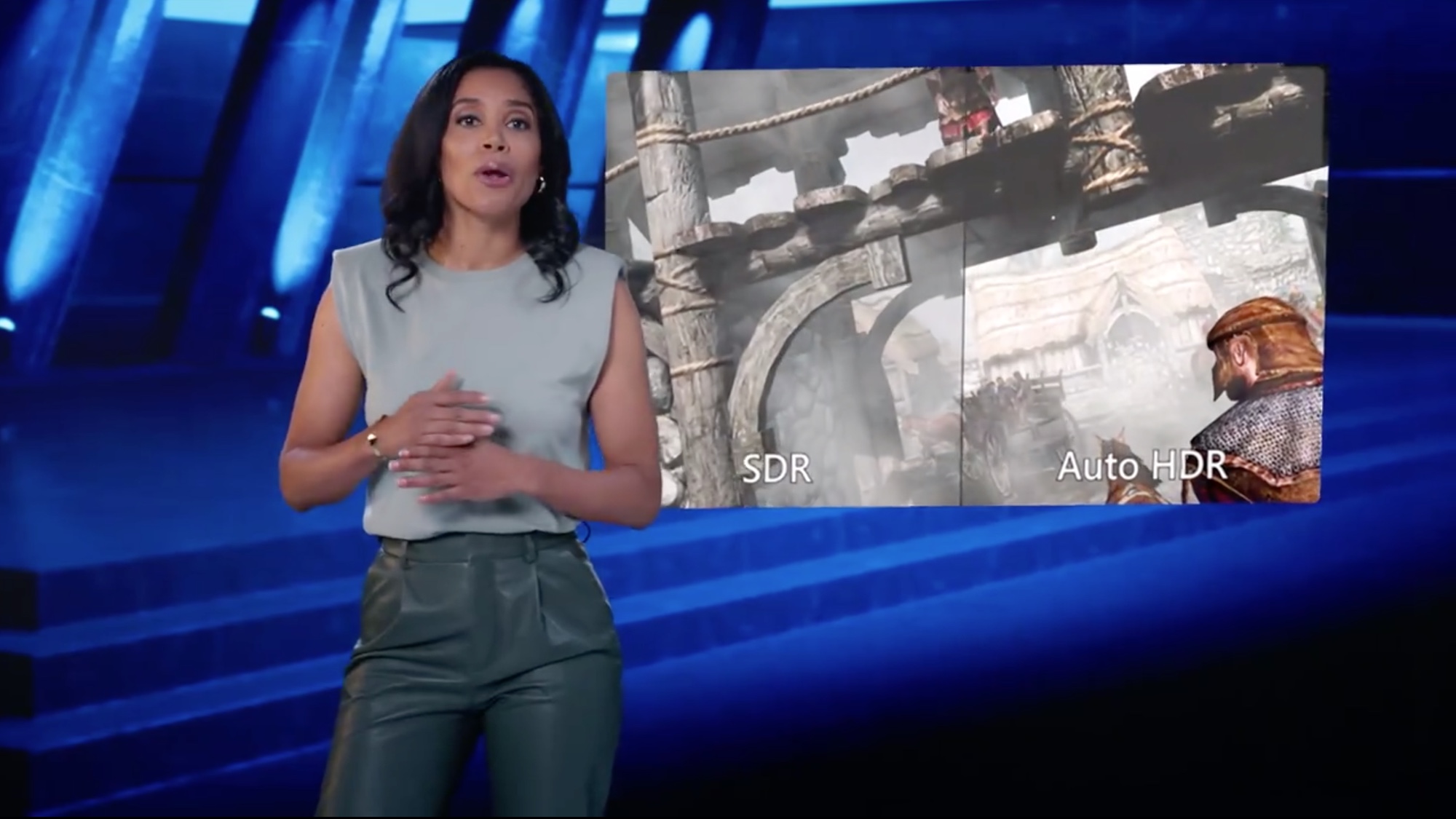
PC gaming should be better on Windows 11, too. The upgrade brings in DirectX 12 support for better high-frame rate gaming, and Auto HDR should simplify high-dynamic range improvements by running them without needing to futz with graphics card settings or tweak every time you want to switch between different monitors.
Microsoft also spent a lot of attention on Xbox Game Pass, but most of the game offerings and features like crossplay between PC and console look like things that were already available.
Windows 11 vs Windows 10: Performance
Aside from interface tweaks and new features, Microsoft has boasted about performance improvements that come with the new operating system. The company claims faster logins with Windows Hello, quicker wake from sleep and speedier web browsing. Also, as of May 2022 Windows 11 is getting a much-needed feature that will make your life simpler: easy app restore protocols, for those times when you reinstall Windows and face the hurdle of having to reinstall all your favorite programs.
Microsoft also claims that Windows updates will be 40% smaller — we'll see if that happens once updates roll out — and will occur in the background. Windows 11 should also deliver better efficiency for longer battery life on devices like laptops and tablets.
Brian Westover is currently Lead Analyst, PCs and Hardware at PCMag. Until recently, however, he was Senior Editor at Tom's Guide, where he led the site's TV coverage for several years, reviewing scores of sets and writing about everything from 8K to HDR to HDMI 2.1. He also put his computing knowledge to good use by reviewing many PCs and Mac devices, and also led our router and home networking coverage. Prior to joining Tom's Guide, he wrote for TopTenReviews and PCMag.

