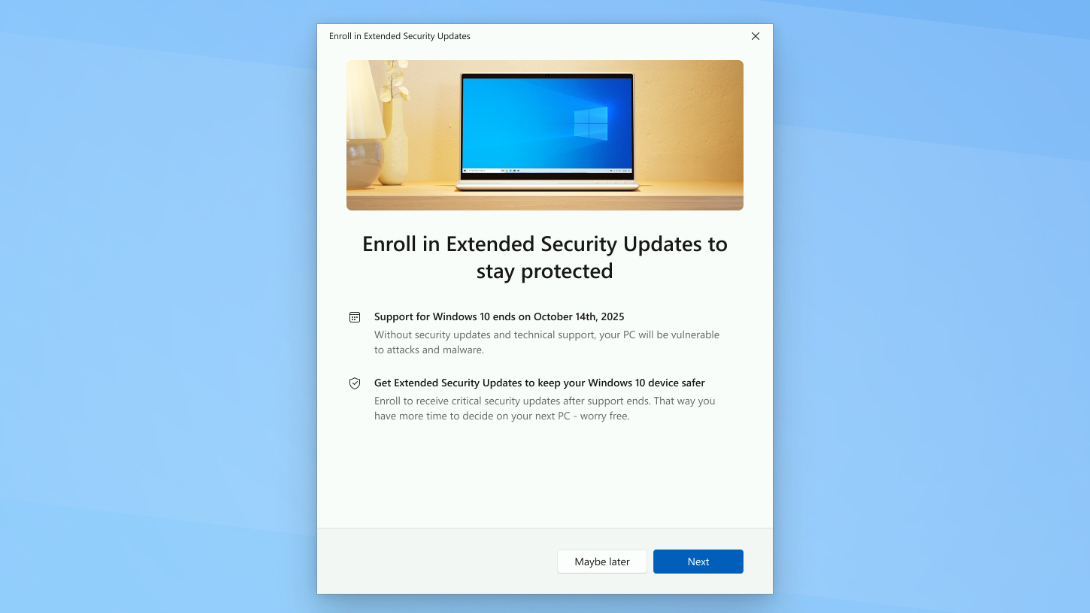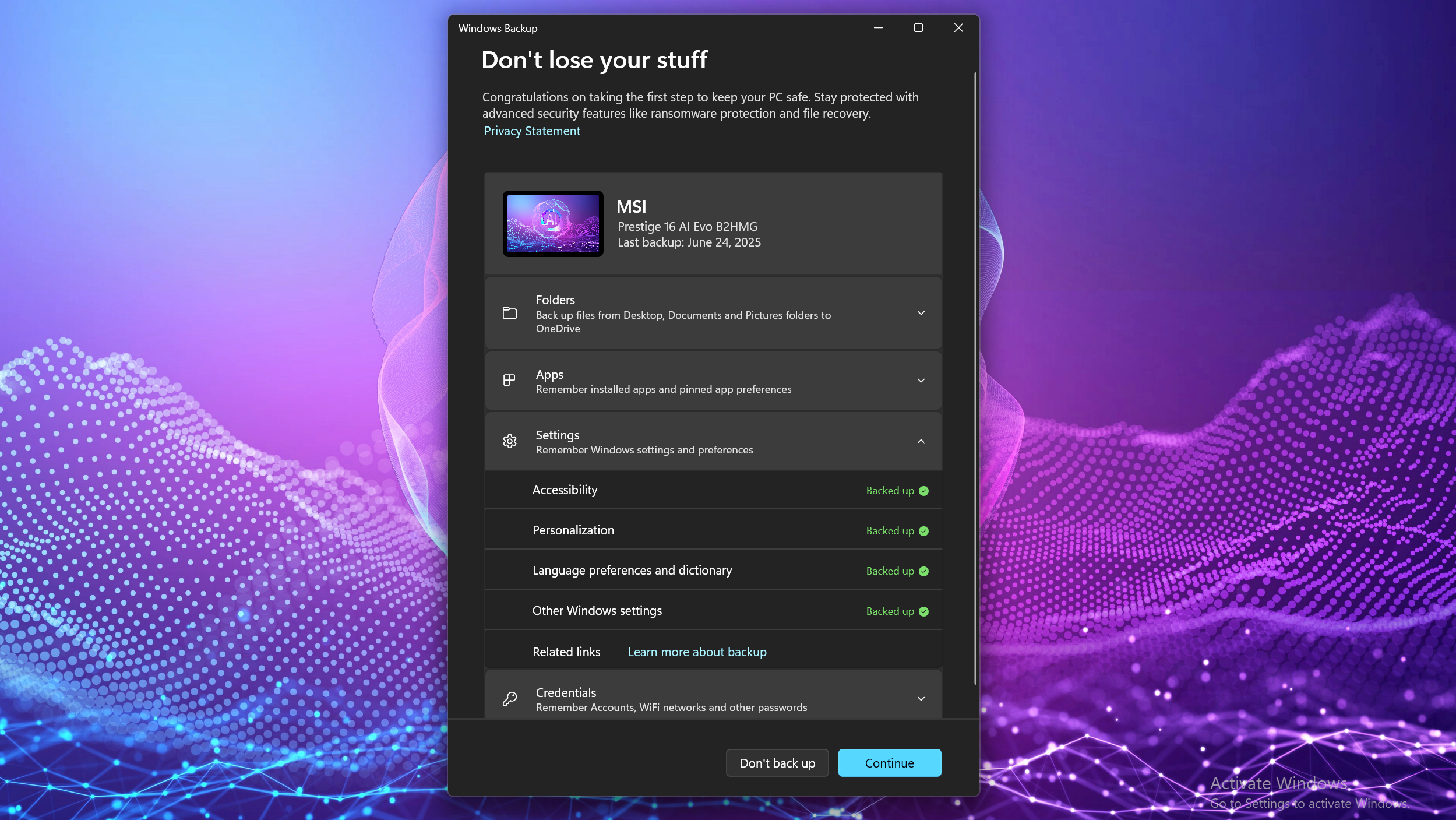Windows 10 dies in October — 3 ways to avoid upgrading to Windows 11
It's easy to safely stick with Windows 10 into 2026 — here's how

If you're still using Windows 10, you've probably heard that Microsoft is going to stop supporting it later this year—October 14, 2025 to be specific.
That's over a decade after Windows 10 launched in July of 2015, so it's been a decent run. But a lot of people have stuck with Windows 10 because they prefer it over 11, or because their PC doesn't have the hardware required to upgrade to Windows 11.
For those of you who can't or won't upgrade off of Windows 10 in October, good news: Microsoft is offering an Extended Security Updates (ESU) program that will allow you to keep receiving critical Windows 10 security updates for an additional year.
While these sorts of ESU programs have previously been offered to businesses and enterprises using older versions of Windows, this is the first time Microsoft has made it easily available to everyone.
Microsoft initially revealed this new program in late 2024 with promises that it would cost a fee to use. Now, the company has published a blog post clarifying that there will be both free and paid paths to enroll in the Windows 10 ESU program.
It's a little confusing, so I've summed up the key things you need to know in the article below. So if you're still running Windows 10 and want it to keep receiving Microsoft security updates after October 2025, here's what you need to do.
How to enroll in the Windows 10 Extended Support Updates (ESU) program
The gateway you're going to use to take part in the Windows 10 ESU is an enrollment wizard that will begin to nag you in the Windows 10 Notifications menu and in the Windows 10 Settings menu.
Get instant access to breaking news, the hottest reviews, great deals and helpful tips.
So if you're currently using a Windows 10 PC, just sit tight—the enrollment wizard is rolling out first to testers in the Windows Insider Program, and Microsoft doesn't expect to make it broadly available to all Windows 10 users until August 2025.
Once you gain access to the enrollment wizard, it will give you three options to keep receiving critical security updates for Windows 10: Pay $30, pay 1,000 Microsoft points, or sign up for Windows Backup and use it to back up your Windows settings.
Backing up your Windows data and settings with Windows Backup is the cheapest option, but it requires you to back up your data to Microsoft's OneDrive servers. Let's quickly walk through each choice so you can understand your options.
Pay the $30 fee

The most straightforward way to enroll in the Extended Security Updates program for Windows 10 is to pay Microsoft $30 for the privilege.
This is the first path Microsoft announced back when it unveiled the ESU program, and it's certainly the path the company would prefer you take.
I think a big reason the ESU is being offered for Windows 10 users is profit: Microsoft has seen consistent demand from Windows diehards wanting to stay on their preferred version for years and years, and with Windows 10 the company is finally offering a service that lets them do so for a price.
I think this option makes a lot of sense for folks who prefer Windows 10 over 11 and don't use Microsoft services, since the $30 fee is fairly affordable and delivers a straightforward benefit: 1 year of critical security updates for Windows 10.
Pay by cashing in 1,000 Microsoft Rewards points
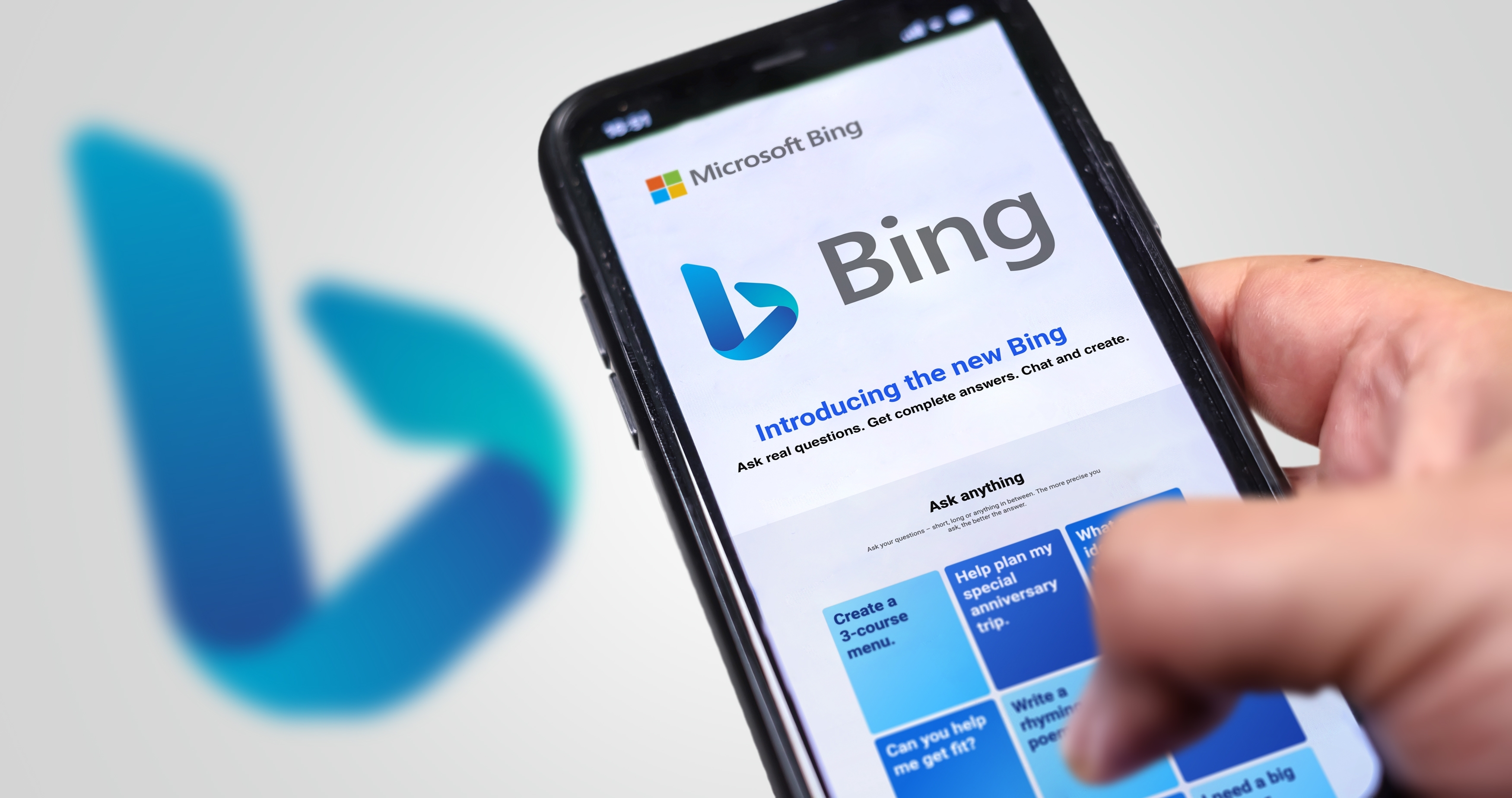
But if you're a regular user of Microsoft products and services, you'll probably find it more affordable to take the company up on its offer of a year of Windows 10 ESU membership for 1,000 Microsoft Rewards points.
These are the points your Windows account accumulates when doing things like searching in Bing or playing Xbox games, and odds are good you probably have at least a thousand sitting dormant in your Microsoft Rewards account.
if you don't, it won't take long to earn them—you can earn 500 Microsoft Rewards points just for downloading the Bing smartphone app right now, for example. Once you have the requisite thousand, you can cash them in via the Windows 10 ESU enrollment app to obtain an additional year of Windows 10 critical updates.
Sign up for the Windows Backup app
The cheapest way to get your Windows 10 machine enrolled in a year of critical security updates is to enroll in the ESU program by using Windows Backup.
If you're not familiar, Windows Backup is a relatively new version of Windows' built-in backup tools that lets you quickly back up files, settings and other data to Microsoft's OneDrive service.
By default every Windows 10 user gets 5GB of OneDrive space for free, but it's possible to get more by either paying or taking advantage of free offers. Even if you don't have enough OneDrive space to back up your Windows folders (think Documents, Downloads, Photos, Music etc), you can back up your Windows settings and whatever else you can fit in OneDrive and still get the free year of Windows 10 ESU program updates.
However, be aware that this means trusting Microsoft with your files and data. Most people don't have a problem with that, but those that do are likely to be exactly the sort of tech afficionados who aren't eager to upgrade to Windows 11.
Outlook
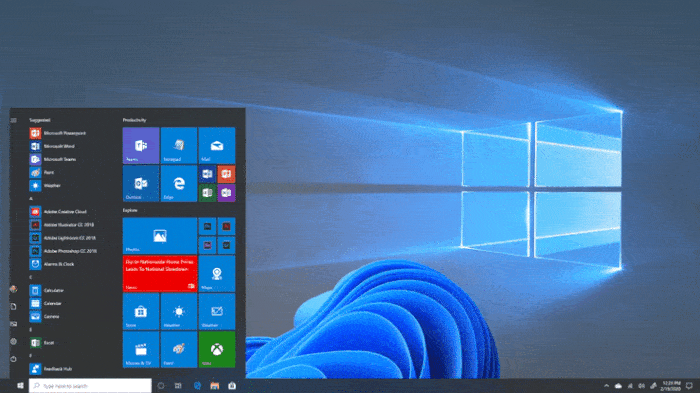
Whatever path you end up choosing when Microsoft's Windows 10 ESU enrollment wizard comes for you, it's nice to see the company offering more ways than just "pay us $30" to stay with Windows 10 into 2026.
But remember, even if you take advantage of one of these paths to enroll in the Windows 10 ESU program, you're only guaranteed to get critical security updates for a year.
It's possible Microsoft may make it possible to continue receiving critical Windows 10 updates for years after (the company regularly does this for enterprise customers), but don't count on it. If you're going to take advantage of this program I highly recommend you upgrade to Windows 11 by 2026, because being on an unsecured copy of Windows is a surefire way to expose yourself to threats.
More from Tom's Guide
- Windows parental controls are crashing Chrome — here's the workaround
- 7 online scams that can leave you broke, exposed, and feeling helpless — how to stay safe
- I just got my hands on the new Framework Laptop 12, and this one feature is a game-changer

Alex Wawro is a lifelong tech and games enthusiast with more than a decade of experience covering both for outlets like Game Developer, Black Hat, and PC World magazine. A lifelong PC builder, he currently serves as a senior editor at Tom's Guide covering all things computing, from laptops and desktops to keyboards and mice.
You must confirm your public display name before commenting
Please logout and then login again, you will then be prompted to enter your display name.